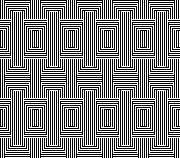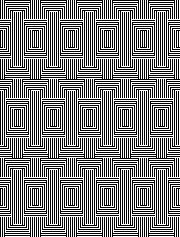In browsing through old photos I came across one of this swatch knit on the Passap eons ago, in a slightly textured unknown fiber, and a thin white one on a small cone with lost fiber markings.  The find led me to attempt a similar knit using my 930.
The find led me to attempt a similar knit using my 930.
The flower image # 1228 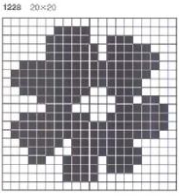
![]()
![]()
 is usable as published in variations for single bed knitting on the Passap ie using Tech 179, or on the Japanese knitting machines using the built-in KRC separation for 2-colors DBJ.
is usable as published in variations for single bed knitting on the Passap ie using Tech 179, or on the Japanese knitting machines using the built-in KRC separation for 2-colors DBJ.
The double bed fair-isle techniques on the Passap use a default color separation where each color in each design row knits twice.
The console performs the separation, but to achieve the same result in Brother models, the manual color separation can be performed using Gimp without any other software.
A: the chosen file, 20X20![]() B: scaled in length X2, to 20X40
B: scaled in length X2, to 20X40
C: color inverting every other row beginning with an all-white pixel row ![]() D: scaling the file X2 in length to 20X80
D: scaling the file X2 in length to 20X80![]() choosing a black row start planned in the background color by color inverting the png
choosing a black row start planned in the background color by color inverting the png ![]() E: taking into consideration that the planned DBJ settings will elongate the design, the 20X80 file is scaled in width X2 to 40X80
E: taking into consideration that the planned DBJ settings will elongate the design, the 20X80 file is scaled in width X2 to 40X80 ![]()
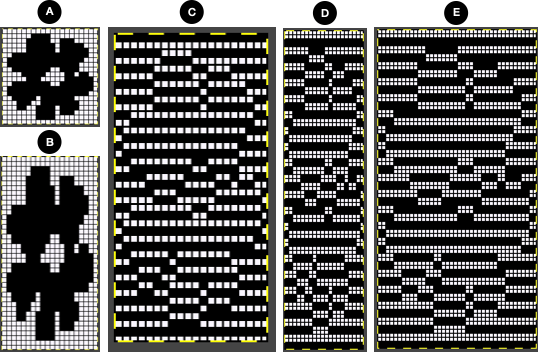 Knitting the swatch:
Knitting the swatch:
the thin white yarn simply refused to knit on the 930 without breaking. The problem can sometimes be solved by adding a second thread, which in this case, is a 3,000-yard monofilament serger thread, both are hard to see and slippery.
The way the yarn is picked up and carried varies with the knitting machine models’ color changers.
The yarn when using the Brother double bed color changer is picked up and swapped out in the ribber arm, 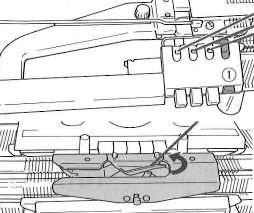 while in Passap models, the colors are threaded into individual feeding eyelets which are swapped out in any sequence needed in the front lock.
while in Passap models, the colors are threaded into individual feeding eyelets which are swapped out in any sequence needed in the front lock. 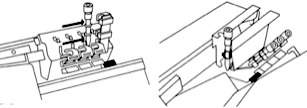 Some of the yarn-feeding issues in small or large cones can be solved by “putting a sock” on the cones, no matter their size. The manufacturer sometimes supplies the latter, but DIY versions can be segments of pantyhose, foam sleeves used to protect some of the exotic fruits in supermarkets, covers for flowers until they are used in arrangements, and at times simply a plastic bag.
Some of the yarn-feeding issues in small or large cones can be solved by “putting a sock” on the cones, no matter their size. The manufacturer sometimes supplies the latter, but DIY versions can be segments of pantyhose, foam sleeves used to protect some of the exotic fruits in supermarkets, covers for flowers until they are used in arrangements, and at times simply a plastic bag.
My arrangement, with the threads on top of the machine table, and fed through the same side of the yarn mast.  The first preselection row is from right to left
The first preselection row is from right to left
The ribber is set to knit in both directions throughout
The first and last needles are in work on the ribber
Colors are changed every two rows
The backing will be striped, with each color knitting for 2 rows, referred to as striper backing in many pubs.
Pattern knitting begins COL, set the knit carriage to slip in both directions
The proof of concept: 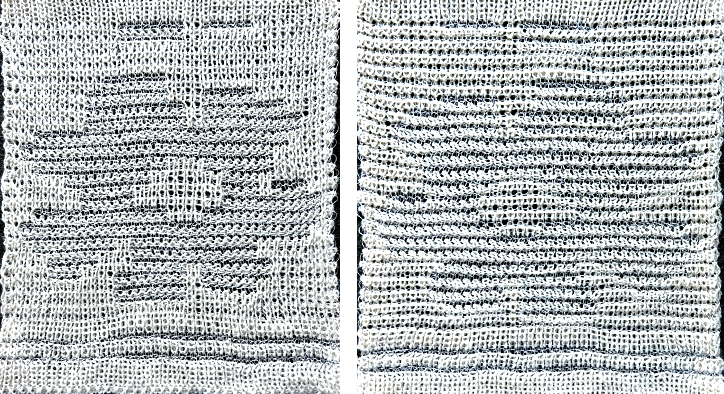 The matching technique using the settings for knitting (N) on the back lock and slip (LX) on the front lock, for striper backing is 183:
The matching technique using the settings for knitting (N) on the back lock and slip (LX) on the front lock, for striper backing is 183: 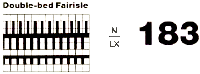 knit on 30 stitches, but less than full repeat in height.
knit on 30 stitches, but less than full repeat in height.
 With some understanding of the pattern selection method for the front lock, different Technique numbers may be used for the same knit result simply by changing pusher arrangements and lock settings on either or even both beds.
With some understanding of the pattern selection method for the front lock, different Technique numbers may be used for the same knit result simply by changing pusher arrangements and lock settings on either or even both beds.
This test was knit on 30 stitches and for 100 rows after changing the ground yarn, adjusting the tension, and programming Tech 180, but disregarding the pusher set up for the back bed, and setting the back lock to N 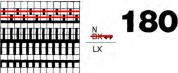
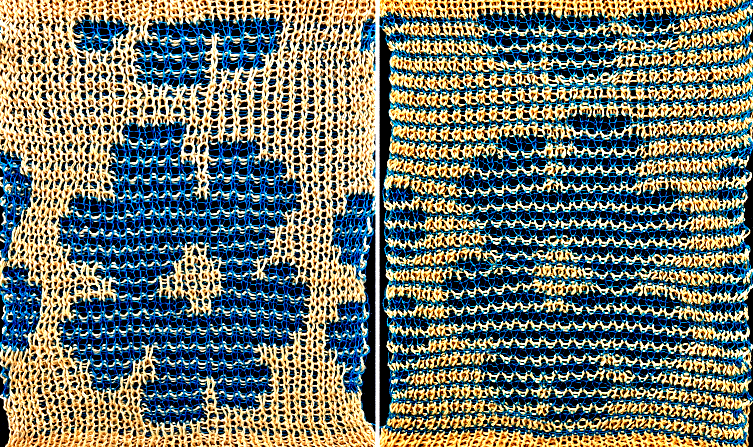 The fabric is stable and reversible with interesting peek-through that reminded me of drop stitch lace.
The fabric is stable and reversible with interesting peek-through that reminded me of drop stitch lace.
Tuck stitch meets knit-weaving
This video was recently shared on Facebook. The sample in the video was knit on a Studio/Silver Reed brand knitting machine and prompted the question about the possibility of knitting the same pattern on a Brother machine.
Some techniques require infinite patience.
A summary of observations made looking at the video:
1: the machine tucks for two rows
2: the card is set to elongation for weaving rows, where the pattern selection continues, but the carriage is set to knit the background for woven rows
3: the carriage is set to tuck once more to complete what are 8 or more rows of pattern
4: start the process again by knitting four rows of tuck followed by 2 rows of knit weaving until the top of the piece is reached, ending with two rows of tuck before binding off.
Studio machines select as they knit each row, while Brother machines preselect each row as knitting continues after the initial preselection row.
There cam buttons switch from tuck to knit, and the card rotation settings are changed frequently from single to double length on the repeat segment as given.
To mimic the video, this is a chart for the adjusted repeat planning to knit a swatch on an electronic model using 2 knit carriages selecting needles with the pattern advancing one design row for each pass of the carriage.
The cam button variations: the yellow cells mark tuck stitch rows. The red cells mark the knit-woven rows, where the carriage is set to knit with continued pattern selection, and a weaving yarn is brought into play for 2 rows.
The knit carriage is then set to tuck once more, and the process repeats. 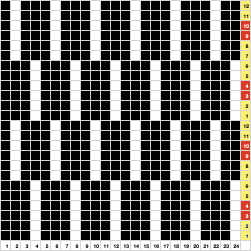 Punchcard users working with a single knit carriage can punch all black cells in the width given in the chart, and twice its height for 48 rows, eliminating the need for elongation shown in the video.
Punchcard users working with a single knit carriage can punch all black cells in the width given in the chart, and twice its height for 48 rows, eliminating the need for elongation shown in the video.
Using 2 knit carriages can eliminate cam button changes from tuck to knit and back.
When using any pair of carriages to select needles, each carriage must be disengaged from the belt while the other carriage is being used to avoid breaking it, so extension rails are required.
I began with the sample knit on 30 stitches on my 930.
The carriage set to tuck operates from the left, the knit-weaving one from the right, with the first preselection row made from right to left.
The 30-stitch test includes a one-stitch knit border vertically on either side. ![]() The main background yarn used for tuck rows color is a 3/9 wool, and the knit weaving carriage is threaded with a slightly thinner, darker yarn of unknown thickness. The weaving yarn is a worsted-weight wool.
The main background yarn used for tuck rows color is a 3/9 wool, and the knit weaving carriage is threaded with a slightly thinner, darker yarn of unknown thickness. The weaving yarn is a worsted-weight wool.  Changing the ground yarn to the same yellow 2/20 in both carriages, the pattern was first knit in tuck stitch alone, possible for 6 rows because of the yarn thickness,
Changing the ground yarn to the same yellow 2/20 in both carriages, the pattern was first knit in tuck stitch alone, possible for 6 rows because of the yarn thickness, 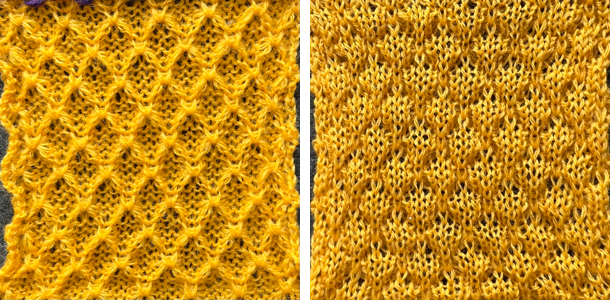 and then using the 2 carriages knit weaving at the same intervals resumed.
and then using the 2 carriages knit weaving at the same intervals resumed.  A pair of some of the previous posts on using 2 knit carriages to select needles on Brother machines
A pair of some of the previous posts on using 2 knit carriages to select needles on Brother machines
Knitting in pattern with 2 carriages vs color changer, Brother punchcard KMs 2
Knitting in pattern with 2 carriages, Brother punchcard KMs 1
The Punchcard used in the video 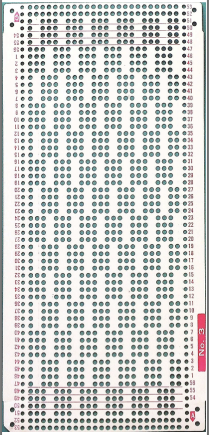 Brother punchcard machines repeat the preselection of needles on the first pass with the carriage from the opposite side to advantage in reproducing the swatch. The two 892E carriages
Brother punchcard machines repeat the preselection of needles on the first pass with the carriage from the opposite side to advantage in reproducing the swatch. The two 892E carriages 
 If a second punchcard carriage is not available but an electronic one is, the model year may affect the fit, but an electronic carriage can be used on a punchcard machine to advance the card and select needles.
If a second punchcard carriage is not available but an electronic one is, the model year may affect the fit, but an electronic carriage can be used on a punchcard machine to advance the card and select needles.
The first row on the Studio card is locked on row 3 to preselect the first tuck row on the Brother from right to left
Rows 1-2: COL, set the carriage to tuck in both directions, make 2 carriage passes, ending COL with the carriage positioned on the extension rail, clearing the belt
Rows 3-4: COR, begin with the second carriage set to KC and outside the set line, and do not push in any cam buttons. Prepare your weaving yarn. Knit to the left, the card does not advance.
COL: weave the second row, move the carriage back ending COR on the extension rail, clearing the belt
Rows 5-8: COL, the card does not advance on the first pass to the right, knit 4 rows of tuck stitches, ending COL on the extension rail, clearing the belt
Rows 9-10: COR, repeat 2 rows of knit weaving
reminder: any hesitation with movement back and forth of either carriage once it is on the knit bed and selecting, will advance the card one design row
Repeat Rows # 5-10 twice to complete each full repeat segment
Choose an ending pattern segment and bind-off.
The proof of concept uses two slightly different yarn background shades again  Other tuck-stitch combination fabrics
Other tuck-stitch combination fabrics
Tuck stitch combination fabrics
Combining tuck stitches with lace 2 (automating them)
Combining tuck stitches with lace 1
Tuck and garter stitch: from hand knit to machine knit
“Crochet” meets machine knitting techniques: working with short rows
More on using multiple carriages
Revisiting knitting with 2 carriages single bed, 910 vs Ayab so far
Geometric shapes on ribber fabrics with tuck stitches 2; knitting with 4 carriages
Ribber fabrics produced with 2 knit carriages selecting needles
Gimp 4, pattern fill, dithered portraits, and more.
The latest version of Gimp for Mac includes many small changes which come with no announcements and take a bit of sorting out to recognize or problem-solve.
There are good collections of Youtube videos intended for use on much larger files, with fewer color restrictions than images used for knitting.
A dock is a container that holds a collection of dialogs.
I work in single-window mode and had an issue a few times recently with the tool dock and dialogue disappearing from the left.
The method that worked for me:
on a Mac, select the link to the Preferences/Settings window found in the GIMP application menu, next to the Apple menu. 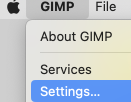 Scroll down in the left pane until you see the Windows Management entry. Click on it to open the relevant settings pane. Look for the giant button labeled Reset Saved Window Positions to Default Values, seen on the bottom right.
Scroll down in the left pane until you see the Windows Management entry. Click on it to open the relevant settings pane. Look for the giant button labeled Reset Saved Window Positions to Default Values, seen on the bottom right. 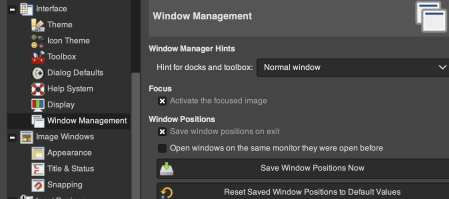 Click on it, and GIMP will pop up a small notification box letting you know that the save will go into effect the next time GIMP loads.
Click on it, and GIMP will pop up a small notification box letting you know that the save will go into effect the next time GIMP loads.
Click OK there, and click OK again in the main Settings window.
Close GIMP and reload it, and familiar settings should be back.
To prevent a reoccurrence of the issue, it is possible to lock the associated tab, permanently fixing the dialogue. To do so, click on the small shape next to the Tool Options Menu text on the top right, then select Lock Tab to Dock. 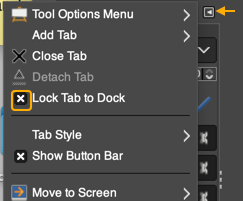 Tool icons are also changed at times, leading to puzzlement when steps used in the past do not work. An example,
Tool icons are also changed at times, leading to puzzlement when steps used in the past do not work. An example, 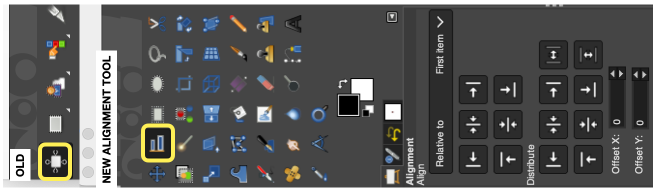 The layers menu no longer offers the difference mode used previously in custom color separations.
The layers menu no longer offers the difference mode used previously in custom color separations.
From the manual: “If you need to stay compatible with older GIMP versions or you need to use the legacy layer modes for other reasons, look for the icon to the right of the layer modes selection.
This drop-down menu will let you choose between Default and Legacy. If you choose the latter, the layer modes list will only show the legacy layer modes and all modes will have “(legacy)” behind their name (the selected mode will use the short version (l). ”
To make the dialog available: 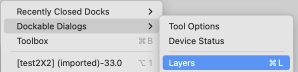 click on Legacy to switch mode selections.
click on Legacy to switch mode selections. 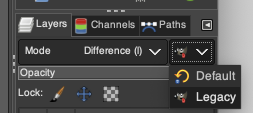 My posts are at times generated in response to questions I have received through forums or direct contact via my blog, but most often by my exploring whatever rabbit hole attracts my attention for a period of time before leaping into the next.
My posts are at times generated in response to questions I have received through forums or direct contact via my blog, but most often by my exploring whatever rabbit hole attracts my attention for a period of time before leaping into the next.
A quick way to fill with a design/ drawing in repeat is to choose and open an image, ie this rose, indexed B/W 28X30 pixels ![]() Magnify ie to 800X, go to Edit, and Copy Visible to save it to the clipboard as long as the program is open
Magnify ie to 800X, go to Edit, and Copy Visible to save it to the clipboard as long as the program is open
Choose File, New, in size that is a multiple of the original ie 84X90.
Select the brush tool  In the Windows menu choose Dockable Dialogues and select Symmetry Painting, then Tiling.
In the Windows menu choose Dockable Dialogues and select Symmetry Painting, then Tiling.
After entering the desired values, as you move onto the canvas, a brush icon and crosshair will appear, along with a square bordered with a dotted edge representing the clipboard brush in full size,  place it touching the left upper corner for a straightforward tiled repeat, an alternative to the familiar method using Filter, Map, Tile. Undo and repeat if needed.
place it touching the left upper corner for a straightforward tiled repeat, an alternative to the familiar method using Filter, Map, Tile. Undo and repeat if needed.
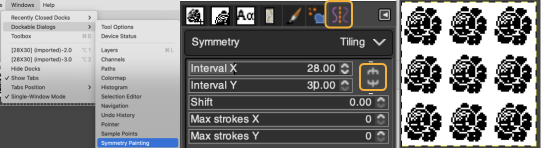 For a brick repeat
For a brick repeat 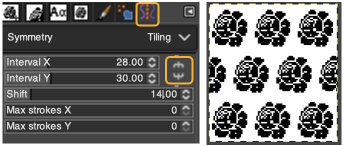 For easy and quick drawing in any repeat configuration including random, I recommend using ArahPaint.
For easy and quick drawing in any repeat configuration including random, I recommend using ArahPaint.
For other tiling repeats, I have found Gimp offset limiting, offering this as an alternative method for, in this case, a half-drop design.
Work in matching magnifications as steps are advanced.
Begin with the rose, use filter, map, and tile it to twice its height, 28X60 ![]() Open a new file, twice its height and width, 56X60 pixels.
Open a new file, twice its height and width, 56X60 pixels.
Using rulers as guides for the half drop, place a center vertical guide at 28, horizontal guides at 15, and 45 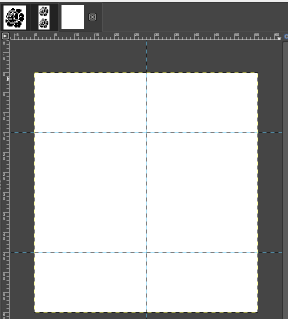 click on the 28X60 selection at the top of the work window, copy and paste it on the file marked with guides first on the left side, click on the rectangle tool to fix the layer
click on the 28X60 selection at the top of the work window, copy and paste it on the file marked with guides first on the left side, click on the rectangle tool to fix the layer
paste it again on the right, placing a full rose in the center square outlined in the column,
paste again and move the selection above or below to fill in the empty third of the column
select the rectangle tool again to fix the layer, save the 56X60 file,  filter, map, and tile again to test the alignment ie here, 168X80
filter, map, and tile again to test the alignment ie here, 168X80 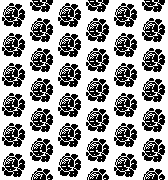 the icons selections at the top of the work windows change as steps are completed
the icons selections at the top of the work windows change as steps are completed 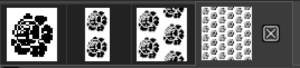 A visual summary of the 28X60 image placements
A visual summary of the 28X60 image placements 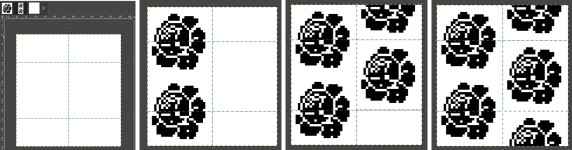 A pattern is a small image that fills areas by placing copies side by side, while a brush is used for painting.
A pattern is a small image that fills areas by placing copies side by side, while a brush is used for painting.
In drafting A collection of geometric design blocks built with squares, rectangles, and lines and considering optical design development, Gimp fill with pattern gained my focus once more.
Pattern fill was discussed in Gimp update for Mac 2
In developing pattern-fill libraries, and saving them, using larger pixel group pngs rather than the smallest repeat needed makes identifying them easier.
These suggestions are for drafts on 8X8 pixel grids.
They may be used to pattern fill from the clipboard while the program is open, or exported as .pat files, adding them to a “my pattern” folder through program settings, where they will be available after Gimp is quit and reopened.
Always tile/draw-in-repeats to check alignment prior to saving.
Color-reversed versions are also useful.
Once the basics are tested, one may begin to move towards shapes and more complex repeats, particularly if using electronic machines. 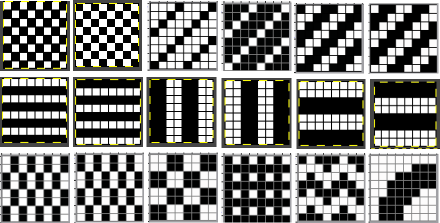 A library of circles, some in dimension used in developing truchet tiles, drawn using the built-in Gimp circle brush, from 5 to 24 and 28 pixels in size.
A library of circles, some in dimension used in developing truchet tiles, drawn using the built-in Gimp circle brush, from 5 to 24 and 28 pixels in size. 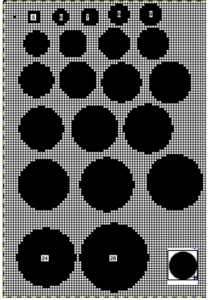
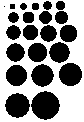 Developing dot designs merit a separate thread as well as more on symmetry painting.
Developing dot designs merit a separate thread as well as more on symmetry painting.
The patterns may be saved as color or black-and-white files.
Passap users should know even though they may see this icon from some old company-shared files along with their own .cut ones,  they are not compatible with Gimp software or any other outside the DAK universe that I know of, where they were an earlier format later replaced by the stp format.
they are not compatible with Gimp software or any other outside the DAK universe that I know of, where they were an earlier format later replaced by the stp format.
There are always many ways to approach DIY, staggered lines of equal size with alternate color starting points can fill in spaces between each other.
Gimp has offset and symmetry drawing functions.
As a long-time repeat builder, if working in Gimp alone, I prefer working with multiple images open to using layers, and visually making the drops or shifts in the repeats manually by copying and pasting on progressive-size canvases.
Starting out with colored squares in RGB mode allows for filling in each color with multiple different BW patterns, for these samples I am using only 2 linear pattern fills, beginning with a 40X40 design ![]()
![]() tiled X5
tiled X5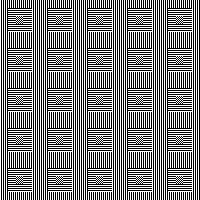 in brick repeat
in brick repeat 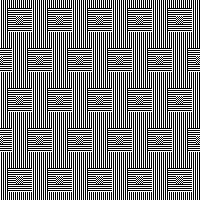 and in half drop
and in half drop 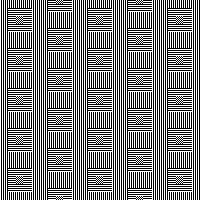 Introducing other shapes, 16X16
Introducing other shapes, 16X16 

![]()
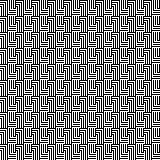 brick configuration, 32X32
brick configuration, 32X32
![]()
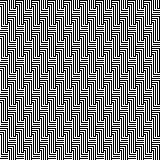 half drop, 32X16
half drop, 32X16 ![]()
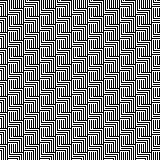 Keeping that black outline, but still rendered in B/W
Keeping that black outline, but still rendered in B/W 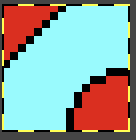
![]()
 Eliminating the outline, retaining a quarter circle, 16X16
Eliminating the outline, retaining a quarter circle, 16X16![]()
![]()
![]()
![]()
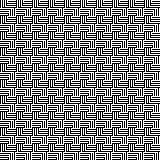 Using mirroring, and cropping the repeat using several canvases, eliminating double lines in the process, 30X30.
Using mirroring, and cropping the repeat using several canvases, eliminating double lines in the process, 30X30. ![]()
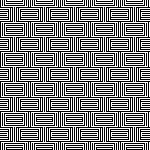 The maximum size in width for large items in a single piece is generally between 180 and 200 stitches on 5 mm and 4.5 mm respectively.
The maximum size in width for large items in a single piece is generally between 180 and 200 stitches on 5 mm and 4.5 mm respectively.
Gimp comes with many built-in assorted patterns which can serve as a starting point. Here a 160X160 canvas is filled with a Gimp pattern, planning a 20 stitch border on all sides.  Convert image mode to greyscale,
Convert image mode to greyscale, 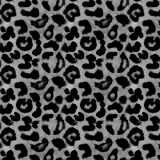 using Colors/Curves adjust values to an input of 47, and an output of 203,
using Colors/Curves adjust values to an input of 47, and an output of 203, 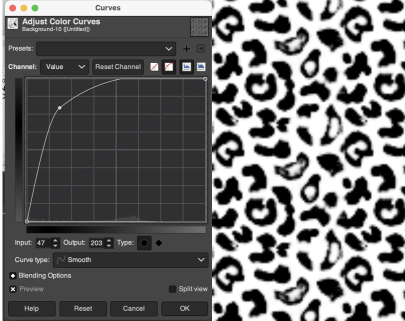 and if planning to knit the piece in only 2 colors, convert the result once more to indexed B/W mode
and if planning to knit the piece in only 2 colors, convert the result once more to indexed B/W mode 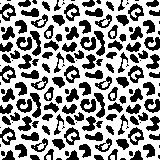 To add any desired border, open a new file, in this case, 200 by 200, working in RGB mode, and fill it with any color other than black.
To add any desired border, open a new file, in this case, 200 by 200, working in RGB mode, and fill it with any color other than black.
Copy and paste the image above onto it, it will be automatically centered 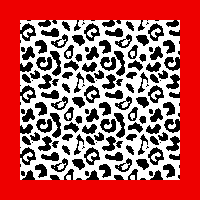 Choosing another built-in pattern, the red border is pattern filled
Choosing another built-in pattern, the red border is pattern filled  To eliminate the yellow, use fuzzy select by color, and check that the bucket fill tool is set to fill with the background or foreground color again.
To eliminate the yellow, use fuzzy select by color, and check that the bucket fill tool is set to fill with the background or foreground color again.
Press the shift key, and replace the yellow with white.
Convert mode to indexed B/W once more, and export as png.
 If desired, using a grid view and pencil tool, additional black borders can be added.
If desired, using a grid view and pencil tool, additional black borders can be added.
The shift command keys on the Mac used in conjunction with the pencil tool help render straight pencil lines. 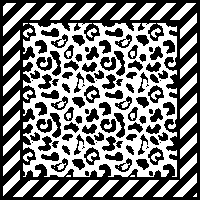 Any of the larger files developed as tiled designs can be cropped to different dimensions depending on preference and end-use.
Any of the larger files developed as tiled designs can be cropped to different dimensions depending on preference and end-use.
Decades ago, before software design aids, there was a knitting challenge circling around to include hidden language or undesirable language in a not necessarily easy-to-read format in knitting, beginning with hand-scripted text, which was then mirrored in width and height.
This was my version of DBJ vertical design, with the photo rotated and repeated to visualize what the appearance might be on a larger piece.
 There are some really interesting examples of hiding messages in textiles throughout history and even books written on the topic, it is referred to as steganography, which means hidden writing.
There are some really interesting examples of hiding messages in textiles throughout history and even books written on the topic, it is referred to as steganography, which means hidden writing.
When I was teaching there were often as many as 15-20 students knitting in the studio at the same time, and I felt a need for an expletive outside the less civilized 4 letter word that came to mind when multiple emergency yell shouting my name for help occurred at a single time.
Hints on using text: Gimp to create text for knitting
This image, rendered in Gimp with superimposed text and filled with patterns in both the text and in the background illustrates my answer to that problem. 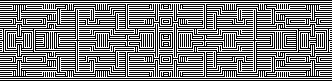 I have often seen illustrations of artworks for sale online using portraits with superimposed all-over patterns.
I have often seen illustrations of artworks for sale online using portraits with superimposed all-over patterns.
This concept for a possible knit began with an AI-generated foursome using Midjourney  My chosen image, originally 700X700, with image mode changed from RGB to greyscale, indexed to 3 colors, scaled and trimmed to 181X183
My chosen image, originally 700X700, with image mode changed from RGB to greyscale, indexed to 3 colors, scaled and trimmed to 181X183 selecting a random brush for superimposed pattern, 30X40
selecting a random brush for superimposed pattern, 30X40 ![]() file, new, exact dimensions as portrait, white ground, 181X183, fill with pattern,
file, new, exact dimensions as portrait, white ground, 181X183, fill with pattern, 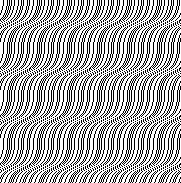 layer, transparency, color white to alpha,
layer, transparency, color white to alpha, 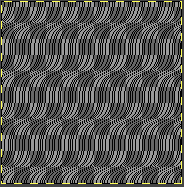 copy and paste on portrait file, fix layer, save .png
copy and paste on portrait file, fix layer, save .png 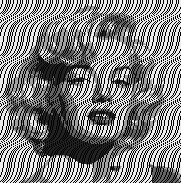 Image ready for download using img2track
Image ready for download using img2track 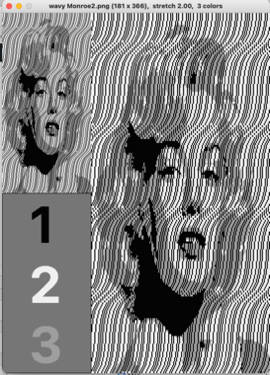 For use on a 930, the design is broken down into multiple tracks by the software, each to be downloaded in sequence as a new pattern.
For use on a 930, the design is broken down into multiple tracks by the software, each to be downloaded in sequence as a new pattern. 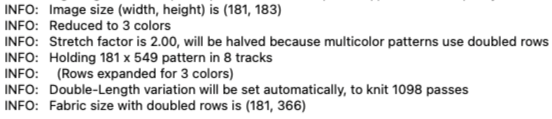 The same repeat, with a few pixel changes
The same repeat, with a few pixel changes ![]() Using a different punchcard pattern repeat
Using a different punchcard pattern repeat ![]()
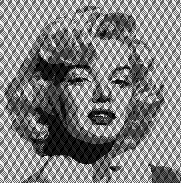 with a different pattern fill, the portrait becomes more hidden
with a different pattern fill, the portrait becomes more hidden 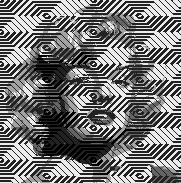 A video on achieving a similar effect using Arahpaint
A video on achieving a similar effect using Arahpaint 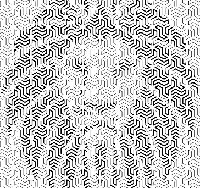 If the goal is only to change the background, there are several options for that as well.
If the goal is only to change the background, there are several options for that as well.
One way to remove a background containing varied shapes, and return to an often-used of my old friend Rocco,
the file, 150X154,  add an Alpha Channel
add an Alpha Channel 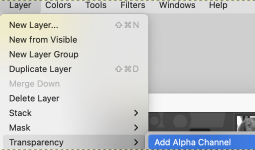 The Free Selection tool, or Lasso, allows for creating a selection by using a pointer.
The Free Selection tool, or Lasso, allows for creating a selection by using a pointer.
Since GIMP-2.10.12, selection modes now, in 2.10.34, work differently.
Marching ants/dots come with a continuous line, meaning that the selection is not validated yet and that you can still change the selection shape (the mouse pointer comes with the Move icon) but keyboard commands may no longer work. When satisfied with the changes hit enter/ return key on Mac to validate the selection. ![]() Enlarge the image to make following and marking its outline easier.
Enlarge the image to make following and marking its outline easier.
Freehand selection can be made in small segments at a time connecting short lines, or long, continuous strokes.
First, create a starting point by clicking on your image.
A yellow dot will appear. As you move along the edge of the image, the colored dot reappears every time you stop, with the previous locations turning into empty circles.
When it is reached, if you click on the endpoint, it turns filled and is accompanied by a moving cross.  Use the return key to pause if needed.
Use the return key to pause if needed.
Pressing and releasing the mouse pointer allows you to mix free-hand segments and polygonal segments.
If you click on the endpoint, dragging alters the shape.
When the endpoint is on top of the starting point, click to close the selection.
Double-clicking on the endpoint closes the selection with a straight line.
You can go outside the edge of the image display and come back in if you want to.
Escape cancels all continuous selection segments.
When the lasso selection is completed there will be visible dotted lines around the selection  Color invert the result
Color invert the result  Open a new, white canvas of the same size and magnification, and copy and paste the color inverted one on it
Open a new, white canvas of the same size and magnification, and copy and paste the color inverted one on it  Use color invert once more, Rocco is now on a black ground
Use color invert once more, Rocco is now on a black ground  Using the result in online dithering programs provides a different result than when dithering the full greyscale image. This result is from using https://29a.ch/ditherlicious/
Using the result in online dithering programs provides a different result than when dithering the full greyscale image. This result is from using https://29a.ch/ditherlicious/  If the result is an instant favorite, and the goal is to fill the ground with a pattern, use the lasso tool again to eliminate the black more carefully than I did, repeat the steps to color invert, copy and paste on red,
If the result is an instant favorite, and the goal is to fill the ground with a pattern, use the lasso tool again to eliminate the black more carefully than I did, repeat the steps to color invert, copy and paste on red,  Color invert once more,
Color invert once more,
 Fill the background with a chosen pattern, convert image mode to indexed B/W, and export the resulting file
Fill the background with a chosen pattern, convert image mode to indexed B/W, and export the resulting file
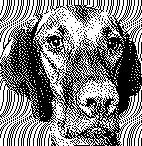
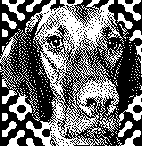 If the image is to be knit using 3 (or more) colors per row, this is one of the myriad possible results using my favorite dithering option, https://app.dithermark.com.
If the image is to be knit using 3 (or more) colors per row, this is one of the myriad possible results using my favorite dithering option, https://app.dithermark.com. 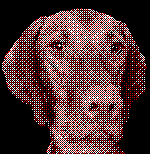 Returning to the greyscale image on the black ground, the latter can be bucket filled directly with any chosen pattern
Returning to the greyscale image on the black ground, the latter can be bucket filled directly with any chosen pattern  To superimpose a pattern on the whole image, fill a white canvas in the same dimensions with the pattern
To superimpose a pattern on the whole image, fill a white canvas in the same dimensions with the pattern  use Layer, transparency, color white to alpha
use Layer, transparency, color white to alpha 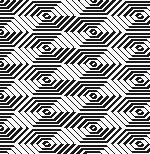 Copy and paste the result on the original
Copy and paste the result on the original  Full greyscale is not knittable.
Full greyscale is not knittable.
What about using the AI portrait in B/W or 3-4 color knitting?
172X172 ditherlicious 2-color,
ditherlicious 2-color,  and dithermark using the built-in pattern selector for 4-color.
and dithermark using the built-in pattern selector for 4-color.  The image will be elongated in actual knitting, this window from img2track on the left is set for 4 colors. Changing selection to 2 colors and opening the same image, it is converted to B/W
The image will be elongated in actual knitting, this window from img2track on the left is set for 4 colors. Changing selection to 2 colors and opening the same image, it is converted to B/W 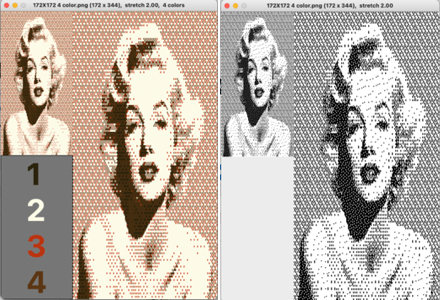 3-color with diagonal hatching
3-color with diagonal hatching  2-color
2-color
 Though visually some images may appear as though more than 2 colors are in use, here is the comparison using img2track between opening the above on the left, and, on the right, after changing the image mode to B/W indexed using Gimp
Though visually some images may appear as though more than 2 colors are in use, here is the comparison using img2track between opening the above on the left, and, on the right, after changing the image mode to B/W indexed using Gimp 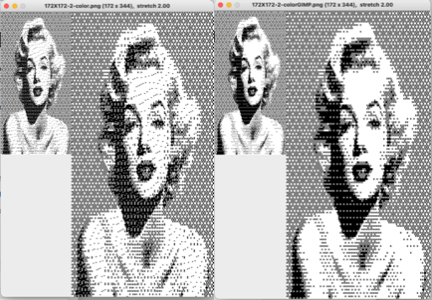 with added cross-hatching followed by image mode to B/W in Gimp simply to note visual differences
with added cross-hatching followed by image mode to B/W in Gimp simply to note visual differences 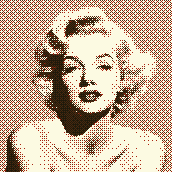
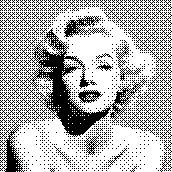
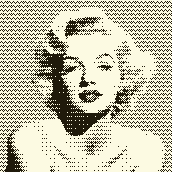
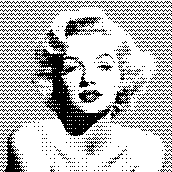 and a different cross-hatch, with a value balance change, in B/W mode
and a different cross-hatch, with a value balance change, in B/W mode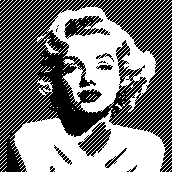
Using punchcards (3) or electronics to track small cables in pattern
Previous shares on aids to tracking cable transfers
Using punchcards to track small cables in pattern 1
Using punchcards to track cables and twists in pattern 2
Visualizing knit cables in color 2_ using Numbers and Gimp
Hand knitting patterns are usually depicted with the knit side facing.
If crossings are intended to match them exactly when working on knitting machines, they are made on the purl side, and their direction needs to be mirrored.
The blue dots illustrate hand-knit symbols, and the pink dots the machine-knit companions 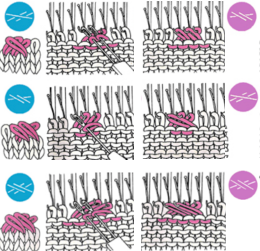 I was recently contacted about the possibility of reproducing the swatch on the far right. The image on the left is an actual knit, first tested with cable crossings mirroring each other along vertical columns.
I was recently contacted about the possibility of reproducing the swatch on the far right. The image on the left is an actual knit, first tested with cable crossings mirroring each other along vertical columns.
The inspiration swatch was likely knit on the bulky, twisted every 4 rows, mine on a 4.5 mm machine, twisted every 5 rows.
It is possible to crop, copy, and paste initial photos, as in the center image, to visualize how the process may be altered prior to spending time creating new charts or any actual knitting. 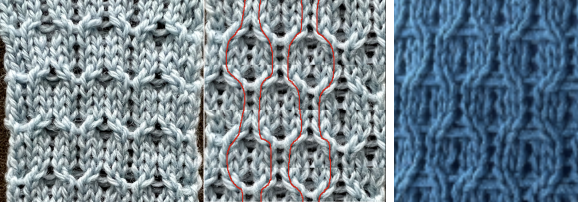 Building charts in a spreadsheet:
Building charts in a spreadsheet:
begin with creating and saving custom shapes, which can be made editable, and outlined if preferred (magenta) to further define the stitch brought forward, with the other moved behind it (blue).
Symbols used:
1. black cells/ knit stitches
2. white cells/ needles out of work, creating ladder spaces and non-selected needle areas where stitches are to be moved in the direction of superimposed arrows
3. red arrows/ stitches that are lifted off the needle bed, brought to the front on the purl side. The stitch on the adjacent black cell/selected needles is removed, travels behind it, and replaces it. The held stitch is then placed on the now-empty needle. Both stitches are brought out to hold/E position to knit properly on the next carriage pass.
The plan is to use the slip-stitch setting in both directions.
Since there are needles not in use, the end needle selection needs to be canceled.
Proper needle placement is required for patterning accuracy.
One option for achieving it is by air knitting the first row of the design, another is to program the width of the planned knit in electronic machines, establishing pairings, and using the single motif setting with no guesswork.
A chain cast-on can be performed, followed by dropping chains in ladder locations and taking those needles out of work to A position.
Even weight is useful if crossings are to begin after only 4 rows of knitting.
Each repeat is 8 stitches wide, punchcard users repeat it X3 in width, and in the charted height X3. 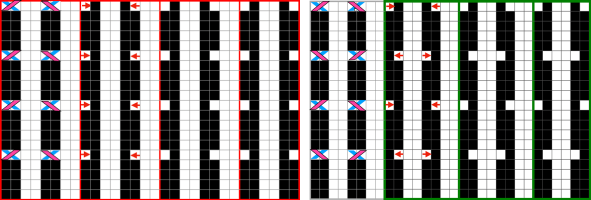 Proofs of concept: 30X20 electronic repeat for vertically mirrored transfers,
Proofs of concept: 30X20 electronic repeat for vertically mirrored transfers, ![]() and the alternating twisted arrangement
and the alternating twisted arrangement ![]() The work on the machine
The work on the machine  In the resulting swatches, patterning errors such as the marked one become difficult to repair after the fact as stitches grow in size and ladders nearly disappear
In the resulting swatches, patterning errors such as the marked one become difficult to repair after the fact as stitches grow in size and ladders nearly disappear  Both swatches measure less than 2.5 inches in width, another reason to explore the results on bulky models if they are to be used in garments.
Both swatches measure less than 2.5 inches in width, another reason to explore the results on bulky models if they are to be used in garments.
If planned as panels combined with stocking stitch, careful planning is due to overall gauge differences and those in row counts when seaming and joining.
Blistered dbj 3
Names referring to the same knit fabric can vary between machine manuals for specific models and brands or references in books, magazines, and articles depending on the dates they were published.
My earlier share on the topic:
Blistered stitches dbj 1
Blistered DBJ 2 and technique variations on a single repeat, introduced some of the concepts involved.
Beginning with any random published repeat can offer the start of exploring a range of fabrics. This was a Pinterest punchcard share, markings indicate it was intended for Brother machines 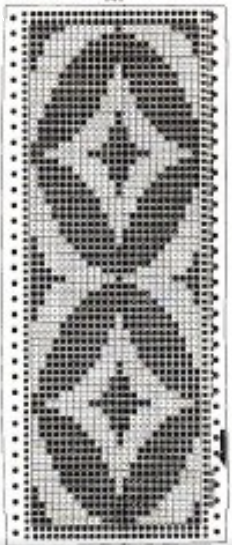 Methods for obtaining color separations for specific knits have been discussed in other posts.
Methods for obtaining color separations for specific knits have been discussed in other posts.
Brother models can use the cam buttons to perform a function in one direction only, ie by using only one tuck or slip button, the machine will knit when the carriage reverses movement to the opposite side.
Developing specific color separations makes the files usable on other machine brands and models, makes it easier to return to specific rows in error corrections, and is my personal preference in test swatching and complete pieces.
Drawing the initial design in repeat provides a visualization of the resulting secondary shapes and the number of needles required for tiled variations in finished pieces based on gauge.
The first design is intended for use in every needle rib, with the knit carriage knitting in one direction, and using slip or even tuck in the opposite direction.
The 24X32 design extracted from the inspiration punchcard 
![]() A: the rendering scaling the design twice in length
A: the rendering scaling the design twice in length
B: making the choice to color invert it in planning slipped stitches on the larger number of white pixels
C: superimposing black lines on every other row beginning with row 2 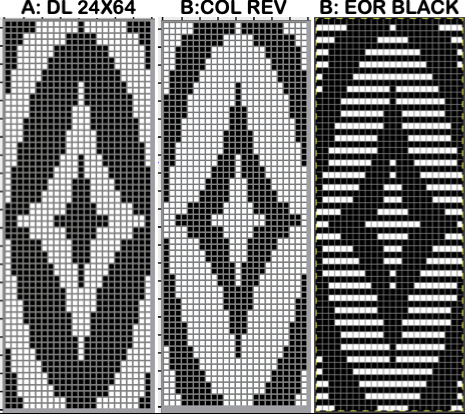 A quick review of the steps involved in working with Gimp:
A quick review of the steps involved in working with Gimp:
begin with magnification for easy viewing, ie. 800X, view grid if preferred
the starting brush can be as small as this 2-pixel ![]() select it and save it to the clipboard by choosing copy visible, making it available to bucket fill images, or export the same design as a .pat file and save it in the appropriate settings folder for future use.
select it and save it to the clipboard by choosing copy visible, making it available to bucket fill images, or export the same design as a .pat file and save it in the appropriate settings folder for future use. 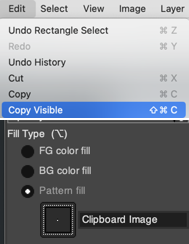 A: the original design repeat rendered in black and white
A: the original design repeat rendered in black and white
B: layer, transparency, color white to alpha
C: file, new, white ground, matching size, filled with a pattern of pairs of horizontal all-white pixel rows beginning with white on row one, followed by all-black pixel rows on row 2
D: copy B and paste it on C, and export the file as png 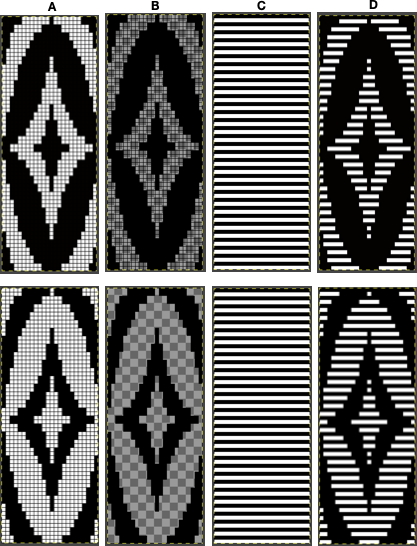 The chosen repeat may not be color reversed after programming it using the machine’s built-in electronic functions.
The chosen repeat may not be color reversed after programming it using the machine’s built-in electronic functions.
White pixels slip, stitches on the main bed in non-selected areas would not knit off for extended periods ie where red marks occur, and noticeable problems would develop quickly 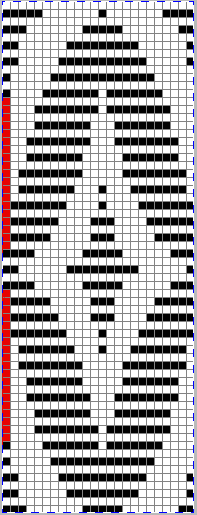 Beginning proofs of concept for this version, 24X64
Beginning proofs of concept for this version, 24X64 ![]() knit on 60 stitches using it drawn in repeat X3, 72X64, and programmed as a single motif
knit on 60 stitches using it drawn in repeat X3, 72X64, and programmed as a single motif  The result is a very subtle contrast lacey knit
The result is a very subtle contrast lacey knit 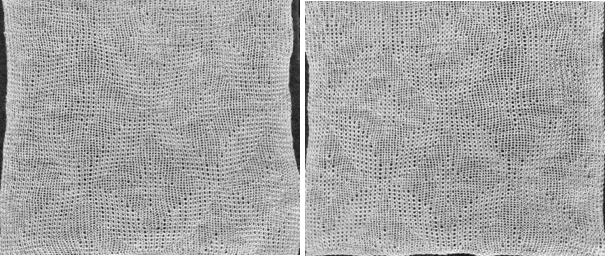 The yarn thickness and color were changed. The pattern begins using the slip setting and transitions to tuck, also in only one direction. Because the ribber is knitting every stitch between stitches on the top bed holding side-by-side loops down, tucking on multiple side-by-side needles can be performed, producing a wider, stretchy knit that also lies flat.
The yarn thickness and color were changed. The pattern begins using the slip setting and transitions to tuck, also in only one direction. Because the ribber is knitting every stitch between stitches on the top bed holding side-by-side loops down, tucking on multiple side-by-side needles can be performed, producing a wider, stretchy knit that also lies flat. 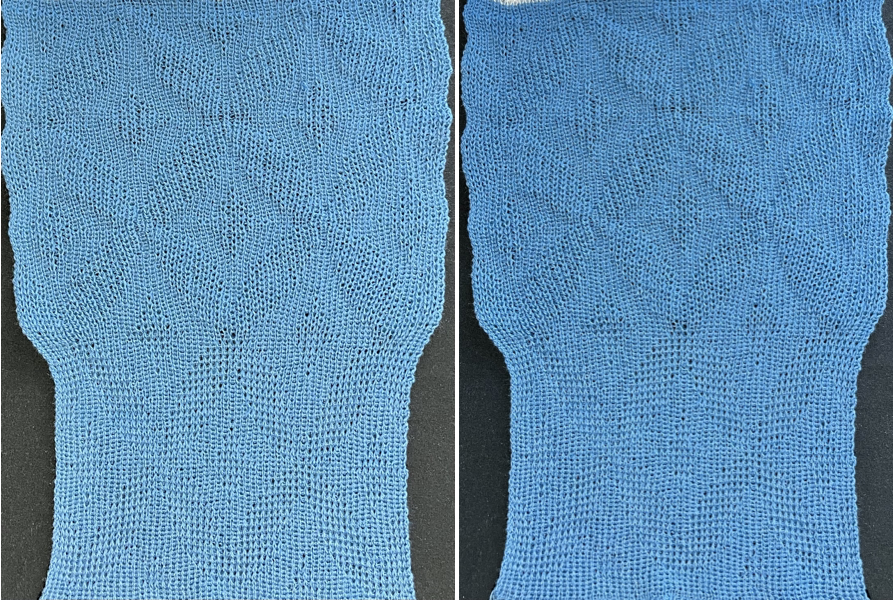 True blisters/pintucks generally knit rows on the top bed alone forming pockets that are eventually sealed by all knit rows.
True blisters/pintucks generally knit rows on the top bed alone forming pockets that are eventually sealed by all knit rows.
Slip stitch settings are used.
The design is at first lengthened X5, then every 5th row is filled with black pixels or punched holes.
A begins in smaller groups of gathers, testing for any errors or problems, while B allows for deeper folds. 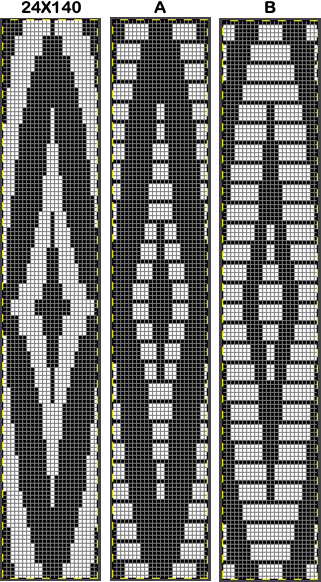 A:
A: ![]() the mark shows the stitches on the top bed begin to slip far too many rows
the mark shows the stitches on the top bed begin to slip far too many rows
due to using the color reverse option in the 930 before continuing to knit. 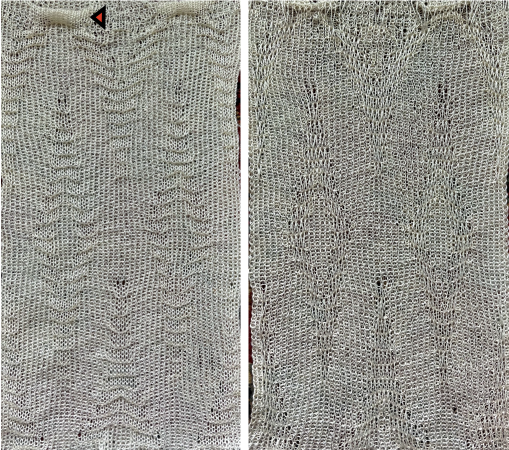 With a switch to the blue yarn, all-knit spaces between the pockets now begin to appear gathered. Slip stitch results in narrower knits, noticeable in the ruffled effects on every needle rib above the cast ons
With a switch to the blue yarn, all-knit spaces between the pockets now begin to appear gathered. Slip stitch results in narrower knits, noticeable in the ruffled effects on every needle rib above the cast ons 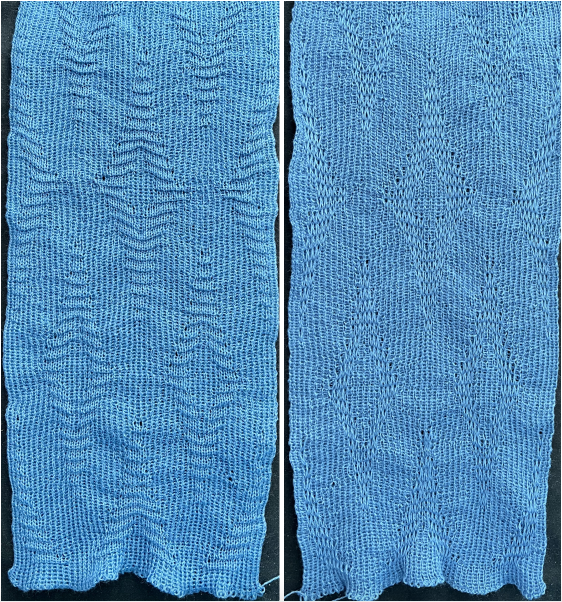 B:
B: ![]() the extra row of slipped stitches result in a far more textured knit
the extra row of slipped stitches result in a far more textured knit  Developing other layouts for the same design, brick 24X128
Developing other layouts for the same design, brick 24X128 ![]()
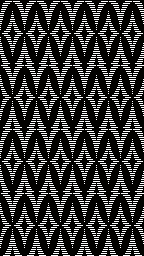 half drop 48X64
half drop 48X64 ![]()
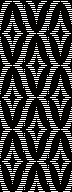 Eliminating unwanted extra stitches from the original, modified to 24X28 pixels
Eliminating unwanted extra stitches from the original, modified to 24X28 pixels 
![]() drawn in repeat to 144X168
drawn in repeat to 144X168 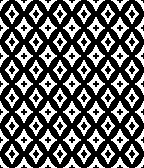 brick version 24X56
brick version 24X56 ![]()
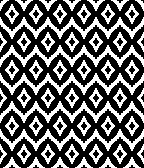 half drop 48X28
half drop 48X28 ![]()
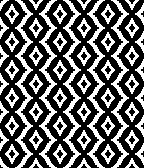 adding those all knit rows
adding those all knit rows 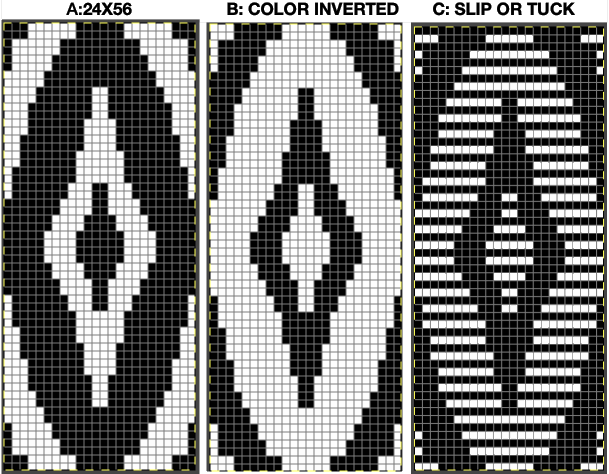 Viewing repeat alignments
Viewing repeat alignments ![]()
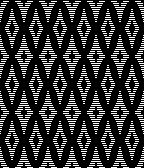 The 24X112 brick repeat suitable for punchcards, not tested,
The 24X112 brick repeat suitable for punchcards, not tested, 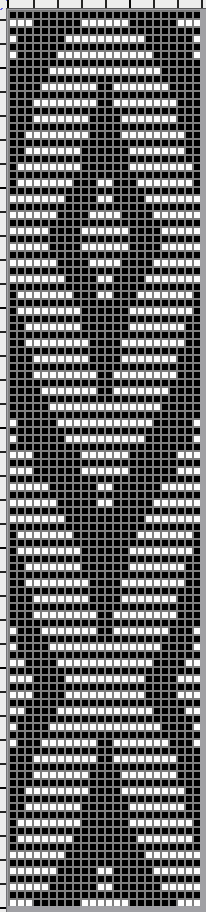
![]()
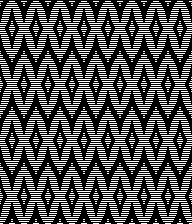 and the half drop, 48X56
and the half drop, 48X56 ![]()
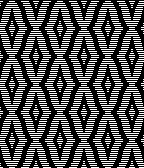 tested using a 10/2 cotton and lightly steamed and pressed. Knit on 80 stitches, it measures 17 inches in width and 11 in height.
tested using a 10/2 cotton and lightly steamed and pressed. Knit on 80 stitches, it measures 17 inches in width and 11 in height.
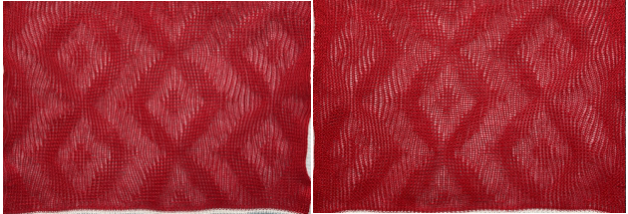 an attempt at a more detailed look
an attempt at a more detailed look 
A collection of geometric design blocks built with squares, rectangles, and lines
I have grown fond of playing with ArahPaint’s functions: guess weave from grid, and drawing in repeat, and am constantly amused by the speed with which most design repeats and color separations can now be drafted when compared to the very first efforts in the days of anyone trying to use Excel spreadsheets to accomplish the same tasks.
Drafts designed for handweaving provide endless inspiration for knit design.
In conjunction with ArahPaint, Gimp remains a frequent go-to as well, along with Numbers for Mac for when spreadsheet tables meet charting or design needs.
The programs are free, there is no need to purchase expensive design programs in order to develop DIY motifs.
Developing tiled repeats suitable for multiple stitch types, including tuck , offered some repeats that began with geometric blocks built with squares, rectangles, and lines, some of which are suitable for punchcard knitting.
Many are included here again to serve as a cumulative collection of possible springboards for use as is or for developing more personal variations.
A reminder: the pngs below were saved as indexed, B/W files.
When downloaded, they may be converted automatically to RGB mode.
Prior to downloading any to machines, check their image mode, and if it is RGB, convert it back to B/W indexed. The pixel dimensions text for designs suitable for punchcard machines are highlighted in a different color.
More repeats are available in the post on Working with diagonal patterning in machine knitting
Larger pngs may be subdivided to change their appearance or alignment of specified numbers of cells.
To begin with, cells may be filled in any color, with mode and color changes to indexed BW if for electronic download
8X8 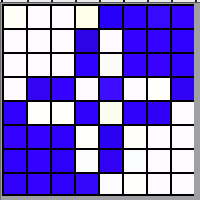 punchcard full repeat
punchcard full repeat 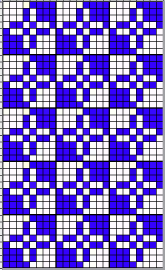 its png
its png![]() 12X12
12X12
![]()
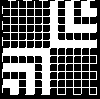 visualized drawn in repeat X12
visualized drawn in repeat X12 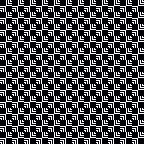 and modified using drawing X12 in random repeat for use in electronic machines
and modified using drawing X12 in random repeat for use in electronic machines 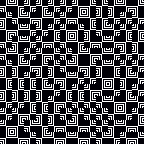 introducing dotted squares, another 12X12
introducing dotted squares, another 12X12 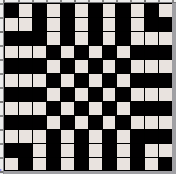
![]()
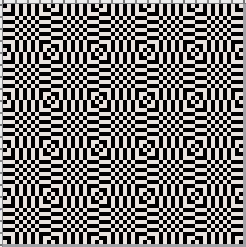 19X19
19X19![]()
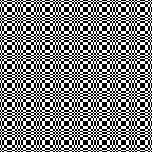 18X18, shown tiled X 9 in both width and height
18X18, shown tiled X 9 in both width and height 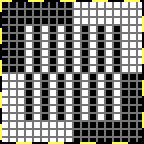
![]()
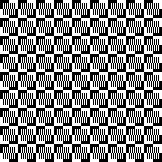 and modified using random
and modified using random  A Ravelry query prompted these designs
A Ravelry query prompted these designs
22×22
![]()
 22X30
22X30![]()
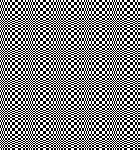 32X32
32X32
![]()
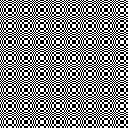 44X54
44X54 ![]()
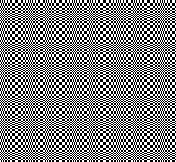 66X60
66X60

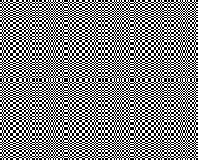 The present series:
The present series:
20X20![]()
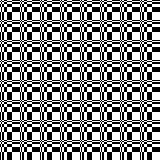
25X23![]()
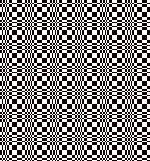
26X23![]()
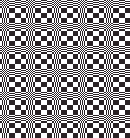
35X35 ![]()
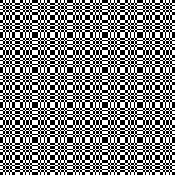 68X68
68X68 
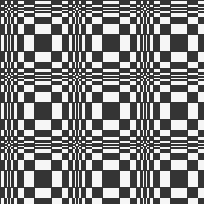 A visit to a quilting blog led to these explorations, beginning with a 20X20 repeat, rotated in 4 directions to be combined in new 40X40 repeats for different movements.
A visit to a quilting blog led to these explorations, beginning with a 20X20 repeat, rotated in 4 directions to be combined in new 40X40 repeats for different movements. ![]()
![]()
![]()
![]() A first simple 40X40 grouping
A first simple 40X40 grouping 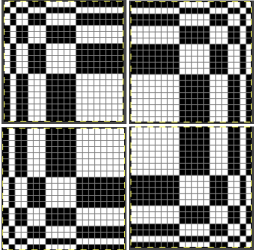
![]() tiled X5 in width and height, also color reversed to visualize the result with the potential exchange of the yarn positions in the color-changing sequences
tiled X5 in width and height, also color reversed to visualize the result with the potential exchange of the yarn positions in the color-changing sequences 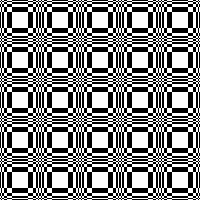
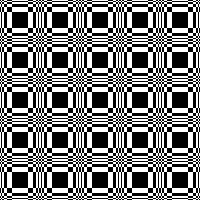 Dividing the repeat in half, color inverting the 20X20 segment on the right,
Dividing the repeat in half, color inverting the 20X20 segment on the right, ![]() combining it with the left half
combining it with the left half ![]()
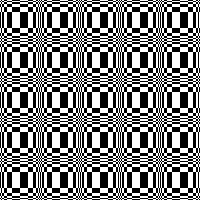
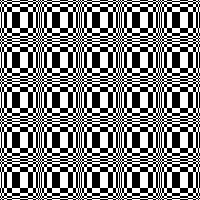 And with color inverted quarter segments
And with color inverted quarter segments ![]()
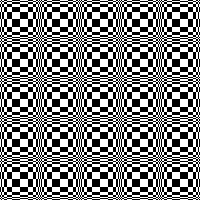
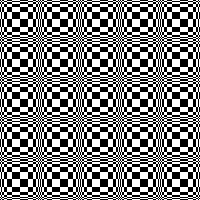 In the following designs, the meeting points are slightly offset.
In the following designs, the meeting points are slightly offset. ![]()
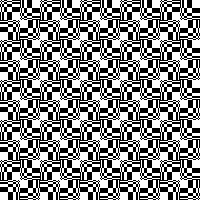
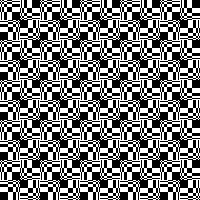 and lastly, aiming for more of a diagonal
and lastly, aiming for more of a diagonal ![]()
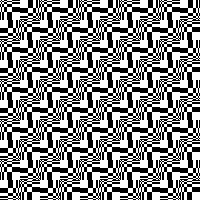
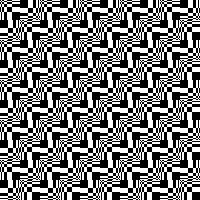 Varying shapes
Varying shapes
12X12 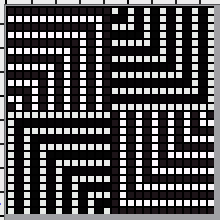
![]() drawn in repeat X13
drawn in repeat X13 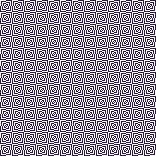 26X26
26X26 ![]() drawn in repeat X6
drawn in repeat X6 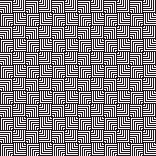 with color inverted quarters
with color inverted quarters ![]() drawn in repeat X6
drawn in repeat X6 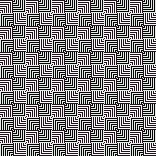 16X16
16X16![]() drawn in repeat X10
drawn in repeat X10 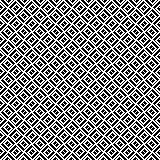 drawn in repeat selecting random
drawn in repeat selecting random 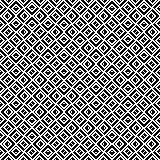 24X24
24X24
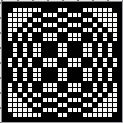
![]()
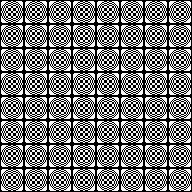 24X20
24X20
![]()
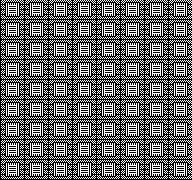 24X24
24X24

![]()
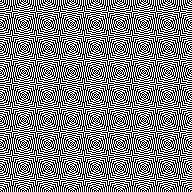 Developing related series, stop or continue, choose a preferred design anywhere along the way
Developing related series, stop or continue, choose a preferred design anywhere along the way
47X47 ![]() 94X94 with segment rotations
94X94 with segment rotations  drawn in repeat X2
drawn in repeat X2 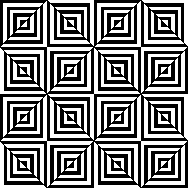 a few rows and columns removed, 43X43
a few rows and columns removed, 43X43 ![]() 86X86
86X86
 a series beginning with 68X64 pixels
a series beginning with 68X64 pixels 
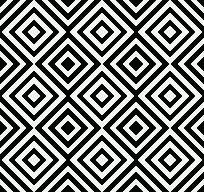

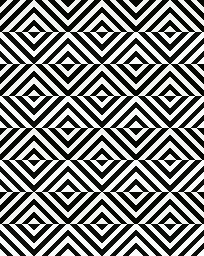

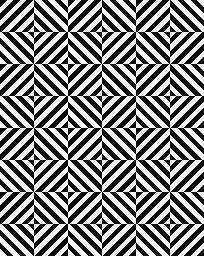

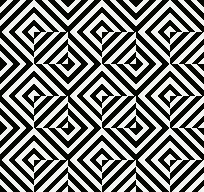 A purposeful effort to create outlines, 22X24
A purposeful effort to create outlines, 22X24 ![]()
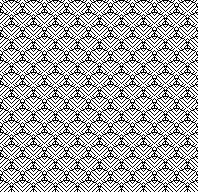 55X59
55X59 
 Alternating outline colors, 50X72
Alternating outline colors, 50X72

 Using pixelated lines to break up blocks
Using pixelated lines to break up blocks
8X28 ![]()
![]()
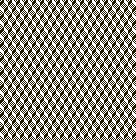 16X16
16X16 ![]() drawn in repeat X10
drawn in repeat X10 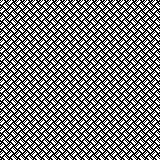 14X14
14X14![]() drawn in repeat X11
drawn in repeat X11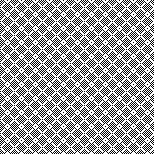 24X24
24X24![]()
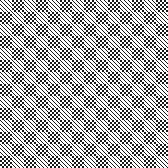 24X24 with quarter-turned segments
24X24 with quarter-turned segments
![]() drawn in repeat X7
drawn in repeat X7
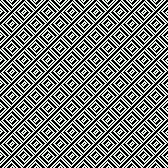 24X47
24X47 ![]()
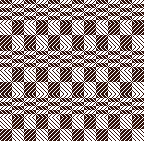 cropped to 24X40, for different symmetry
cropped to 24X40, for different symmetry ![]()
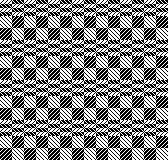 Developing repeats evocative of samplers
Developing repeats evocative of samplers
48X48 ![]()
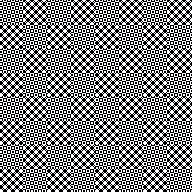 64X64
64X64 
 An electronic repeat with shifting angles, 32X32
An electronic repeat with shifting angles, 32X32 ![]()
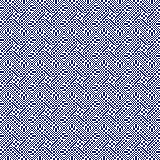 magnified 2X2 for a better view
magnified 2X2 for a better view 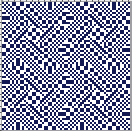 Color inverted quarter segments composing a slightly glitched pattern evocative of tartans, 128X128
Color inverted quarter segments composing a slightly glitched pattern evocative of tartans, 128X128 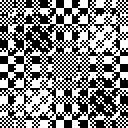
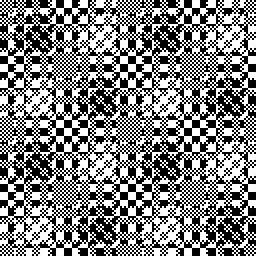 112X112
112X112
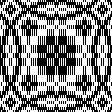
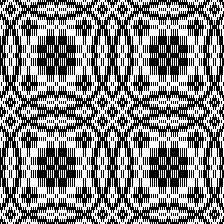 Tiny details, large repeat, 48X98
Tiny details, large repeat, 48X98 ![]()
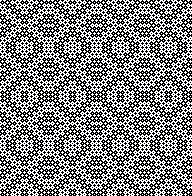 34X140
34X140 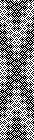
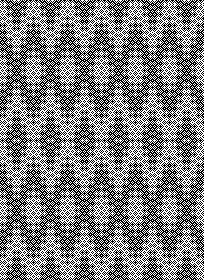 74X74
74X74 
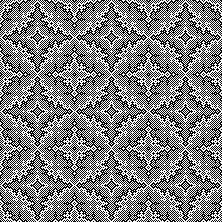 The start of a different potential family, 93X32
The start of a different potential family, 93X32 ![]()
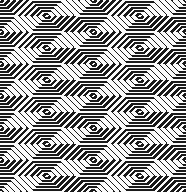 Introducing circles or parts of them to the library, 19X20
Introducing circles or parts of them to the library, 19X20 ![]() tiledX10
tiledX10 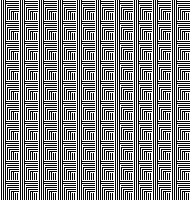 random variations
random variations 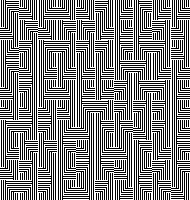
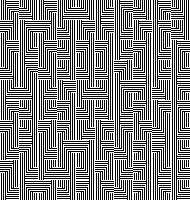 36X40
36X40
Passap to Brother 6, exploring a possible tuck stitch design
This post has been prompted by a recent Ravelry query with respect to having had disappointing results when attempting to knit # 1301 from the Passap Pattern Book as a double-bed fantasy fair isle using a Brother model machine. 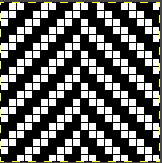
![]() Machine knitters using Japanese model machines are familiar with some tuck rules ie. white pixels/ unpunched squares that form tuck loops, should have a black pixel/ punched hole on each side of them and not occur vertically for more than 4 rows in order for stitches to knit off and form properly.
Machine knitters using Japanese model machines are familiar with some tuck rules ie. white pixels/ unpunched squares that form tuck loops, should have a black pixel/ punched hole on each side of them and not occur vertically for more than 4 rows in order for stitches to knit off and form properly.
Tuck punchcards illustrated in Brother Volume #5 on pp 218 and 219 include a few exceptions to those rules such as #786 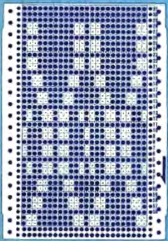 Looking at the reference design in the Passap Pattern book, it is used as a background motif only, not as a tuck one, and rotated using console commands.
Looking at the reference design in the Passap Pattern book, it is used as a background motif only, not as a tuck one, and rotated using console commands. ![]()
 When uncertain as to whether a design repeat is appropriate for a specific stitch type, begin with a limited-size swatch, a thin and familiar yarn, knit slowly, and listen to the sounds the machine produces, which can be early warnings of potential problems.
When uncertain as to whether a design repeat is appropriate for a specific stitch type, begin with a limited-size swatch, a thin and familiar yarn, knit slowly, and listen to the sounds the machine produces, which can be early warnings of potential problems.
The Passap motif issues in terms of tuck knitting analyzed on the first look: there are pairs of blank cells side by side, repeating vertically, and combined throughout 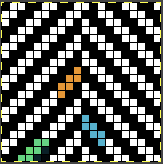 The first test is knit in acetate of unknown thickness, the guess is around 2/18. The 40-stitch swatch measures 6 inches in width, with transitions from and back to stocking stitch horizontal borders, and with the body knit on the single bed with the carriage cams set for tucking in both directions.
The first test is knit in acetate of unknown thickness, the guess is around 2/18. The 40-stitch swatch measures 6 inches in width, with transitions from and back to stocking stitch horizontal borders, and with the body knit on the single bed with the carriage cams set for tucking in both directions. 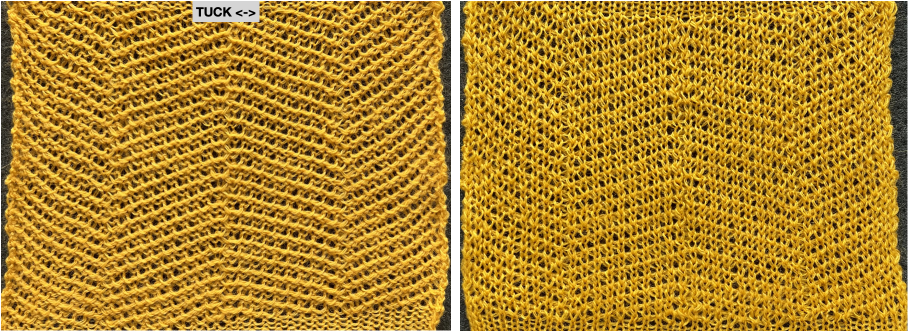 The unaltered repeat may be used double bed, resulting in 8 inches in width, with lots of stretch, and the potential to increase the measurement even more with blocking.
The unaltered repeat may be used double bed, resulting in 8 inches in width, with lots of stretch, and the potential to increase the measurement even more with blocking.
A: transitioning from stocking stitch to every needle rib without added steps will form eyelets
the knit carriage is then set to tuck in both directions, and the ribber carriage is set to knit in both
B: a return to every needle rib before scrapping off 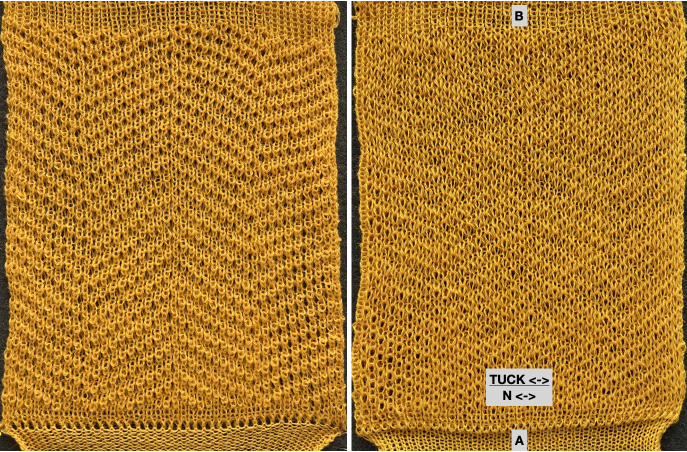 The chart on the left illustrates possible cam variations for knit and ribber beds using tuck settings in Brother machines.
The chart on the left illustrates possible cam variations for knit and ribber beds using tuck settings in Brother machines.
Color separation is required to knit the design using two colors.
In the Passap electronic models, a technique number is entered and the appropriate color separation is performed by the console.
Many results as in this case, rely on each color in each design row being knit twice.
In Brother knitting, other methods need to be used in order to obtain the necessary separation.
The fabric though technically knit as dbj, will begin with the first preselection row from right to left toward the color changer as opposed to from left to right when the built-in electronic KRC separation is used.
Punchcard users can produce the same fabrics if 24 stitch width constraints are met.
The png for the repeat on the right is shared below, and tested using the cam settings 4: 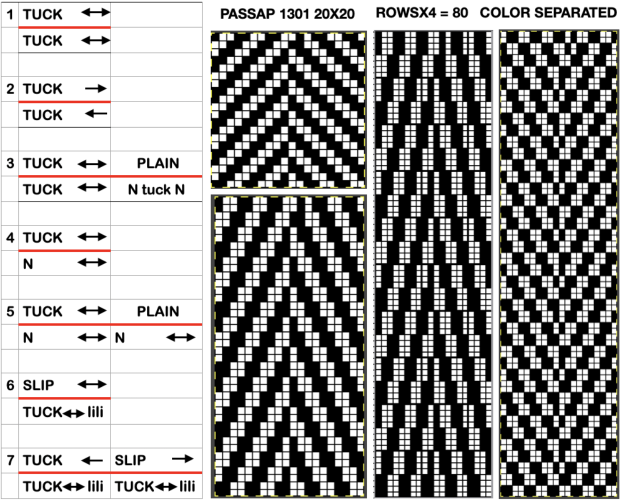
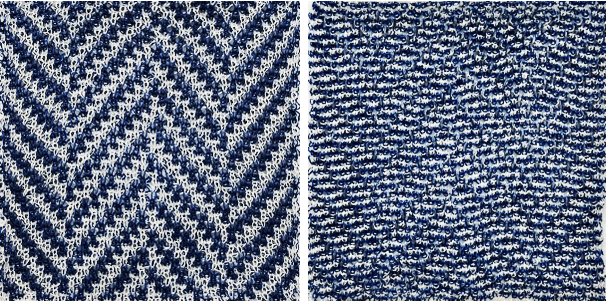 The results using other cam settings can be mixed, and generally far more successful using designs with larger shapes forming design and ground.
The results using other cam settings can be mixed, and generally far more successful using designs with larger shapes forming design and ground.
Using tubular tuck, 2 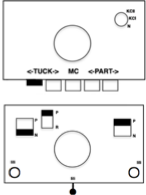 the knit results become muddied, as seen at the top of this test
the knit results become muddied, as seen at the top of this test 
Some previous blog posts exploring motifs worked on the double bed using tuck cam settings on either or both beds:
More shapes on ribber fabrics with tuck patterning, fantasy fair isle
Lace transfers meet fisherman rib, 2 colors, brioche on Brother KM
Lace transfers meet fisherman rib in 2 colors, brioche on Brother KM 1
Geometric shapes on ribber fabrics with tuck stitches 3
Geometric shapes on ribber fabrics with tuck stitches 2; knitting with 4 carriages
Geometric shapes on ribber fabrics with tuck stitches 1
Ribber fabrics with main bed tuck patterning 1/ pick rib
Fisherman and English tuck stitch rib 1_ checks patterns_ Brother, Passap
A different way to bend rules is to use multiple heights of row repeats within a single design, such as in this densely 24X20 tuck stitch design 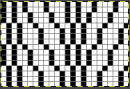
![]() Drawn-in-repeat to 120X120 pixels
Drawn-in-repeat to 120X120 pixels 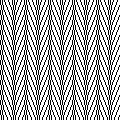 The design would need to be color reversed for use in electronic tuck knitting
The design would need to be color reversed for use in electronic tuck knitting![]() Punchcard users must punch all the black cells
Punchcard users must punch all the black cells 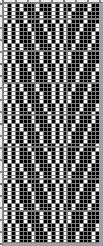 Using thin yarn is best with lots of evenly distributed weight, watch for loops getting hung up on gate pegs
Using thin yarn is best with lots of evenly distributed weight, watch for loops getting hung up on gate pegs 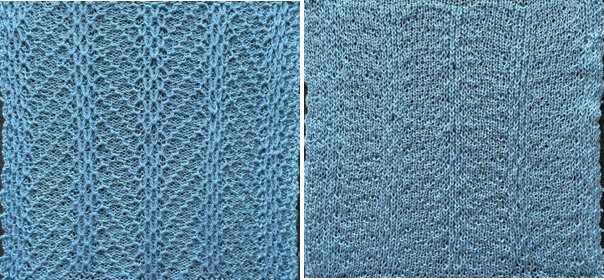 Eliminating one row of blank squares where there are 5 in a row, reduces the repeat to 24X16
Eliminating one row of blank squares where there are 5 in a row, reduces the repeat to 24X16 
![]() The result produces a similar texture. In this test swatch the number of stitches used was planned to attain similar side edges, and end needle selection was canceled
The result produces a similar texture. In this test swatch the number of stitches used was planned to attain similar side edges, and end needle selection was canceled 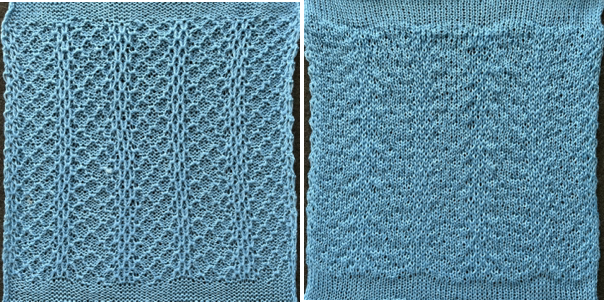
More slip stitch experiments inspired by commercial designs
PRADA knitwear often becomes a source for inspiration and discussion both in hand and machine-knitting forums. A recent sample:  Developing proofs of concept can begin to be achieved by reducing repeats in size, making sampling quicker to achieve and evaluate.
Developing proofs of concept can begin to be achieved by reducing repeats in size, making sampling quicker to achieve and evaluate.
Larger automated repeats by default require electronic machine programming.
Spreadsheets offer an opportunity to plan color-changing sequences ahead of time and to check their horizontal and vertical alignments.
If a color changer is in use, in the Japanese machine models it sits on the left.
Color changes are made away from and back to the changer as frequently as every 2 rows, or as needed in the specific design.
Other brand machine models have color changers on each side, allowing for single rows knit in any one color and for dividing repeat segments differently.
The assumption here, to begin with, is that each color is carried for an even number of rows.
This chart was developed using Numbers for Mac. The repeat is 40 cells in width, and 52 cells in height, and is outlined with a red border. It is planned so as to return to the initial color selection when completed, maintaining a continuous design, 
![]() tested on 80 stitches.
tested on 80 stitches.  Its alignment is not on a true diagonal, and shapes are offset
Its alignment is not on a true diagonal, and shapes are offset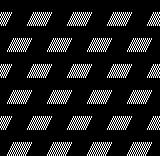 To duplicate the swatch, cast on and knit for a preplanned number of rows with the dark color.
To duplicate the swatch, cast on and knit for a preplanned number of rows with the dark color.
Needle selection serves as a visual guide to the need for color changing in addition to or instead of row counts.
End needle selection is in use, there are no empty needles in this design.
COR: make the first preselection row from right to left, toward the color changer.
COL: remember to set the knit carriage to slip in both directions, pick up the light color
change color every 2 rows until every needle is preselected when moving from the right and back to the color changer (14 rows)
COL: every needle has been pre-selected. During every needle selection, only the dark color is used until preselection changes once more as the knit carriage returns to the left (12 rows)
COL: pick up the light color, resume with color changes every 2 rows (14 rows)
COL: a 12-row sequence with every needle preselection completes the 52-row design.
Repeat the process ending with a preplanned number of rows knit in the dark yarn, and bind off. 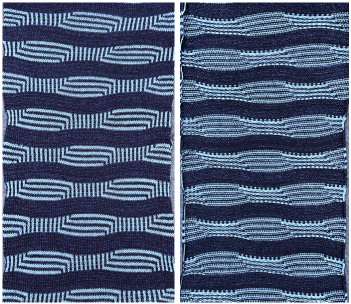 Expanding the design repeat would change the curvature in the solid color stripes.
Expanding the design repeat would change the curvature in the solid color stripes.
This knit is by LAFAYETTE 148, NY.  It is offered with coordinated pieces, which appear to use both a knit and a purl version as the exterior of the knit.
It is offered with coordinated pieces, which appear to use both a knit and a purl version as the exterior of the knit.  Beginning with an electronic slip stitch test emulating the larger shapes in alternating colors, adhering to the limitation of using an even number of rows in each color change, patterning shifts are explored in this 30X24 stitch repeat.
Beginning with an electronic slip stitch test emulating the larger shapes in alternating colors, adhering to the limitation of using an even number of rows in each color change, patterning shifts are explored in this 30X24 stitch repeat. ![]() A tiling test
A tiling test 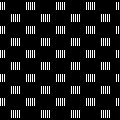 The extra horizontal lines formed in the swatch are because the goals are
The extra horizontal lines formed in the swatch are because the goals are
1. to make larger shapes in alternating colors with long stitches in the contrasting color in front of them on the knit side,
2. automate the process,
3. and use the color changer.
In each case, the new color needs to be knit first to and from the color changer in order for its stitches to form those elongated stitches in it on the knit side, and knit again after the contrasting color rows to complete each segment of the full repeat.
The visualization chart for the first experiment:
A 30X24 repeat: black cells form knit stitches including below and above white cells. White cells slip until a black cell occurs directly above them.
B a knit side visualization of color changes: the elongated stitches, marked by conical lines, are drawn where they would appear, with floats formed behind them by skipped stitches. 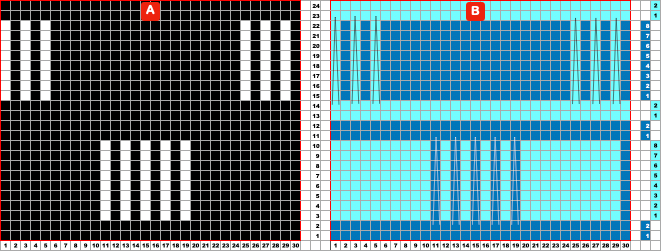
 Eliminating extra striping by bringing elongated stitches to the purl side may be achieved by transferring stitches between beds, and using programmed needle preselection to track when to do that.
Eliminating extra striping by bringing elongated stitches to the purl side may be achieved by transferring stitches between beds, and using programmed needle preselection to track when to do that.
Taking the same repeat into consideration, the orange cells serve as markers for stitch transfers 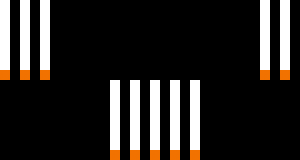 A programmable repeat:
A programmable repeat: 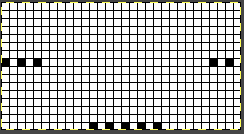
![]() Cast on for every other needle rib, then transfer all stitches to the top bed. This allows for even weight distribution on all stitches.
Cast on for every other needle rib, then transfer all stitches to the top bed. This allows for even weight distribution on all stitches.
When a closed cast-on does not matter, the “broken toe” cast-on is an alternative to having all stitches on either bed 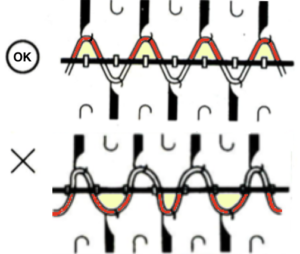 Using the ribber comb to cast on the single bed is documented in the post
Using the ribber comb to cast on the single bed is documented in the post  Both the knit and ribber carriages are in use.
Both the knit and ribber carriages are in use. 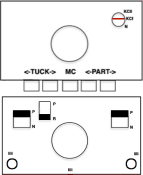 The knit carriage remains set to knit throughout, end needle selection is engaged.
The knit carriage remains set to knit throughout, end needle selection is engaged.
The ribber carriage is set to slip throughout, with needles point to point, its stitches are never knit, they are held until a transfer is made once again.
They stay in the B position after transfers so as not to be knit, are held, and will form the elongated stitches on the purl side, knitting off when the same color is returned to the opposite bed every 8 rows.
After transfers, empty needles are taken completely out of work.
In this visualization, the conical shapes mark areas where the elongated stitches will form on the purl side, R marks stitches transferred down to the ribber, and M, the stitches transferred to the top bed: 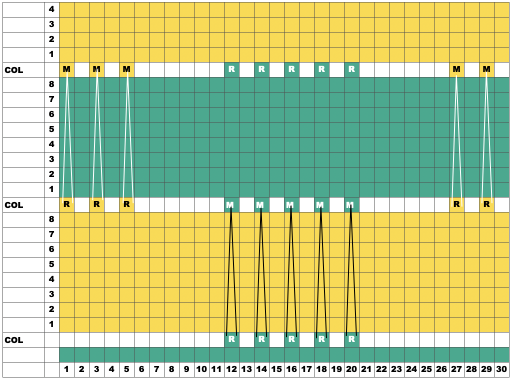 To duplicate my swatch, cast on and knit at least one base row with the dark color, ending COR
To duplicate my swatch, cast on and knit at least one base row with the dark color, ending COR
COR: program the first row, knit 1 row to the left
COL: transfer stitches on preselected needles down to the ribber, and push empty top bed needles out of work, OOW.
 Change to a light color. As the knit carriage moves to and from the color changer, floats will form in the location of the out-of-work needles on the top bed.
Change to a light color. As the knit carriage moves to and from the color changer, floats will form in the location of the out-of-work needles on the top bed.  COR: knit 8 rows, there will be a new preselection as the knit carriage moves to the left
COR: knit 8 rows, there will be a new preselection as the knit carriage moves to the left  COL: transfer needles previously on the ribber onto the empty needles on the top bed, placing them in work position so they will knit on the next pass, and transfer new needle preselections down to the ribber.
COL: transfer needles previously on the ribber onto the empty needles on the top bed, placing them in work position so they will knit on the next pass, and transfer new needle preselections down to the ribber.  Knit 8 more rows, change to the dark color, repeat transfers of ribber stitches up, preselected stitches down, and continue knitting, following needle prompts.
Knit 8 more rows, change to the dark color, repeat transfers of ribber stitches up, preselected stitches down, and continue knitting, following needle prompts.  Printing custom needle tapes is an option that relies on printing the generated images to scale.
Printing custom needle tapes is an option that relies on printing the generated images to scale.
Marking the needle tape or metal bed with water-soluble pens or pencils is the old low-tech go-to.
However, custom markings can be made on strips of paper slipped under needles on either bed and marked for any chosen spacing as well as in multiple colors.
An illustration for a test on a repeat different from the programmed one began with marking a strip of paper on the top bed for alternating transfers to and from each bed using two colors:  The resulting tape may be used on either bed, seen here placed on the ribber. The markings on the metal bed are left over from a previous project.
The resulting tape may be used on either bed, seen here placed on the ribber. The markings on the metal bed are left over from a previous project.  The reversed carriage settings
The reversed carriage settings 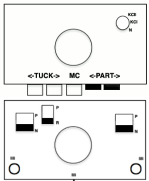 The repeat is not programmed, setting the knit bed to slip allows the knit carriage to make free passes from one side to the other, and the stitches moved to it never knit.
The repeat is not programmed, setting the knit bed to slip allows the knit carriage to make free passes from one side to the other, and the stitches moved to it never knit.
All knitting happens on the ribber.
In Japanese machines, the ribber often produces tighter stitches. Since most needles will be knitting, the tension normally used for the chosen yarn on the top bed for stocking stitch may have to be loosened by one or two numbers for smooth knitting. In Brother machines, the higher the number, the looser the stitch.
The ribber needle presser bar for Brother machines is made of plastic alone and does not exert as much pressure on the needles as the ones used on the single bed, requiring care in watching for needles that slide into other than the proper position during knitting.
is made of plastic alone and does not exert as much pressure on the needles as the ones used on the single bed, requiring care in watching for needles that slide into other than the proper position during knitting.
Emptied needles need to be placed completely out of work.
Floats will form on the ribber as the carriages move across the beds in the location of the empty needles, and the skipped stitches on the opposite bed will grow in length.  Though the knit side of the fabric is facing the knitter, the long loops appear behind it on the purl side, with the results in the same family as the automated single bed result but with more fiddly execution.
Though the knit side of the fabric is facing the knitter, the long loops appear behind it on the purl side, with the results in the same family as the automated single bed result but with more fiddly execution.  Seeking a closer match for the inspiration companion pieces:
Seeking a closer match for the inspiration companion pieces:
in multicolor slip-stitch patterning, the initial preselection row is generally made toward the color changer, with changes happening from the left and spaced at predetermined even numbers of rows.
Shifting that convention allows for elongated stitches on alternating color shapes without extra horizontal stripes in each color.
The repeat was first visualized and planned in a spreadsheet, repeated twice the necessary width, and outlined with a red border.
A few rows were added at the top of the table, checking for proper alignment of both the design and the color changes. 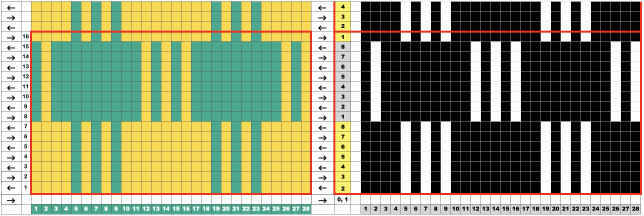 The single repeat measures 14 pixels in width by 16 in height
The single repeat measures 14 pixels in width by 16 in height![]() and was tested on 44 stitches, with a planned knit stitch vertical border on each side.
and was tested on 44 stitches, with a planned knit stitch vertical border on each side. ![]() To duplicate the swatch, cast on using a dark color.
To duplicate the swatch, cast on using a dark color.
COL: the first design row in the adjusted repeat is programmed from left to right, away from the color changer with no yarn in the feeder. Setting the machine to slip in both directions allows the free pass when all needles are in the B position.
COR: thread the light color through the changer’s sinker plate, A position,  and knit to the left
and knit to the left
COL: make certain the light color yarn is properly threaded in its place in the color changer. 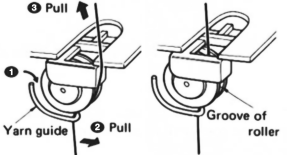 Continue knitting until new needle preselections are made as the carriage returns to the left
Continue knitting until new needle preselections are made as the carriage returns to the left
COL: change to the dark color, subsequent color changes happen every 8 rows. 
Reviewing a post from 2015 on a slip stitch experiment, the second source image now found attributed to Max Mara, inspired me to try a version using software presently available.  The speed in developing DIY designs and knitting them has grown exponentially with the use of new software and the capacity to move away from mylar sheets or punchcards.
The speed in developing DIY designs and knitting them has grown exponentially with the use of new software and the capacity to move away from mylar sheets or punchcards.
The first 24X56 diamond shape
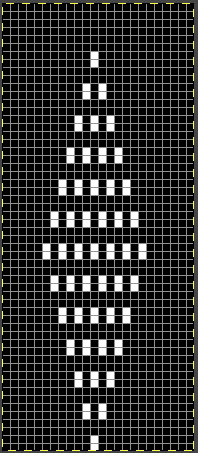
![]() rendered in half drop, to a 48X112 repeat, with a test in the alignment of multiples
rendered in half drop, to a 48X112 repeat, with a test in the alignment of multiples 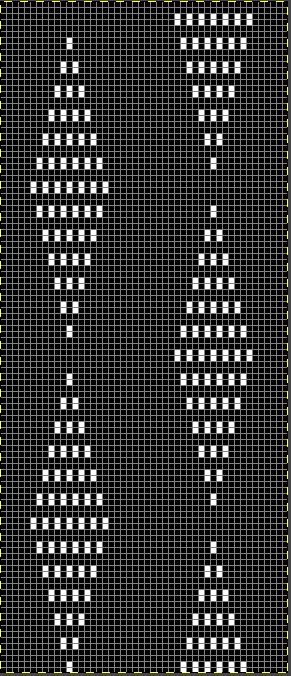
![]()
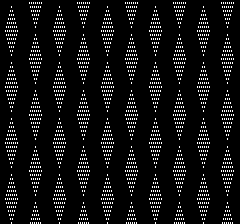 The proof of concept was knit at first with color changes every 2 rows, then converted to double length using the machine built-in function, followed by color changes every 4 rows.
The proof of concept was knit at first with color changes every 2 rows, then converted to double length using the machine built-in function, followed by color changes every 4 rows.
The light color yarn is a wool rayon, the dark is a shetland wool. 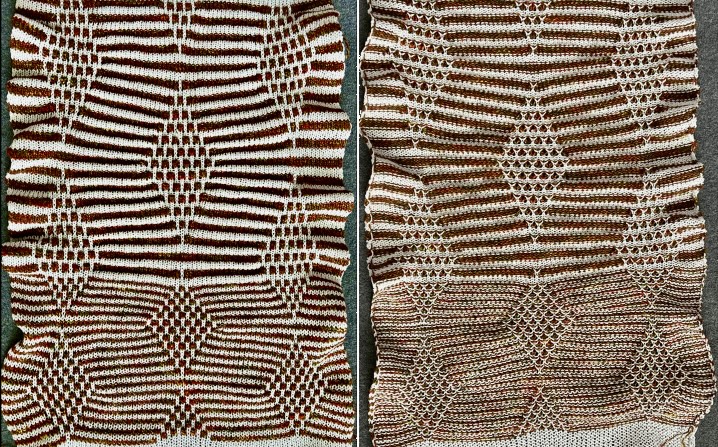 The all-knit rows on the side edges create ruffles.
The all-knit rows on the side edges create ruffles.
An attempt to show the changes in texture on both surfaces:  The limit on Japanese model machines for tuck stitch unless using very thin yarns is often 4 rows.
The limit on Japanese model machines for tuck stitch unless using very thin yarns is often 4 rows.
The inspiration image appears to have far taller color stripes, slip stitch is far more tolerant than tuck, what about trying color changes every 8 rows?
Keeping in mind that the light color consistently forms the elongated stitches on the purl side with no immediately visible long stitches on the dark color, the repeat first doubled to 48X224, if doubled in length again would require 448 rows of knitting! ![]() A quick partial test revealed the diamond shape is far too elongated and that dark stripe needs to be gathered as well,
A quick partial test revealed the diamond shape is far too elongated and that dark stripe needs to be gathered as well, 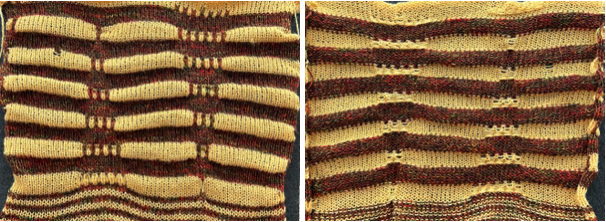 Back to the drawing board: after taking a break, the inspiration image is magnified and reexamined, revealing the fact that there are knit and purl stitch combinations across the same rows, not practical to execute on home knitting machines (excluding G carriages from the conversation).
Back to the drawing board: after taking a break, the inspiration image is magnified and reexamined, revealing the fact that there are knit and purl stitch combinations across the same rows, not practical to execute on home knitting machines (excluding G carriages from the conversation).  A compromise, still seeking to elongate only the stitches in the dark color on the knit side of a richly textured knit, planned for color changes every 6 rows,
A compromise, still seeking to elongate only the stitches in the dark color on the knit side of a richly textured knit, planned for color changes every 6 rows, 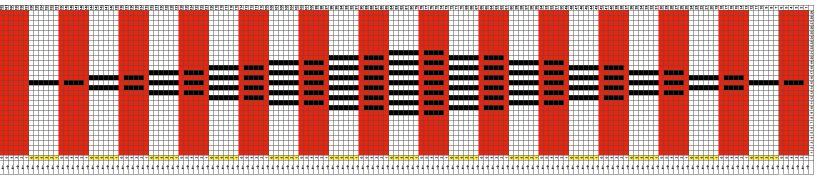 with color reversal necessary for slip stitch knitting, adjusted in width, the tested 40X162 repeat
with color reversal necessary for slip stitch knitting, adjusted in width, the tested 40X162 repeat ![]() produces a gathered dark color as well. The knit stitches on either side of the shape form ruffles. There were tension adjustments at the bottom of the swatch, increasing the length of the held stitches, the shape is still too elongated for my eye
produces a gathered dark color as well. The knit stitches on either side of the shape form ruffles. There were tension adjustments at the bottom of the swatch, increasing the length of the held stitches, the shape is still too elongated for my eye  An adjusted repeat, the last in the series, 29X168
An adjusted repeat, the last in the series, 29X168![]() tiled to check alignments
tiled to check alignments 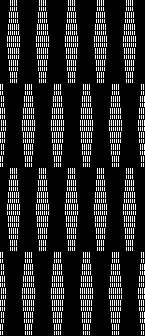 and knit on 80 sitch width using this 86 X168 programmed repeat
and knit on 80 sitch width using this 86 X168 programmed repeat 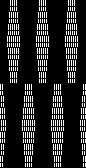

A return to plaiting and double bed hand transfers
These two sweaters, by Denimist on the left, and Chloé on the right,  led me to reconsider plaiting, and as usual, whether any repeat may be programmed to make tracking of any hand techniques easier.
led me to reconsider plaiting, and as usual, whether any repeat may be programmed to make tracking of any hand techniques easier.
A review of plaiting on Brother machines.
The black cells represent needles in work and knitting on the top bed. Cast on for every needle rib, change the configuration so that stitches on needles represented by white cells are transferred down to the ribber.
Needles left empty after transfers are pushed back to position A, out of work/ OOW.
The first repeat was planned for 30 stitches, but some of my tests were knit on slightly different stitch counts. 
![]() The main bed is set to KCII. Any time empty needles are part of the design repeat, the end needle selection is canceled. The stitch count remains constant throughout.
The main bed is set to KCII. Any time empty needles are part of the design repeat, the end needle selection is canceled. The stitch count remains constant throughout.
The main bed does not need to be set to slip stitch, it can be left set for plain knitting.
The needle selection is used only as a guide to the transfers, which are made using a 2-prong tool in the direction of the arrows on the knit bed every 8 rows.
The swatch on the left was knit using 2/8 wool and no-stretch serger thread for the plaiting yarn, on the right the thicker yarn is 2/15, with fiber content for the thin yarn no longer readable. 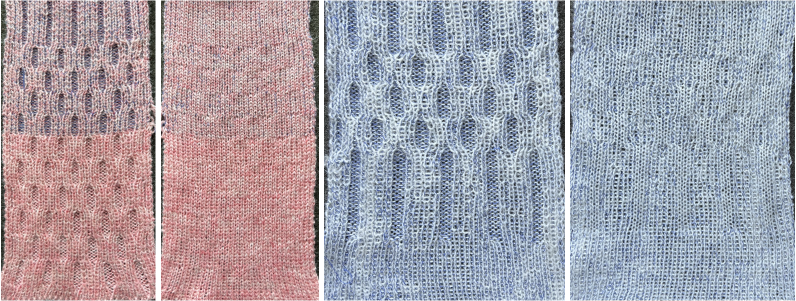 An equal-thickness dark is added on the left, with visible color distribution issues. On the right, the light is a 2/28 Italian import, the red a 20/2 rayon, and I began to test the introduction of possible cable crossings along with considering the width of all knit vertical side borders.
An equal-thickness dark is added on the left, with visible color distribution issues. On the right, the light is a 2/28 Italian import, the red a 20/2 rayon, and I began to test the introduction of possible cable crossings along with considering the width of all knit vertical side borders.  Varying the overall spacing and the number of rows knit before cable crossings, 4 on the left, 6 on the right. The yarn in the latter swatch is a thin, coarse, inexpensive wool. The cabled stitches were hard to knit on the next pass, the low color contrast in the finished surface makes the texture effect subtle.
Varying the overall spacing and the number of rows knit before cable crossings, 4 on the left, 6 on the right. The yarn in the latter swatch is a thin, coarse, inexpensive wool. The cabled stitches were hard to knit on the next pass, the low color contrast in the finished surface makes the texture effect subtle.  The instructions here in principle are as given above. The single stitch in the 1X2 cable crossings is always brought forward on the purl side prior to any transfers of the corresponding stitch pair.
The instructions here in principle are as given above. The single stitch in the 1X2 cable crossings is always brought forward on the purl side prior to any transfers of the corresponding stitch pair.
A single repeat segment imagining actions to be taken, ![]() and a full chart for the proof of concept, 34 stitches in width
and a full chart for the proof of concept, 34 stitches in width 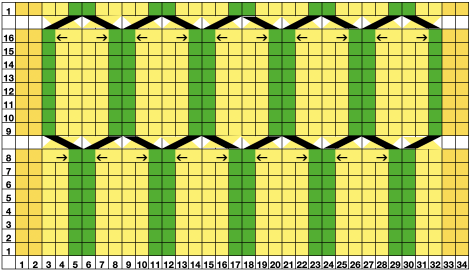 Stitches are moved after every 8 rows knit in the direction of the arrows using a 2-prong transfer tool, filling in a single empty needle to the right or left as indicated by arrows.
Stitches are moved after every 8 rows knit in the direction of the arrows using a 2-prong transfer tool, filling in a single empty needle to the right or left as indicated by arrows.
The empty needles are pushed back to the out-of-work position after the transfers.
The initial needle selection may be used for more than 8 rows at the bottom of the piece and the top if preferred.
A 36-stitch programmable repeat shifts the 8-row repeats shown in the colored chart ![]()
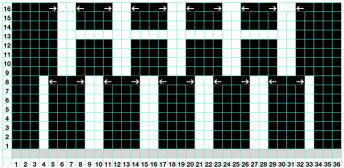 The blank cells on row 13 will serve as the area on which the 2X2 cable crossings are made.
The blank cells on row 13 will serve as the area on which the 2X2 cable crossings are made.
The initial setup
 after the first set of transfers
after the first set of transfers  groups of needles with no needle preselection
groups of needles with no needle preselection  serve as markers for the 2X2 cable crossings
serve as markers for the 2X2 cable crossings  Bring needles with crossed stitches forward for easier knitting on the next carriage pass and continue knitting until needle preselection changes once more.
Bring needles with crossed stitches forward for easier knitting on the next carriage pass and continue knitting until needle preselection changes once more.
A: fixed needle selection
B: stitches moved with 2X2 cable crossings
C: fixed needle selection once more. Switch yarn feeder to plaiting accessory, add plaiting yarn, with 2 yarns of equal thickness in use tension is adjusted
D: stitches moved with 1X2 cable crossings
E: stitches moved with 2X2 cable crossings
Return to A selection. End the swatch matching the number of rows on the fixed needle selection at its start.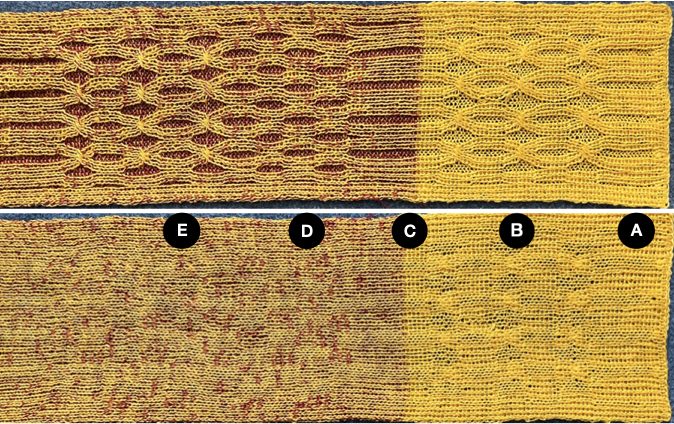
ArahPaint in knit design 4
Reviewing Tools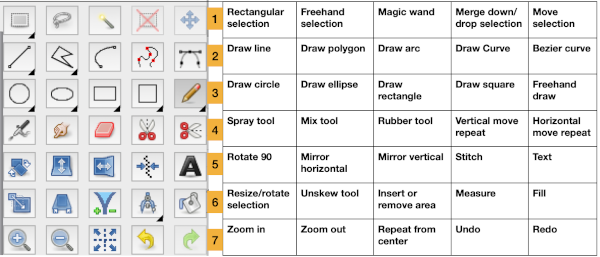 Guess weave from Grid
Guess weave from Grid
ArahPaint continues to be user-friendly for multiple applications including knit design.
The developer shares how-to videos that are frequently updated
https://www.arahne.si/public/news/
https://www.youtube.com/@arahpaint4/videos
The same holds for their downloadable manual, and any questions are answered in a timely and informative manner.
I am often driven by knit technique curiosity first, then find myself circling back periodically to program explorations to shorten the process for drafting blog charts and repeats, sharing new information as I notice it in manuals or online.
A recently reviewed https://www.arahne.si/tutorials/how-to-import-old-pattern-drafts/ led to my first experiment.
When using the weave guessing function, it is good to know that the program looks at the center of the grid, and tries to ignore the grid itself. If the center is not a single color and is homogeneous, use averaging to smooth it out before color reduction. If it is not filled properly, use contour operations (thickening) to make it stronger.
When guessing the grid, make sure you use the “preview” function, so you see what the program sees.
The steps, relatively “winging it”:
as in resizing/scaling any design, accurate cell/ anticipated stitch and row counts are needed. They may not be given in the source, where grid properties, cell shapes, and colors may all vary.
For example, the grid in the original may be 6X6 for punchcard designs, 10X10, or even 5X5 for electronic models. Recognizing the blocks used aids in examining and adding up counts when they are not provided.
Load the selected picture, in this case, a random RGB one from a previous post, known to measure 24 stitches by 60 rows: 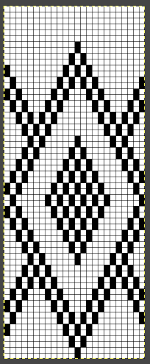 Go to colors, and select convert to 8-bit palette,
Go to colors, and select convert to 8-bit palette, ![]() resulting in these changes in the palette window on bottom right corner
resulting in these changes in the palette window on bottom right corner 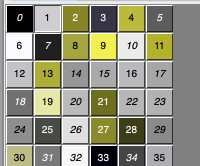 Before reducing the number of colors to 2, adjust your background and foreground colors. Without disturbing the 0 value,
Before reducing the number of colors to 2, adjust your background and foreground colors. Without disturbing the 0 value, 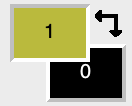 use the shift key and with the mouse select a light color from the 8-bit values, it will replace the #1 value.
use the shift key and with the mouse select a light color from the 8-bit values, it will replace the #1 value. 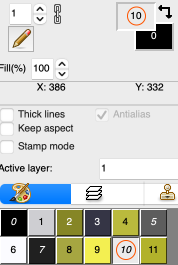 Return to colors, set the number of colors to 2,
Return to colors, set the number of colors to 2,
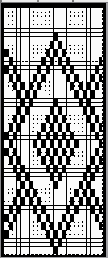 Magnify the image as needed, and use the rectangle select tool to eliminate the dark frame. There will be a dotted color dashed outline that can be adjusted,
Magnify the image as needed, and use the rectangle select tool to eliminate the dark frame. There will be a dotted color dashed outline that can be adjusted, 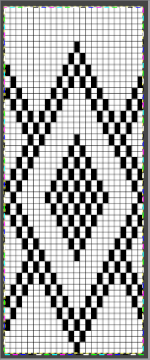 use Image/ Crop to the selection to eliminate the unwanted border.
use Image/ Crop to the selection to eliminate the unwanted border.
Select Tools/Guess weave from grid, and a new window will open.
The program automatically defines the size of the original pattern. If the value is not the expected one, enter the desired pixel counts, and click OK.  The “weave” will appear on top of the original pattern, surrounded by a bounding dashed line,
The “weave” will appear on top of the original pattern, surrounded by a bounding dashed line,  choose Image, and Crop to the selection, and save the picture as PNG. The result matched that in the previous post, with the Gimp chart on the left, and the Arah on the right. Check that the final PNG is in indexed B/W before any electronic download. Select OK, Close, and save.
choose Image, and Crop to the selection, and save the picture as PNG. The result matched that in the previous post, with the Gimp chart on the left, and the Arah on the right. Check that the final PNG is in indexed B/W before any electronic download. Select OK, Close, and save. 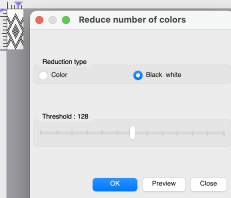
![]() The Threshold adjustment slider is found in the reduce the number of colors window and may be used to alter B/W images at any point in image processing.
The Threshold adjustment slider is found in the reduce the number of colors window and may be used to alter B/W images at any point in image processing.
In addition to using Image/draw in repeat to check alignments, the View Repeat option will tile the design an arbitrary number of times automatically, providing a large-scale view, illustrated only in part on the right in the image below. 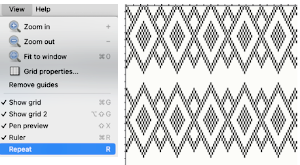 The process is repeated with pattern #42, 46X56, from a Brother electronic pattern book:
The process is repeated with pattern #42, 46X56, from a Brother electronic pattern book:
the original is on the left, the ArahPaint guess grid result is on the right, colored differently to make it easier to check for matches and any pixel placement differences, 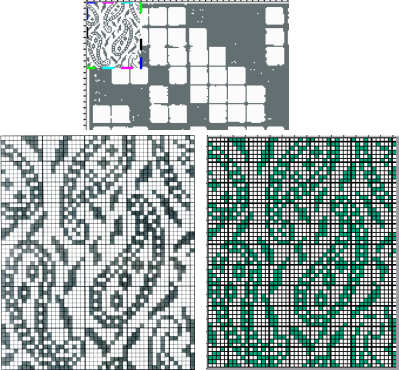 its B/W png.
its B/W png. ![]() The steps again with #3604, 24X240, once again comparing Gimp results to those obtained with ArahPaint
The steps again with #3604, 24X240, once again comparing Gimp results to those obtained with ArahPaint 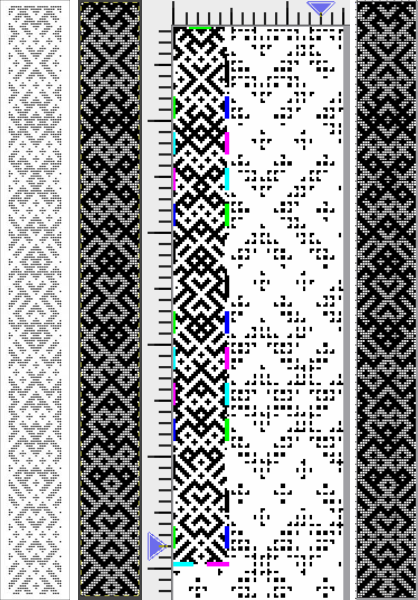
![]() One of the challenges which can appear to varied degrees when converting files is the amount of pixel cleanup required on the resulting images.
One of the challenges which can appear to varied degrees when converting files is the amount of pixel cleanup required on the resulting images.
One contributing factor that may be encountered is that the original to be processed may be askew, as only slightly in this image, #26 from the Brother 270 collection. 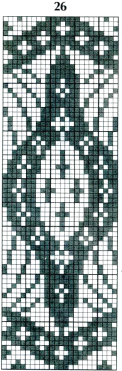 Using the unskew tool is one manner to fix the geometry of a layer distorted by perspective. Rotation may also be used.
Using the unskew tool is one manner to fix the geometry of a layer distorted by perspective. Rotation may also be used.
Make a rectangular selection around the object which you wish to unskew.
Click on the Unskew tool ![]() Drag the corners of the selection to the distorted part of the image, they are marked by hollow squares at each corner
Drag the corners of the selection to the distorted part of the image, they are marked by hollow squares at each corner ![]() Click OK in the Unskew dialog box
Click OK in the Unskew dialog box 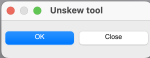 The selection becomes a normal rectangular layer. If uncomfortable working with layers, click on this tool to fix the image and remove the bounding box
The selection becomes a normal rectangular layer. If uncomfortable working with layers, click on this tool to fix the image and remove the bounding box ![]() Repeat the process already described, reducing the number of colors to 2
Repeat the process already described, reducing the number of colors to 2  after cropping to the selection, the dark squares are not a true black. If the png is to be used for download to an electronic machine, change the grey to true black before saving.
after cropping to the selection, the dark squares are not a true black. If the png is to be used for download to an electronic machine, change the grey to true black before saving.
The original, followed by the ArahPaint result and a tiled view of it 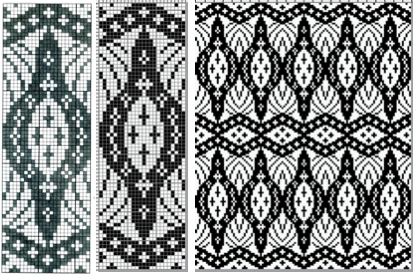
![]() The same approach may be used on large nonrepetitive images.
The same approach may be used on large nonrepetitive images.
Hand-count the number of cells in width and height if they are not provided.
A scan from the Dover publication on Celtic charted designs, converting this 73X54 image proved easy. 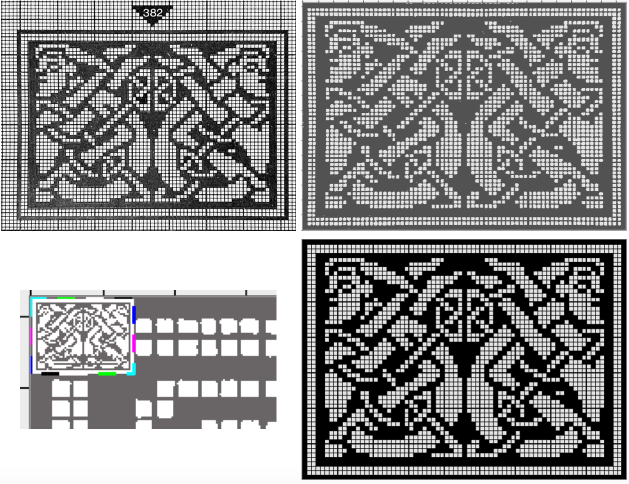
 The scan of a 130X95 stitch/row count chart from Charted Peasant Designs from Saxon Transylvania posed some issues.
The scan of a 130X95 stitch/row count chart from Charted Peasant Designs from Saxon Transylvania posed some issues.
The problem, in this case, was not the use of the basic technique, but that multiple areas of the chart were not marked with the black contained within grid cell borders.
Cropping problem areas, processing them separately, and pasting them in place on the previous result where needed appear to greatly reduce final pixel cleanup. 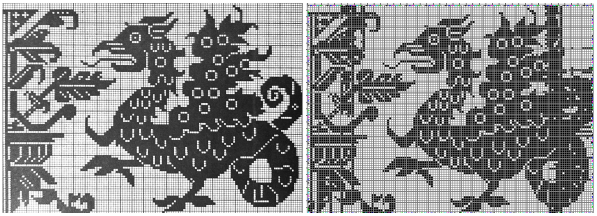
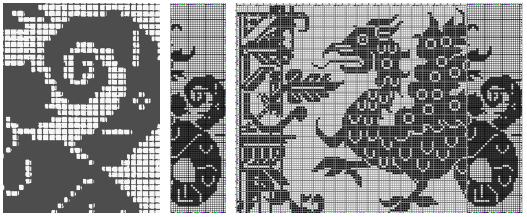 While weaving and many needlework drafts are often represented on square grids, some knit designs are published to reflect the fact that actual knit stitches with the exception of garter stitch are typically rectangular.
While weaving and many needlework drafts are often represented on square grids, some knit designs are published to reflect the fact that actual knit stitches with the exception of garter stitch are typically rectangular.
In the early days of electronics, knitting machine models began to have libraries of stitch designs stored in memory, cassettes, or floppies. Often manuals or booklets were printed as companions, visual guides to stored contents. Colors and counts did not matter, since the intent was not to provide reproducible designs.
This chart is from Studio, published as a tuck pattern.
My best results were obtained after cropping the original to 74X60 unit counts and scaling the scan’s A: 1733X992 to B:1320X960, a multiple X16 of both values.
C: the result of reducing colors to 2, followed by guess weave-from-grid for a successful match to the original, a final 60X48. The png would need to be color inverted for use with the tuck stitch setting.  The png, after removal of a few wayward pixels, and color inverted for use with the tuck setting
The png, after removal of a few wayward pixels, and color inverted for use with the tuck setting ![]()
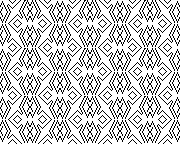
![]()
 Returning to that griffin, after resizing/scaling the original to multiples of 11, 1430X1045 pixels, the left portion of the design produced a clean match to the original, while the right segment with the off-grid dark cells still did not. The previously separately reduced segment was added on the far right yielding a far closer match.
Returning to that griffin, after resizing/scaling the original to multiples of 11, 1430X1045 pixels, the left portion of the design produced a clean match to the original, while the right segment with the off-grid dark cells still did not. The previously separately reduced segment was added on the far right yielding a far closer match.  Weaving and cross-stitch libraries offer a huge range of potential design repeats.
Weaving and cross-stitch libraries offer a huge range of potential design repeats.
Some resources:
Weaving library: fressinet offers images in black and white
Patternbase: from Dictionary of Weaves
Archive.org: filet crochet
Beginning with a design selected from p.83 in the Dictionary of Weaves 
 Color convert to 24 ->8, an expanded palette will appear. Press the Shift button and click inside the picture to manually select the colors, adding 63 in this case
Color convert to 24 ->8, an expanded palette will appear. Press the Shift button and click inside the picture to manually select the colors, adding 63 in this case
Filters menu: choose Averaging, and follow with the second choice Repeat the last operation X10
Colors: set the number of colors directly to 2
Guess weave from grid to 18X18
Crop to selection, magnify and check results
Convert to black and white if needed
Check repeat alignment 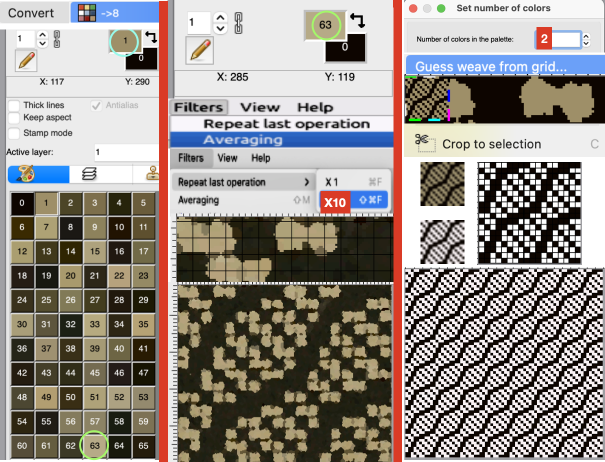 Other ways to handle the same task: another ArahPaint tutorial offers additional tips.
Other ways to handle the same task: another ArahPaint tutorial offers additional tips.
From the Cross stitch book, a 40X40 chart using a straightforward setting of the number of colors to 2. 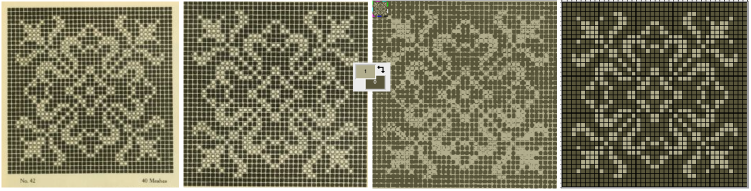 One way to convert the picture on the far right to black and white prior to saving it other than adjusting the palette colors is to use Threshold to reduce the number of colors.
One way to convert the picture on the far right to black and white prior to saving it other than adjusting the palette colors is to use Threshold to reduce the number of colors.
1: select Black white, and Preview in the associated window
2: if an adjustment is required, the slider may be moved to the left or right, Undo if needed, and when satisfied stop
3: click OK and close the window, save the picture as bmp. 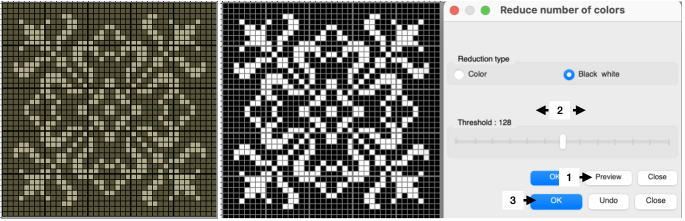 An earlier design intervention for the final B/W png: after setting the palette to 2 colors, reduce the number of colors with the same 3 steps using Threshold for another successful result.
An earlier design intervention for the final B/W png: after setting the palette to 2 colors, reduce the number of colors with the same 3 steps using Threshold for another successful result. 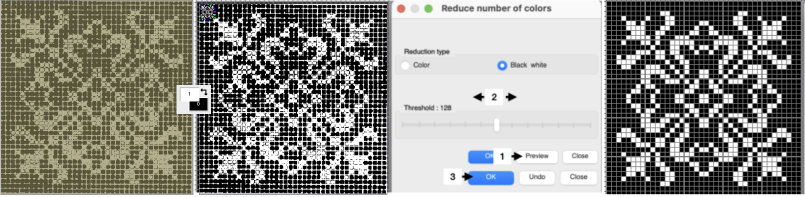 Reducing the number of colors window instead of setting the number of colors to 2:
Reducing the number of colors window instead of setting the number of colors to 2:
Color convert to ->8, an expanded palette will appear
Choose Averaging, and follow with the second choice, Repeat the last operation X10
Open the Reduced number of colors window 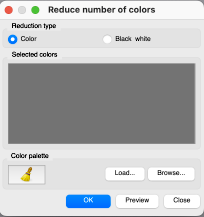 Press the Shift button and click inside the picture to manually select the colors for foreground and background, this did not work for me on my Mac with the latest OS. Selecting colors manually from the expanded palette by clicking on them is an alternative. The higher contrast between the two the cleaner the results.
Press the Shift button and click inside the picture to manually select the colors for foreground and background, this did not work for me on my Mac with the latest OS. Selecting colors manually from the expanded palette by clicking on them is an alternative. The higher contrast between the two the cleaner the results.
Select Preview, if satisfied Click on OK, and Close
Select the whole picture
Guess weave from grid
Crop to content
Magnify, evaluate the results, adjust the palette to BW if needed, and save 
![]() Filet crochet pattern books also provide gridded sources that may be used in knit design. This 43X43 pixel file is adapted from Priscilla filet crochet book #1
Filet crochet pattern books also provide gridded sources that may be used in knit design. This 43X43 pixel file is adapted from Priscilla filet crochet book #1
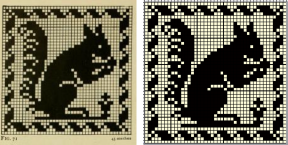
![]() The same process may be used on color separation templates produced in DAK
The same process may be used on color separation templates produced in DAK
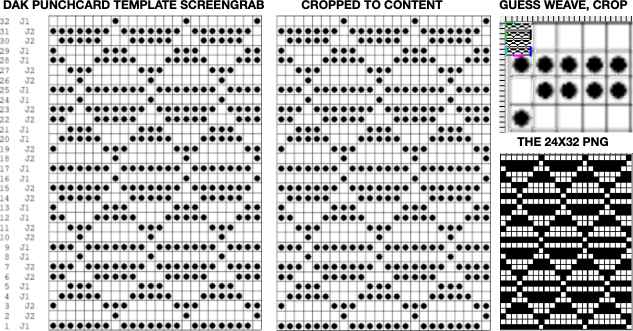
![]() From a random Pinterest find with an original 330X474 RGB chart:
From a random Pinterest find with an original 330X474 RGB chart:
A: guess weave from grid, crop to selection
B: tools, find repeat, crop to selection
C: the final 47X46 png drawn in repeat ![]()
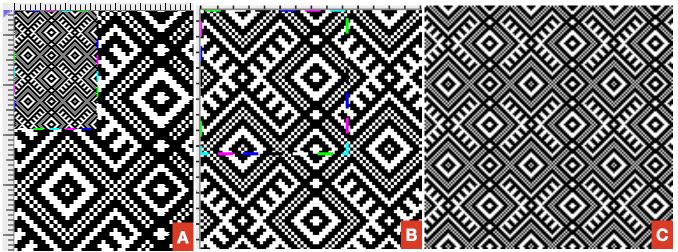 Adding colors to black and white pngs following the tip by the developer in the post comments:
Adding colors to black and white pngs following the tip by the developer in the post comments:
Choose a black-and-white repeat, in this case, a 36X9 pixel repeat ![]() Double-click on one of the two colors to protect/lock it
Double-click on one of the two colors to protect/lock it  Double-click on it again, and the lock disappears, the color is no longer protected.
Double-click on it again, and the lock disappears, the color is no longer protected.
In the palette, use + to add a new color, this may be repeated more than once to add more colors or go to colors, set the number of colors to a number, ie. 6, for a random palette group that may, in turn, be edited to other values. 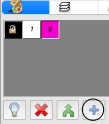 Double-click on the rectangle tool to draw filled rectangles
Double-click on the rectangle tool to draw filled rectangles 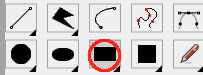 In rectangle options, above the palette icon, there are toggle buttons for Horizontal and Vertical, remember to protect a color
In rectangle options, above the palette icon, there are toggle buttons for Horizontal and Vertical, remember to protect a color 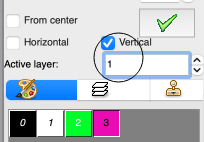
 Once your selection is made, draw the filled rectangle across a selected width and height while keeping the protected color intact. Draw the result in repeat to check for alignment
Once your selection is made, draw the filled rectangle across a selected width and height while keeping the protected color intact. Draw the result in repeat to check for alignment  the protected color may be toggled to white
the protected color may be toggled to white  If the designs are to be programmed for multiple color slip stitch or DBJ there are rules to be observed, and there may be restrictions on whether each palette color will be recognized as a third or fourth color by the download program ie. when using Ayab, where no two colors may occur in the same range of 8-bit values. For 4 colors, the ranges would be 0-63, 64-127, 128-195, and 196-255.
If the designs are to be programmed for multiple color slip stitch or DBJ there are rules to be observed, and there may be restrictions on whether each palette color will be recognized as a third or fourth color by the download program ie. when using Ayab, where no two colors may occur in the same range of 8-bit values. For 4 colors, the ranges would be 0-63, 64-127, 128-195, and 196-255.
The img2track partial window with the associated color assignments for the first vertical variation. 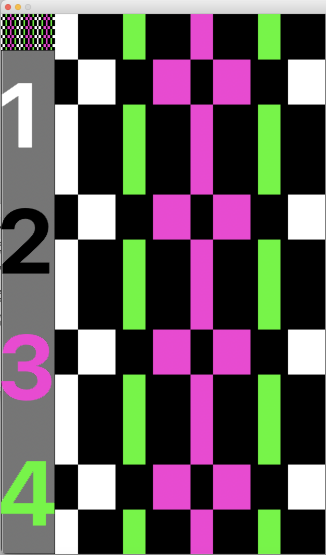 The horizontal choice allows one to play with selections possibly matching yarn colors in fair isle knitting,
The horizontal choice allows one to play with selections possibly matching yarn colors in fair isle knitting, 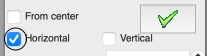 only 2 colors per row may be used, here the A feeder yarn remains fixed
only 2 colors per row may be used, here the A feeder yarn remains fixed 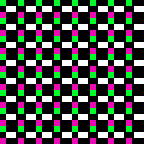 Remember to unlock the previous color choice if protecting new segment selections.
Remember to unlock the previous color choice if protecting new segment selections.
Visualizing possible FI striping results in progress 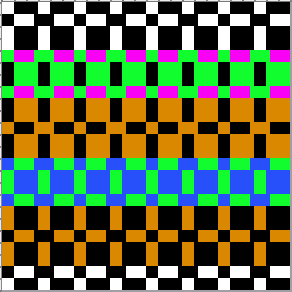 Working with diagonal patterning in machine knitting introduced some approaches.
Working with diagonal patterning in machine knitting introduced some approaches.
Following guidelines in Easily generate random weaves it is possible to quickly generate DIY designs for use in multiple techniques.
To begin with, load a new picture 12 pixels wide and one pixel high
Set the number of colors to 2, black and white if the goal is downloadable pngs.
Fill in a repeat, and multiply it by Y multiple times to achieve the final number, 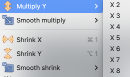 or fill in vertical bands using the pencil tool on the final planned starting canvas.
or fill in vertical bands using the pencil tool on the final planned starting canvas.
A single row repeat first multiplied Y X6, then X2 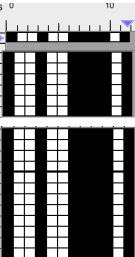 Select the measurement tool:
Select the measurement tool: ![]() The tilt tool shifts every next line of pixels, the width of the line in the X field for the horizontal tilt,
The tilt tool shifts every next line of pixels, the width of the line in the X field for the horizontal tilt, ![]() or in the Y field for the vertical tilt
or in the Y field for the vertical tilt 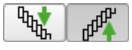 Default values are set to 0
Default values are set to 0 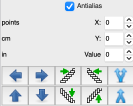 The selections for this design:
The selections for this design: ![]() The resulting file, also shown drawn in repeat:
The resulting file, also shown drawn in repeat: 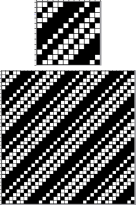 Two more, with a starting picture total height of 24 pixels
Two more, with a starting picture total height of 24 pixels 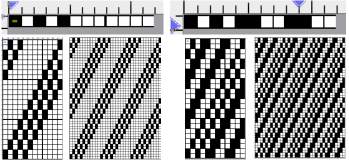 One repeat, multiple height selections
One repeat, multiple height selections 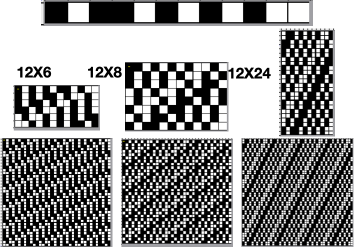 This repeat may be used for tuck or slip stitch, providing the final png is color reversed. The 12X24 initial result was multiplied X2 in height/Y to produce the 12X48 one. The image on the far right checks alignments
This repeat may be used for tuck or slip stitch, providing the final png is color reversed. The 12X24 initial result was multiplied X2 in height/Y to produce the 12X48 one. The image on the far right checks alignments 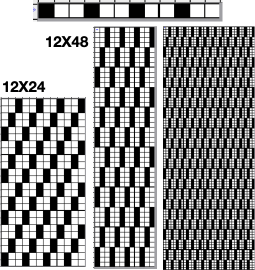 Working in multiple colors using the same approach:
Working in multiple colors using the same approach: 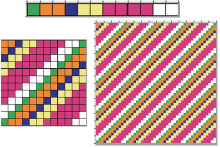 These charts continue to use the selections
These charts continue to use the selections ![]() with reverting back to the original after each variation, though steps may be made sequentially and reversed in a matter of seconds
with reverting back to the original after each variation, though steps may be made sequentially and reversed in a matter of seconds 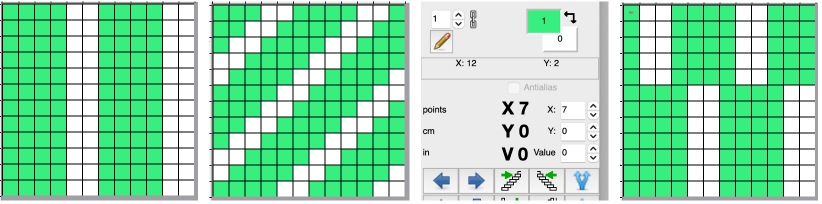
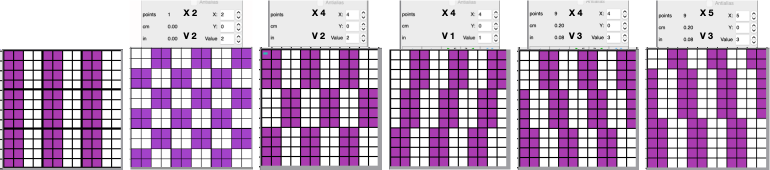
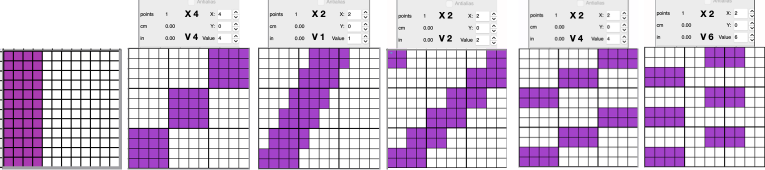 Any results may be modified by adding other program functions to produce drafts of expanded repeats ie. through using drawing in repeat/ random. The results may be suitable for large pieces ie blankets and likely best knit as DBJ.
Any results may be modified by adding other program functions to produce drafts of expanded repeats ie. through using drawing in repeat/ random. The results may be suitable for large pieces ie blankets and likely best knit as DBJ. 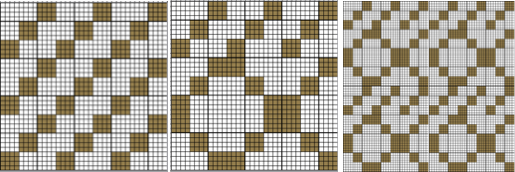 The ease of designing needs to be paired with good notes on charting cause and effect and an understanding of the relationship between pixels/ punched holes and stitch formation using varied cam button settings.
The ease of designing needs to be paired with good notes on charting cause and effect and an understanding of the relationship between pixels/ punched holes and stitch formation using varied cam button settings.