Over the years I have accumulated different knitting fonts, some not now compatible with Mac OS 12 or long since unavailable, while others are from encounters with less common fonts, Webdings, and Windings, or self hand-drawn.
Knitters interested in creating simple charts with no access to spreadsheets or with symbol-producing design software, but with some familiarity with photo editors such as in this case Gimp, may find this an alternative way to produce knitting charts, working on large grid units to start with or with magnification.
This first image is 12 cells wide, and 28 high, composed originally in my spreadsheet program, Mac Numbers, using cells 50 pixels wide and high, the final table image was screen grabbed and opened in Gimp, it is rotated here for sake of space. To use it, click on the image, a larger scale version will open in a different window, save that image by whatever means you prefer, and open it or copy and paste it in Gimp. Use image, transform, to rotate 90 degrees clockwise to change its orientation to upright, check scale, adjust slightly if needed before continuing, it should measure 600 pixels in width by 1400 in height, 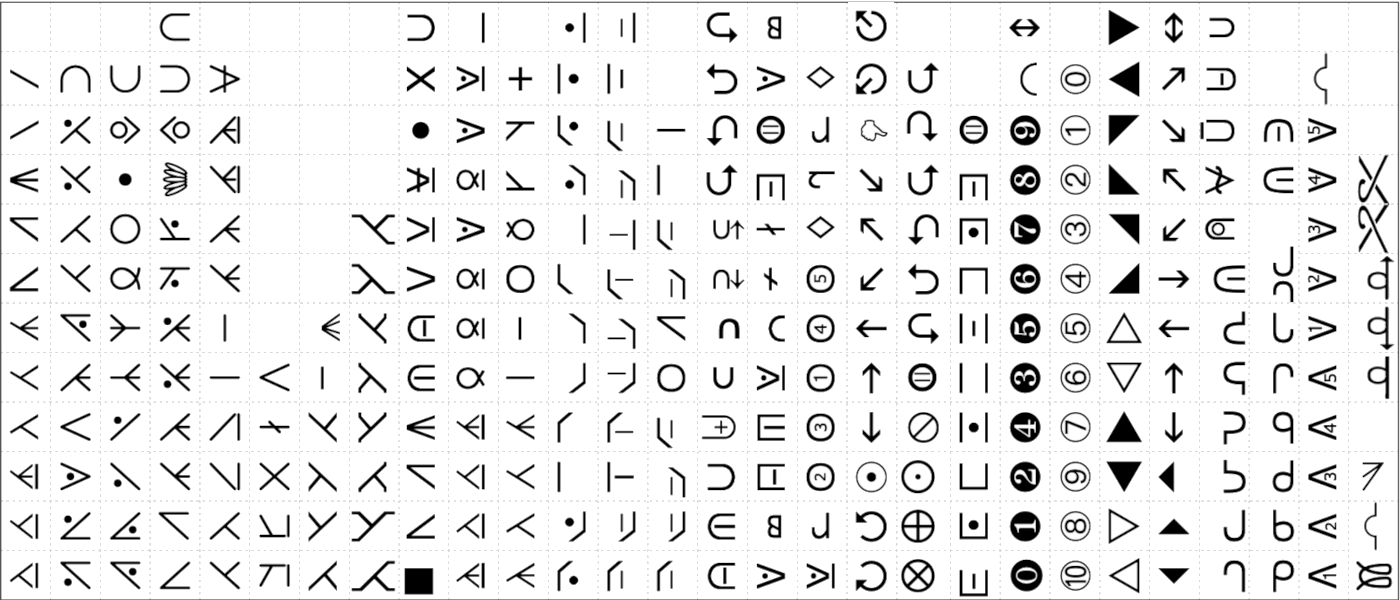 A grid of 50 pixels in width and height for the image can be configured and shown on top of the image to check the size and placement of the symbols.
A grid of 50 pixels in width and height for the image can be configured and shown on top of the image to check the size and placement of the symbols. 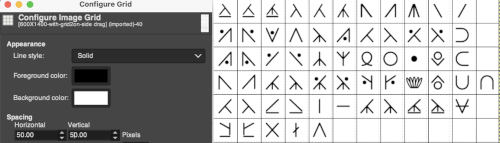 It is hidden in the original, the finer grid lines are used as guides for isolating the symbols that will be used in your chart.
It is hidden in the original, the finer grid lines are used as guides for isolating the symbols that will be used in your chart.
Choose file new, retain the same size, and configure its grid to 50X50 pixels. At that point, the image may be trimmed to a smaller number of units to accommodate your repeat. Navigating between the two screens, use the rectangle tool to select symbols you wish to use in your chart, copy and paste them into the new image in the center of the appropriate cells. 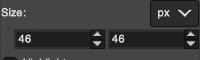 Another option if lots of symbols are to be used repeatedly is to copy each into a part of the new image that will not be a part of the final chart once, and then repeated copy and paste can happen from there on the single screen
Another option if lots of symbols are to be used repeatedly is to copy each into a part of the new image that will not be a part of the final chart once, and then repeated copy and paste can happen from there on the single screen 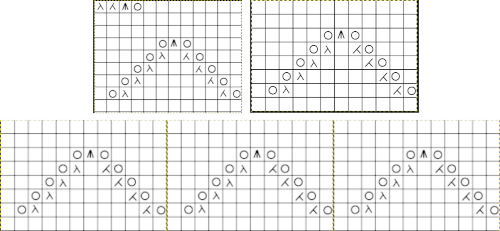 For more on grids and guides see Gimp update for Mac 2.
For more on grids and guides see Gimp update for Mac 2.
The image for use with a 26-pixel design grid when rotated it will measure 312 pixels in width, 728 pixels in height, ![]() A few cable samples, the file is 390 pixels wide by 286 high on 26-pixel cells, not all these cables are executable on the machine, extra yarn lengths would be required to allow stitches to move over far enough on the metal bed for the next row to form knit stitches properly,
A few cable samples, the file is 390 pixels wide by 286 high on 26-pixel cells, not all these cables are executable on the machine, extra yarn lengths would be required to allow stitches to move over far enough on the metal bed for the next row to form knit stitches properly, 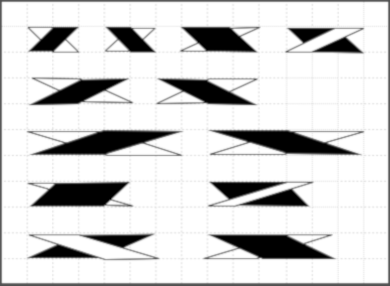 A sample cable with knit columns added to each side, colors, more symbols, and widths of repeats can all be adjusted. If the images are saved in the full size as pngs, the grids are lost. To retain the grid, the image needs to be screengrabbed and in turn rescaled to the desired size.
A sample cable with knit columns added to each side, colors, more symbols, and widths of repeats can all be adjusted. If the images are saved in the full size as pngs, the grids are lost. To retain the grid, the image needs to be screengrabbed and in turn rescaled to the desired size.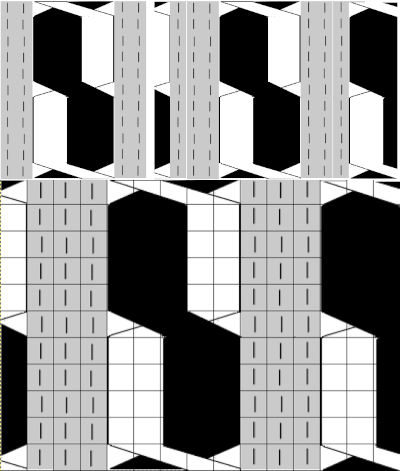 more copy and paste to visualize a larger repeat
more copy and paste to visualize a larger repeat 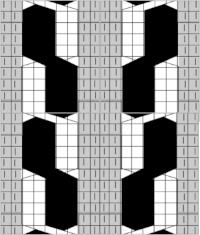 An added note on Gimp: my blog posts are now created on an iMac with OS12 and M1 chip. Rosetta needed to be installed for the program to run. I have found some issues with the pencil tool not working at all or properly or commands no longer working after several steps. Quitting the program did not eliminate the problem. What appears to solve the issue is to go to Preferences Folders, and then to choose the reset brush folder command.
An added note on Gimp: my blog posts are now created on an iMac with OS12 and M1 chip. Rosetta needed to be installed for the program to run. I have found some issues with the pencil tool not working at all or properly or commands no longer working after several steps. Quitting the program did not eliminate the problem. What appears to solve the issue is to go to Preferences Folders, and then to choose the reset brush folder command. 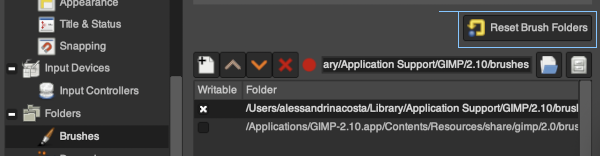 Of course, since the program is a new install, my previous collection of custom brushes will need to be recreated.
Of course, since the program is a new install, my previous collection of custom brushes will need to be recreated.
For an extensive collection of knitting symbols and their meanings, inspiration for adding your own as needed, see http://www.knittingfool.com/Reference/KF_Symbols.aspx