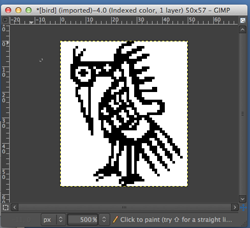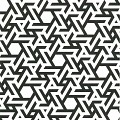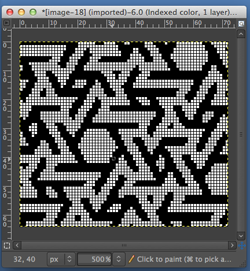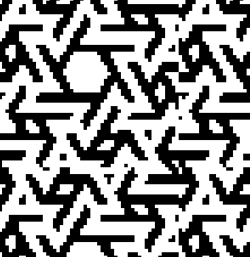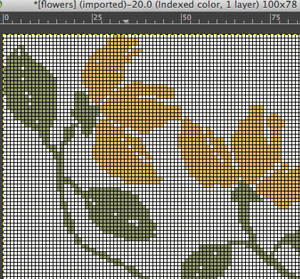These are quick notes from some of my continuing experiments, not explicit how-tos or item patterns. Possible lengthening of designs dependent upon knitting technique is not considered; the “charts” were created keeping the aspect ratio of the original motif. The initial images are copyright free.
from scanned B/W source, 200 pixels X 227
Image_Mode_B&W 1 bit indexed_ Convert
Image Scale 200 wide down to 50
areas were “cleaned up” using single-pixel pencil, when satisfactory capture window with grid enlarged for working graph, or remove the grid, export in format for download
this is a partial repeat of a large black and white .png image
working with a smaller, random selection
Open image
Image_Mode_B&W 1 bit indexed_ Convert
enlarge, show grid, decide on the accuracy of repeat, when OK, graph or export and knit, no clean up required for this one
Filter_Map_Tile_magnifying result will test the accuracy of the repeat
the motif was a random crop, with obvious issues, more work would need to be done with the original image to isolate the proper section for tiling accuracy to occur
a multicolor image 143 pixels X 112
Image_Mode_Indexed _3 color (manual change from 4 to 3)
Image scale to 100 pixels wide
Enlarge for viewing grid and/or cleaning up; result yields 2 repeats that could be used 50 sts wide each, leaves could use a bit more detail
a partial image grab, pre any “corrections”
if color separations are needed for software that can superimpose colors and do the necessary color changer manipulations cues a link on color separations for screen printing provides some ideas. Another method
Tools_Selection Tools_By Color Select
Edit_Copy
Create new document the same dimensions
Edit_Paste
repeat for each color
the results: the flower is actually in the “wrong place” even with what appeared to be the same document settings
easier and “on the spot”:
Tools_Selection Tools_By Color Select
Click on color one (flower)
Edit_Cut
Fuzzy select, click on the screen outside of the image: the result
Re-open original image
Tools_Selection Tools_By Color Select
Click on color two (leaves)
Edit _ Cut
Fuzzy select, click on the screen outside of the image: the result
…