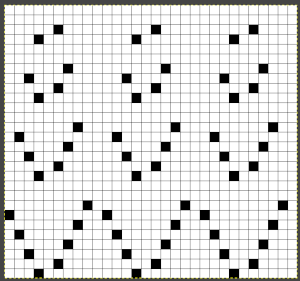Working with lace designs: lace poses interesting challenges in machine knitting. The name is associated with a variety of fabrics, but transfer lace is the specific topic for the moment.
Reminders with respect to transfer lace knitting:
in Studio simple lace the transfers and knitting occur for each row of the design with each pass of the carriage
transfer lace patterns in Studio km begin with 2 blank rows and end with markings for transfers
Brother transfer lace begins with needle selection markings for transfers and ends with two blank rows. The knit carriage does not advance patterning rows unless the change knob is used to select needles as well.
Hand knitting charts typically illustrate the knit side, while in machine knitting the knitter is working looking at the purl side, so if charting for duplicating the same transfers, the HK pattern requires mirroring
The Brother lace carriages usually operate from the left, and Toyota from the right
Some download programs automatically flip patterns horizontally, great if you are working with texts in most cases, but a consideration if you wish to control the direction of other stitch-type formations, and lace patterns drawn in the program may need to be flipped as well in order to knit properly on Brother with the lace carriage operating from the left side
When I design, out of habit, I try if possible to work with repeats suitable for punchcard machines as well.
Facebook members who participate in machine knitting forums have access to the information generously shared by members. Sheila West published a video on drawing lace repeats on a DAK knit stitch symbols ground as opposed to the more traditional charting using lace symbols on a blank design grid, and there is also an associated downloadable PDF.
Softbyte support has been responsive and at times helpful in communicating with me, and reviewing issues I encountered.
I prefer to download manuals for software when the option is available making it possible to review them when not running the program. In my enthusiasm to do so, it appears I downloaded the manual version offered in the last tab, which happens to be for section 5, graphic design studio, which by default was not helpful in using the lace module. When I initially looked for help, the information that became available was for the wrong module, 5. In using the program on Oct 21 I have not been able to replicate that issue when opening other modules.
When the program is first installed, the manuals are listed in a series of tabs, ending with that for section 5. For Stitch Designer, choose section 3, the manual appears and a way to download the associated PDF is also provided. There are 5 help files and 5 manual files. They don’t interact at all and work completely independently from each other, can be opened from DesignaKnit or from a file browser window.
Interactive choices using the help menu: Contents 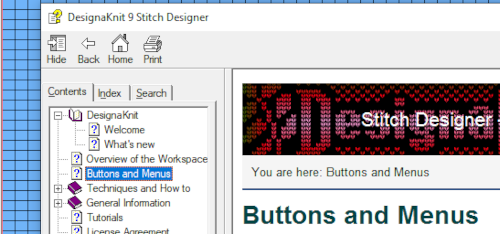 Manual:
Manual: 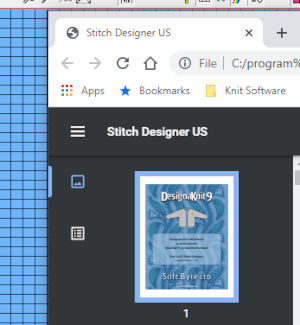 When manuals are chosen in any module, there is an option offered to download the associated pdf
When manuals are chosen in any module, there is an option offered to download the associated pdf 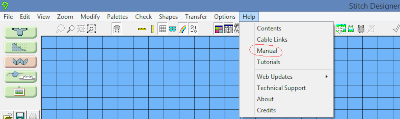 by clicking on the arrow key
by clicking on the arrow key ![]() specific page numbers based on the index may be entered and jumped to.
specific page numbers based on the index may be entered and jumped to.
Tutorials: 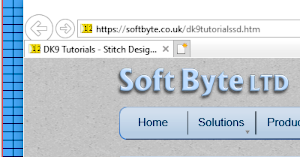 Update:
Update: 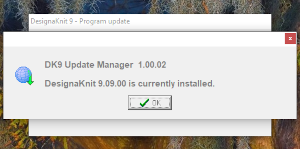 The lace module is an extremely attractive solution for speeding up the lace design process whether from published charts or DIY. The left mouse button is used to draw as usual, but the right mouse button is used when drawing shared transfers in fine lace on Brother, or simple lace in Studio km.
The lace module is an extremely attractive solution for speeding up the lace design process whether from published charts or DIY. The left mouse button is used to draw as usual, but the right mouse button is used when drawing shared transfers in fine lace on Brother, or simple lace in Studio km.
My initial experiment and observations:
each time the program opens a new session, the normal drawing pattern appears. Selecting the Lace tool icon in the left menu bar will change the default palette to include the necessary symbols. In working with stitch symbols this is the range of available, 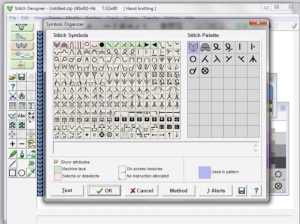 It is possible to show any repeat tiled as well. For lace the number of stitches and rows should be close to those required by the design, its overall size may be trimmed if needed when the design is completed.
It is possible to show any repeat tiled as well. For lace the number of stitches and rows should be close to those required by the design, its overall size may be trimmed if needed when the design is completed.
The left mouse is used to apply the symbols, I have read the right mouse has a different function and is used to draw shared stitches in Brother fine lace or in filling in simple lace designs for Studio machine models.
To select the lace mode simply click on the small icon on the left menu bar, a grey border on its left and the upper edge will indicate it is active, the palette and cursor will change. 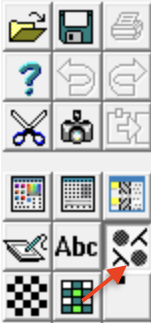 The designer may enter patterns on this view as well, but I prefer to work with symbols
The designer may enter patterns on this view as well, but I prefer to work with symbols
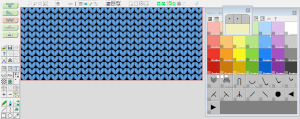 It is best to begin testing with a small repeat when exploring new techniques, find his format easier to use than drawing on “stitches”. There are several options for the canvas ground color, the default is in blue. As a first step, saved as an stp, Dak opened my saved file as pictured in this view.
It is best to begin testing with a small repeat when exploring new techniques, find his format easier to use than drawing on “stitches”. There are several options for the canvas ground color, the default is in blue. As a first step, saved as an stp, Dak opened my saved file as pictured in this view.  Wrong approach: The pencil tool must be active to continue to draw, left mouse click to place symbol, right mouse click to erase, clicking on any symbol in any one row will call up pertinent information on its location in the repeat
Wrong approach: The pencil tool must be active to continue to draw, left mouse click to place symbol, right mouse click to erase, clicking on any symbol in any one row will call up pertinent information on its location in the repeat
Is there another way to draw symbols while working on a lace design file? use the lace tool, using the pencil tool with each type of lace symbol is not recommended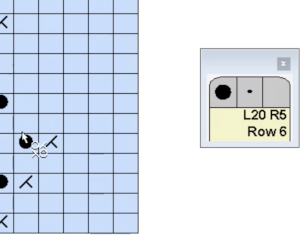
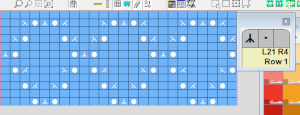 DAK row numbers do not refer to design rows, they reference row counts as would be seen in any row counter registering carriage passes
DAK row numbers do not refer to design rows, they reference row counts as would be seen in any row counter registering carriage passes
Other views for the repeat: as yarn colors  and as stitch symbol palette
and as stitch symbol palette 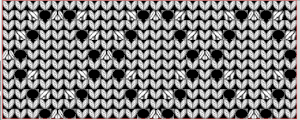 If a symbol is missing from the drawing, the program alerts the knitter to the error. Here there are no eyelets represented.
If a symbol is missing from the drawing, the program alerts the knitter to the error. Here there are no eyelets represented. 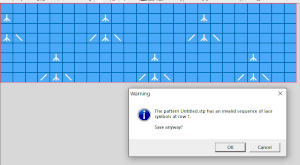 There was no warning for the error in the last row of the test stp, where in the last row two stitches were being moved in opposite directions on the same row. If the content is considered accurate, this window will appear, the safe button will be highlighted, click OK
There was no warning for the error in the last row of the test stp, where in the last row two stitches were being moved in opposite directions on the same row. If the content is considered accurate, this window will appear, the safe button will be highlighted, click OK 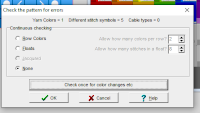 I found this lack of warning for some errors in later designs as well, it is a topic under review by the developer. When choosing machine knitting options lace is not offered as one, fair isle is used
I found this lack of warning for some errors in later designs as well, it is a topic under review by the developer. When choosing machine knitting options lace is not offered as one, fair isle is used 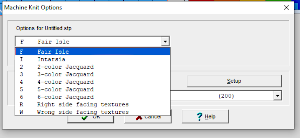 To print a template for use on another machine the stp file may not be used for copying to clipboard and converting to stitches in another program. In the print menu, saves are possible for templates akin to graph paper references for working further on both electronic and punchcard machines. For the electronic printout, the choice of the machine appears to need to be set to 950i
To print a template for use on another machine the stp file may not be used for copying to clipboard and converting to stitches in another program. In the print menu, saves are possible for templates akin to graph paper references for working further on both electronic and punchcard machines. For the electronic printout, the choice of the machine appears to need to be set to 950i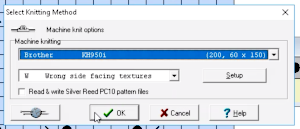 wrong side facing is chosen for the purl side view.
wrong side facing is chosen for the purl side view. 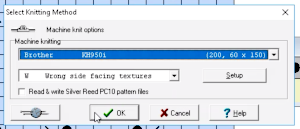 Stitch pattern print previews, using default settings for layout:
Stitch pattern print previews, using default settings for layout:
the stitch pattern picture was basically a numbered graph paper image with no content, pattern text, and not particularly useful
other previews:
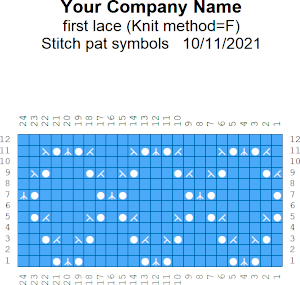 the suggested electronic repeat:
the suggested electronic repeat: 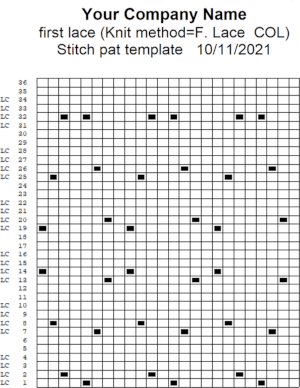 The templates for electronic models have 4 rows between transfer sequences rather than 2 as is usual for Brother. They are needed for interactive knitting where the KC passes are represented onscreen as well, Dak knitters likely set the knit carriage change knob to select needles on KCI or KCII.
The templates for electronic models have 4 rows between transfer sequences rather than 2 as is usual for Brother. They are needed for interactive knitting where the KC passes are represented onscreen as well, Dak knitters likely set the knit carriage change knob to select needles on KCI or KCII.
For punchcard end-use, change the machine setting for print preview to Brother/Knitking standard punchcard, and click ok. When you choose Fair Isle, DAK will reverse your design and that may mean that there will be two eyelets side by side or double stitches transferring because the transfers are being made in the wrong direction. DAK will invert the pattern from left to right if it has the knit method Fair Isle or Wrong Facing. If it has the Right Facing method it won’t be flipped. The knitter still needs to sort out whether right-side facing or wrong-side facing makes any difference in their particular brand machine outside the Dak environment. The need for added mirroring for correct transfers depends on the download program ie Ayab mirrors any programmed image automatically, or the specific brand machine ie punchcard vs. electronics may behave differently. An easy test is to use the repeat on a small swatch, if side by side empty needles appear on the needle bed, the pattern needs to be reversed. Any lace designs suitable for a punchcard machine, when they are knit on my 930 require mirroring unless the png is saved mirrored horizontally in the paint program used to create it prior to download to the machine. 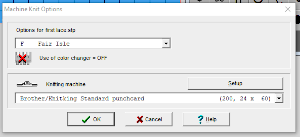 the repeat:
the repeat:
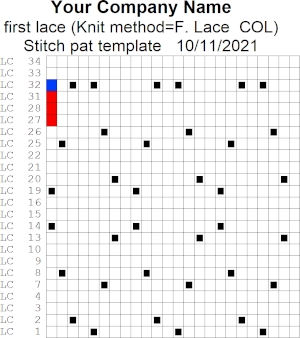 The numbers on the left correspond to carriage passes, not design rows. While the electronic template represents the interactive kitting repeat and differentiates between rows for use of the LC and KC, leaving the KC rows unlabeled, that distinction is not made for punchcards in any way, and marked numbers are not in sequence. Published Brother punchcards contain additional symbol columns for added guidance on settings and carriage passes.
The numbers on the left correspond to carriage passes, not design rows. While the electronic template represents the interactive kitting repeat and differentiates between rows for use of the LC and KC, leaving the KC rows unlabeled, that distinction is not made for punchcards in any way, and marked numbers are not in sequence. Published Brother punchcards contain additional symbol columns for added guidance on settings and carriage passes.
Assuming the knitter knows whether the programmed repeat will need to be mirrored or not to knit properly on their specific model knitting machine, the 24-stitch punchcard version should work on both model machines.
The numbering on this punchcard template skips 2 numbers for knit rows between transfer repeat segments as seen in the first sample, and in this later repeat, the number sequence interruptions are marked in red. In punching long cards especially, renumbering the whole would make the repeat easier to follow. 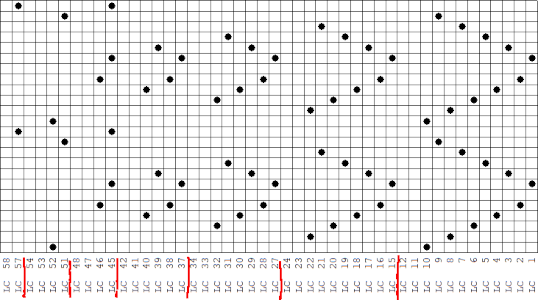 This stp pattern was also created using the pencil tool in combination with symbols. In the print preview, there were 2 errors in the Dak printouts, the three blank rows rather than 2 in the outlined section between transfers, and transfers in 2 different directions occurring on the same row with the same carriage pass. I have no way to test whether the same issue would occur in interactive knitting using my own stp file. My repeat, drawn in Numbers on the right, is numbered in design rows.
This stp pattern was also created using the pencil tool in combination with symbols. In the print preview, there were 2 errors in the Dak printouts, the three blank rows rather than 2 in the outlined section between transfers, and transfers in 2 different directions occurring on the same row with the same carriage pass. I have no way to test whether the same issue would occur in interactive knitting using my own stp file. My repeat, drawn in Numbers on the right, is numbered in design rows. 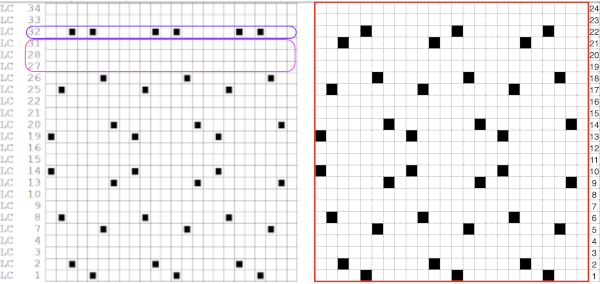 When choosing print, the global options allow for editing items out such as company name, date, and format by simply clicking in the associated boxes
When choosing print, the global options allow for editing items out such as company name, date, and format by simply clicking in the associated boxes 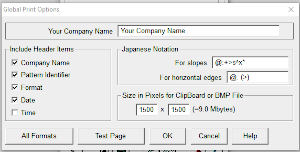 choices can also be made on how to represent stitch units If the plan is to create a punchcard template and the repeat is too wide, an error message appears
choices can also be made on how to represent stitch units If the plan is to create a punchcard template and the repeat is too wide, an error message appears 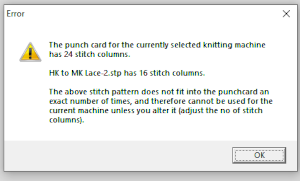 Paper size measurements in page set up other than US letter
Paper size measurements in page set up other than US letter
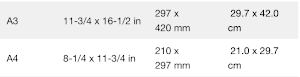 other associated menu choices
other associated menu choices 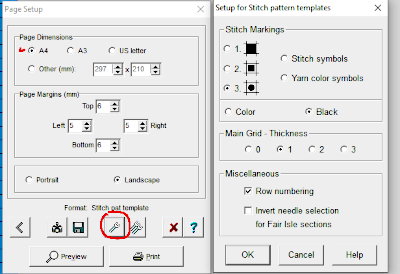 It is possible to save the template as a bmp of the full image. The size of the file is shown to the right of the pixel count number settings for the clipboard or bmp file, which will vary in proportion to the stitch and row count. Click on the floppy disk icon to save.
It is possible to save the template as a bmp of the full image. The size of the file is shown to the right of the pixel count number settings for the clipboard or bmp file, which will vary in proportion to the stitch and row count. Click on the floppy disk icon to save. 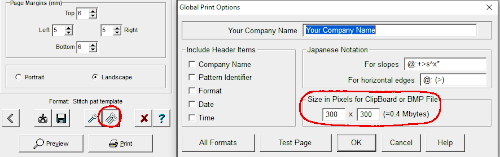
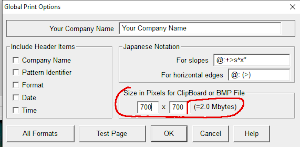 My hack for reducing the onscreen size of the templates for screengrabs I could trace in a spreadsheet was to use a 600 mm setting for punchcards, and 350mm for electronics instead of selecting a paper size. The actual printing to scale is not an issue at the moment, but it is possible to print templates to full size, involving a bit of trial and error with individual printer settings and math.
My hack for reducing the onscreen size of the templates for screengrabs I could trace in a spreadsheet was to use a 600 mm setting for punchcards, and 350mm for electronics instead of selecting a paper size. The actual printing to scale is not an issue at the moment, but it is possible to print templates to full size, involving a bit of trial and error with individual printer settings and math.
The proof of concept swatch, knit on a Brother 930 KM, mirroring the image was not necessary, the dropped stitch was a surprise design feature when the swatch was very lightly pressed  its.png
its.png ![]() Regrouping after a review of my pencil tool repeat by Softbyte support: the original stp has an error in it on row 11 where yours truly had eyelets being created by having the same stitches moved in opposite directions in the same row. It is interesting that I was able to save the stp without receiving an error message as seen in this instance below when the pattern was being redrawn with transfer symbols on the wrong row,
Regrouping after a review of my pencil tool repeat by Softbyte support: the original stp has an error in it on row 11 where yours truly had eyelets being created by having the same stitches moved in opposite directions in the same row. It is interesting that I was able to save the stp without receiving an error message as seen in this instance below when the pattern was being redrawn with transfer symbols on the wrong row, 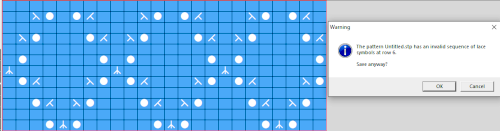 The amended final repeat,
The amended final repeat,  in turn, produced a correct punchcard template using the print preview
in turn, produced a correct punchcard template using the print preview 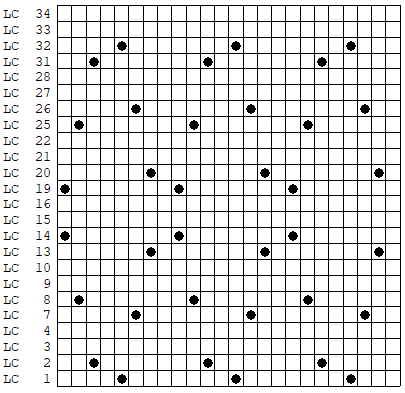 As an additional lace template test, I repeated the process on a portion of an stp file shared generously shared by a DAK FB group knitter along with photos of a completed, lovely lace sweater using it. The results are shown sideways because of the repeat length. The 950i template places four rows at the end of each lace sequence, while as seen in the published repeat of a different lace beside it, there should only be 2. The carriage passes made by the KC in traditional lace knitting though they advance the row counter, do not advance the pattern unless it is selecting needles as well, ie in trims that combine lace with the slip stitch setting. Exceptions to the 2 blank rows rule occur when the lace shape reverses direction such as in zig-zags, or when plain knit or pattern rows are planned deliberately to mix and interact with the lace design.
As an additional lace template test, I repeated the process on a portion of an stp file shared generously shared by a DAK FB group knitter along with photos of a completed, lovely lace sweater using it. The results are shown sideways because of the repeat length. The 950i template places four rows at the end of each lace sequence, while as seen in the published repeat of a different lace beside it, there should only be 2. The carriage passes made by the KC in traditional lace knitting though they advance the row counter, do not advance the pattern unless it is selecting needles as well, ie in trims that combine lace with the slip stitch setting. Exceptions to the 2 blank rows rule occur when the lace shape reverses direction such as in zig-zags, or when plain knit or pattern rows are planned deliberately to mix and interact with the lace design. 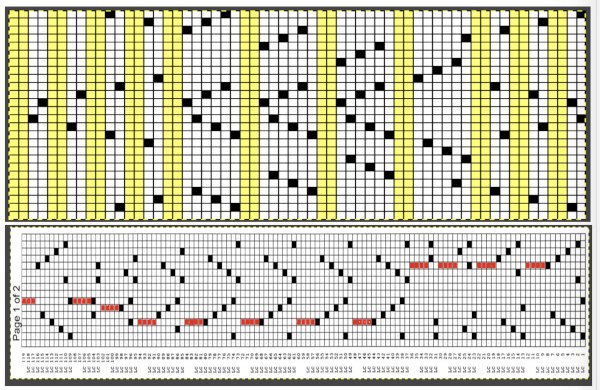 Please see the previous post for more on lace charting and explanations for those in-between added pairs of rows variations. Brother knitters outside the DAK environment may use the templates as they are, but set the knit carriage for pattern selection as well on KCI or KCII.
Please see the previous post for more on lace charting and explanations for those in-between added pairs of rows variations. Brother knitters outside the DAK environment may use the templates as they are, but set the knit carriage for pattern selection as well on KCI or KCII.
This is another lace stp pattern built using the pencil tool method. The charted symbol diagram was published in a Japanese magazine along with its published punchcard design. There is an intentional extra row at the bottom of the repeat, making it “wrong” if the intended use is on a Brother machine as a test for how the template might handle it in the print preview. Template previews were created using the setting for Brother standard punchcard bulky or Brother 950i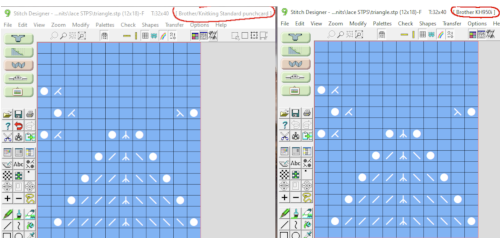 Facilitating correct DIY designs, in addition to the warnings if there are missing symbols or any other problems with the design and their respective row locations, the module provides a warning about that extra row, explaining that if the generated pattern is used as is, the bottom row should be moved up or the LC should begin pattern selection from the right.
Facilitating correct DIY designs, in addition to the warnings if there are missing symbols or any other problems with the design and their respective row locations, the module provides a warning about that extra row, explaining that if the generated pattern is used as is, the bottom row should be moved up or the LC should begin pattern selection from the right. 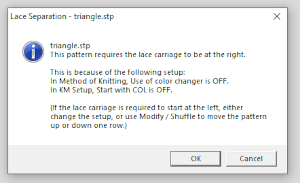 The electronic preview continues to have a series of 4 blank rows between transfer segments. The punchcard template has 2 blank rows between each transfer segment and matches the published pattern with a 3-row exception toward the top of the card. The renderings below begin with the DAK punchcard template on the left with its confused numbering, the extra empty row at the bottom of the repeat was eliminated. The overall repeat is mirrored. It is followed by the published pattern associated with the chart, pixels are then marked for left and right transfers, followed by my amended final repeat, which when knit on the 930 required mirroring.
The electronic preview continues to have a series of 4 blank rows between transfer segments. The punchcard template has 2 blank rows between each transfer segment and matches the published pattern with a 3-row exception toward the top of the card. The renderings below begin with the DAK punchcard template on the left with its confused numbering, the extra empty row at the bottom of the repeat was eliminated. The overall repeat is mirrored. It is followed by the published pattern associated with the chart, pixels are then marked for left and right transfers, followed by my amended final repeat, which when knit on the 930 required mirroring. 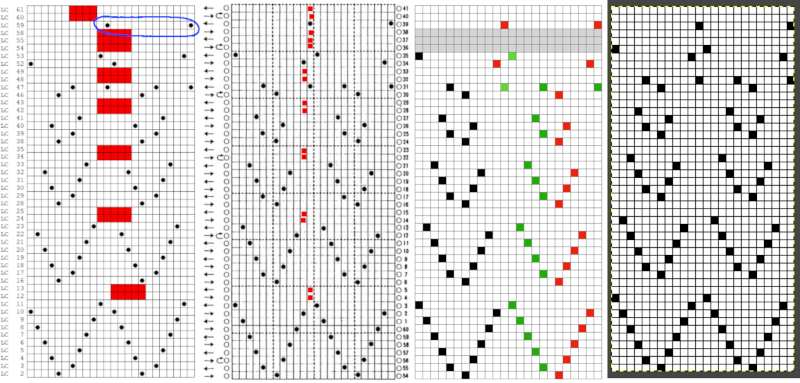 Lace tool use instructions begin on page 299 of the third module user manual, Stitch designer. From the manual: when the Lace tool is clicked, lace patterns can be created by using the LMB or RMB to click and hold on the stitch cell where the eyelet needs to be, after which the mouse can be dragged in the required transfer direction and let go on the stitch that needs the corresponding decrease. Intermediate transfer stitches will be added automatically where appropriate. If the button is clicked and the stitch pattern has a method that is incompatible with lace, the warning that is shown on the right will be displayed. The Wrong side facing texture is probably the most natural choice because this is generally considered the normal method of knitting on Japanese knitting machines. Sections of Lace and Fair Isle may be used in the same stitch pattern and either Fair Isle or Wrong side facing texture are good choices when working with lace patterns.
Lace tool use instructions begin on page 299 of the third module user manual, Stitch designer. From the manual: when the Lace tool is clicked, lace patterns can be created by using the LMB or RMB to click and hold on the stitch cell where the eyelet needs to be, after which the mouse can be dragged in the required transfer direction and let go on the stitch that needs the corresponding decrease. Intermediate transfer stitches will be added automatically where appropriate. If the button is clicked and the stitch pattern has a method that is incompatible with lace, the warning that is shown on the right will be displayed. The Wrong side facing texture is probably the most natural choice because this is generally considered the normal method of knitting on Japanese knitting machines. Sections of Lace and Fair Isle may be used in the same stitch pattern and either Fair Isle or Wrong side facing texture are good choices when working with lace patterns.
If either of the Right / Wrong side facing texture methods is used, and there is only one color per row, it can be transparent or opaque. If there are more colors per row, the opaque color is seen as the real yarn color, while the transparent colors are regarded for memo purposes.
The lace smart symbols have an associated ‘texture’ which is used to see a representation of the finished knitting. This representation is not entirely accurate as decreases have to be shown on a single stitch cell instead of over the two adjacent cells that are affected. However, the bias of the transferred stitches, as well as the lace eyelets are well represented to give a good idea of how the stitch pattern will look when knitted.
The symbols that are specifically used for machine lace knitting are displayed with a light green background in the Symbols Organizer. 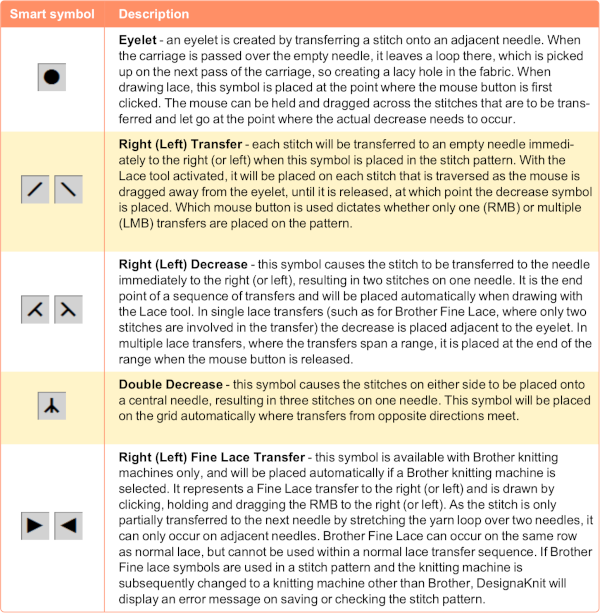 The same repeat as above was redrawn, with that extra bottom row eliminated
The same repeat as above was redrawn, with that extra bottom row eliminated 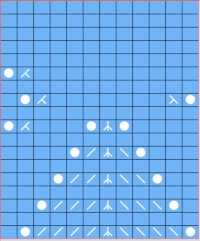 The associated template preview for the punchcard nearly matched the one that was obtained with the pencil tool chart, but had some differences: the previous image was mirrored although no dak settings were changed. As in all punchcard template numbering, the knit row numbers are skipped in the sequence on the left, so they will not match design row numbers, and the small flower motif is placed differently
The associated template preview for the punchcard nearly matched the one that was obtained with the pencil tool chart, but had some differences: the previous image was mirrored although no dak settings were changed. As in all punchcard template numbering, the knit row numbers are skipped in the sequence on the left, so they will not match design row numbers, and the small flower motif is placed differently 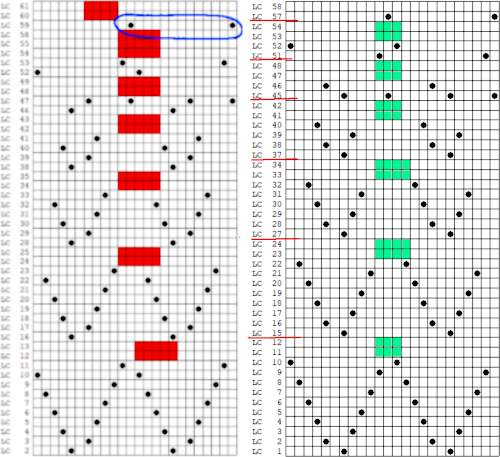 This sample was knit using the pattern drawn with the pencil tool, pre mirrored for use on the 930. The convention for lace designs is that they must contain an even number of rows, the one on the right is 47 rows, knits properly, but is suitable only for a border. Here a pair of extra rows were knit, followed by design row 1
This sample was knit using the pattern drawn with the pencil tool, pre mirrored for use on the 930. The convention for lace designs is that they must contain an even number of rows, the one on the right is 47 rows, knits properly, but is suitable only for a border. Here a pair of extra rows were knit, followed by design row 1 A wider swatch
A wider swatch When attempting to use this repeat for a continuous one, unless the total number of rows is an even number, the second repeat will reverse the direction of the transfers, resulting in mispatterning and multiple side-by-side empty needles. Changing the total repeat to 48 rows by adding another blank row places all transfers properly. The 12X48 png
When attempting to use this repeat for a continuous one, unless the total number of rows is an even number, the second repeat will reverse the direction of the transfers, resulting in mispatterning and multiple side-by-side empty needles. Changing the total repeat to 48 rows by adding another blank row places all transfers properly. The 12X48 png
![]() Adding extra knit rows at the top of the repeat ie. 6 or 8 may make the alignment of the 2 shapes to each other more pleasant.
Adding extra knit rows at the top of the repeat ie. 6 or 8 may make the alignment of the 2 shapes to each other more pleasant.
The challenges in DIY lace patterning are many.
The same design was redrawn using only the lace tools. The appearance was the same as in the previous draft, the print preview template was two rows shorter, 46 rows long, and no longer mirrored, with the flower shape slightly lower than in the other sample, it is shown here alongside the Gimp png draft for exporting the png used in the samples. 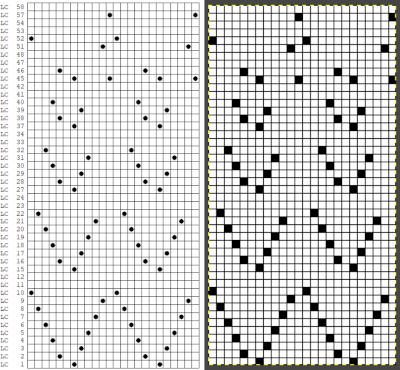
![]() Knit in continuous pattern with 6 knit rows added before restarting with pattern row 1 with LC on the left
Knit in continuous pattern with 6 knit rows added before restarting with pattern row 1 with LC on the left  A half drop repeat is also possible. To achieve this test of a repeat drawn in a paint program, I knit 2 rows after the last “flower” eyelet and had to flip the repeat horizontally before continuing for the top half of the repeat, producing a very different look.
A half drop repeat is also possible. To achieve this test of a repeat drawn in a paint program, I knit 2 rows after the last “flower” eyelet and had to flip the repeat horizontally before continuing for the top half of the repeat, producing a very different look.  There is a transfer error in the knit swatch on the right where I “repaired” a dropped stitch. Edits would be needed if one is determined to make this pattern automated as a continuous design.
There is a transfer error in the knit swatch on the right where I “repaired” a dropped stitch. Edits would be needed if one is determined to make this pattern automated as a continuous design.
Options for manipulating stitch designs in dak appear to be the following. 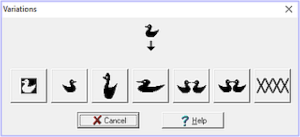 Interested in developing an automated brick repeat for the above design, this was produced outside dak as a guideline for entering the symbols in stitch designer
Interested in developing an automated brick repeat for the above design, this was produced outside dak as a guideline for entering the symbols in stitch designer 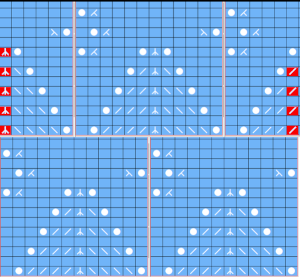 Using the lace tool, the areas marked in red highlight cells where wrong symbols for stitches in those areas were initially created using the lace tool. Use of the pencil tool was necessary to replace the incorrect symbols. The stp was saved with no error warning, but the resulting repeat was identical to my self-drawn one with the top half of the bricks knitting in the wrong direction resulting in mispatterning and double eyelets.
Using the lace tool, the areas marked in red highlight cells where wrong symbols for stitches in those areas were initially created using the lace tool. Use of the pencil tool was necessary to replace the incorrect symbols. The stp was saved with no error warning, but the resulting repeat was identical to my self-drawn one with the top half of the bricks knitting in the wrong direction resulting in mispatterning and double eyelets.
Saved stp files may be opened and further edited using either or both the lace tool and the pencil tool.
With respect to the use of the pencil tool, from the manual: “It is possible to place lace symbols onto the stitch pattern manually by activating the Pencil tool, then selecting and placing each symbol where required. However, this can easily lead to errors as the placement of each symbol needs to be well understood.
The “Check once for color changes etc.” option in the dialog can be clicked after which dak will either display “No errors found” or it will display error messages such as the ones shown here.
Clicking “OK” returns the program to the workspace where errors may be corrected. DesignaKnit does not mark the pattern when these errors occur. After correcting, “Check” can be run again to ensure all errors have been eliminated. Using the Lace tool to create lace will greatly diminish the chance of errors.”
I have encountered instances where no error messages were received, the stp was saved successfully for supposed knitting, have been told there are edits and future updates underway for both version 8 and version 9.
 the right mouse button is used when drawing fine lace designs, which is not part of my present explorations
the right mouse button is used when drawing fine lace designs, which is not part of my present explorations
In theory, the Lace tool will:
insert the eyelet, transfer and decrease symbols in the direction of the drawing
insert a double decrease symbol where the lace transfers occur onto a single stitch from opposite directions
prevent the placement of eyelets on adjacent stitches within the same row
warn of invalid lace sequences when saving or checking the pattern
remove the eyelet, its matching decreases, and any transfers in that sequence with a single click of an eyelet symbol with either the right or left mouse buttons
Brother knitters need to keep this in mind when using the lace pattern in the dark environment, the knit carriage will need to be selecting needles as well. If using the templates to generate patterns for use with other download programs, the traditional use for Brother lace and punchcard machines is to have the knit carriage not selecting needles. To use the given template for the electronic in that manner, 2 out of the four blank rows between each series of transfers may be eliminated and the pattern from the electronic template if within the punchcard repeat restrictions, may be used on punchcards as well. Having plain knit rows not selecting, in my experience, makes for easier unraveling and returning to an all-knit row when rows need to be unraveled to correct errors or knitting falls off the machine.
If using the templates to generate patterns for use with other download programs, the traditional use for Brother lace and punchcard machines is to have the knit carriage not selecting needles. To use the given template for the electronic in that manner, 2 out of the four blank rows between each series of transfers may be eliminated and the pattern from the electronic template if within the punchcard repeat restrictions, may be used on punchcards as well. Having plain knit rows not selecting, in my experience, makes for easier unraveling and returning to an all-knit row when rows need to be unraveled to correct errors or knitting falls off the machine.
All punchcard templates keep the number sequencing for the electronic repeats, removing the extra interactive knitting rows and their numbers from the electronic template, reducing the repeat to design rows, which results in the numbering sequence on the left not matching the actual total number of rows in the repeat, making it ineffective if following those numbers when punching cards.
Making things work: the dak repeat for the brick arrangement, there are single blank rows before selection for the shifted pattern begins, 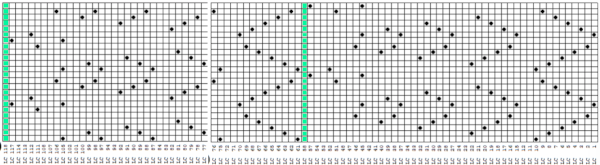 my edit in a spreadsheet, the yellow cells mark rows missing in order to get the lace carriage back to the left side before the next pair of all knit rows.
my edit in a spreadsheet, the yellow cells mark rows missing in order to get the lace carriage back to the left side before the next pair of all knit rows. 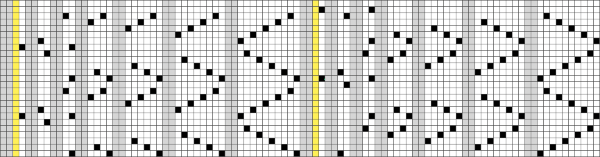 The full repeat was trimmed to 12 stitches in width, and 48 rows in height,
The full repeat was trimmed to 12 stitches in width, and 48 rows in height, ![]() opened in ArahPaint, and drawn in brick repeat, shifting the top by 6 cells. The green lines mark the original single blank rows followed by the pairs of added blank rows with no markings, the needed corrections
opened in ArahPaint, and drawn in brick repeat, shifting the top by 6 cells. The green lines mark the original single blank rows followed by the pairs of added blank rows with no markings, the needed corrections 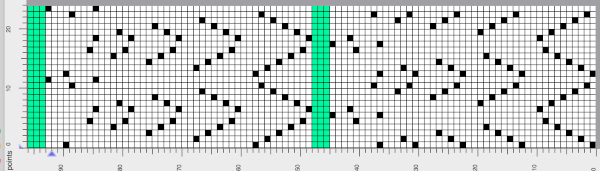 the Arah image was saved as a png, knit on my 930 using img2 track, and mirroring
the Arah image was saved as a png, knit on my 930 using img2 track, and mirroring
![]() The proof of concept swatch for the now fully automated pattern
The proof of concept swatch for the now fully automated pattern  When a repeat is sorted out it is easily modified to create other variations. Here the small flower shape is eliminated, as well as the first transfer sequence to produce stacking triangular shapes. The repeat is now 10 stitches wide by 28 rows high, so suitable only for electronics.
When a repeat is sorted out it is easily modified to create other variations. Here the small flower shape is eliminated, as well as the first transfer sequence to produce stacking triangular shapes. The repeat is now 10 stitches wide by 28 rows high, so suitable only for electronics. 
![]() The swatch was lightly pressed, prior to that, there was actually an interesting 3D quality which can be common to many unblocked lace patterns. If the knitter wants to retain that quality, the quandary is then encountered as to whether one also may want the piece to lie flat, particularly at the sides and the top.
The swatch was lightly pressed, prior to that, there was actually an interesting 3D quality which can be common to many unblocked lace patterns. If the knitter wants to retain that quality, the quandary is then encountered as to whether one also may want the piece to lie flat, particularly at the sides and the top.
The above repeat was mirrored for use on the 930. With lace as with other fabrics, the repeat may be tiled and programmed to the width of your knitting, here for use in a 30-stitch swatch. While in other fabrics a plain knit border may be added by placing black cell vertical cells on each side of the wide repeats, this cannot be done in lace, because those selected needles will attempt to transfer multiple needles in a single pass, which is not possible. Brother offers edge-stitch plastic cams to help with that. The cast-on in this instance is a provisional one, with several rows knit prior to beginning the use of the lace carriage.