It is also possible to create solid color patterns on the purl side on a striped ground by at first transferring all stitches down to the ribber, then, in turn, using slip stitch selection on the top bed to choose only the stitches that will be manipulated on the main bed. A similar repeat worked on the single bed, may be found in the previous post on Slip stitch patterns with hand-transferred stitches, single bed. And a relative, including a double bed version: Bowknot/ Butterfly stitch on the machine, and: A no longer “mystery pattern”.
When working over a striper backing, the color changer is generally in use, and changes happen in even numbers of rows. In my test swatches, changes are made every two rows, and whether single or double bed, the color yarn creating the solid color shape needs to not knit while the alternate color is worked only in the background. The held stitches grow in length.
End needle selection is canceled in my samples. 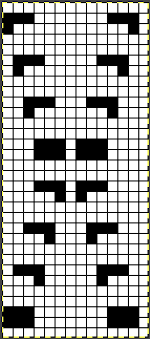 The extra needle selection prior to the next all knit row helps track the direction of the moves, stitches are moved three at a time, there are no cable crossings
The extra needle selection prior to the next all knit row helps track the direction of the moves, stitches are moved three at a time, there are no cable crossings
 Things do not always “work”, that is part of the process
Things do not always “work”, that is part of the process 
 The next step for me was to explore cable crossings on elongated stitches working double-bed. A basic pattern on any programmable machine for playing with elongated stitches on one bed while knitting every stitch on the other is to program pairs of blank rows followed by solid punched or black pixel rows. The yellow line in this chart illustrates the row on which cabling might occur.
The next step for me was to explore cable crossings on elongated stitches working double-bed. A basic pattern on any programmable machine for playing with elongated stitches on one bed while knitting every stitch on the other is to program pairs of blank rows followed by solid punched or black pixel rows. The yellow line in this chart illustrates the row on which cabling might occur. 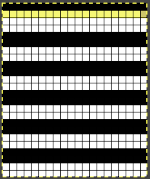 Programming the width of the needle bed allows for only the stitches forming vertical columns in chosen locations to be put into work, allowing one to place groups that will involve crossings anywhere on the chosen pattern width. A base is knit in the ground color, which slips for 2 rows on the main bed, creating the elongated stitches that will be cabled. I had no problem with 2X2 cables,
Programming the width of the needle bed allows for only the stitches forming vertical columns in chosen locations to be put into work, allowing one to place groups that will involve crossings anywhere on the chosen pattern width. A base is knit in the ground color, which slips for 2 rows on the main bed, creating the elongated stitches that will be cabled. I had no problem with 2X2 cables,  but as in working on the single bed, for me, straightforward 3X3 crosses were not cooperative, even when I attempted to introduce extra knit stitches on the sides that were then dropped for added give on the last slipped row, taking me back to the drawing board.
but as in working on the single bed, for me, straightforward 3X3 crosses were not cooperative, even when I attempted to introduce extra knit stitches on the sides that were then dropped for added give on the last slipped row, taking me back to the drawing board.  Cabling, returned to in a later post, with adjustments, making things work.
Cabling, returned to in a later post, with adjustments, making things work. Continuing with shapes on striped grounds, this is the result of a self-drawn pattern
Continuing with shapes on striped grounds, this is the result of a self-drawn pattern 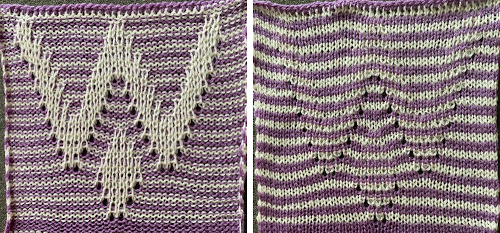 The approach is different than in the blog post on Brother shadow lace, rib transfer carriage, where shapes were created in only one color, and the textured patterns by bringing needles in and out of work on the ribber. To create the striped ground in the above, color changes happen every 2 rows. The ribber knits every needle, every row. With the ribber on half-pitch, the transfers are all made from the main bed needle to the needle immediately below it and slightly to its left.
The approach is different than in the blog post on Brother shadow lace, rib transfer carriage, where shapes were created in only one color, and the textured patterns by bringing needles in and out of work on the ribber. To create the striped ground in the above, color changes happen every 2 rows. The ribber knits every needle, every row. With the ribber on half-pitch, the transfers are all made from the main bed needle to the needle immediately below it and slightly to its left.
In the chart on the left, the green cells represent black pixels that will be programmed for patterning on the top bed, red cells, the stitches on the top bed that need to be transferred down to the ribber on the respective row.
Grey cell rows stand in for all blank ones in the final repeat. 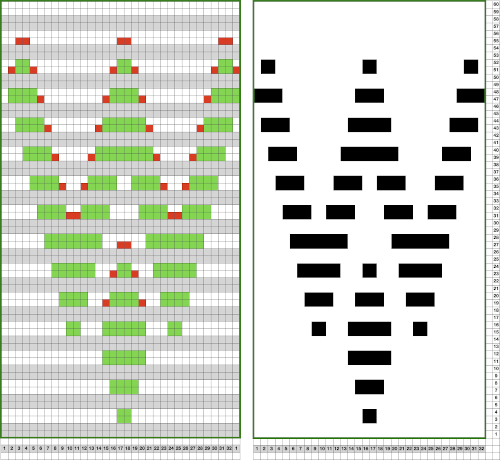 This design is too wide for punchcard machines, but the fabric is possible there as well in different widths, isolated or all over. After casting on, all stitches are transferred to the ribber. Border, plain knit stripes can be added by simply having a larger number of needles in work on the ribber than the planned pattern width. With no needles selected in the pattern on the top bed, those ribber stitches will simply knit every row.
This design is too wide for punchcard machines, but the fabric is possible there as well in different widths, isolated or all over. After casting on, all stitches are transferred to the ribber. Border, plain knit stripes can be added by simply having a larger number of needles in work on the ribber than the planned pattern width. With no needles selected in the pattern on the top bed, those ribber stitches will simply knit every row.
These fabrics are a little different than those with needles out of work on the main bed while using the slip stitch setting, in which case KC II on electronics, end needle selection needs to be turned off on all models. When all needles are in B position, depending on the pattern, KCI may be used. Simply using KCII eliminates any guesswork.
The first preselection row is toward the color changer with the knit carriage set to slip in both directions, only patterned area needles need to be in work. Non-selected needles, as usual, perform no function while those corresponding to where black pixels or punched holes occur will pick up loops on the top bed, initially creating eyelets, and then continue to form knit stitches until any of the corresponding stitches are transferred down to the ribber. The pattern yarn forms a short stitch in one direction, an elongated one in the other. A detailed close-up of stitch formations  Plain striped rows in areas without the design continue to be knit in the slip stitch setting, or every needle in work on the top bed will pick up loops.
Plain striped rows in areas without the design continue to be knit in the slip stitch setting, or every needle in work on the top bed will pick up loops.
When hand manipulating stitches it pays to be mindful of maintaining all needles in the pattern in B position, not accidentally sliding them back to A.  In the past, I have attempted pile knitting on my machines. Studio machines produce the best fabric in the category; I have read that Toyota performed as well. Books such as this are a good source for pile designs including the card repeat used in my proofs of concept
In the past, I have attempted pile knitting on my machines. Studio machines produce the best fabric in the category; I have read that Toyota performed as well. Books such as this are a good source for pile designs including the card repeat used in my proofs of concept  Punchcards, in theory, may be used as given and set to double length, while for use in electronics drawing the pattern single height and using the double-length setting is also an option. Starting sides and fixing errors have always been more confusing for me when using the double-length feature, I prefer to punch holes or program pixels as I intend to knit them. The isolated reduced repeat for use in the electronic is charted, with an initial one-pixel error in 2 consecutive rows, marked with red cells. In transcribing any design, it is worth checking repeats multiple times after eyeballs and brains have had a rest. This was my start:
Punchcards, in theory, may be used as given and set to double length, while for use in electronics drawing the pattern single height and using the double-length setting is also an option. Starting sides and fixing errors have always been more confusing for me when using the double-length feature, I prefer to punch holes or program pixels as I intend to knit them. The isolated reduced repeat for use in the electronic is charted, with an initial one-pixel error in 2 consecutive rows, marked with red cells. In transcribing any design, it is worth checking repeats multiple times after eyeballs and brains have had a rest. This was my start:
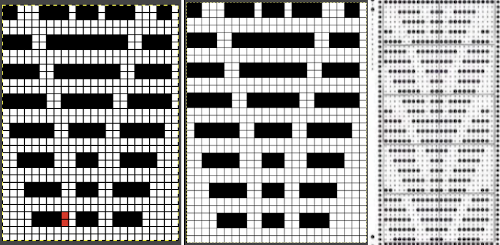 The design process using Numbers before exporting the repeat to Gimp for reduction to B/W png: in this approach, the repeat is drawn double height to start with. The red cells represent stitches that will be transferred down to the ribber before knitting the next row in the pattern color from left to right.
The design process using Numbers before exporting the repeat to Gimp for reduction to B/W png: in this approach, the repeat is drawn double height to start with. The red cells represent stitches that will be transferred down to the ribber before knitting the next row in the pattern color from left to right. 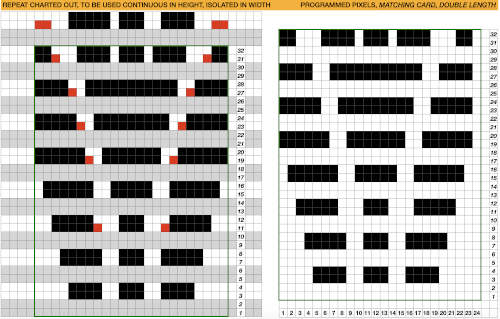 The first test is of an isolated motif. The yellow arrow points to the pixel error, the cyan to the positions where some needles in the full repeat were “accidentally” placed in A position, not B, resulting in pattern stitches not being formed.
The first test is of an isolated motif. The yellow arrow points to the pixel error, the cyan to the positions where some needles in the full repeat were “accidentally” placed in A position, not B, resulting in pattern stitches not being formed. 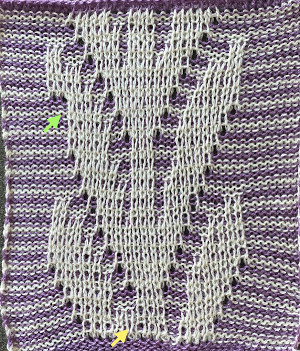 Another review of the original card, a final adjustment in the repeat:
Another review of the original card, a final adjustment in the repeat:
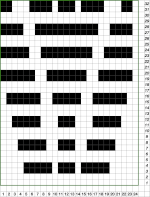 Tiled view, committing to the result,
Tiled view, committing to the result,  the larger test swatch
the larger test swatch  Two other options for charting the fabric in numbers: A. draw the repeat as given
Two other options for charting the fabric in numbers: A. draw the repeat as given
B. starting cell size used was 20X20, change the height to 40
C. mark corner blank cells and screengrab for Gimp import
D. the repeat processed in Gimp matches the first version
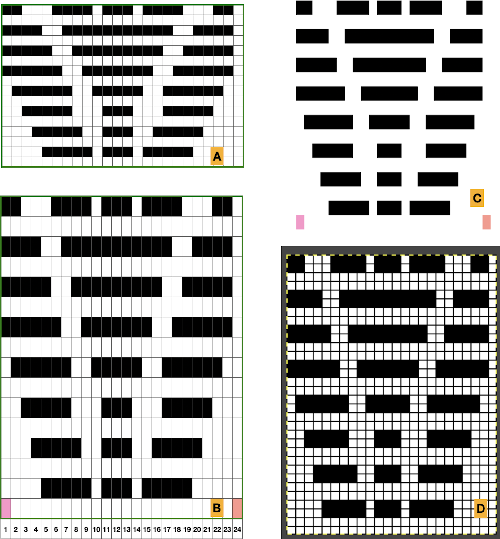 Any simple Fair Isle repeat may also be used. The numbering in the charts matches what is normally seen on the left edge of the tables
Any simple Fair Isle repeat may also be used. The numbering in the charts matches what is normally seen on the left edge of the tables
A. the FI repeat, 8 rows high
B. a table slightly longer than double the repeat height, hide even-numbered rows
C. copy and paste the FI design on the table with hidden rows
D. unhide rows, isolate the repeat, adjust cell height, and continue to process as described above 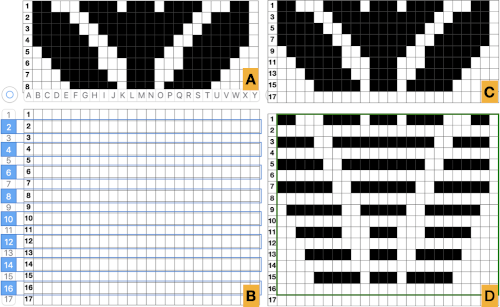
The original punchcard design may be used in a different manner if the goal is a single color fabric. The design may be copied as is, then filling in the blank lines with the same holes or pixels as in the row directly below it. Here, in addition, the repeat is altered to accommodate a half drop repeat on the right with a few pixels changed.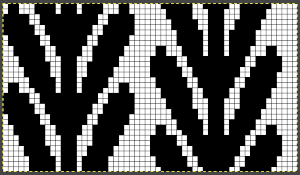
 My initial proof of concept is 32 stitches wide, narrower than the full repeat
My initial proof of concept is 32 stitches wide, narrower than the full repeat  The rows need to be scanned before every pass, as transfers to the ribber are not symmetrical due to the shapeshift on the right of the design.
The rows need to be scanned before every pass, as transfers to the ribber are not symmetrical due to the shapeshift on the right of the design.  The world of possibilities grows even further for single color shadow lace, when, examining the same design, one recognizes that the pile knit card, with the blank rows filled in in pattern, is the same as the fair isle version of the repeat, rendered double long
The world of possibilities grows even further for single color shadow lace, when, examining the same design, one recognizes that the pile knit card, with the blank rows filled in in pattern, is the same as the fair isle version of the repeat, rendered double long 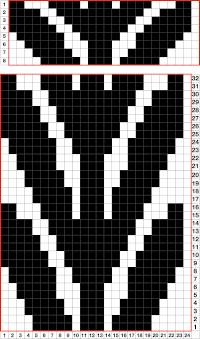
 Some authors have suggested plaiting as an alternative to creating shapes with true brioche, which can be complex. To my mind, plaiting falls in the beauty being in the eye of the beholder category, I prefer far crisper color distinction in my knits. This sample from the previous shadow lace post uses thick and thin yarns
Some authors have suggested plaiting as an alternative to creating shapes with true brioche, which can be complex. To my mind, plaiting falls in the beauty being in the eye of the beholder category, I prefer far crisper color distinction in my knits. This sample from the previous shadow lace post uses thick and thin yarns  Using the image adapted from the studio pile card once more, I tested using 2 yarns of similar weight, the adjusted test repeat:
Using the image adapted from the studio pile card once more, I tested using 2 yarns of similar weight, the adjusted test repeat:  its accompanying test swatch
its accompanying test swatch 
I have long been interested in pleated knits, both single and double-bed. Working single color or with plaiting makes the repeats easier for DIY designing. Seeking proof of concept for possible “origami” pleating: on the left, yellow marks the spots for transfers to the top bed, which will create folds out toward the knit side. For folds toward the purl side, stitches are manipulated on the ribber, with the final design repeat shown on the right. 
 The ribber carriage is set to knit throughout. The needle from which the stitch is transferred to the main bed is moved completely out of work. After the transfer, the main bed needle accepting it is returned to the D position.
The ribber carriage is set to knit throughout. The needle from which the stitch is transferred to the main bed is moved completely out of work. After the transfer, the main bed needle accepting it is returned to the D position.
The knit carriage is set to slip in both directions, end needle selection is canceled. Subsequently, non-selected needles, 1 in the photo, serve as guides for transfers to the ribber, made every two rows. The needles emptied from the transfers need to be maintained in the work, B, position. The selected needles, 2 in the photo, will pick up loops automatically, creating eyelets as seen in previous swatches.  The swatch would have benefited from tighter tension or thicker yarn, the folding effect is greater than reflected in the photo. Initially, those pairs of center stitches were not transferred up to the main bed, showing the absence of that fold when that action is omitted. Any of these patterns benefit from deliberate planning of the placement of the pattern on the main bed, not done in this instance.
The swatch would have benefited from tighter tension or thicker yarn, the folding effect is greater than reflected in the photo. Initially, those pairs of center stitches were not transferred up to the main bed, showing the absence of that fold when that action is omitted. Any of these patterns benefit from deliberate planning of the placement of the pattern on the main bed, not done in this instance.  Transitioning to smaller repeats, tiling will help avoid patterning “errors” as seen here where the full diamond shapes reverse
Transitioning to smaller repeats, tiling will help avoid patterning “errors” as seen here where the full diamond shapes reverse 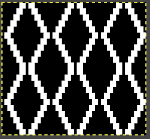

 Graph paper or spreadsheet planning will help avoid misses in necessary transfers in areas where all needles have been selected
Graph paper or spreadsheet planning will help avoid misses in necessary transfers in areas where all needles have been selected 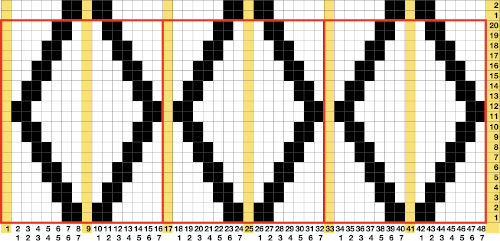 the file for multiple repeats after color reverse
the file for multiple repeats after color reverse 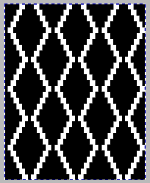
 the test knit as using transfers as described above
the test knit as using transfers as described above 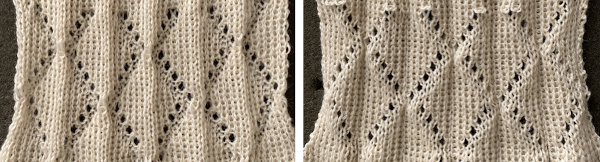 and here the empty needles creating the eyelets were filled by picking up the purl bar from the stitch below on the ribber. A lot of work for a change that is not significant in the structure of the fabric.
and here the empty needles creating the eyelets were filled by picking up the purl bar from the stitch below on the ribber. A lot of work for a change that is not significant in the structure of the fabric.  In my last test on eliminating holes and how that affects the degree of the folds, transfers to fill in newly selected needles on the top bed were made from below the adjacent needle on the top bed, B, as opposed to immediately below on the ribber, A
In my last test on eliminating holes and how that affects the degree of the folds, transfers to fill in newly selected needles on the top bed were made from below the adjacent needle on the top bed, B, as opposed to immediately below on the ribber, A 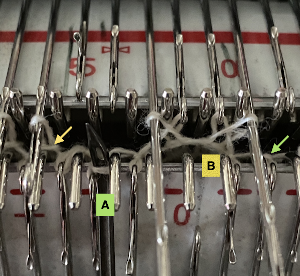 If patterning is used to track transfers, needle selection on the top bed needs to be maintained throughout, the result of this process is not interesting enough and just too fiddly and time-consuming for me to be interested in exploring it further
If patterning is used to track transfers, needle selection on the top bed needs to be maintained throughout, the result of this process is not interesting enough and just too fiddly and time-consuming for me to be interested in exploring it further  There is an interesting scale and depth of fold comparison between this version and the first using the repeat, achieved by tightening the tension as much as possible, and possibly by reducing the size of the eyelets.
There is an interesting scale and depth of fold comparison between this version and the first using the repeat, achieved by tightening the tension as much as possible, and possibly by reducing the size of the eyelets. 
Exploring manipulations with more than one color patterning on the main bed: there is a type of DBJ that relies on knitting the same color for 2 rows that is inherently different from the KRC built-in separation that is the default in the Japanese model machines. It causes elongation in the design, while the KRC version minimizes it. The differences and methods of the corresponding color separations have been discussed in other posts. Stitch manipulations may occur when working DBJ as well. Simple designs make the best start for beginning to explore the topic 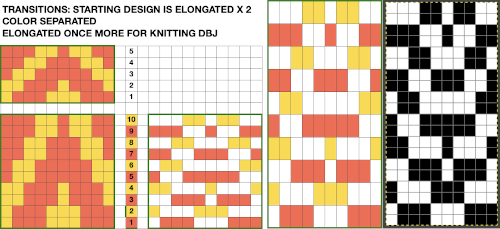 An easy variation is to plan full repeat segments mixed with a striped ground worked only on the ribber
An easy variation is to plan full repeat segments mixed with a striped ground worked only on the ribber 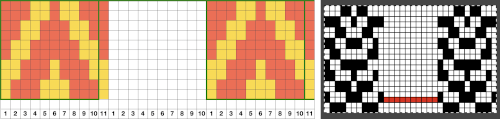 Take care if copying and pasting single columns to alter a repeat width that the whole column is indeed copied and that if using the pencil tool flood fill is not used unintentionally. The original intent was also to correct the elongated slip stitch segments on the edge of the programmed vertical designs marked in blue, but the paste with errors in red accomplished creating the same issue
Take care if copying and pasting single columns to alter a repeat width that the whole column is indeed copied and that if using the pencil tool flood fill is not used unintentionally. The original intent was also to correct the elongated slip stitch segments on the edge of the programmed vertical designs marked in blue, but the paste with errors in red accomplished creating the same issue 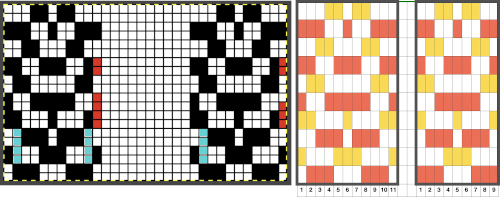
 The design is programmed for DBJ. Because of the color separation used, the first preselection row is from right to left. Before knitting the first pattern row, all 10 non-patterning needles on the main bed were transferred down to the ribber.
The design is programmed for DBJ. Because of the color separation used, the first preselection row is from right to left. Before knitting the first pattern row, all 10 non-patterning needles on the main bed were transferred down to the ribber.  The first segments were knit using striper backing, with the ribber knitting every stitch, every row, in both colors. When a slip stitch is used with needles out of work on the main bed, end needle selection should be canceled. In A it was not. The result is that end needles alongside the out-of-work column knit with each color in each row. In B, end needle selection was canceled, and one can now see the elongated slipped stitches that result from areas that should have been marked with the contrasting color
The first segments were knit using striper backing, with the ribber knitting every stitch, every row, in both colors. When a slip stitch is used with needles out of work on the main bed, end needle selection should be canceled. In A it was not. The result is that end needles alongside the out-of-work column knit with each color in each row. In B, end needle selection was canceled, and one can now see the elongated slipped stitches that result from areas that should have been marked with the contrasting color 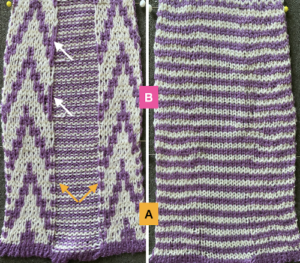 As long as the number of stitches on the ribber is even, lili buttons may be used, affecting the scale of the pattern in both height and width. In A, they were used with the ribber set to slip in both directions, in B, set to tuck in both directions. C marks the return to the N/N setting, with needle transfers to mark a possible pleat.
As long as the number of stitches on the ribber is even, lili buttons may be used, affecting the scale of the pattern in both height and width. In A, they were used with the ribber set to slip in both directions, in B, set to tuck in both directions. C marks the return to the N/N setting, with needle transfers to mark a possible pleat.  The initial pleat idea charted out for single stitch folds, stitches transferred to ribber in the R columns, to the top bed in the T columns
The initial pleat idea charted out for single stitch folds, stitches transferred to ribber in the R columns, to the top bed in the T columns 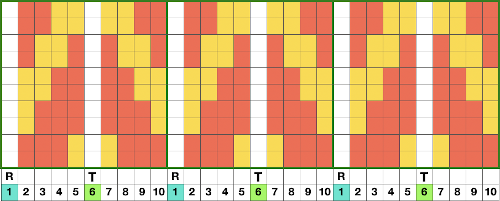 The result is a fairly soft pleat, the choice below was to retain end needle selection.
The result is a fairly soft pleat, the choice below was to retain end needle selection.  Various ribbed pleat configurations are explored in Pleats: ribbed, folding fabrics. This repeat may not be the best to use for a variety of reasons, but experimenting while using the same design and yarns can be useful in understanding stitch formations. Theoretically, the alternating direction of folds should create sharp or knife pleats.
Various ribbed pleat configurations are explored in Pleats: ribbed, folding fabrics. This repeat may not be the best to use for a variety of reasons, but experimenting while using the same design and yarns can be useful in understanding stitch formations. Theoretically, the alternating direction of folds should create sharp or knife pleats.  Paired transfers in the planning stages: because the repeat is small and has a single center pivot point, it is rendered once more, adding columns
Paired transfers in the planning stages: because the repeat is small and has a single center pivot point, it is rendered once more, adding columns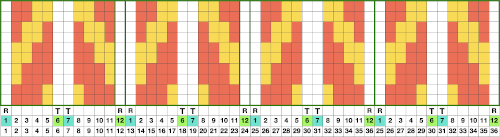
 Here the transfers planned to opposite beds are marked on a 48 stitch repeat with red cells.
Here the transfers planned to opposite beds are marked on a 48 stitch repeat with red cells.
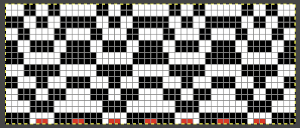 The resulting fabric relaxed on the left, lightly steamed on the right
The resulting fabric relaxed on the left, lightly steamed on the right 
 Note: the color positions in the design have been reversed from those in the first swatch. If “floats” are noted at any time in the spaces where needles are out of work on the ribber, look for dropped stitches.
Note: the color positions in the design have been reversed from those in the first swatch. If “floats” are noted at any time in the spaces where needles are out of work on the ribber, look for dropped stitches.
Vertical bands of color, even in patterns may be transferred to and from beds to achieve a sort of intarsia effect. One option is to work with vertical bands of fixed color, using the KRC built-in separation. When shifting gears it is useful to remember the starting side for the preselection of the first row of patterns. With many of the previous patterns, designed for color changes every 2 rows, starting side was on the right, toward the color changer. With KRC in use, the first preselection row is away from the color changer on the left, moving toward the right. With either method, starting on the wrong side will knit stripes as opposed to planned patterns. 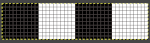
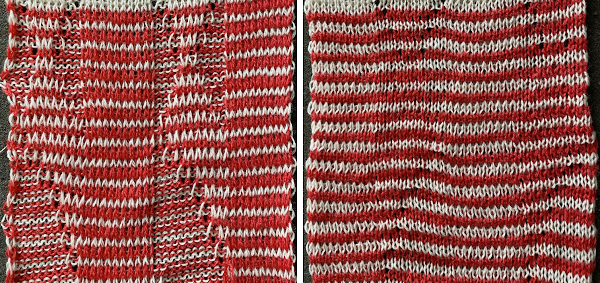 Needles in locations where only the backing is to be shown are transferred down to the ribber. Leaving the eyelets, they were transferred back up to the main bed when brought into work to reverse or change the shape. Addition and subtraction of stitches take place before the next pass with the alternate color. Here movement is random, to get some sense of the effect, it could be made deliberate by following a chart or color separating and automating the pattern, with its starting side on the right.
Needles in locations where only the backing is to be shown are transferred down to the ribber. Leaving the eyelets, they were transferred back up to the main bed when brought into work to reverse or change the shape. Addition and subtraction of stitches take place before the next pass with the alternate color. Here movement is random, to get some sense of the effect, it could be made deliberate by following a chart or color separating and automating the pattern, with its starting side on the right. 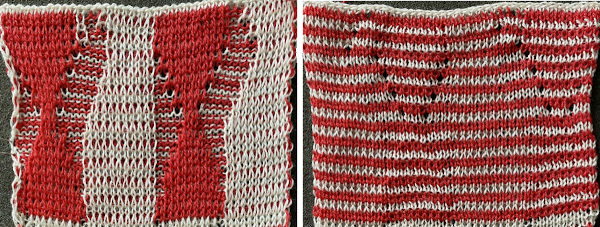 This sample is from a much earlier post. Transfers could be made less frequently to change the angles in the resulting shapes, always onto the same color
This sample is from a much earlier post. Transfers could be made less frequently to change the angles in the resulting shapes, always onto the same color 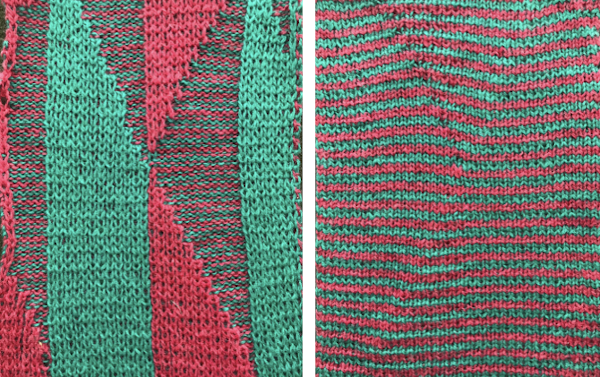 What of having shapes appearing in each of the 2 colors on a striped ground? Eliminating some of the guesswork I used the repeat from a previous single-bed blog post on block slip stitch color separations
What of having shapes appearing in each of the 2 colors on a striped ground? Eliminating some of the guesswork I used the repeat from a previous single-bed blog post on block slip stitch color separations 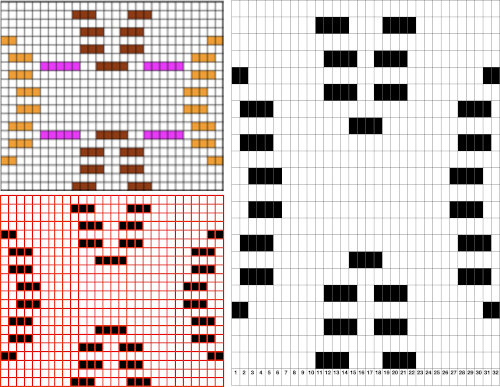 The repeat, 32X44
The repeat, 32X44
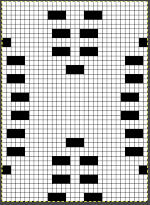 The resulting sample, the yarn is thin, might have benefited from tighter tension and more contrast.
The resulting sample, the yarn is thin, might have benefited from tighter tension and more contrast.  These fabrics and related shadow lace ones fall in the category of double bed embossed patterns, many more variations are possible, and deserving of their own post.
These fabrics and related shadow lace ones fall in the category of double bed embossed patterns, many more variations are possible, and deserving of their own post.
 It is easier to transfer stitches when the ribber is set to P (Passap handle up).
It is easier to transfer stitches when the ribber is set to P (Passap handle up). Remember to return the setting to half-pitch before continuing. The pleat is reversible, shown on both sides, reminds me of shadow pleats
Remember to return the setting to half-pitch before continuing. The pleat is reversible, shown on both sides, reminds me of shadow pleats  racking by one position X3 at first, and then X 5 in each direction did not produce results worth the effort IMO, the result is subtle, the reverse side of the fabric is slightly stretched in the bottom photo.
racking by one position X3 at first, and then X 5 in each direction did not produce results worth the effort IMO, the result is subtle, the reverse side of the fabric is slightly stretched in the bottom photo.  Here the fold is created by 2 stitches tucking for 2 consecutive, then knitting on the same needles for 2 rows on regularly spaced pairs of needles on either bed. Most knitting is on a single bed. A lacey series of eyelets begin to appear, and in some random racking at the top of the swatch, the possibility of developing a secondary pattern due to the combination of racking and tucking begins to show. The middle image is of the fabric slightly stretched. Passap
Here the fold is created by 2 stitches tucking for 2 consecutive, then knitting on the same needles for 2 rows on regularly spaced pairs of needles on either bed. Most knitting is on a single bed. A lacey series of eyelets begin to appear, and in some random racking at the top of the swatch, the possibility of developing a secondary pattern due to the combination of racking and tucking begins to show. The middle image is of the fabric slightly stretched. Passap 
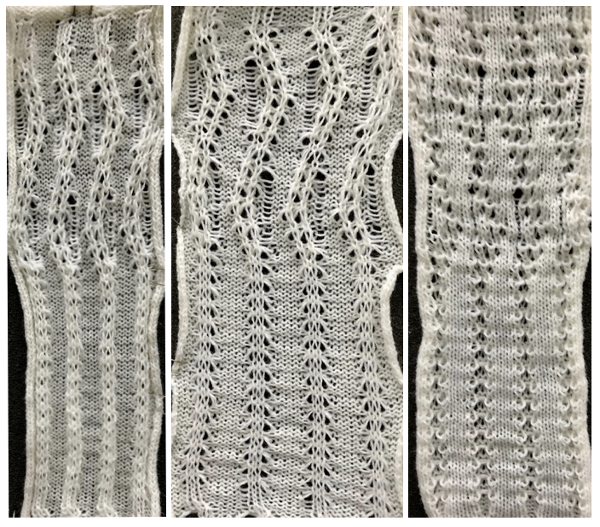 Brother: the ribber can do the stocking stitch background, every needle in work, carriage set to knit. The setup is the same as the Passap diagram. A repeat with 2 black rows of squares followed by 2 white can be programmed on the top bed. On every needle selected rows, pairs of needles will knit, on the white, no selection rows the same pairs of needles will tuck for 2 rows.
Brother: the ribber can do the stocking stitch background, every needle in work, carriage set to knit. The setup is the same as the Passap diagram. A repeat with 2 black rows of squares followed by 2 white can be programmed on the top bed. On every needle selected rows, pairs of needles will knit, on the white, no selection rows the same pairs of needles will tuck for 2 rows. 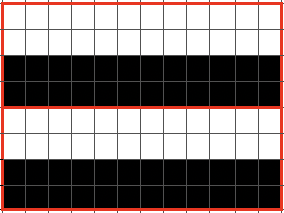 Moving away from vertical ribs becomes significantly easier if one has a G carriage. The alternative option is to create geometric folds that require transferring between beds. Any of these fabrics are best knit in a yarn that has memory and can spring back. Yarns such as acrylic can be permanently flattened by pressing, resulting in loss of texture. A quick experiment: black cells represent knit stitches, blue purl ones
Moving away from vertical ribs becomes significantly easier if one has a G carriage. The alternative option is to create geometric folds that require transferring between beds. Any of these fabrics are best knit in a yarn that has memory and can spring back. Yarns such as acrylic can be permanently flattened by pressing, resulting in loss of texture. A quick experiment: black cells represent knit stitches, blue purl ones 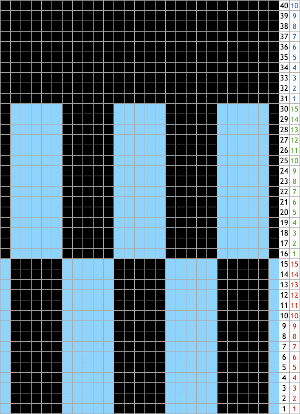 The needle setups: after casting on, transfer for a stitch configuration based in this case, of blocks that are 5 stitches wide. A single needle on the opposite bed is used on each outside edge of all needles in work.
The needle setups: after casting on, transfer for a stitch configuration based in this case, of blocks that are 5 stitches wide. A single needle on the opposite bed is used on each outside edge of all needles in work. 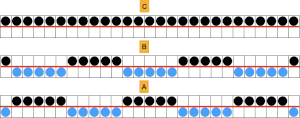 When there are no groups of stitches in work on both beds the pitch can be set to and remain on P, which also will make transfers easier, as needles will be point-to-point. The ratio used in the test was in multiples of 5. The groups were 5 stitches wide, 15 rows high, with all knit 10 rows in between the repeats. The fabric is shown first relaxed as immediately off the machine, then lightly steamed and stretched. The yarn is a 2/18 wool, far too thin for this use, and likely to flatten considerably with pressing. The close-up of the purl side offers a better view of the resulting folds
When there are no groups of stitches in work on both beds the pitch can be set to and remain on P, which also will make transfers easier, as needles will be point-to-point. The ratio used in the test was in multiples of 5. The groups were 5 stitches wide, 15 rows high, with all knit 10 rows in between the repeats. The fabric is shown first relaxed as immediately off the machine, then lightly steamed and stretched. The yarn is a 2/18 wool, far too thin for this use, and likely to flatten considerably with pressing. The close-up of the purl side offers a better view of the resulting folds  The repeat, 10 stitches by 40 rows.
The repeat, 10 stitches by 40 rows. 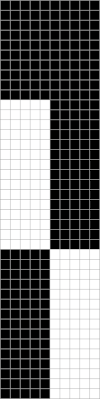
![]() More on Knit and purl blocks to create folding fabric_ “pleats”
More on Knit and purl blocks to create folding fabric_ “pleats”  Pleated, plaited shadow lace
Pleated, plaited shadow lace  Pleated one color “shadow lace” in Slip stitch patterns with hand transferred stitches, double bed
Pleated one color “shadow lace” in Slip stitch patterns with hand transferred stitches, double bed 
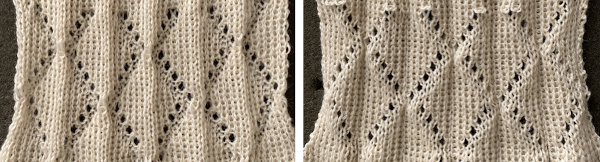
 A repeat that will spiral, usable in spiral socks
A repeat that will spiral, usable in spiral socks 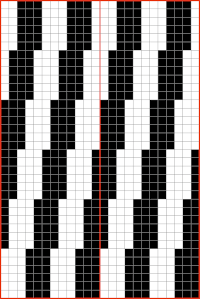 Spaces between any and all blocks may be adjusted to suit one’s preferences.
Spaces between any and all blocks may be adjusted to suit one’s preferences.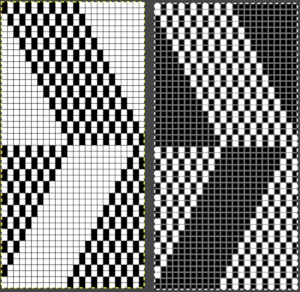
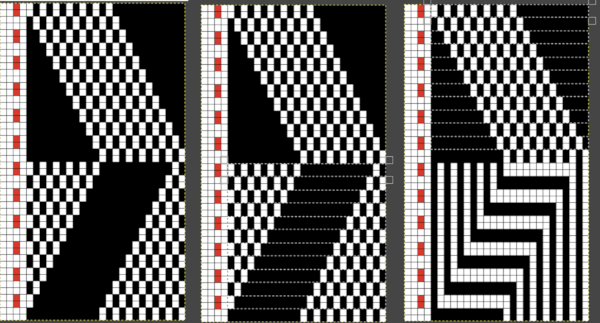
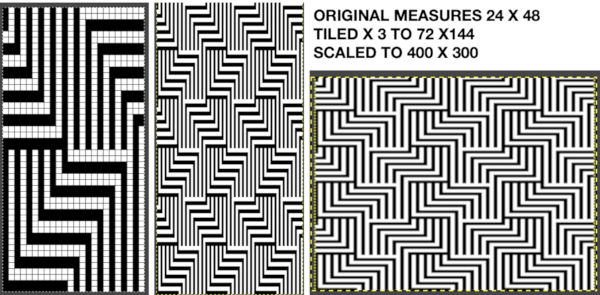 The colored versions before and after scaling, compared with the slip-stitch swatch.
The colored versions before and after scaling, compared with the slip-stitch swatch. 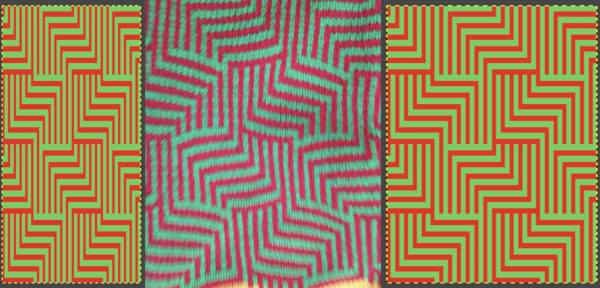 It is possible to produce a rectangular grid to start with on which to draw in Gimp, but the larger canvas size occupies a significantly larger space on the screen, complicating the process. For small designs, however, that may be an option to give one the sense of aspect ratio for the design in the final knit ie in representational FI. To resize the grid in uneven proportions, the chain-link below the spacing values needs to be broken
It is possible to produce a rectangular grid to start with on which to draw in Gimp, but the larger canvas size occupies a significantly larger space on the screen, complicating the process. For small designs, however, that may be an option to give one the sense of aspect ratio for the design in the final knit ie in representational FI. To resize the grid in uneven proportions, the chain-link below the spacing values needs to be broken 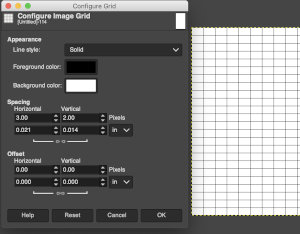 This repeat is designed for an electronic, and requires color-reverse.
This repeat is designed for an electronic, and requires color-reverse.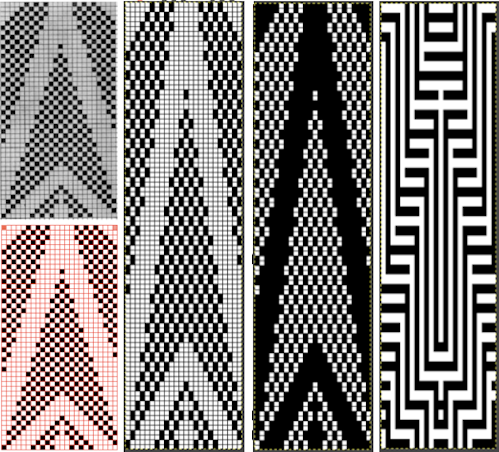 Once again, the possible change in scale is estimated. The repeat though only 24 stitches wide, is 92 rows high. On the left the repeat is shown as it appears on a square grid, to its right is the scaled 4:3 version, in a pixel count approximating the size of the swatch. It takes a bit of squinting to see the pattern more recognizable in the longer repeat in the larger tile
Once again, the possible change in scale is estimated. The repeat though only 24 stitches wide, is 92 rows high. On the left the repeat is shown as it appears on a square grid, to its right is the scaled 4:3 version, in a pixel count approximating the size of the swatch. It takes a bit of squinting to see the pattern more recognizable in the longer repeat in the larger tile 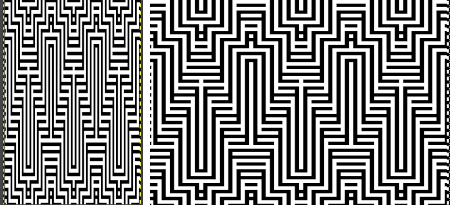
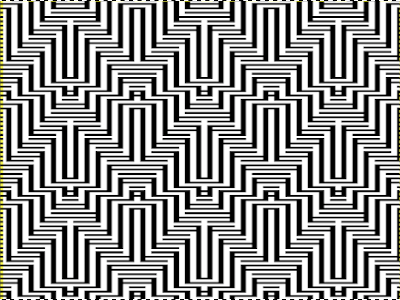


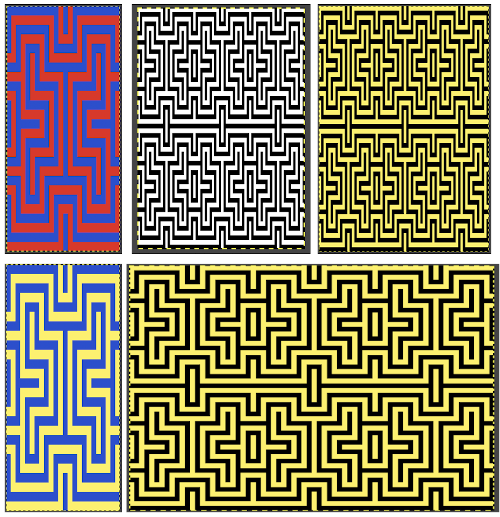
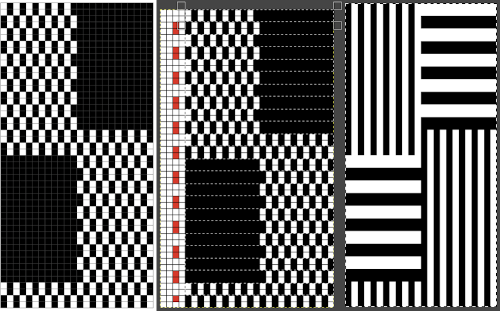
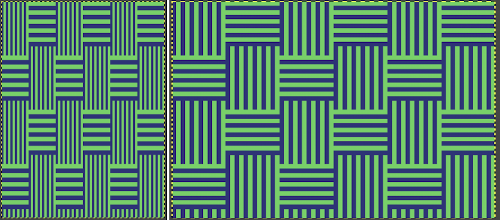 The proof of concept swatch, knit in tuck stitch, begins to show the distortion by the stitch formations, textures vs plain knit, easily seen at the top edge. The bind-off is around 2 gate pegs in order to allow enough stretch.
The proof of concept swatch, knit in tuck stitch, begins to show the distortion by the stitch formations, textures vs plain knit, easily seen at the top edge. The bind-off is around 2 gate pegs in order to allow enough stretch. 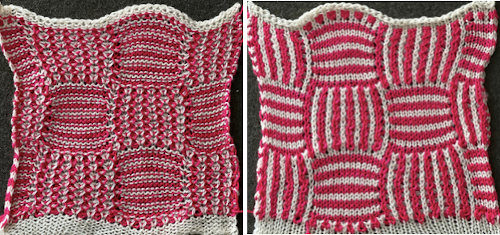 Anyone familiar with either or both programs may find this a very quick way to visualize the scaling and moving of motifs within DIY designs and their possible outcomes prior to test knitting
Anyone familiar with either or both programs may find this a very quick way to visualize the scaling and moving of motifs within DIY designs and their possible outcomes prior to test knitting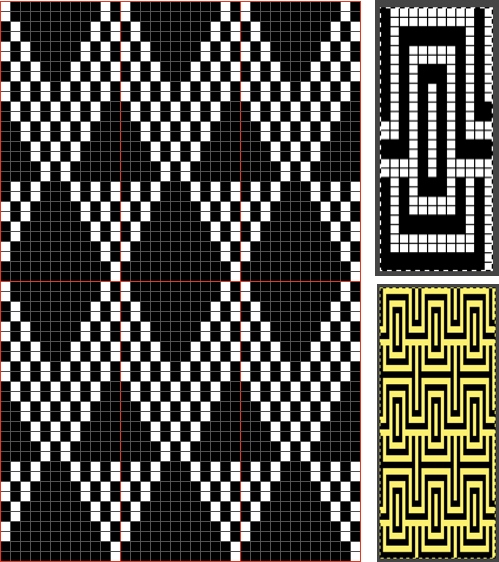
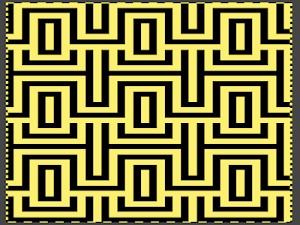
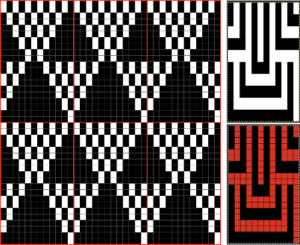
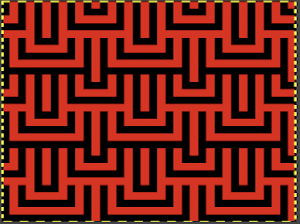

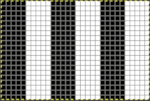
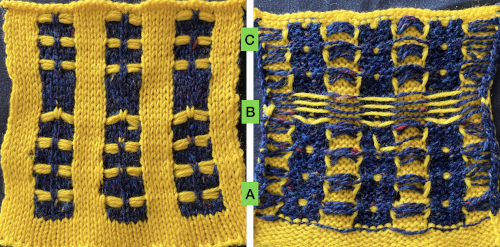 As stated, the process is easier and quicker working on non-selected groups. Above, the yellow yarn was thicker than the blue. To maintain proper color selection in the non-selected column, the center needle needs to remain in the B position, with the slipped stitch forming floats below it before the next row knits. If the needle is brought out to E, it will knit in the contrast color, forming floats in that color on the purl side, and a knit stitch in what was planned as an all-solid column on the knit. The results are seen at the top of the first sequence in the swatch. I chose to limit my number of floats to 4 to keep the process manageable, moved stitches on the left of the center needle to the front of the knit, and then followed with those to its right. One of the many things to explore in hand technique fabrics is finding a way to handle tools that may be more comfortable than others, practicing on single blocks of color first can help establish that. Below both yarns are equal in weight and thinner. The floats formed by the color in the B feeder are also hooked up on the center needle in each vertical group in that color, forming a pattern on the purl side as well.
As stated, the process is easier and quicker working on non-selected groups. Above, the yellow yarn was thicker than the blue. To maintain proper color selection in the non-selected column, the center needle needs to remain in the B position, with the slipped stitch forming floats below it before the next row knits. If the needle is brought out to E, it will knit in the contrast color, forming floats in that color on the purl side, and a knit stitch in what was planned as an all-solid column on the knit. The results are seen at the top of the first sequence in the swatch. I chose to limit my number of floats to 4 to keep the process manageable, moved stitches on the left of the center needle to the front of the knit, and then followed with those to its right. One of the many things to explore in hand technique fabrics is finding a way to handle tools that may be more comfortable than others, practicing on single blocks of color first can help establish that. Below both yarns are equal in weight and thinner. The floats formed by the color in the B feeder are also hooked up on the center needle in each vertical group in that color, forming a pattern on the purl side as well. 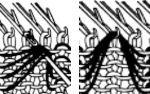 The needle position for selection for B feeder yarn also needs to be maintained. Bringing the needle out to E ensures it will knit on the next pass. In both of my tests, the slip stitch floats on the knit side lie more horizontally than the lifted-up floats on the purl.
The needle position for selection for B feeder yarn also needs to be maintained. Bringing the needle out to E ensures it will knit on the next pass. In both of my tests, the slip stitch floats on the knit side lie more horizontally than the lifted-up floats on the purl. 
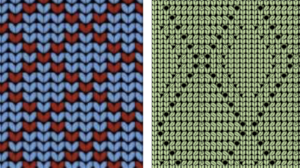
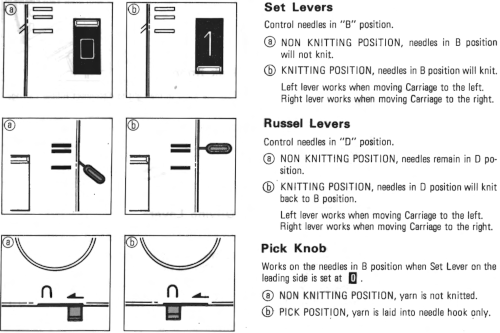
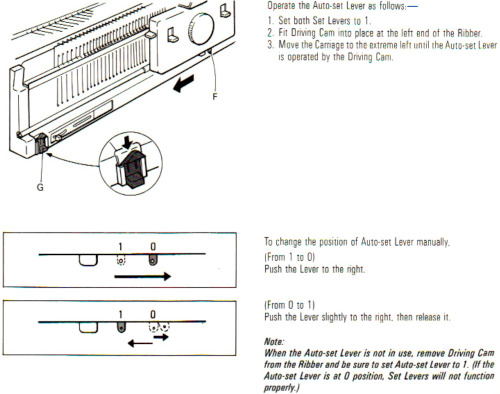
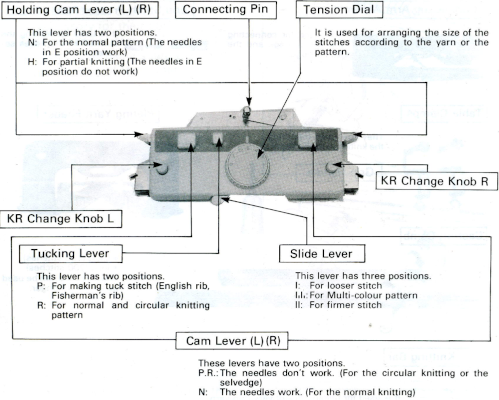

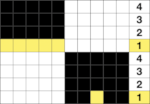 The transfers in the piece begin on row 5. Before the next row is knit in the alternate color, the slip stitch floats are reconfigured, bringing stitches 1 and 2, 4 and 5 in each group to the knit side of the fabric, leaving the center floats undisturbed.
The transfers in the piece begin on row 5. Before the next row is knit in the alternate color, the slip stitch floats are reconfigured, bringing stitches 1 and 2, 4 and 5 in each group to the knit side of the fabric, leaving the center floats undisturbed.  Bring the whole group out to the E position so they will form knit stitches with the first row of contrast as the carriage moves to the right.
Bring the whole group out to the E position so they will form knit stitches with the first row of contrast as the carriage moves to the right. 



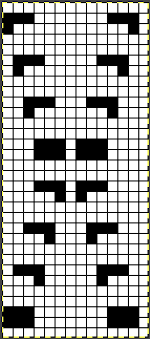 The extra needle selection prior to the next all knit row helps track the direction of the moves, stitches are moved three at a time, there are no cable crossings
The extra needle selection prior to the next all knit row helps track the direction of the moves, stitches are moved three at a time, there are no cable crossings


 The next step for me was to explore cable crossings on elongated stitches working double-bed. A basic pattern on any programmable machine for playing with elongated stitches on one bed while knitting every stitch on the other is to program pairs of blank rows followed by solid punched or black pixel rows. The yellow line in this chart illustrates the row on which cabling might occur.
The next step for me was to explore cable crossings on elongated stitches working double-bed. A basic pattern on any programmable machine for playing with elongated stitches on one bed while knitting every stitch on the other is to program pairs of blank rows followed by solid punched or black pixel rows. The yellow line in this chart illustrates the row on which cabling might occur. 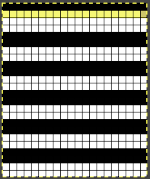 Programming the width of the needle bed allows for only the stitches forming vertical columns in chosen locations to be put into work, allowing one to place groups that will involve crossings anywhere on the chosen pattern width. A base is knit in the ground color, which slips for 2 rows on the main bed, creating the elongated stitches that will be cabled. I had no problem with 2X2 cables,
Programming the width of the needle bed allows for only the stitches forming vertical columns in chosen locations to be put into work, allowing one to place groups that will involve crossings anywhere on the chosen pattern width. A base is knit in the ground color, which slips for 2 rows on the main bed, creating the elongated stitches that will be cabled. I had no problem with 2X2 cables, 
 Cabling, returned to in a later post, with adjustments, making things work.
Cabling, returned to in a later post, with adjustments, making things work. Continuing with shapes on striped grounds, this is the result of a self-drawn pattern
Continuing with shapes on striped grounds, this is the result of a self-drawn pattern 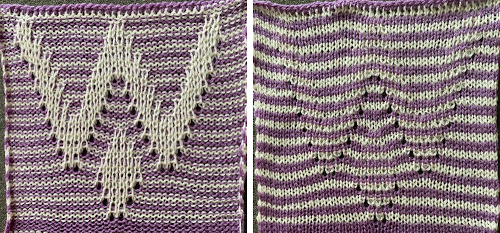 The approach is different than in the blog post on
The approach is different than in the blog post on 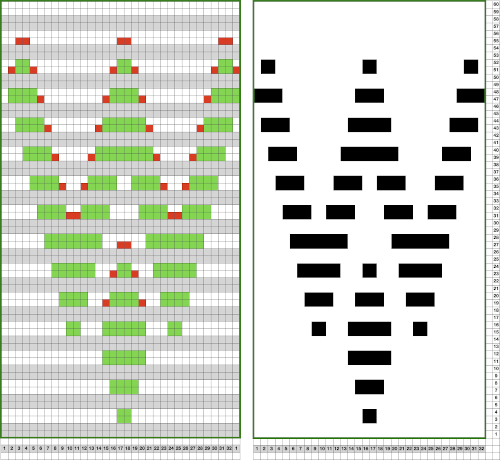

 Punchcards, in theory, may be used as given and set to double length, while for use in electronics drawing the pattern single height and using the double-length setting is also an option. Starting sides and fixing errors have always been more confusing for me when using the double-length feature, I prefer to punch holes or program pixels as I intend to knit them. The isolated reduced repeat for use in the electronic is charted, with an initial one-pixel error in 2 consecutive rows, marked with red cells. In transcribing any design, it is worth checking repeats multiple times after eyeballs and brains have had a rest. This was my start:
Punchcards, in theory, may be used as given and set to double length, while for use in electronics drawing the pattern single height and using the double-length setting is also an option. Starting sides and fixing errors have always been more confusing for me when using the double-length feature, I prefer to punch holes or program pixels as I intend to knit them. The isolated reduced repeat for use in the electronic is charted, with an initial one-pixel error in 2 consecutive rows, marked with red cells. In transcribing any design, it is worth checking repeats multiple times after eyeballs and brains have had a rest. This was my start: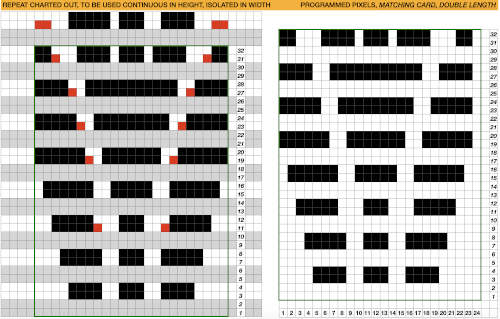 The first test is of an isolated motif. The yellow arrow points to the pixel error, the cyan to the positions where some needles in the full repeat were “accidentally” placed in A position, not B, resulting in pattern stitches not being formed.
The first test is of an isolated motif. The yellow arrow points to the pixel error, the cyan to the positions where some needles in the full repeat were “accidentally” placed in A position, not B, resulting in pattern stitches not being formed. 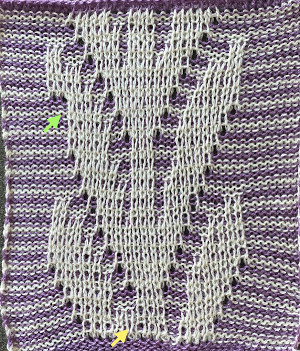
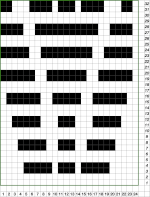

 Two other options for charting the fabric in numbers: A. draw the repeat as given
Two other options for charting the fabric in numbers: A. draw the repeat as given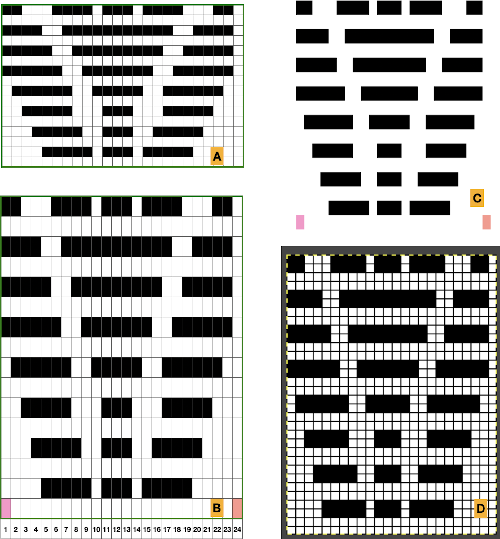 Any simple Fair Isle repeat may also be used. The numbering in the charts matches what is normally seen on the left edge of the tables
Any simple Fair Isle repeat may also be used. The numbering in the charts matches what is normally seen on the left edge of the tables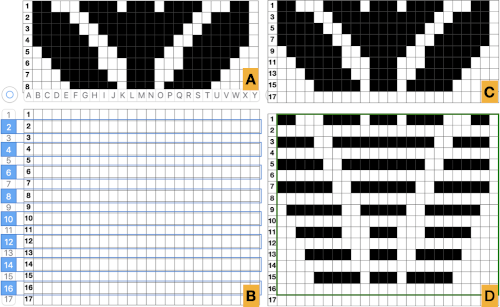
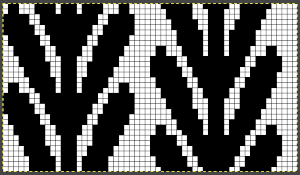

 The world of possibilities grows even further for single color shadow lace, when, examining the same design, one recognizes that the pile knit card, with the blank rows filled in in pattern, is the same as the fair isle version of the repeat, rendered double long
The world of possibilities grows even further for single color shadow lace, when, examining the same design, one recognizes that the pile knit card, with the blank rows filled in in pattern, is the same as the fair isle version of the repeat, rendered double long 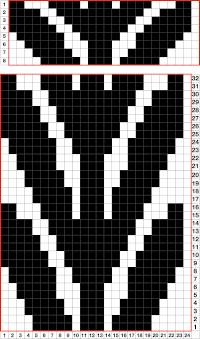




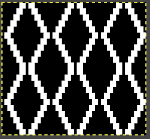

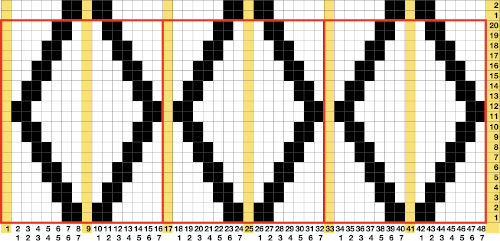 the file for multiple repeats after color reverse
the file for multiple repeats after color reverse 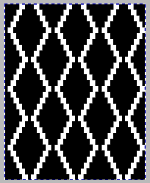

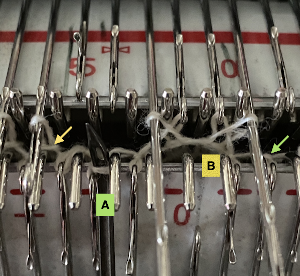
 There is an interesting scale and depth of fold comparison between this version and the first using the repeat, achieved by tightening the tension as much as possible, and possibly by reducing the size of the eyelets.
There is an interesting scale and depth of fold comparison between this version and the first using the repeat, achieved by tightening the tension as much as possible, and possibly by reducing the size of the eyelets. 
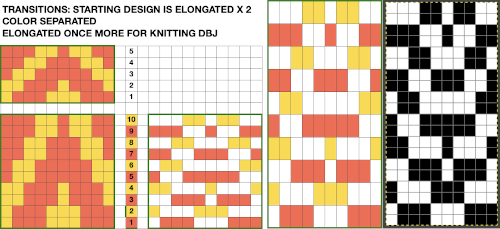
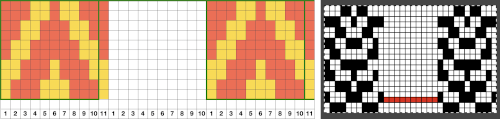 Take care if copying and pasting single columns to alter a repeat width that the whole column is indeed copied and that if using the pencil tool flood fill is not used unintentionally. The original intent was also to correct the elongated slip stitch segments on the edge of the programmed vertical designs marked in blue, but the paste with errors in red accomplished creating the same issue
Take care if copying and pasting single columns to alter a repeat width that the whole column is indeed copied and that if using the pencil tool flood fill is not used unintentionally. The original intent was also to correct the elongated slip stitch segments on the edge of the programmed vertical designs marked in blue, but the paste with errors in red accomplished creating the same issue 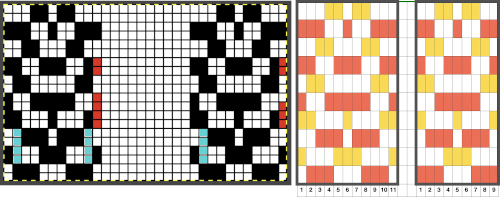
 The first segments were knit using striper backing, with the ribber knitting every stitch, every row, in both colors. When a slip stitch is used with needles out of work on the main bed, end needle selection should be canceled. In A it was not. The result is that end needles alongside the out-of-work column knit with each color in each row. In B, end needle selection was canceled, and one can now see the elongated slipped stitches that result from areas that should have been marked with the contrasting color
The first segments were knit using striper backing, with the ribber knitting every stitch, every row, in both colors. When a slip stitch is used with needles out of work on the main bed, end needle selection should be canceled. In A it was not. The result is that end needles alongside the out-of-work column knit with each color in each row. In B, end needle selection was canceled, and one can now see the elongated slipped stitches that result from areas that should have been marked with the contrasting color 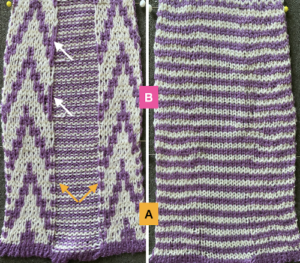 As long as the number of stitches on the ribber is even, lili buttons may be used, affecting the scale of the pattern in both height and width. In A, they were used with the ribber set to slip in both directions, in B, set to tuck in both directions. C marks the return to the N/N setting, with needle transfers to mark a possible pleat.
As long as the number of stitches on the ribber is even, lili buttons may be used, affecting the scale of the pattern in both height and width. In A, they were used with the ribber set to slip in both directions, in B, set to tuck in both directions. C marks the return to the N/N setting, with needle transfers to mark a possible pleat.  The initial pleat idea charted out for single stitch folds, stitches transferred to ribber in the R columns, to the top bed in the T columns
The initial pleat idea charted out for single stitch folds, stitches transferred to ribber in the R columns, to the top bed in the T columns 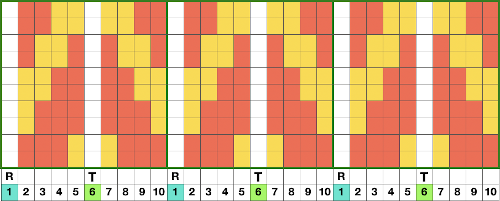 The result is a fairly soft pleat, the choice below was to retain end needle selection.
The result is a fairly soft pleat, the choice below was to retain end needle selection.  Various ribbed pleat configurations are explored in
Various ribbed pleat configurations are explored in  Paired transfers in the planning stages: because the repeat is small and has a single center pivot point, it is rendered once more, adding columns
Paired transfers in the planning stages: because the repeat is small and has a single center pivot point, it is rendered once more, adding columns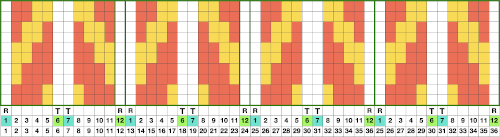
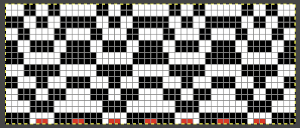 The resulting fabric relaxed on the left, lightly steamed on the right
The resulting fabric relaxed on the left, lightly steamed on the right  Note: the color positions in the design have been reversed from those in the first swatch. If “floats” are noted at any time in the spaces where needles are out of work on the ribber, look for dropped stitches.
Note: the color positions in the design have been reversed from those in the first swatch. If “floats” are noted at any time in the spaces where needles are out of work on the ribber, look for dropped stitches.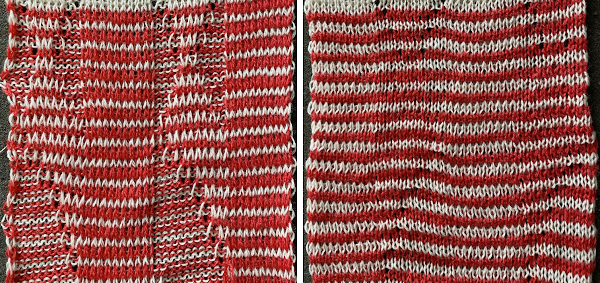 Needles in locations where only the backing is to be shown are transferred down to the ribber. Leaving the eyelets, they were transferred back up to the main bed when brought into work to reverse or change the shape. Addition and subtraction of stitches take place before the next pass with the alternate color. Here movement is random, to get some sense of the effect, it could be made deliberate by following a chart or color separating and automating the pattern, with its starting side on the right.
Needles in locations where only the backing is to be shown are transferred down to the ribber. Leaving the eyelets, they were transferred back up to the main bed when brought into work to reverse or change the shape. Addition and subtraction of stitches take place before the next pass with the alternate color. Here movement is random, to get some sense of the effect, it could be made deliberate by following a chart or color separating and automating the pattern, with its starting side on the right. 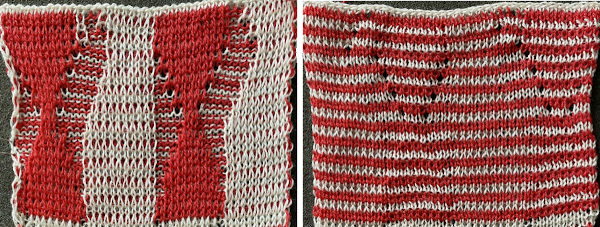
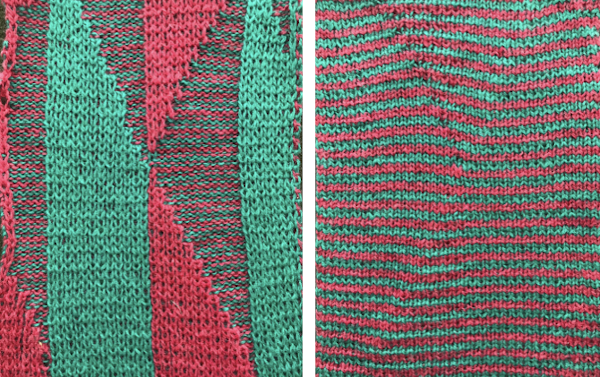 What of having shapes appearing in each of the 2 colors on a striped ground? Eliminating some of the guesswork I used the repeat from a previous single-bed blog post on
What of having shapes appearing in each of the 2 colors on a striped ground? Eliminating some of the guesswork I used the repeat from a previous single-bed blog post on 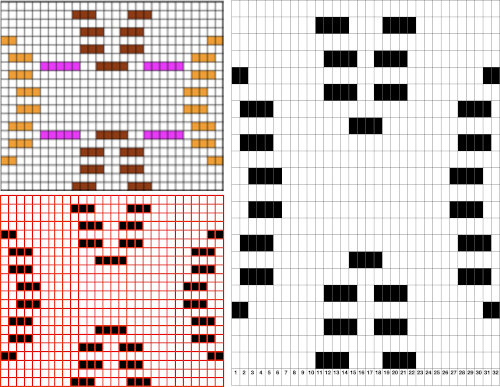
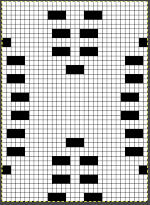 The resulting sample, the yarn is thin, might have benefited from tighter tension and more contrast.
The resulting sample, the yarn is thin, might have benefited from tighter tension and more contrast. 
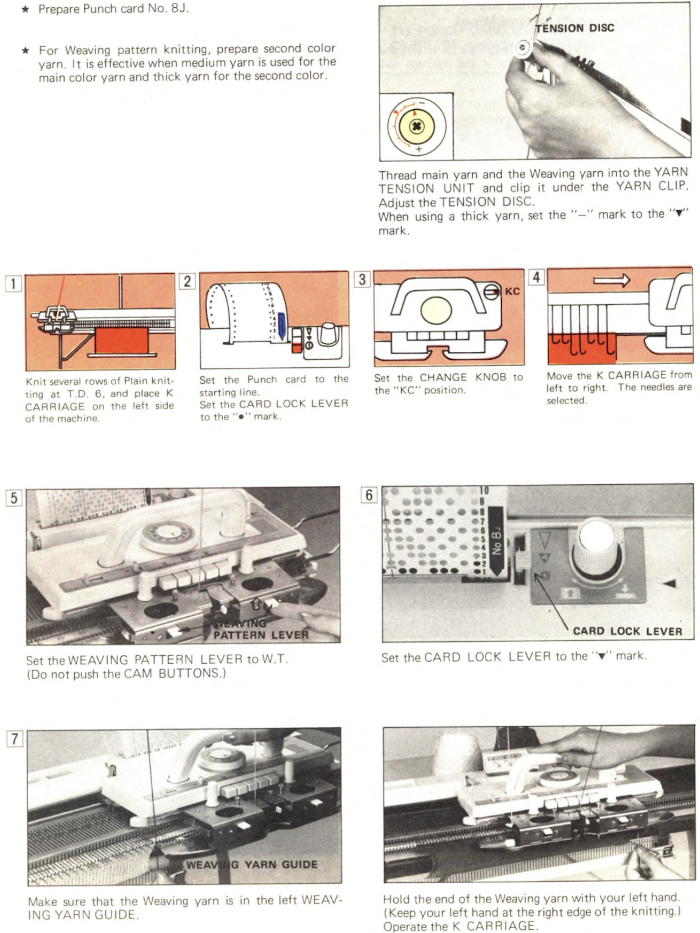
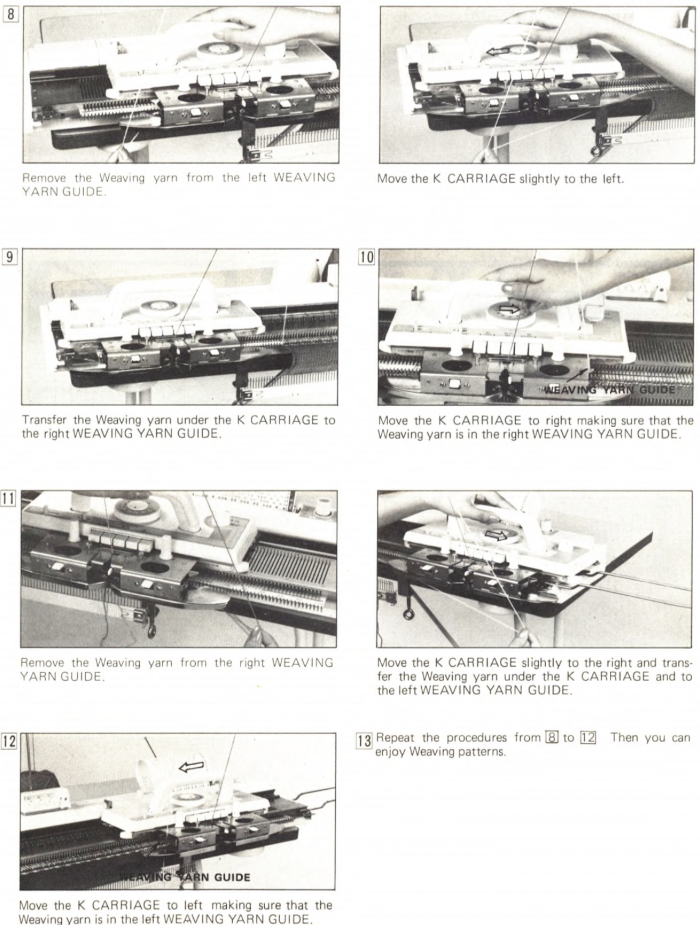
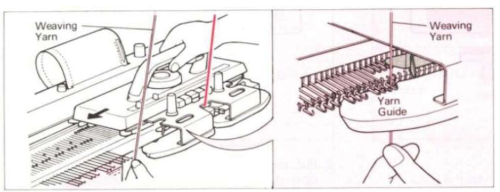 The “yarn guide” is that mysterious notch in each arm of the sinker plate. In the Studio accessory, the
The “yarn guide” is that mysterious notch in each arm of the sinker plate. In the Studio accessory, the 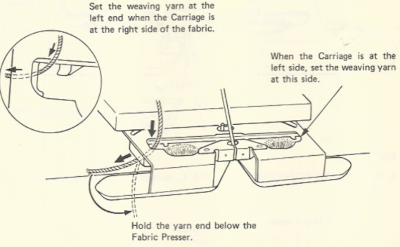 Start the piece with waste yarn and some evenly distributed weight based on fabric width. Make sure the weaving brushes are activated. In Brother standard, their position is changed using the corresponding lever, in the bulky 260 the L and R wheel brushes need to be placed in their corresponding slots.
Start the piece with waste yarn and some evenly distributed weight based on fabric width. Make sure the weaving brushes are activated. In Brother standard, their position is changed using the corresponding lever, in the bulky 260 the L and R wheel brushes need to be placed in their corresponding slots. 
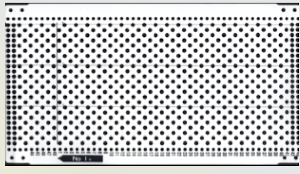 In general, the knitting yarn is thinner than the weaving one. The tension needs to be adjusted to accommodate the surface yarn, not the background one. The tighter the tension the firmer and narrower the weave.
In general, the knitting yarn is thinner than the weaving one. The tension needs to be adjusted to accommodate the surface yarn, not the background one. The tighter the tension the firmer and narrower the weave.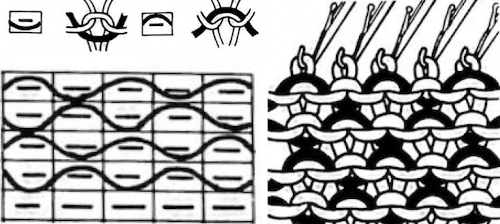
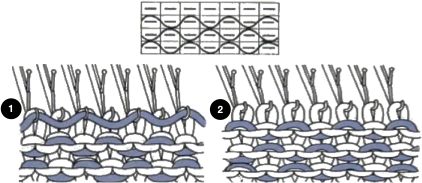
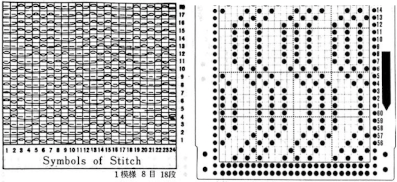
 Locking the card, as with any other pattern, will repeat the same needle selection, creating vertical repeats that resemble twill weaving on a loom.
Locking the card, as with any other pattern, will repeat the same needle selection, creating vertical repeats that resemble twill weaving on a loom.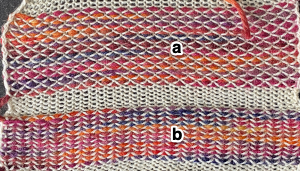 a: because stitches are actually knitting every other row, slipping while the needles on each side of them knit, they will alternately be a bit elongated; b: same needles knit every row, so their appearance is consistent.
a: because stitches are actually knitting every other row, slipping while the needles on each side of them knit, they will alternately be a bit elongated; b: same needles knit every row, so their appearance is consistent. 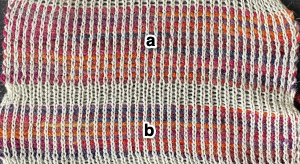 Depending on the difference in yarn thickness, the knit stitches in the ground become forced apart with what can be significant “bleed-through” on the reverse of the weaving to make that a really interesting fabric feature as well.
Depending on the difference in yarn thickness, the knit stitches in the ground become forced apart with what can be significant “bleed-through” on the reverse of the weaving to make that a really interesting fabric feature as well.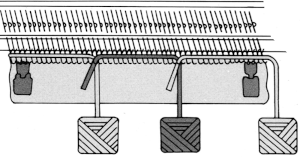 the “wraps” needed in each direction
the “wraps” needed in each direction 


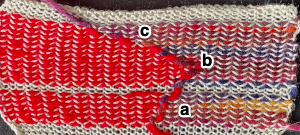
 To create isolated shapes: lay the yarn in any chosen area
To create isolated shapes: lay the yarn in any chosen area 
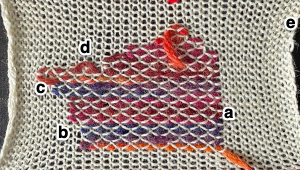
 The ground yarn and color may be changed for added striping and color interest. Sharp angles are created by crossing over two weaving needles, and more gradual ones by crossing over more needles. Blank areas of ground may be left as well.
The ground yarn and color may be changed for added striping and color interest. Sharp angles are created by crossing over two weaving needles, and more gradual ones by crossing over more needles. Blank areas of ground may be left as well.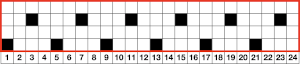
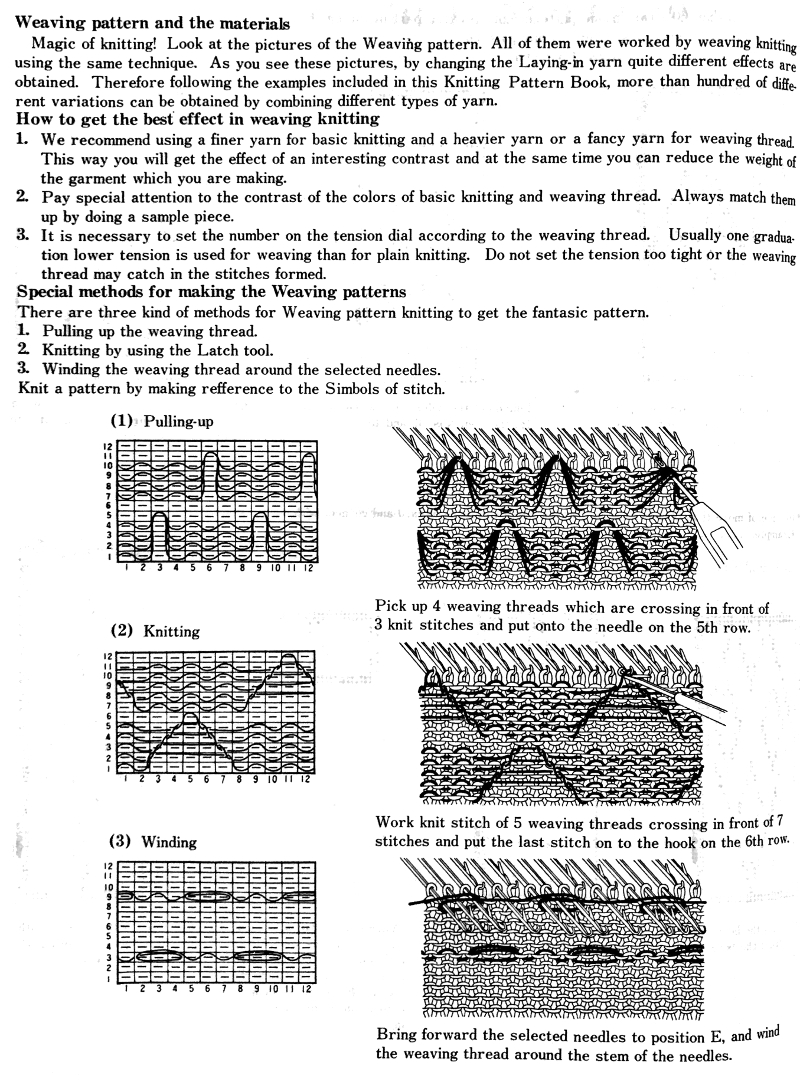
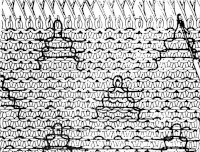
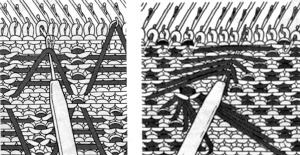
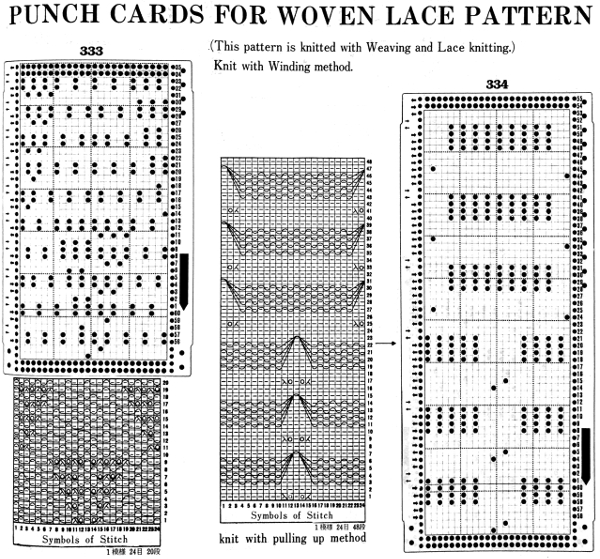 A later experiment combining
A later experiment combining 

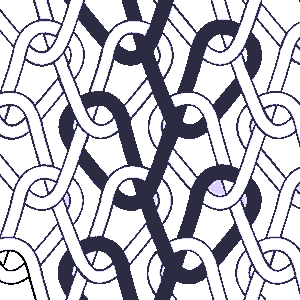
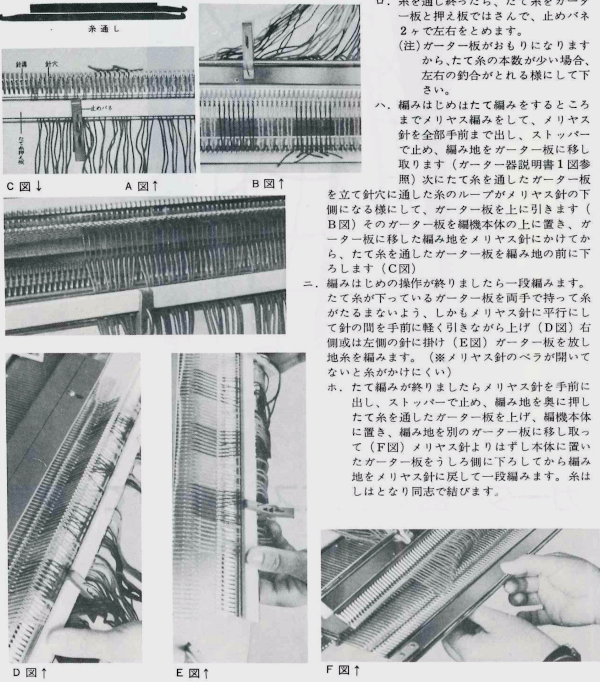
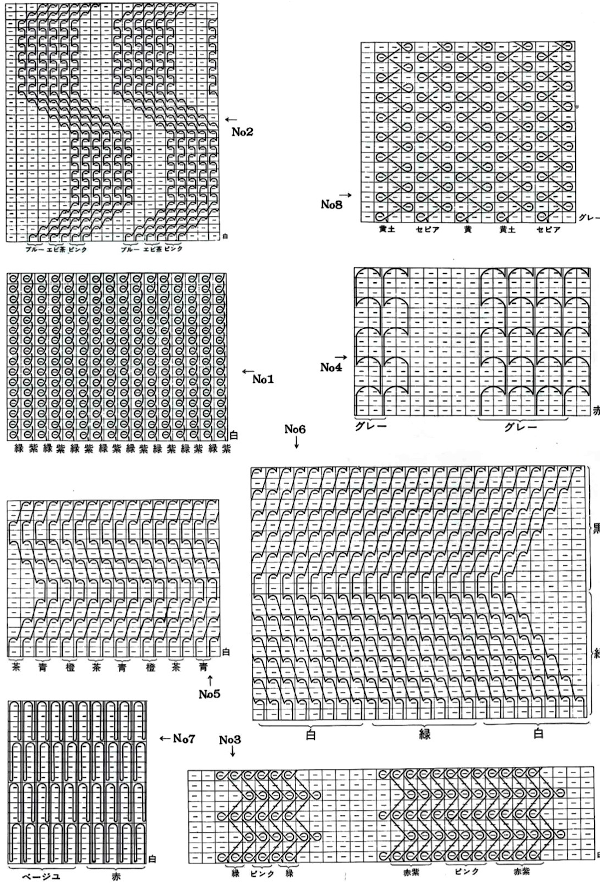
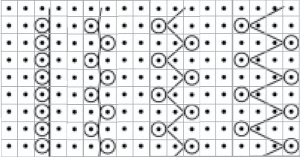
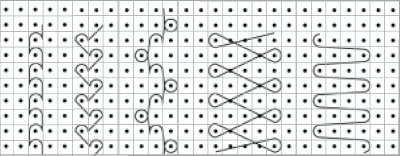
 This is the wrong way to feed the yarn, as the row gets knit woven in, the yarn will be locked in place and cannot be advanced to proceed up the knit
This is the wrong way to feed the yarn, as the row gets knit woven in, the yarn will be locked in place and cannot be advanced to proceed up the knit  The way to have continuously available yarn
The way to have continuously available yarn 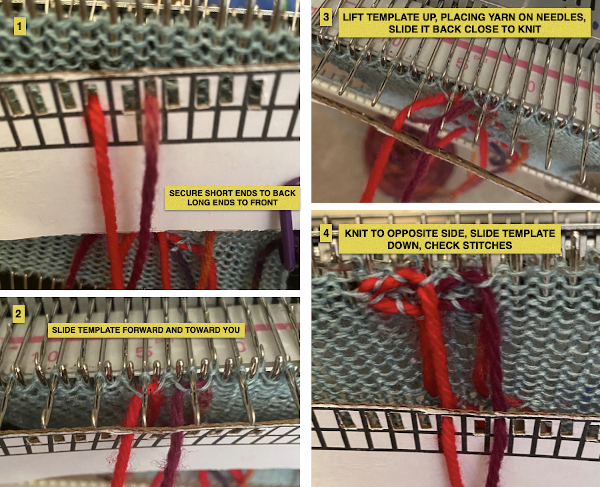 Adding a second set of holes for the yarn stabilize the short yarn ends and maintain even spacing throughout, some tape could be used in addition to secure the ends on wider widths of vertical weave
Adding a second set of holes for the yarn stabilize the short yarn ends and maintain even spacing throughout, some tape could be used in addition to secure the ends on wider widths of vertical weave  A spreadsheet or graph paper may be used to plan the configuration of the weaves including double wraps, this was executed using Numbers, individual bobbins might be a practical consideration
A spreadsheet or graph paper may be used to plan the configuration of the weaves including double wraps, this was executed using Numbers, individual bobbins might be a practical consideration 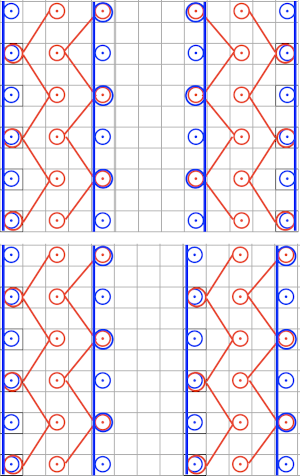 In my own experience most hand techniques and single bed textures are far easier to execute with the ribber removed. It is easier to view progress, move up weights, and correct mistakes. That said, my machines are all set up with the ribber brackets, not flat, I feel it helps slide the knit down toward the gate pegs, and in my opinion that makes textures and even lace easier to produce. I have ribber covers, they can be improvised if needed with paper or cloth, never use them since I see no reason for moving the knit on the top bed in front of the ribber. If the ribber is removed, it is worth checking its balance once more prior to returning to any rib knit. Ultimately this sort of thing is about personal preference, no steps are ever universally applicable and correct.
In my own experience most hand techniques and single bed textures are far easier to execute with the ribber removed. It is easier to view progress, move up weights, and correct mistakes. That said, my machines are all set up with the ribber brackets, not flat, I feel it helps slide the knit down toward the gate pegs, and in my opinion that makes textures and even lace easier to produce. I have ribber covers, they can be improvised if needed with paper or cloth, never use them since I see no reason for moving the knit on the top bed in front of the ribber. If the ribber is removed, it is worth checking its balance once more prior to returning to any rib knit. Ultimately this sort of thing is about personal preference, no steps are ever universally applicable and correct.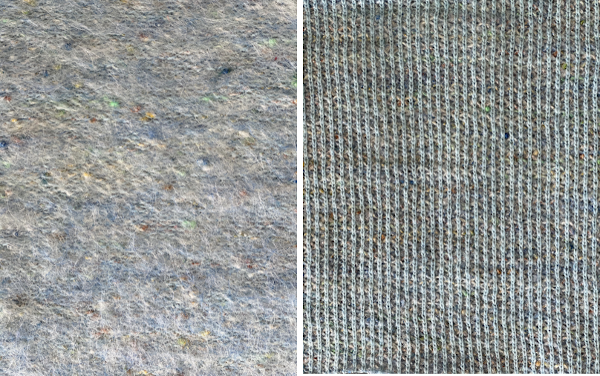 chenille over cotton, tests for a pillow
chenille over cotton, tests for a pillow 

 hooked up floats
hooked up floats  vertical weave, the second with a scorched spot from an iron, experimenting with direction of wraps,
vertical weave, the second with a scorched spot from an iron, experimenting with direction of wraps, 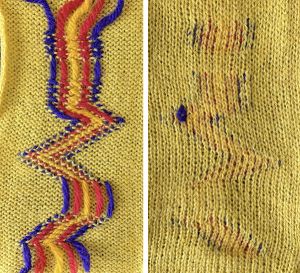

 wool ground, felted, monochrome acrylic weft, cut floats
wool ground, felted, monochrome acrylic weft, cut floats  wool weft over cotton, cut floats, further trimmed in the top photo
wool weft over cotton, cut floats, further trimmed in the top photo 

 The same card 3 ways: the weft is too soft, the effect is lost in monochromatic version, cut floats become muddied with wear
The same card 3 ways: the weft is too soft, the effect is lost in monochromatic version, cut floats become muddied with wear 

 crochet start as cast on
crochet start as cast on 

 beads strung through dental floss hooked on periodically, horizontal wraps;
beads strung through dental floss hooked on periodically, horizontal wraps;
 automated pattern with added weaving through ladders
automated pattern with added weaving through ladders  “loop embossing”, separate threads were worked in and out vertically through ladder spaces
“loop embossing”, separate threads were worked in and out vertically through ladder spaces  worked on bulky 260, tension 2, using card 1
worked on bulky 260, tension 2, using card 1 

 weaving and lace combinations.
weaving and lace combinations. 


 Weaving yarns may be laid in between the beds with the ribber in use. This is the option for “weaving” on the Passap. 1: shows the rib needle configuration, 2: racking is added, 3: floats are teased out. In the latter, a sewing machine could always be used to anchor added float arrangements.
Weaving yarns may be laid in between the beds with the ribber in use. This is the option for “weaving” on the Passap. 1: shows the rib needle configuration, 2: racking is added, 3: floats are teased out. In the latter, a sewing machine could always be used to anchor added float arrangements.  In this swatch, a waffle weave effect of sorts was intended between EON rib columns. The horizontal pairs of treads are an easy guide for feeding the yarn across rows with the work off the machine. Here the chenille was “woven in” off the machine using a tapestry needle, double-strand at the top 2 rows, single below them. Beads can also be threaded and laid in one at a time between the rib columns,
In this swatch, a waffle weave effect of sorts was intended between EON rib columns. The horizontal pairs of treads are an easy guide for feeding the yarn across rows with the work off the machine. Here the chenille was “woven in” off the machine using a tapestry needle, double-strand at the top 2 rows, single below them. Beads can also be threaded and laid in one at a time between the rib columns,  Any fabric with eyelets may be used as a ground for inserting fabric strips, very thick yarns, even hard objects such as rods or twigs. A quick grab of random studio bits resulted in these: torn fabric has frayed edges that can be used to create secondary patterns depending on the fabric, and the way the strips behave depends on the width of the cut. A bodkin is useful in the threading process. Bodkins measure about 3 inches, and cost about $3 in US sewing supply stores
Any fabric with eyelets may be used as a ground for inserting fabric strips, very thick yarns, even hard objects such as rods or twigs. A quick grab of random studio bits resulted in these: torn fabric has frayed edges that can be used to create secondary patterns depending on the fabric, and the way the strips behave depends on the width of the cut. A bodkin is useful in the threading process. Bodkins measure about 3 inches, and cost about $3 in US sewing supply stores 

 used in a wearable made during my student days for a “recycling” art day.
used in a wearable made during my student days for a “recycling” art day. 


 roving
roving strips of torn silk individually placed
strips of torn silk individually placed 

 hair decor and kite string
hair decor and kite string



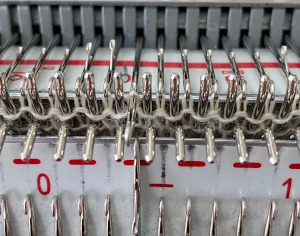 In terms of positioning the carriage, a wire that is akin to that found on Passap strippers is on its underneath. In positioning the carriage on the beds, check visually that it is indeed lying between the gate pegs of both beds prior to attempting to travel with it to the opposite side
In terms of positioning the carriage, a wire that is akin to that found on Passap strippers is on its underneath. In positioning the carriage on the beds, check visually that it is indeed lying between the gate pegs of both beds prior to attempting to travel with it to the opposite side 
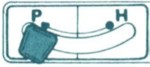
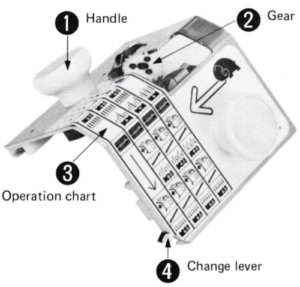
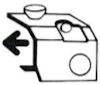

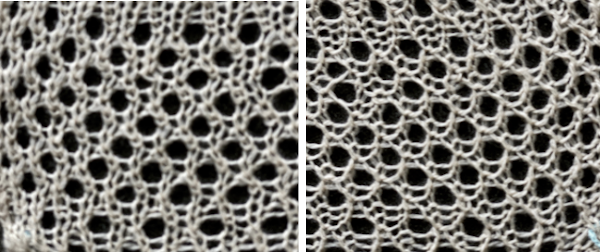
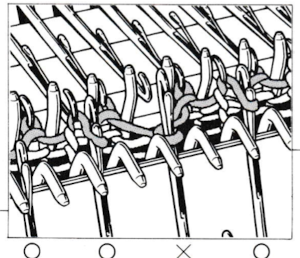
 For my test I used EON needles on the ribber, planned alternating selection for each new transfer. This could be done by selecting dashes and blank spots on needle tape ie. dash in the above photo, blank spaces below
For my test I used EON needles on the ribber, planned alternating selection for each new transfer. This could be done by selecting dashes and blank spots on needle tape ie. dash in the above photo, blank spaces below 
 My first attempt at creating shapes includes a band at the bottom where the EON transfers as above were made, but every row. Simply bringing needles into work on the opposite bed creates an eyelet. They can be eliminated by sharing stitch “bumps” on the opposite bed, but for the moment they are a design feature. The texture created appears in the areas involved on both sides of the knit
My first attempt at creating shapes includes a band at the bottom where the EON transfers as above were made, but every row. Simply bringing needles into work on the opposite bed creates an eyelet. They can be eliminated by sharing stitch “bumps” on the opposite bed, but for the moment they are a design feature. The texture created appears in the areas involved on both sides of the knit 
 It is possible to transfer single needles at sides of shapes ie
It is possible to transfer single needles at sides of shapes ie  or whole rows, but the change lever needs to be set to position accordingly.
or whole rows, but the change lever needs to be set to position accordingly.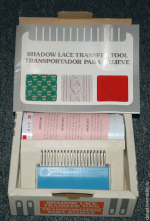
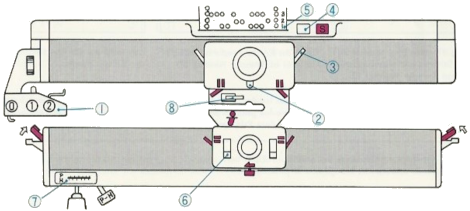 The enclosed punchcards:
The enclosed punchcards: 

 Transfers of stitch groups, whether by hand or using the accessories are made on rows where no needle preselection occurs on the main bed
Transfers of stitch groups, whether by hand or using the accessories are made on rows where no needle preselection occurs on the main bed  This series is a proof of concept for my approach to developing electronic cues
This series is a proof of concept for my approach to developing electronic cues The original repeats were modified to include 2 blank rows between segments that allow for transfers between beds not hampered by needle preselection on the top bed. The motifs are color reversed, but not the blank rows between them.
The original repeats were modified to include 2 blank rows between segments that allow for transfers between beds not hampered by needle preselection on the top bed. The motifs are color reversed, but not the blank rows between them. 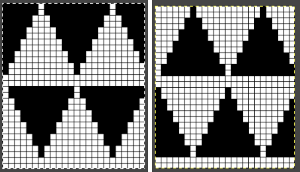
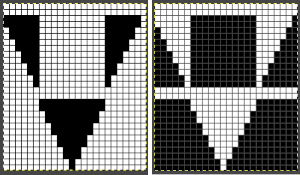 The knit carriage is set to select needles KC I or II, end needle selection does not matter. All needles on the top bed knit every stitch, every row, whether or not those design rows contain black pixels. No cam buttons are pushed in. Blank areas between black ones indicate the number of needles that actually need to pick up loops on the ribber to create shapes, filling in spaces between selected needles until an all-blank row is reached for making transfers. The chart on the far right illustrates a shape where the easiest method becomes one where stitches on the ribber are manually transferred to the top bed in order to reverse the shape and maintain every row preselection. The selected needle corresponding to the black square marked with the top of the red arrows is pushed back, the ribber stitch below is transferred onto it, the needle with the couples stitches is brought to E position, moving across the bed in proper locations prior to knitting the next row.
The knit carriage is set to select needles KC I or II, end needle selection does not matter. All needles on the top bed knit every stitch, every row, whether or not those design rows contain black pixels. No cam buttons are pushed in. Blank areas between black ones indicate the number of needles that actually need to pick up loops on the ribber to create shapes, filling in spaces between selected needles until an all-blank row is reached for making transfers. The chart on the far right illustrates a shape where the easiest method becomes one where stitches on the ribber are manually transferred to the top bed in order to reverse the shape and maintain every row preselection. The selected needle corresponding to the black square marked with the top of the red arrows is pushed back, the ribber stitch below is transferred onto it, the needle with the couples stitches is brought to E position, moving across the bed in proper locations prior to knitting the next row.  In this repeat, the side vertical panels of ribbed stitches are added. The knit stitches on each side of them roll nicely to the purl side, creating what in some fabrics can actually be planned as an edging.
In this repeat, the side vertical panels of ribbed stitches are added. The knit stitches on each side of them roll nicely to the purl side, creating what in some fabrics can actually be planned as an edging. 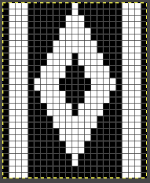
 My takeaway is to test the accessory with some patience, sort out the sweet spot for the ribber needles in relation to main bed ones in terms of handling transfers and yarn thickness, use colors that allow for easy recognition of proper stitch formation, keep good notes, and “go for it”.
My takeaway is to test the accessory with some patience, sort out the sweet spot for the ribber needles in relation to main bed ones in terms of handling transfers and yarn thickness, use colors that allow for easy recognition of proper stitch formation, keep good notes, and “go for it”. In the first sample, equal thickness yarns were used, the colored yarn was a rayon slub with no stretch and slippery nature.
In the first sample, equal thickness yarns were used, the colored yarn was a rayon slub with no stretch and slippery nature. 
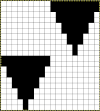
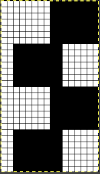
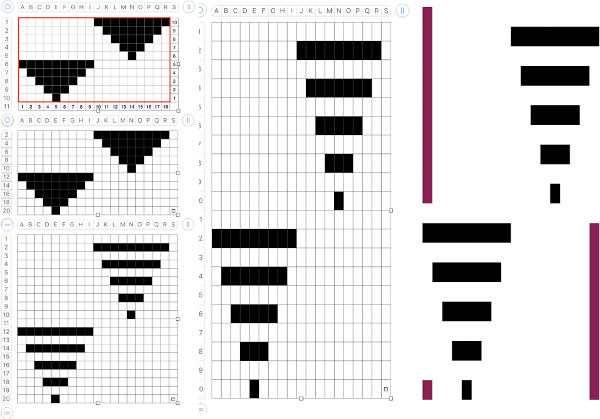
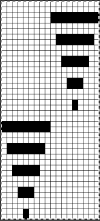
 If any stitches are pushed all the way back or in mixed alignment during transfers,
If any stitches are pushed all the way back or in mixed alignment during transfers, 



 A closer look
A closer look  The same repeat may be used to produce a tucked version. In many punchcard machines, a card is supplied with a 2X2 check. With the main color, in a suitable yarn, cast on for 1X1 rib. Set the knit carriage to tuck and the ribber carriage toknit. Knit 2 rows with the contrast color, followed by 2 rows with the main color, repeating for the desired length of the rib. Knit the last row in the main color with both carriages set to knit. Transfer the ribber stitches to the main bed to continue knitting single bed.
The same repeat may be used to produce a tucked version. In many punchcard machines, a card is supplied with a 2X2 check. With the main color, in a suitable yarn, cast on for 1X1 rib. Set the knit carriage to tuck and the ribber carriage toknit. Knit 2 rows with the contrast color, followed by 2 rows with the main color, repeating for the desired length of the rib. Knit the last row in the main color with both carriages set to knit. Transfer the ribber stitches to the main bed to continue knitting single bed.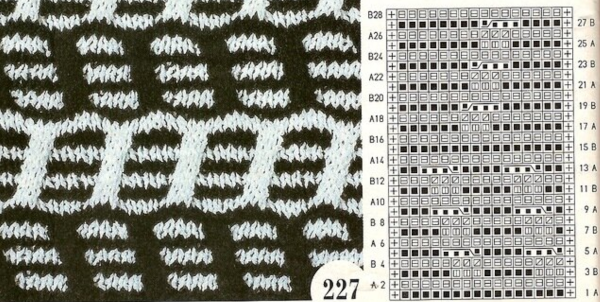
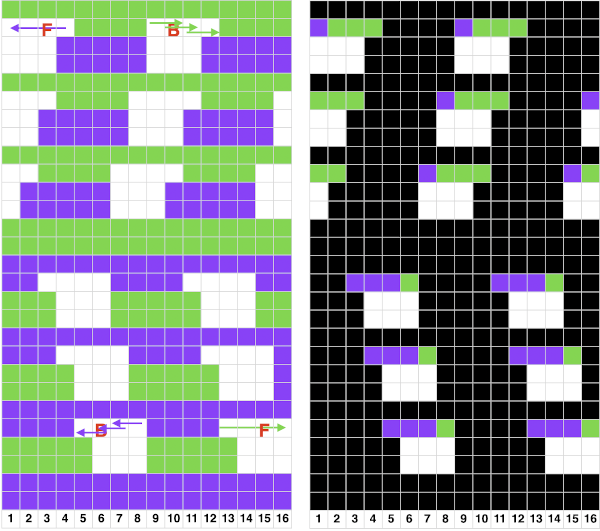
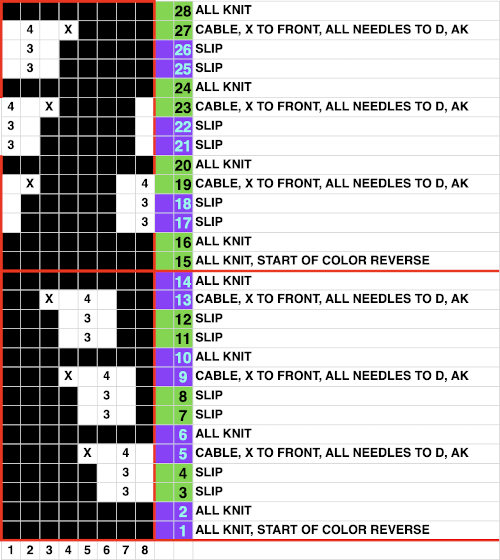 The repeat is suitable for punchcard machines as well. The first preselection row is toward the color changer, end needle selection is on. Cable crossings, 1 front, 3 back, are made every 4 rows except where the color reverses at the midpoint, where 4 all knit rows are preselected and occur. The fourth, extra non selected needle, X, is removed on a tool and held in front of the work. The three adjacent stitches are then also removed on a tool, moved to fill in the now empty needle to the left in the bottom segment of the repeat, to the right in the top half. The remaining held stitch is then transferred onto the newly empty needle. All stitches in the transfer group are brought to D, the remaining needles should have been preselected. If any have been disturbed, line them up as well so all the needles will knit with the carriage set to slip.
The repeat is suitable for punchcard machines as well. The first preselection row is toward the color changer, end needle selection is on. Cable crossings, 1 front, 3 back, are made every 4 rows except where the color reverses at the midpoint, where 4 all knit rows are preselected and occur. The fourth, extra non selected needle, X, is removed on a tool and held in front of the work. The three adjacent stitches are then also removed on a tool, moved to fill in the now empty needle to the left in the bottom segment of the repeat, to the right in the top half. The remaining held stitch is then transferred onto the newly empty needle. All stitches in the transfer group are brought to D, the remaining needles should have been preselected. If any have been disturbed, line them up as well so all the needles will knit with the carriage set to slip.  The color is changed, and the row with the completed transfers becomes the first all knit row in the next color pair or rows.
The color is changed, and the row with the completed transfers becomes the first all knit row in the next color pair or rows. 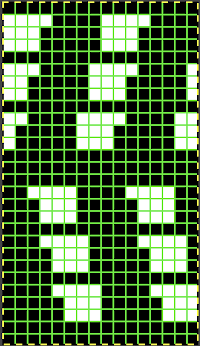
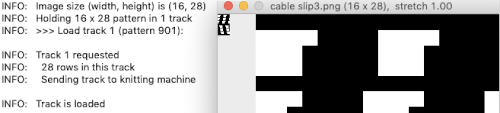
 Working on a single bed is for me, more user-friendly than double bed. I like to program the width of my repeats when possible, they can then be treated as single motifs, the default in the 930 with downloads using img2track, and I do not have to rely on notes, memory, or position programming to place the work predictably on the needle bed. My full repeat
Working on a single bed is for me, more user-friendly than double bed. I like to program the width of my repeats when possible, they can then be treated as single motifs, the default in the 930 with downloads using img2track, and I do not have to rely on notes, memory, or position programming to place the work predictably on the needle bed. My full repeat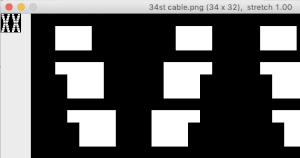
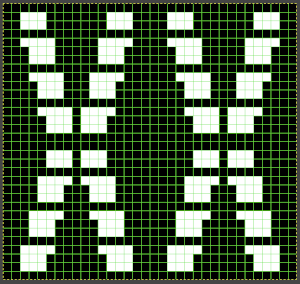 The knit carriage was set to KC I and to slip in both directions, the same design and execution methods were used as for the first swatch. The yarn is 2/18 wool, the tension was set at 4.., the slipped and crossed stitches pull the fabric in both width and height, the swatch was steamed and pressed to flatten it. Small eyelets occur along the edges where the single stitches were moved to one side or the other across three needle positions. It was not possible to produce a 3X3 crossing at the center of the shapes.
The knit carriage was set to KC I and to slip in both directions, the same design and execution methods were used as for the first swatch. The yarn is 2/18 wool, the tension was set at 4.., the slipped and crossed stitches pull the fabric in both width and height, the swatch was steamed and pressed to flatten it. Small eyelets occur along the edges where the single stitches were moved to one side or the other across three needle positions. It was not possible to produce a 3X3 crossing at the center of the shapes. 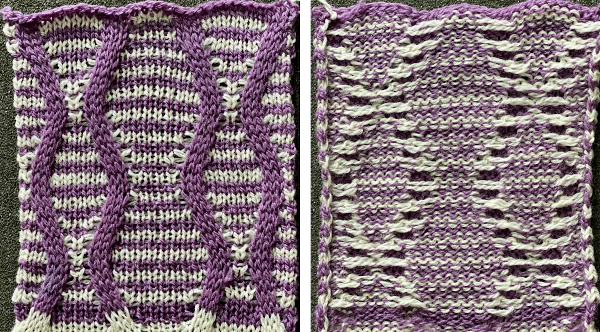 Over time I have encountered illustrations of unraveled knit or slipped stitches being brought out to the purl side, creating thread patterns on the knit surface, and changing the color structure on the purl. This illustrates a slip stitch being created via a hand technique
Over time I have encountered illustrations of unraveled knit or slipped stitches being brought out to the purl side, creating thread patterns on the knit surface, and changing the color structure on the purl. This illustrates a slip stitch being created via a hand technique 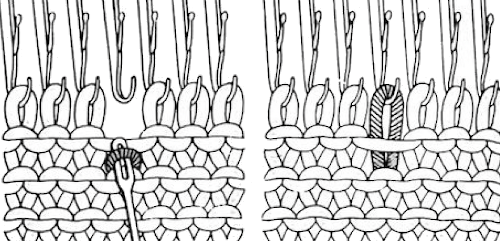 Here the dropped stitch is hooked up on the purl side
Here the dropped stitch is hooked up on the purl side 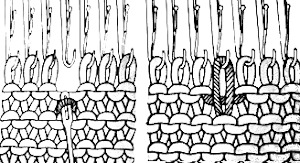
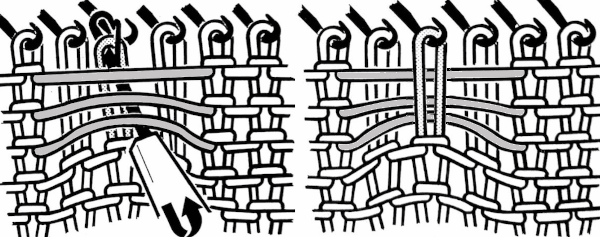 In testing techniques, a simple design that is recognizable with the preselection of needles makes it easier to track progress and accuracy. Though these patterns may be executed in a single color, working in contrasting, bright yarn colors is helpful in isolating stitch formations and understanding their structures. More than one stitch may be moved at any one time. I found when using more than 2 rows of slip the ground fabric began to look gathered and distorted, so my tests are knit using 2X2 pixel blocks.
In testing techniques, a simple design that is recognizable with the preselection of needles makes it easier to track progress and accuracy. Though these patterns may be executed in a single color, working in contrasting, bright yarn colors is helpful in isolating stitch formations and understanding their structures. More than one stitch may be moved at any one time. I found when using more than 2 rows of slip the ground fabric began to look gathered and distorted, so my tests are knit using 2X2 pixel blocks.
 push tool back toward the needle bed
push tool back toward the needle bed 

 insert a latch tool from behind between the prongs of the multiple eye tool,
insert a latch tool from behind between the prongs of the multiple eye tool,  lift the floats over the eyes of the tool, placing them behind it and the slipped stitches, being careful not to hook them up onto gatepegs,
lift the floats over the eyes of the tool, placing them behind it and the slipped stitches, being careful not to hook them up onto gatepegs, now lift the original slipped stitches back onto their previous place on the needle bed, they will be part of the first all knit row in the contrasting color;
now lift the original slipped stitches back onto their previous place on the needle bed, they will be part of the first all knit row in the contrasting color;  bring the needles with the restored stitched out to E, thus making certain they will knit as the carriage makes its next pass
bring the needles with the restored stitched out to E, thus making certain they will knit as the carriage makes its next pass  The pattern is charted below in development, color changes were planned every 2 rows. The third blank row in each slip stitch location marks the spot for the above manipulations to take place, noted in the chart with grey cells marked with pink dots. After the initial preselection row toward the color changer, only for the first all knit pattern row, push non-selected needles out to hold, E, to ensure all stitches will knit in the ground color. Subsequently, the first design row is part of the continuing repeat. The next color change will begin to form the floats.
The pattern is charted below in development, color changes were planned every 2 rows. The third blank row in each slip stitch location marks the spot for the above manipulations to take place, noted in the chart with grey cells marked with pink dots. After the initial preselection row toward the color changer, only for the first all knit pattern row, push non-selected needles out to hold, E, to ensure all stitches will knit in the ground color. Subsequently, the first design row is part of the continuing repeat. The next color change will begin to form the floats. 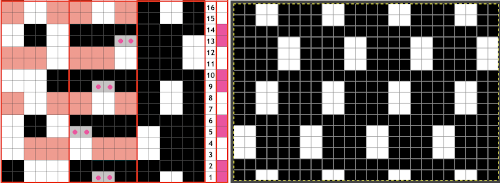 The sequence at the bottom of the swatch is off because I had a change of heart about which color I wanted to form the solid color shapes
The sequence at the bottom of the swatch is off because I had a change of heart about which color I wanted to form the solid color shapes  To my surprise, the process became oddly meditative, and I moved onto a different motif built with 2X2 pixel blocks. As seen with mazes and mosaics, a design intended for standard fair isle, tuck, or slip, with color changes every 2 rows, will produce an altered final shape,
To my surprise, the process became oddly meditative, and I moved onto a different motif built with 2X2 pixel blocks. As seen with mazes and mosaics, a design intended for standard fair isle, tuck, or slip, with color changes every 2 rows, will produce an altered final shape, 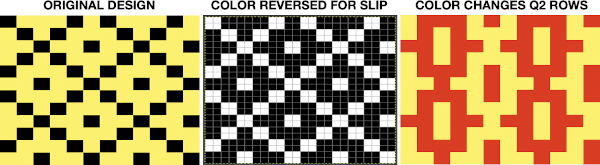
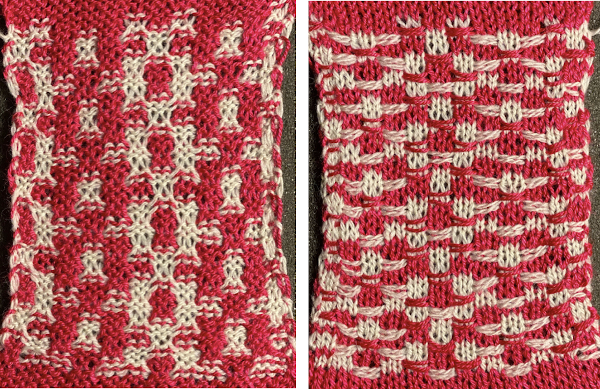 Combining hand techniques: the starting chart begins to address the movement of stitches. On the left, the placement of crossed colors is shown, but technically the design produced is different. On the rows marked with X and red cells, cable crossings are made. All stitches in that row are then pushed out to E, the color is changed and the result is that row and the preselected next one are going to knit on every stitch, those rows are highlighted with red cells on the right as well. Black cells reflect punched holes or repeat for a 24 stitch brick repeat
Combining hand techniques: the starting chart begins to address the movement of stitches. On the left, the placement of crossed colors is shown, but technically the design produced is different. On the rows marked with X and red cells, cable crossings are made. All stitches in that row are then pushed out to E, the color is changed and the result is that row and the preselected next one are going to knit on every stitch, those rows are highlighted with red cells on the right as well. Black cells reflect punched holes or repeat for a 24 stitch brick repeat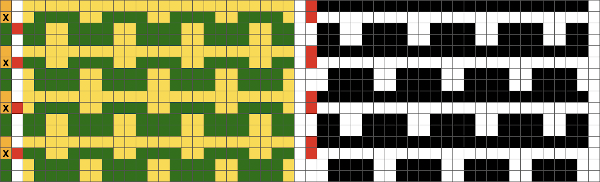 Two types of crossings were used in the swatch, one moving the elongated slipped stitches on the knit side of the work, the simpler process,
Two types of crossings were used in the swatch, one moving the elongated slipped stitches on the knit side of the work, the simpler process, 
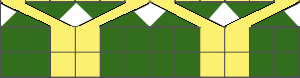

 A design with each color being crossed: the attempted visualization and repeat.
A design with each color being crossed: the attempted visualization and repeat. 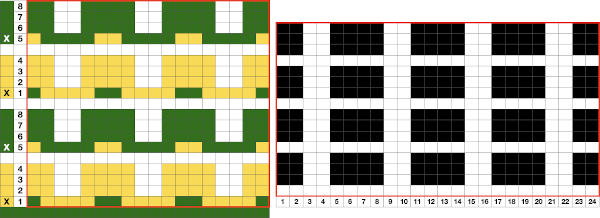 The repeat appears to use slip-stitch in a vertical column, not ever possible in standard knitting. The explanation is that on those blank rows, crossings are made prior to knitting the next row. The chart on the left reflects the needle placement of each color after the crossings. All pattern needles are then brought out to E, maintaining the needle selection. Slipped stitches will have been replaced by knit ones in the alternate color.
The repeat appears to use slip-stitch in a vertical column, not ever possible in standard knitting. The explanation is that on those blank rows, crossings are made prior to knitting the next row. The chart on the left reflects the needle placement of each color after the crossings. All pattern needles are then brought out to E, maintaining the needle selection. Slipped stitches will have been replaced by knit ones in the alternate color. The charted repeat
The charted repeat 

 A couple more ways to transfer those slip stitch floats to the front of the fabric: floats can be lifted on top of the needles that formed them and behind the stitches on them, a fine knitting needle or tool can be inserted through the stitches across the row, a few, or a pair at a time, being careful not to twist the stitches. In turn, the stitches can then be dropped off the main bed, held on the needle or tool, and be replaced carefully on the needles in question across the row. Crossings are then made, the proper needle set up is manually chosen for the next carriage pass, and the process starts over again. Folks who like lifelines could thread a ravel cord threaded through a needle and use them to remove the same stitches off the bed instead of the knitting needle.
A couple more ways to transfer those slip stitch floats to the front of the fabric: floats can be lifted on top of the needles that formed them and behind the stitches on them, a fine knitting needle or tool can be inserted through the stitches across the row, a few, or a pair at a time, being careful not to twist the stitches. In turn, the stitches can then be dropped off the main bed, held on the needle or tool, and be replaced carefully on the needles in question across the row. Crossings are then made, the proper needle set up is manually chosen for the next carriage pass, and the process starts over again. Folks who like lifelines could thread a ravel cord threaded through a needle and use them to remove the same stitches off the bed instead of the knitting needle. 







 The charted repeats are for the red cable with the second spacing, illustrating options for cabling on row 7 or row 11, pulling needles out to E after making the transfers before knitting the last row of the design. Pairs of slipped and all knit rows are added to lengthen the distance between cables and to reduce some of the extra lengths in all striped areas
The charted repeats are for the red cable with the second spacing, illustrating options for cabling on row 7 or row 11, pulling needles out to E after making the transfers before knitting the last row of the design. Pairs of slipped and all knit rows are added to lengthen the distance between cables and to reduce some of the extra lengths in all striped areas 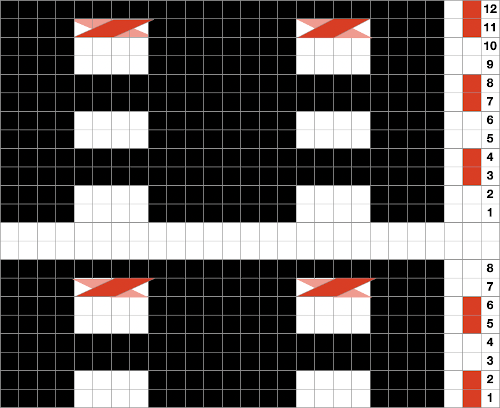 This idea may work in a border or a trim as well. I did not test bringing the slipped stitches to the purl side. The chart shows adjustments in the placement of the repeat to make tracking crossings easier
This idea may work in a border or a trim as well. I did not test bringing the slipped stitches to the purl side. The chart shows adjustments in the placement of the repeat to make tracking crossings easier 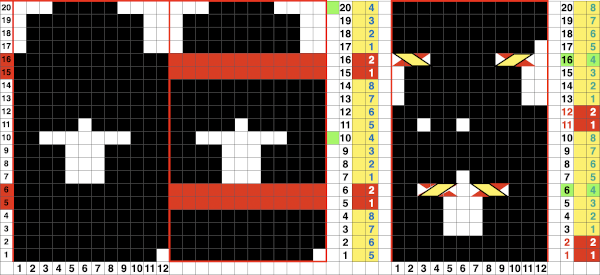 The actions taken
The actions taken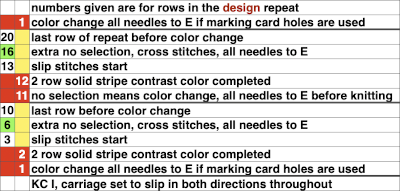
 One more to try
One more to try 
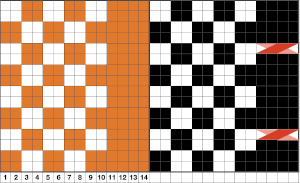
 Another approach is to bring elongated stitches created manually up on the purl side. The resulting fabric will be more gathered on the knit side, with no formation of slip stitch floats, it is referred to as
Another approach is to bring elongated stitches created manually up on the purl side. The resulting fabric will be more gathered on the knit side, with no formation of slip stitch floats, it is referred to as 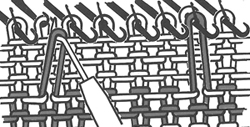

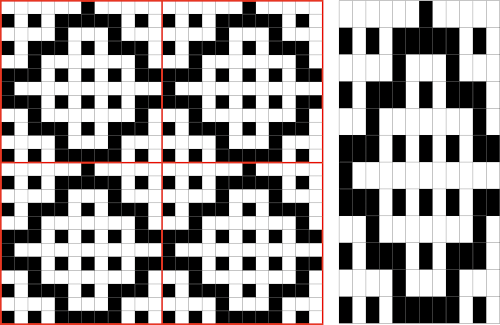
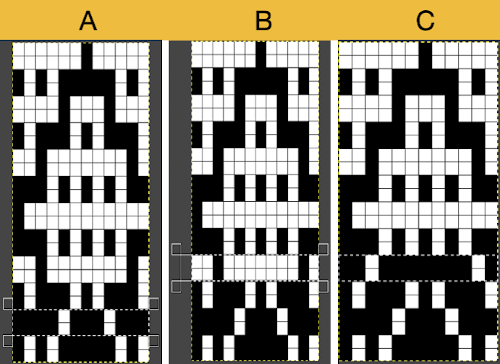
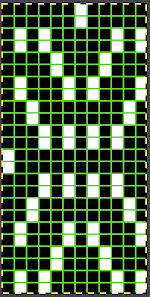
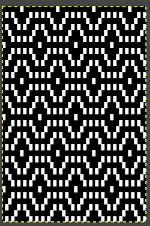 Proof of concept: the bottom half is knit using the slip stitch setting, the top half in the tuck setting. The added texture on the tuck stitch purl side makes the fabric a more interesting, reversible one, and wider than its companion.
Proof of concept: the bottom half is knit using the slip stitch setting, the top half in the tuck setting. The added texture on the tuck stitch purl side makes the fabric a more interesting, reversible one, and wider than its companion.  For a different way of working with two-color initial images using only Gimp, see tips in
For a different way of working with two-color initial images using only Gimp, see tips in 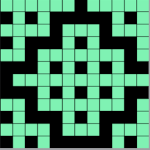
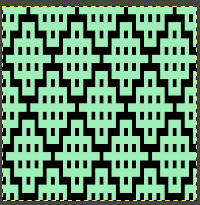
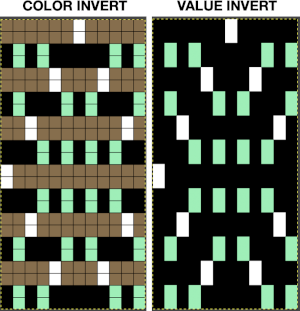
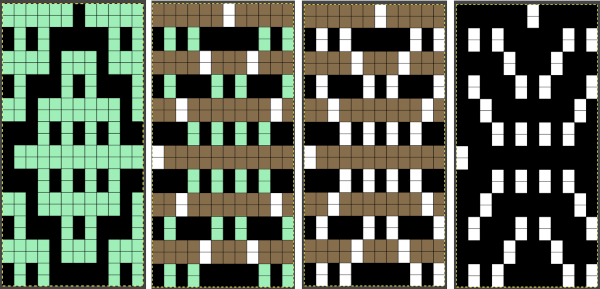
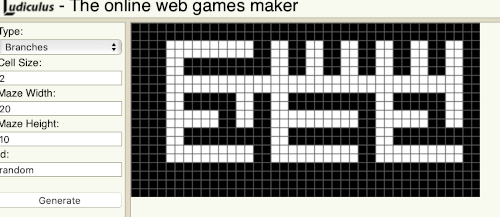
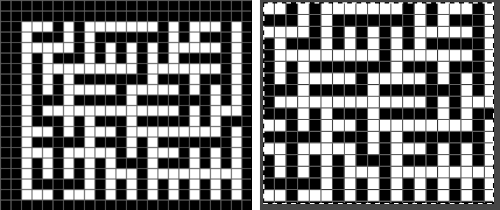
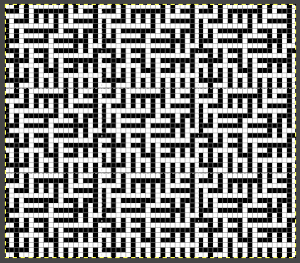 Numbers processing to ready the repeat for final gimp editing:
Numbers processing to ready the repeat for final gimp editing: 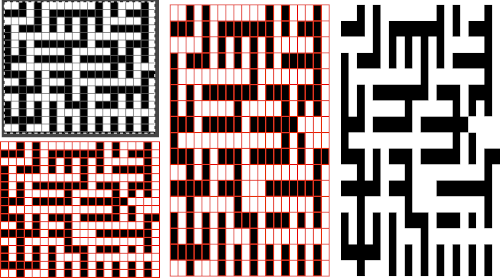
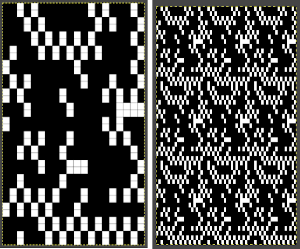
 Getting back to clearer pattern results: when using electronics, it is possible to create far wider and taller repeats for download. The technique to achieve them uses the same process. That said, there are quicker ways to attain the final repeat illustrated in the 2024 posts on using Gimp color to alpha through the Layer> Transparency option or Colors> Color to Alpha.
Getting back to clearer pattern results: when using electronics, it is possible to create far wider and taller repeats for download. The technique to achieve them uses the same process. That said, there are quicker ways to attain the final repeat illustrated in the 2024 posts on using Gimp color to alpha through the Layer> Transparency option or Colors> Color to Alpha.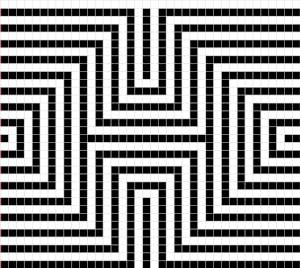
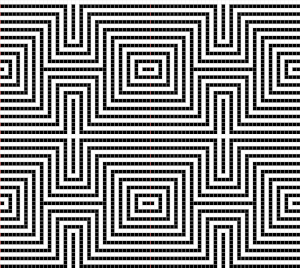
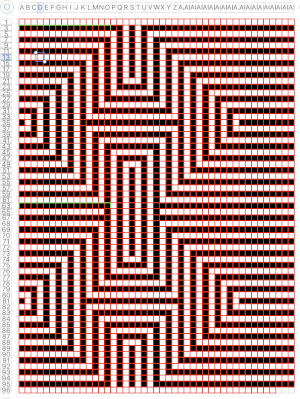 the isolated repeat, double-length
the isolated repeat, double-length 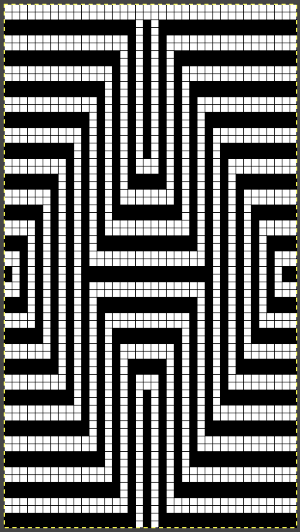 the color separation in progress
the color separation in progress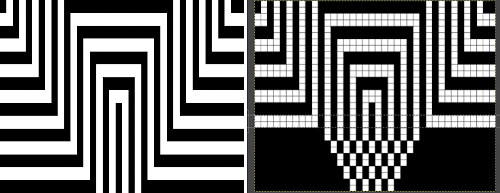 When knit, that white cell pair of rows break up the overall shapes and shifts the pattern in the top and bottom half
When knit, that white cell pair of rows break up the overall shapes and shifts the pattern in the top and bottom half 
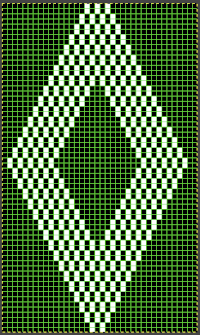
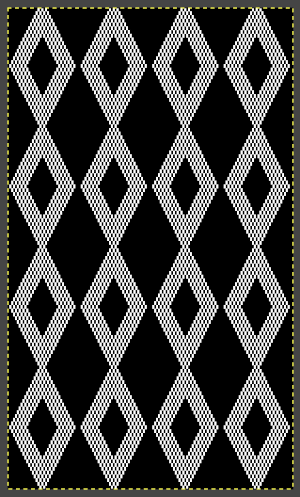 The final adjusted repeat
The final adjusted repeat 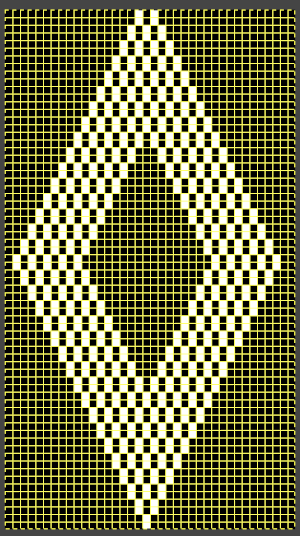
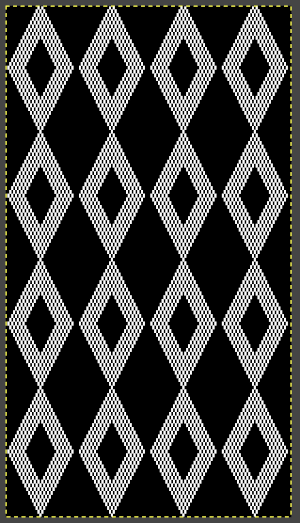 knit using the tuck stitch setting in both directions, KCI, first row left to right, leading with the dark color
knit using the tuck stitch setting in both directions, KCI, first row left to right, leading with the dark color  and here with the lighter color
and here with the lighter color  In progress, on the km
In progress, on the km 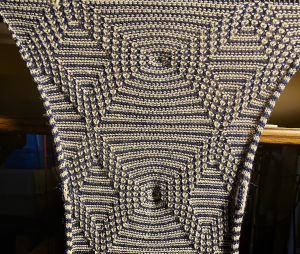 the relaxed, 3D-ish view on the reverse
the relaxed, 3D-ish view on the reverse  why projects can take longer than planned
why projects can take longer than planned  The finished, relaxed scarf with pressed edges only, retaining the conical striped forms
The finished, relaxed scarf with pressed edges only, retaining the conical striped forms The repeat knit double length, changing colors every 2 rows, becomes something quite different, with a sharp curl to the purl side
The repeat knit double length, changing colors every 2 rows, becomes something quite different, with a sharp curl to the purl side 