I recently have been browsing through some of my machine manuals and found these references on methods for executing simple intarsia patterns, the type I usually associate with holding hand techniques. The knit carriage is used, and the yarn is placed on the floor in front of the machine rather than fed through the yarn mast. These illustrations are from the 892 punchcard manual, the same capability was built into the Knitking 893, and Brother 930-940 electronic models.  The related positions on the 892 carriages:
The related positions on the 892 carriages:  If the setting has not been used for long periods of time, the holding cam lever may not move to the desired position. LPS1 platinum-grade spray can be used successfully on stuck buttons and was used on my carriage. It will take a little while for the full release, do not overspray. Following the instructions, the setup row will ready the knit for the usual intarsia techniques.
If the setting has not been used for long periods of time, the holding cam lever may not move to the desired position. LPS1 platinum-grade spray can be used successfully on stuck buttons and was used on my carriage. It will take a little while for the full release, do not overspray. Following the instructions, the setup row will ready the knit for the usual intarsia techniques.
The stitch location is just behind the latches prior to laying yarn over needle hooks in the initial color positions. More info on traditional intarsia methods includes how to use the intarsia carriage accessory.
More info on traditional intarsia methods includes how to use the intarsia carriage accessory. 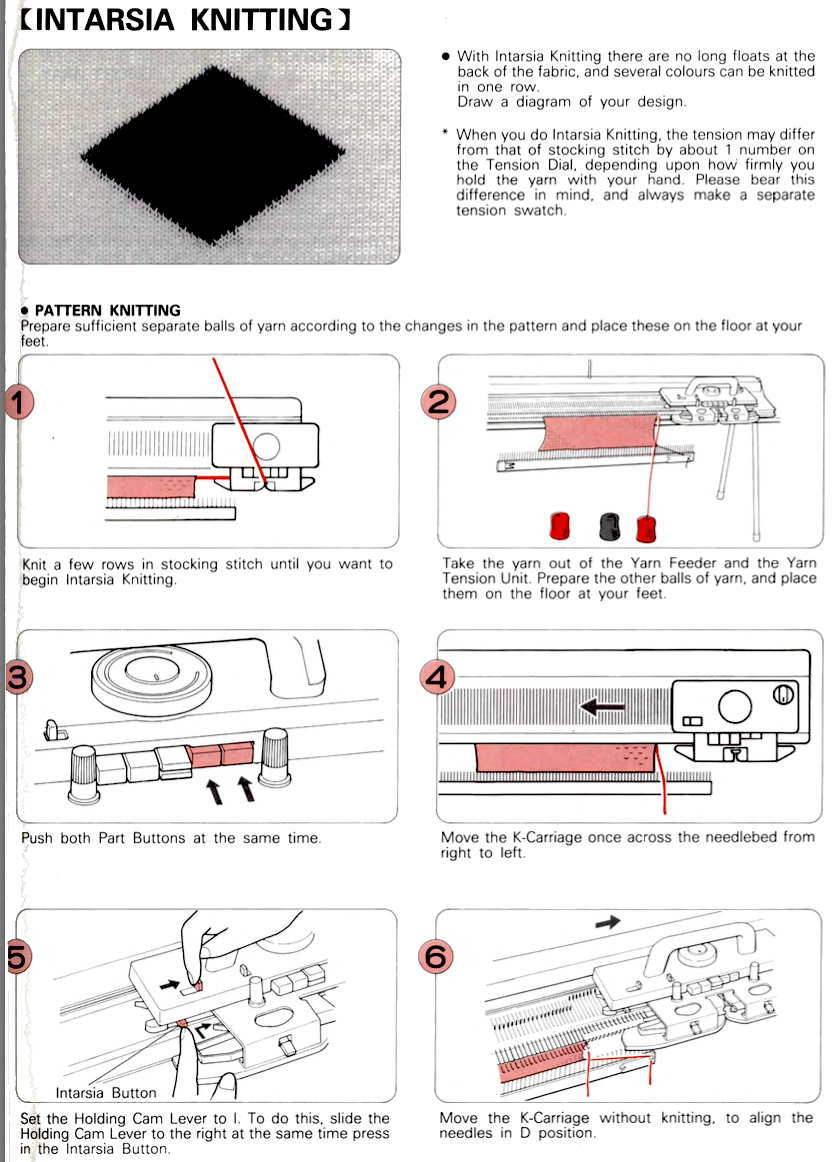
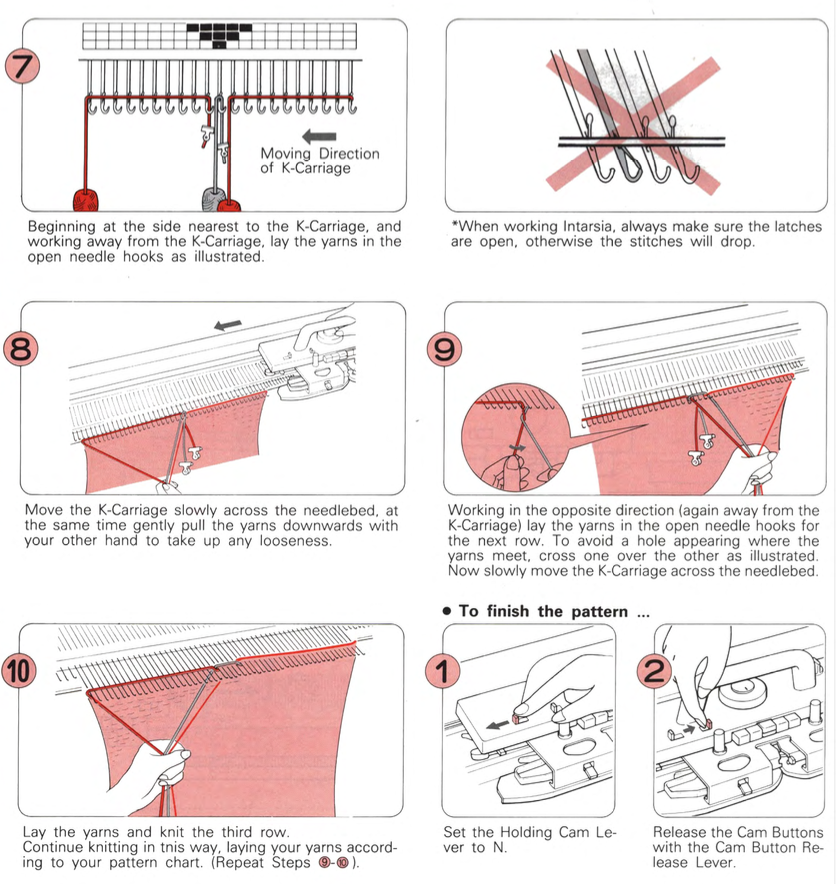
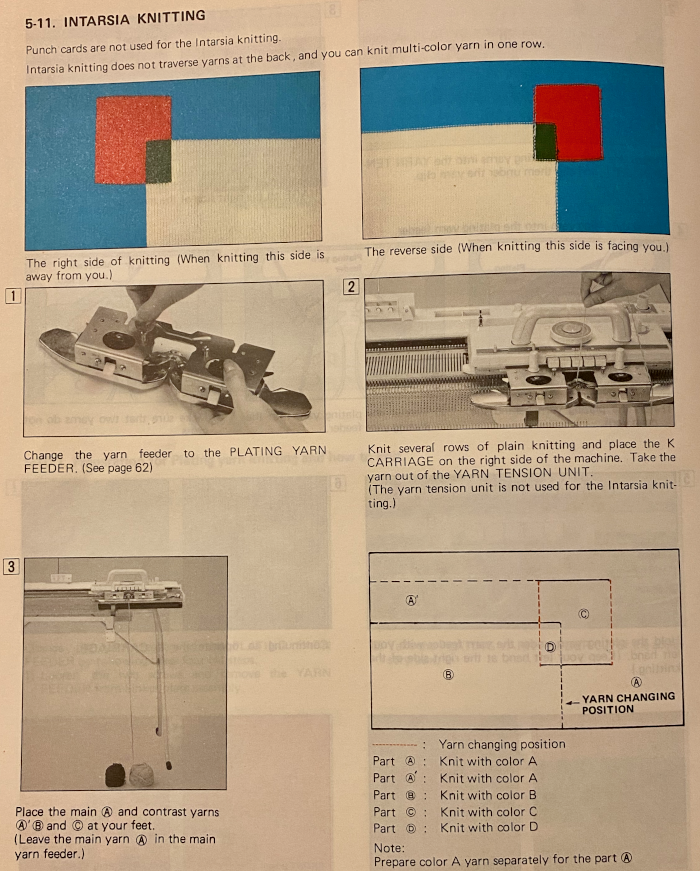
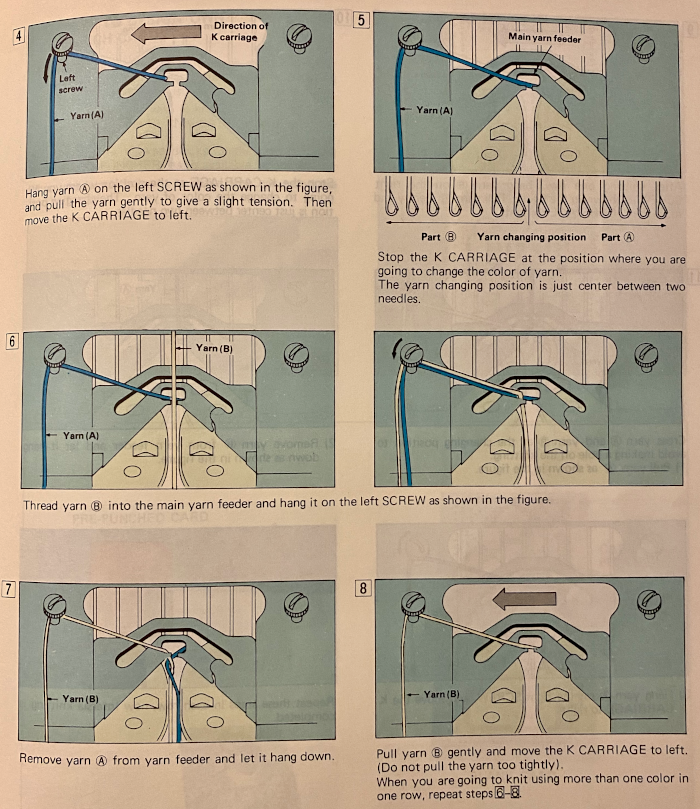
 This is from a Japanese language manual for the 891(1987-89) punchcard machine, which appears to introduce the idea of replacing the use of the knit carriage and plaiting feeder with one specifically designed for intarsia
This is from a Japanese language manual for the 891(1987-89) punchcard machine, which appears to introduce the idea of replacing the use of the knit carriage and plaiting feeder with one specifically designed for intarsia 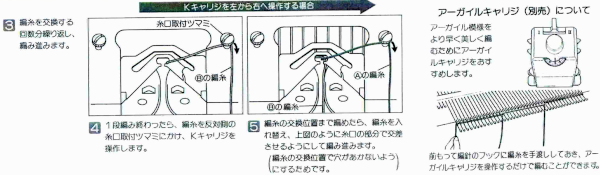
Interlock explorations 1
Interlock is produced commercially on special circular machines and some double system flatbed knitting machines. The patent for the associated circular machine was applied for in 1907, and a copy may be found in the google patents archive. The stitch originally commonly used cotton, in machines that were able to produce a gauge of 20 stitches per inch, often used in T-shirt knits. As technology expanded so did the possibilities for a wider range of gauge and expanded structures.
I have found references to accordion, fleecy, Piquette, cross mix, and bourrelet interlock versions, enough to make one’s head ache when considering forming them on home knitting machines.
The fabric lies flat, relaxes in width but is fairly stable in height. It has good shape retention, raw or cut edges don’t curl, and it will unravel only from the last row knit. There are many variations including eight-lock, bourrelet, Ponte di Roma, and waffle weaves. Many directions are included in Machine Knitter’s source. Interestingly enough, they are shared in the chapter on knit weaving. The instructions given are for punchcard machines, often accompanied by a hand selection of needles in either or both beds. Hand selection on the ribber is easier to track by having an even number of needles in work on the ribber, bringing the first up on the left, then the first up on the right, so the illustrations for stitch formations are written that way, the selected needles knit. Lili button selection begins with slipping the first stitch, followed by knitting the second stitch on both sides. In most fabrics, as long as the remaining repeat aligns starting with a slip stitch on the ribber does not matter, as the complete repeat is shifted over by a needle. 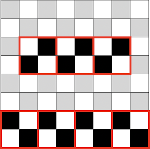 The structure can be knit with color changes to produce vertical stripes of various lengths. My initial proofs of concepts are usually in single colors.
The structure can be knit with color changes to produce vertical stripes of various lengths. My initial proofs of concepts are usually in single colors.
In interlock, alternate stitches are knit on each bed, so it takes two complete carriage passes to complete a single row of knitting, making the resulting fabric thicker and heavier, with the same appearance on both sides, making it reversible. Carriage passes need to be distinguished from design rows. Charts indicate both, but not necessarily numbers reflected on mechanical row counters.
The usual rib configuration 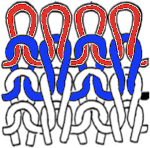
 Planning for interlock:
Planning for interlock: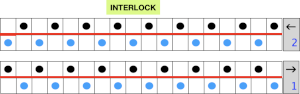
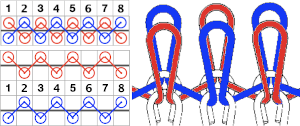
The fabric may be executed on Brother knitting machines by programming 1X1 needle selection on the main bed, with the smallest component bordered in red. The Brother ribbers have a matching needle selection to 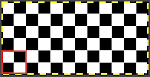 when the lili buttons are used with the machine set to slip in both directions. Studio or Knitmaster knitters would require an RJ1 ribber carriage. I refer to the marks on the Brother ribber needle tape as blanks and dashes. When lili buttons are in use, one must work on an even number of needles. Pairs of both are required. The starting placement on either of the 2 marks does not matter, the first needle on the carriage side on the left will always slip, with the last stitch away from the carriage always being knit. This observable if one “air knits”, slowly moving the ribber carriage from side to side. As in any pattern knitting, needles selected to D or E will knit, the ones lined up in B position will slip or tuck.
when the lili buttons are used with the machine set to slip in both directions. Studio or Knitmaster knitters would require an RJ1 ribber carriage. I refer to the marks on the Brother ribber needle tape as blanks and dashes. When lili buttons are in use, one must work on an even number of needles. Pairs of both are required. The starting placement on either of the 2 marks does not matter, the first needle on the carriage side on the left will always slip, with the last stitch away from the carriage always being knit. This observable if one “air knits”, slowly moving the ribber carriage from side to side. As in any pattern knitting, needles selected to D or E will knit, the ones lined up in B position will slip or tuck.  The needle selection needs to be coordinated so that needles opposite each other are not selected at the same time. Since the first needle on the ribber will slip, the first needle used in the pattern preselected on the main bed must be selected forward to knit, and the number of needles in work set up accordingly. Many published illustrations begin patterning from the right. I prefer to do so from the left. My final repeats were planned with needle placement shifted over by one so as to begin with a knit stitch on the top bed, a slip stitch on the ribber due to the fact that the ribber lili selection is fixed to always begin with a slipped stitch. Starting with the carriages beginning on the left side, the first needle in work on the ribber is on the left, the last needle in work on the top bed is on the right, an even number of stitches are in work on each bed. The setup after the first preselection row, with COL:
The needle selection needs to be coordinated so that needles opposite each other are not selected at the same time. Since the first needle on the ribber will slip, the first needle used in the pattern preselected on the main bed must be selected forward to knit, and the number of needles in work set up accordingly. Many published illustrations begin patterning from the right. I prefer to do so from the left. My final repeats were planned with needle placement shifted over by one so as to begin with a knit stitch on the top bed, a slip stitch on the ribber due to the fact that the ribber lili selection is fixed to always begin with a slipped stitch. Starting with the carriages beginning on the left side, the first needle in work on the ribber is on the left, the last needle in work on the top bed is on the right, an even number of stitches are in work on each bed. The setup after the first preselection row, with COL:  Imagining the sequences required to complete a single row of knitting. I prefer to start with a knit stitch on the left, top bed, end needle selection is canceled
Imagining the sequences required to complete a single row of knitting. I prefer to start with a knit stitch on the left, top bed, end needle selection is canceled
 When testing new ideas, particularly in rib setups, I often begin on a small number of needles and in a way that feels “safe”. This was my first test, with the ribber set at half-pitch. There is an obvious difference in rib before the slip stitch segment and the every-needle, EN, segment.
When testing new ideas, particularly in rib setups, I often begin on a small number of needles and in a way that feels “safe”. This was my first test, with the ribber set at half-pitch. There is an obvious difference in rib before the slip stitch segment and the every-needle, EN, segment.  Using a very thin space-dyed cotton, tension 4 on both beds, produced a soft, drapey, squishy fabric. Because once the cast on and needle set up are complete, the knitting occurs on every other needle in alternate directions, full-pitch is used without any problem even though every needle is in use on both beds.
Using a very thin space-dyed cotton, tension 4 on both beds, produced a soft, drapey, squishy fabric. Because once the cast on and needle set up are complete, the knitting occurs on every other needle in alternate directions, full-pitch is used without any problem even though every needle is in use on both beds.  These fabrics will knit both at half-pitch and full-pitch once the pattern needle selection is established. The difference may not be noticeable depending on yarn choice and tension, or ribs may appear to group together in pairs. Pleating in interlock may be produced by removing needles alternating from each group. The tuck setting may be used in these experiments as well, resulting in additional width.
These fabrics will knit both at half-pitch and full-pitch once the pattern needle selection is established. The difference may not be noticeable depending on yarn choice and tension, or ribs may appear to group together in pairs. Pleating in interlock may be produced by removing needles alternating from each group. The tuck setting may be used in these experiments as well, resulting in additional width.
Pique variants: rows 1 and 2 complete one row of knitting using both beds
row 3 knits on the main bed alone
rows 4 and 5 complete one row of knitting using both beds
row 6 knits on the ribber alone
charting out possible actions and repeat adjustment. 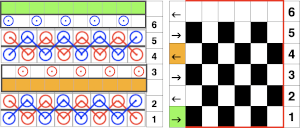 The rows where only a single bed knits will create long stitches due to their being skipped on the opposite bed. Reversing and alternating the selections make the fabric reversible. The tricky part would be canceling out lili action on the ribber every 6 rows when the top bed alone needs to knit, row 3 in the design repeat. To accomplish this, after row 3 is preselected with the carriage on the left by releasing the ribber carriage, lean it forward so it will not engage any needles in work on the ribber resulting in dropped stitches, and moving it to the opposite side of the machine. One can actually get into a rhythm doing this.
The rows where only a single bed knits will create long stitches due to their being skipped on the opposite bed. Reversing and alternating the selections make the fabric reversible. The tricky part would be canceling out lili action on the ribber every 6 rows when the top bed alone needs to knit, row 3 in the design repeat. To accomplish this, after row 3 is preselected with the carriage on the left by releasing the ribber carriage, lean it forward so it will not engage any needles in work on the ribber resulting in dropped stitches, and moving it to the opposite side of the machine. One can actually get into a rhythm doing this.  As the knit carriage moves from left to right, only the main bed needle selection will knit. When the KC reaches the right, engage the ribber carriage, and knit until the same design row is reached. The blank row at the top of the 6-row repeat automates and allows for the carriages to knit from right to left on the ribber only, again creating some long stitches on skipped needles.
As the knit carriage moves from left to right, only the main bed needle selection will knit. When the KC reaches the right, engage the ribber carriage, and knit until the same design row is reached. The blank row at the top of the 6-row repeat automates and allows for the carriages to knit from right to left on the ribber only, again creating some long stitches on skipped needles.
The selection continues to be EON after proper needle set up, so the full pitch setting is used once again prior to continuing in the pattern.  This is an instance of cast-on and bind-off edges that will tend to be pulled a bit wider than the remaining knit. Depending on the final use for the fabric, that may or may not be a consideration.
This is an instance of cast-on and bind-off edges that will tend to be pulled a bit wider than the remaining knit. Depending on the final use for the fabric, that may or may not be a consideration.
I usually begin with tentative charts in a spreadsheet to consider what components may be automated and what might be the most advantageous selection of patterns on the main bed. At this point, my solution for no stitches knitting on the ribber for single rows remains to knit the carriage forward and remove it from the equation for that row.
Swiss pique or overknit is a half-pitch fabric. It looks like French pique but is a little narrower. Looking at completed knit rows, identifying the top bed patterning, isolating patterning selections 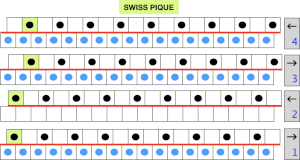
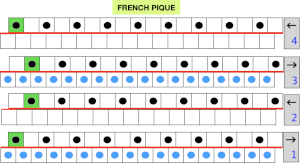 carriage passes required
carriage passes required 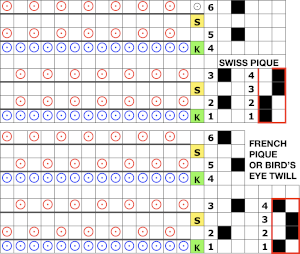 The ribber here knits in one direction, slips in the other. The first preselection row is made toward the color changer, needle set up is checked as for previous samples, the ribber is set to knit to the right, slip to the left
The ribber here knits in one direction, slips in the other. The first preselection row is made toward the color changer, needle set up is checked as for previous samples, the ribber is set to knit to the right, slip to the left  the appearance of the stitches when both carriages knit
the appearance of the stitches when both carriages knit  after only the top bed knits with slip stitch floats behind every skipped stitch, which, in turn, will appear longer on the knit face
after only the top bed knits with slip stitch floats behind every skipped stitch, which, in turn, will appear longer on the knit face
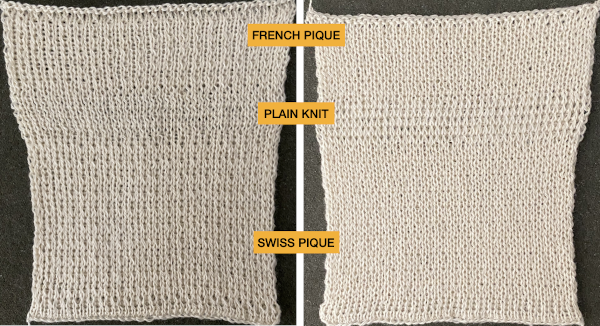 Ponte di Roma
Ponte di Roma
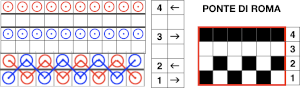 the modified version of the repeat used in my test swatch
the modified version of the repeat used in my test swatch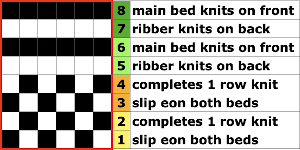 Pairs of rows of interlock are followed by pairs of circular rows. The repeat was changed and the second color was used to define the difference in stitch formation between the two groups, color changes were made every four rows.
Pairs of rows of interlock are followed by pairs of circular rows. The repeat was changed and the second color was used to define the difference in stitch formation between the two groups, color changes were made every four rows.  Using a single pair of carriages and having to constantly change cam settings appears far too complicated to manage for producing any length of fabric. My hack for making things easier and faster was to resort to knitting with 4 carriages. One pair was set for interlock operating from the left, the other set so as to achieve tubular knit. The ribber carriage is set to knit from right to left and to slip from left to right when the main bed knits. The knit carriage is set to slip in both directions so that the pattern selection remains continuous. It will slip all stitches while moving to the left on rows with no needle preselection, knit on all preselected needles on its return to the right.
Using a single pair of carriages and having to constantly change cam settings appears far too complicated to manage for producing any length of fabric. My hack for making things easier and faster was to resort to knitting with 4 carriages. One pair was set for interlock operating from the left, the other set so as to achieve tubular knit. The ribber carriage is set to knit from right to left and to slip from left to right when the main bed knits. The knit carriage is set to slip in both directions so that the pattern selection remains continuous. It will slip all stitches while moving to the left on rows with no needle preselection, knit on all preselected needles on its return to the right.
Extension rails are used since both KCs are selecting patterns. I wrote about the concept of using 4 carriages in 2019, in the Geometric shapes on ribber fabrics with tuck stitches: knitting with 4 carriages post. The difference here is that the carriages on the left do not have the added benefit of support from the color changer. The elastics placed as shown may have been more for my psychological well-being than for the continued proper function of machine parts. There is a limit to the width of knitting that may be produced this way with the carriages coupled on each end. The knit carriages may travel off the top bed and onto the extension rails safely, but the ribber carriages must remain anchored enough on the rear rail so as not to go flying off on their own while clearing the end of the belt on each side.  I prefer leaving the slide lever in the center position in all my rib knitting and am not convinced as to a visible difference between knitting at half or full pitch in the swatches with the yarns I have used so far.
I prefer leaving the slide lever in the center position in all my rib knitting and am not convinced as to a visible difference between knitting at half or full pitch in the swatches with the yarns I have used so far.
Bourrelet is characterized by horizontal relief ridges on one side, is made with an interlocking base, is sometimes referred to as ottoman rib or ripple stitch, is sometimes referred to as Evermonte, is knitted at half-pitch. The combined carriages knit for 4 rows, followed by four rows knitting on the top bed alone.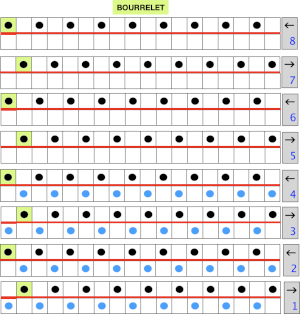
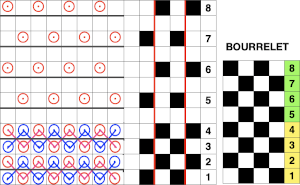 Seeking a workaround other than disengaging ribber carriage or canceling lili selection and leaving the carriage on the slip setting in both directions on rows where only the top bed knits, one option to speed up the process is to hack a main bed sinker plate. The result is the ability to use a second knit carriage to select and knit patterns on the top bed only, operating from the opposite side. Four passes on either bed complete 2 rows of knitting. The post on ribber fabrics produced with 2 knit carriages selecting needles describes the process in more detail.
Seeking a workaround other than disengaging ribber carriage or canceling lili selection and leaving the carriage on the slip setting in both directions on rows where only the top bed knits, one option to speed up the process is to hack a main bed sinker plate. The result is the ability to use a second knit carriage to select and knit patterns on the top bed only, operating from the opposite side. Four passes on either bed complete 2 rows of knitting. The post on ribber fabrics produced with 2 knit carriages selecting needles describes the process in more detail. 
 To use the yarn from the right, only before the first carriage pass to the left, its end needs to be knit through a stitch on that side to anchor it. A different cone or ball of the same color and weight yarn may be used, or in my case, I used a thin, different fiber in a second color.
To use the yarn from the right, only before the first carriage pass to the left, its end needs to be knit through a stitch on that side to anchor it. A different cone or ball of the same color and weight yarn may be used, or in my case, I used a thin, different fiber in a second color.
The swatch was knit in four-row sequences, there is a subtle ridge apparent on the knit side created when only its rows knit, which could easily have enhanced by knitting more rows on the single bed.  In eight lock hand selection is required on the ribber, the technique reminds one of the double-faced aka reverse jacquard fabrics.
In eight lock hand selection is required on the ribber, the technique reminds one of the double-faced aka reverse jacquard fabrics. 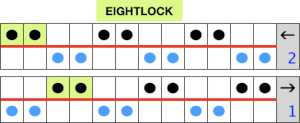
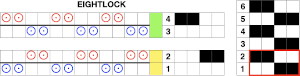 My initial test was to knit twice as wide a repeat, thinking it might be easier to identify stitch formation, working on 4 X an odd number of stitches, in this case, 36, beginning and ending with knitting on the top bed,
My initial test was to knit twice as wide a repeat, thinking it might be easier to identify stitch formation, working on 4 X an odd number of stitches, in this case, 36, beginning and ending with knitting on the top bed,  but 1: I actually cast on 34. In a swatch, such adjustments 2: are easy to make. The only automated selection of needles on the ribber is EON using lili buttons, in any other configuration there is no choice but to hand-select needles in between selected needles on the main bed. Casting on at half-pitch begins with the first needle in work on the top bed, the last in work on the ribber. Once the first row has been preselected, and the pitch is changed to P the ribber moves to the left, leaving an even number of needles in work opposite each other on both beds. Both carriages are set to slip in both directions. The knit carriage will knit the automatically selected needles, slip the unselected, while the ribber knits needles brought up manually to D position, skips the remaining ones in B.
but 1: I actually cast on 34. In a swatch, such adjustments 2: are easy to make. The only automated selection of needles on the ribber is EON using lili buttons, in any other configuration there is no choice but to hand-select needles in between selected needles on the main bed. Casting on at half-pitch begins with the first needle in work on the top bed, the last in work on the ribber. Once the first row has been preselected, and the pitch is changed to P the ribber moves to the left, leaving an even number of needles in work opposite each other on both beds. Both carriages are set to slip in both directions. The knit carriage will knit the automatically selected needles, slip the unselected, while the ribber knits needles brought up manually to D position, skips the remaining ones in B.
A 2X2 needle selection tool for a 9 mm machine or a 7 prong transfer tool may be adjusted and used to help bring up the proper needles to E position on the ribber. 
 single row pockets are formed.
single row pockets are formed.  Even though the needles are in full pitch, if an error in needle selection 3: happens across a row a tip-off will be that floats are created on the main bed between selected needles, and there will be a textural change across the row of knitting unless the error is corrected.
Even though the needles are in full pitch, if an error in needle selection 3: happens across a row a tip-off will be that floats are created on the main bed between selected needles, and there will be a textural change across the row of knitting unless the error is corrected.
If another yarn end or a second color is added, as always, check and make certain the first few stitches knit. Proper lighting and using a yarn color and thickness that can actually be distinguished on the needle bed are useful to avoid 4: dropped stitches not being noticed. The color change 5: shows that a single row is indeed completed with every 2 passes of the carriages, and there is a shift visually in the linear pattern.  The same process could be applied to the charted repeat. A needle selector can speed up the manual work on the ribber for 2X2 selection
The same process could be applied to the charted repeat. A needle selector can speed up the manual work on the ribber for 2X2 selection 
Tuck variations: tuck, cross tuck, royal, texi plique. So far these are my tentative charts for the stitches, each pair of rows represents a full single row of knitting. There are situations where cam settings would require changing from slip to tuck and some locations where the same needle selection repeats on subsequent rows, leaving lots to ponder about and proof, my starting charts are often edited and at times abandoned as the work progresses and both eyeballs and brain have had a break. In this instance, the topic will be reviewed again in a future post. 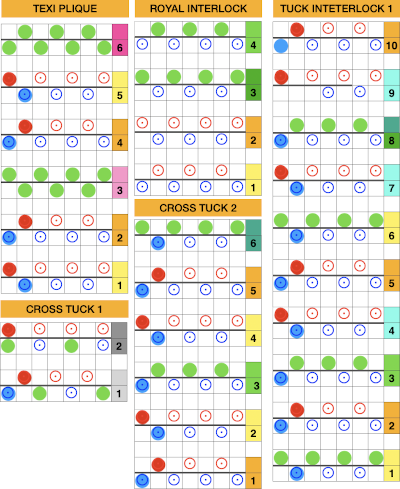
Since most of my swatches are experiments and I work by trial and error, I am now rethinking my repeats and reached the what am I doing? point.
I have some interesting or even pretty fabric swatches so far. Illustrations in published sources are often shown for interlock fabrics on every other needle, my supposition has been that with every needle in use on both beds, at half-pitch placing the needles on one bed in the center of those on the other and working in thin yarns the same repeats would work for achieving knits in these families, so in my illustrations, the symbols are placed to represent needles in work between each other on alternate beds, rather than truly on every other needle. To review, the differences between pattern selection using the slip or the tuck setting: with every needle in work on the ribber, the repeat  is programmed on the top bed with the first preselection row from right to left, the needle setup, depending on the starting and ending needles used.
is programmed on the top bed with the first preselection row from right to left, the needle setup, depending on the starting and ending needles used.  With both part buttons pushed in, in every needle rib, the needles in D will knit, the ones in B get skipped completely. As the carriage passes to the right, the needles for the next row are preselected, come forward holding only the skipped stitches in the row just knit, while the alternate needles are set up to be skipped on the next pass to the left
With both part buttons pushed in, in every needle rib, the needles in D will knit, the ones in B get skipped completely. As the carriage passes to the right, the needles for the next row are preselected, come forward holding only the skipped stitches in the row just knit, while the alternate needles are set up to be skipped on the next pass to the left  After the two passes one full row of knitting is completed on the patterning bed. The needle preselection is now on the next row of the repeat, in this case, row 1.
After the two passes one full row of knitting is completed on the patterning bed. The needle preselection is now on the next row of the repeat, in this case, row 1. Tuck setting using the same repeat behaves differently. With both tuck buttons engaged, by default, the needle on either side of the tuck stitch will knit, with every carriage pass. The starting preselection is the same as for the slip stitch version, after the first pass to the right, the preselected needles to D will have been knit, with tuck loops formed on the previously non-selected needles. Because the repeat alters needle positions every row, as the right side of the bed is reached, the tuck loops from row one will appear on the shank of the newly preselected to D position needles, ready to be knit, and the alternate group of needles is held back to create the next row of tuck loops as the carriages return to the left.
Tuck setting using the same repeat behaves differently. With both tuck buttons engaged, by default, the needle on either side of the tuck stitch will knit, with every carriage pass. The starting preselection is the same as for the slip stitch version, after the first pass to the right, the preselected needles to D will have been knit, with tuck loops formed on the previously non-selected needles. Because the repeat alters needle positions every row, as the right side of the bed is reached, the tuck loops from row one will appear on the shank of the newly preselected to D position needles, ready to be knit, and the alternate group of needles is held back to create the next row of tuck loops as the carriages return to the left.  The process repeats throughout. Two passes complete a single row of knitting. The carriage actions for completed passes 1 and 2
The process repeats throughout. Two passes complete a single row of knitting. The carriage actions for completed passes 1 and 2 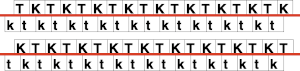 The result is a very pliable fabric that when relaxed off the machine and stretched shows the tuck structure more, is reversible. The basic repeat elongated on the top bed creates a vertical striped pattern if color changes are added, coordinated with needle selections, and are made every 2 rows. As an experiment, the double-length patterning was tried at the top of the swatch. At that point, the fabric is no longer reversible unless the 1X1 fixed needle selection is altered manually on the ribber. My yarn is thin, and the tension used on the loose side.
The result is a very pliable fabric that when relaxed off the machine and stretched shows the tuck structure more, is reversible. The basic repeat elongated on the top bed creates a vertical striped pattern if color changes are added, coordinated with needle selections, and are made every 2 rows. As an experiment, the double-length patterning was tried at the top of the swatch. At that point, the fabric is no longer reversible unless the 1X1 fixed needle selection is altered manually on the ribber. My yarn is thin, and the tension used on the loose side.  The close-up begins to make the tuck loops a bit more visible. The swatch was knit at half-pitch. Using full pitch in patterns that allow for it, diminishes the appearance of “ladders” between rows of stitches, indicated by cyan arrows.
The close-up begins to make the tuck loops a bit more visible. The swatch was knit at half-pitch. Using full pitch in patterns that allow for it, diminishes the appearance of “ladders” between rows of stitches, indicated by cyan arrows. 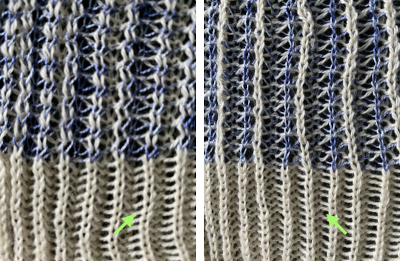
More basics: on the ribber, whether using lili buttons or not, these are the lever and change knob positions available 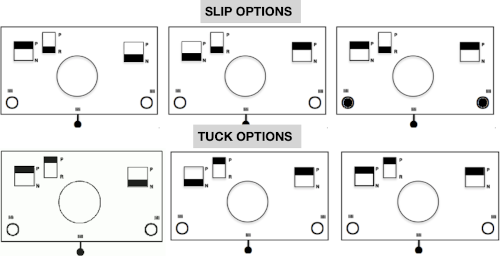 Manually the tucking lever position can be changed from R to P for a single row or more of tucks and then returned to the R placement. Switching between the 2 stitch types on the ribber is far easier and less complicated than changing cam buttons on the main bed, however, there are no rows where only tucked loops are created without knit stitches beside each of them if the lili buttons are in use. Using the slip-tuck Brother selection on the main bed allows for slip and tuck settings to be used at the same time in the same row as long as opposite cam buttons are in use. Some of the old punchcard books include patterns referred to as “lace-like” using the setting. The starting side makes a difference in results as to whether one leads with a slip stitch float or a tuck loop in the actual knitting. Swatches in this post have begun with the first needle in work on the ribber and a forward, to be knit, stitch selection on the first needle on the top bed, with an even number in work on both beds. The end needle selection is canceled unless stated otherwise. The cam setting used for these tests
Manually the tucking lever position can be changed from R to P for a single row or more of tucks and then returned to the R placement. Switching between the 2 stitch types on the ribber is far easier and less complicated than changing cam buttons on the main bed, however, there are no rows where only tucked loops are created without knit stitches beside each of them if the lili buttons are in use. Using the slip-tuck Brother selection on the main bed allows for slip and tuck settings to be used at the same time in the same row as long as opposite cam buttons are in use. Some of the old punchcard books include patterns referred to as “lace-like” using the setting. The starting side makes a difference in results as to whether one leads with a slip stitch float or a tuck loop in the actual knitting. Swatches in this post have begun with the first needle in work on the ribber and a forward, to be knit, stitch selection on the first needle on the top bed, with an even number in work on both beds. The end needle selection is canceled unless stated otherwise. The cam setting used for these tests  the setup row with the first preselection row knit from the right, ending COL
the setup row with the first preselection row knit from the right, ending COL  as the carriage moves back to the right, the previously not selected needles will slip and get a tad longer while being preselected forward to D for the next carriage pass. Once the pass is completed, the needle selection has reversed, the now non-selected needles will tuck as those same needles are preselected for the next pass from the right.
as the carriage moves back to the right, the previously not selected needles will slip and get a tad longer while being preselected forward to D for the next carriage pass. Once the pass is completed, the needle selection has reversed, the now non-selected needles will tuck as those same needles are preselected for the next pass from the right.
The appearance COR  After the return pass to the left, the tuck loops are evident on top of the needles preselected forward to knitting position on the next pass to the right. Two carriage passes fill one row of knitting, here ending COL.
After the return pass to the left, the tuck loops are evident on top of the needles preselected forward to knitting position on the next pass to the right. Two carriage passes fill one row of knitting, here ending COL.  On the ribber, as seen in the thumbnails, one may choose slip or tuck in one direction alternating with an all knit row in the other, or tuck or slip in both directions in an alternating pattern EON_EOR, on an even number of needles with the addition of lili buttons. The appearance on the ribber of the formation of the loops echoes that seen on the main bed changing needle placement unless the carriage is set to tuck in only one direction.
On the ribber, as seen in the thumbnails, one may choose slip or tuck in one direction alternating with an all knit row in the other, or tuck or slip in both directions in an alternating pattern EON_EOR, on an even number of needles with the addition of lili buttons. The appearance on the ribber of the formation of the loops echoes that seen on the main bed changing needle placement unless the carriage is set to tuck in only one direction.  A variant of the single bed capability for changing stitch type formation with direction may be achieved on the ribber by manually changing the tucking lever from R to P when the other side of the knitting is reached.
A variant of the single bed capability for changing stitch type formation with direction may be achieved on the ribber by manually changing the tucking lever from R to P when the other side of the knitting is reached. 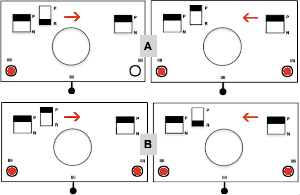 A test can quickly be made to observe the stitch formation with the main bed set to knit every row. I chose the left tucking lever down to R when the carriages were on the left, up to P when the carriages reached the right. The tuck stitches with no further action line up over the knit stitches in the previous row
A test can quickly be made to observe the stitch formation with the main bed set to knit every row. I chose the left tucking lever down to R when the carriages were on the left, up to P when the carriages reached the right. The tuck stitches with no further action line up over the knit stitches in the previous row ![]() There often are aaargh moments in knitting. This has happened to me with some 7 prong transfer tools before, here it did with a double eye tool on my transfer row prior to binding off. There must be a split in the eye of the tools not visible to the human eye resulting in the stitch entering the eye. So far I have been able to rescue the stitches involved, but not without lots of fiddling and some cursing
There often are aaargh moments in knitting. This has happened to me with some 7 prong transfer tools before, here it did with a double eye tool on my transfer row prior to binding off. There must be a split in the eye of the tools not visible to the human eye resulting in the stitch entering the eye. So far I have been able to rescue the stitches involved, but not without lots of fiddling and some cursing  Experiments outside the interlock family: the two-by-two repeat is supplied in most packets of cards that come with the purchase of a punchcard machine. At one point in time, Kate Armitage published a book containing 104 variations of knitting using the card, both single bed and combined with ribber use. There was also the equivalent for card #3, the point being variations are limited only by time and imagination.
Experiments outside the interlock family: the two-by-two repeat is supplied in most packets of cards that come with the purchase of a punchcard machine. At one point in time, Kate Armitage published a book containing 104 variations of knitting using the card, both single bed and combined with ribber use. There was also the equivalent for card #3, the point being variations are limited only by time and imagination. 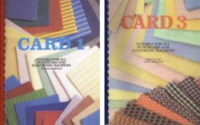 Because I am now completing posts over time online as opposed to working offline and then publishing, the opportunity is there to share mistakes as well as what appear to be successes at the moment. Once again I fell into the not-writing notes because it is so obvious mode and there was enough time lapse between my first knit swatch below and my writing about it that I was no longer certain about the settings used when sharing it. The knit has more stretch and texture than seen in the photo
Because I am now completing posts over time online as opposed to working offline and then publishing, the opportunity is there to share mistakes as well as what appear to be successes at the moment. Once again I fell into the not-writing notes because it is so obvious mode and there was enough time lapse between my first knit swatch below and my writing about it that I was no longer certain about the settings used when sharing it. The knit has more stretch and texture than seen in the photo  Re-swatching for possible variations, with notes this time and with lili buttons in use. If the cams are not in the up position on the ribber carriage, stitches will knit, not slip. N is king, without cam buttons in use in either bed, stitches will knit even if a pattern is being selected. There is an adequate stretch at the top allowing the fabric to relax achieved by transferring to the main bed and using a latch tool bind off around 2 gate pegs. The possible variations are endless, note to self: remember to keep good notes.
Re-swatching for possible variations, with notes this time and with lili buttons in use. If the cams are not in the up position on the ribber carriage, stitches will knit, not slip. N is king, without cam buttons in use in either bed, stitches will knit even if a pattern is being selected. There is an adequate stretch at the top allowing the fabric to relax achieved by transferring to the main bed and using a latch tool bind off around 2 gate pegs. The possible variations are endless, note to self: remember to keep good notes. 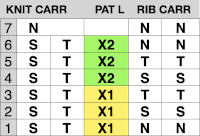
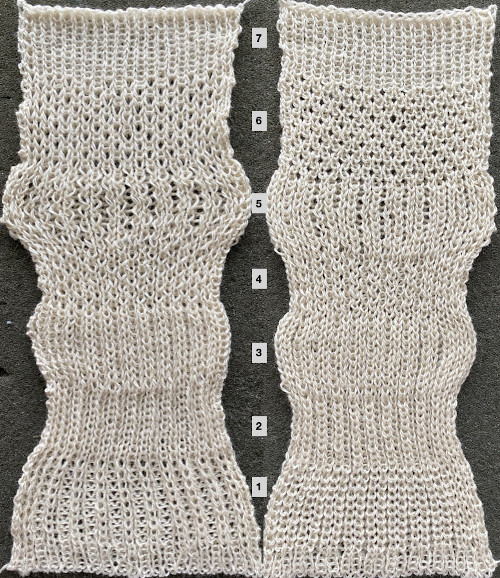
To mesh or not to mesh 8: more Numbers meet Gimp
A recent FB post led the discussion to this repeat from a 910 mylar, which does not have the immediately recognizable format of the Brother lace patterns if viewed in a small screengrab such as this. 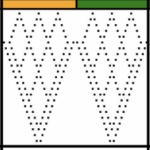 The repeat is included in Ayab test patterns. The full mylar collection and user manual may be found here http://machineknittingetc.com/brother-kh910-pattern-guide.html.
The repeat is included in Ayab test patterns. The full mylar collection and user manual may be found here http://machineknittingetc.com/brother-kh910-pattern-guide.html.
 The segment including the lace pattern
The segment including the lace pattern 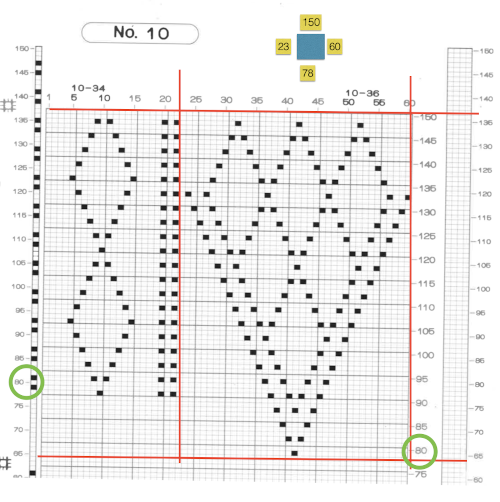
![]() Brother was the first to allow programming from multiple areas on a single mylar sheet. Starting and ending stitches and rows needed to be entered, I got used to drawing boxes for each pattern as seen on the upper right, reducing errors in future knitting. The red lines on the copy highlight the repeat’s border. Mylars were read 13 rows down, punchcard machines7. The equivalent of arrow markings on lace punchcards are provided in the column on the left, which extends over the top of the drawing space by the same number of rows, allowing it to remain visible above the card reader even as the top of the mylar patterning area is reached.
Brother was the first to allow programming from multiple areas on a single mylar sheet. Starting and ending stitches and rows needed to be entered, I got used to drawing boxes for each pattern as seen on the upper right, reducing errors in future knitting. The red lines on the copy highlight the repeat’s border. Mylars were read 13 rows down, punchcard machines7. The equivalent of arrow markings on lace punchcards are provided in the column on the left, which extends over the top of the drawing space by the same number of rows, allowing it to remain visible above the card reader even as the top of the mylar patterning area is reached.
The design is actually created from isolated areas of a mesh repeat discussed in a previous post. The lace carriage is used for 2 passes and then for 4 alternately, as indicated on the left side of the punchcard. The 2 passes will result in transfers to the left, the 4 make in transfers to the right. This repeat, usable in nonelectronic models, appears in my pre-punched factory basic packs as both #17 and #20. 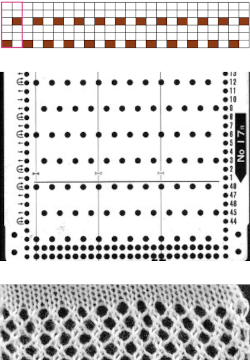 Depending on the electronic model or the software used to download patterns designed for lace, the final image may need to be flipped horizontally. This is true for use on my 930. Creating a template for mesh using numbers: begin with a table with square cells in numbers larger than you might need, ie 24 by 54. The method for doing so has been explained in previous posts. I happen to prefer cell units that measure 20 points by 20. The smallest repeat unit for use on any machine is isolated, shown bordered in red, is 4 stitches wide by 6 rows high, and drawn onto the template. The group of cells in the repeat are selected. If one hovers over any side or top and bottom borders of it, a yellow dot appears. Clicking and dragging on the yellow dot will repeat the full selection to the right, left, up, or down. Here the move is to the right
Depending on the electronic model or the software used to download patterns designed for lace, the final image may need to be flipped horizontally. This is true for use on my 930. Creating a template for mesh using numbers: begin with a table with square cells in numbers larger than you might need, ie 24 by 54. The method for doing so has been explained in previous posts. I happen to prefer cell units that measure 20 points by 20. The smallest repeat unit for use on any machine is isolated, shown bordered in red, is 4 stitches wide by 6 rows high, and drawn onto the template. The group of cells in the repeat are selected. If one hovers over any side or top and bottom borders of it, a yellow dot appears. Clicking and dragging on the yellow dot will repeat the full selection to the right, left, up, or down. Here the move is to the right 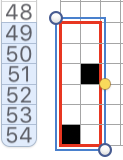
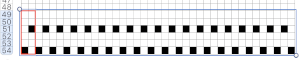 The whole group is selected,
The whole group is selected, 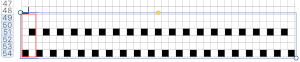 and dragging on the yellow dot once more, the whole template can be filled
and dragging on the yellow dot once more, the whole template can be filled 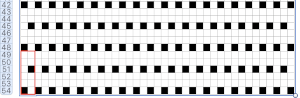 Beginning at the top or bottom of the table, hide all blank rows. Using the command key during the selection process will allow this to be done on the whole table at once or in groups of rows at one time; 36 of the 54 rows are hidden.
Beginning at the top or bottom of the table, hide all blank rows. Using the command key during the selection process will allow this to be done on the whole table at once or in groups of rows at one time; 36 of the 54 rows are hidden. 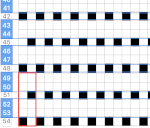
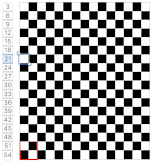 At this point, there are a couple of choices. One is superimposing a solid shape. Using a contrasting color makes it easier to sort out its placement
At this point, there are a couple of choices. One is superimposing a solid shape. Using a contrasting color makes it easier to sort out its placement 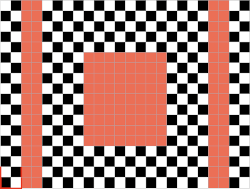 the color may be replaced with white in the spreadsheet,
the color may be replaced with white in the spreadsheet,
 unhide all rows, and the lace pattern is ready for the final steps before using Gimp
unhide all rows, and the lace pattern is ready for the final steps before using Gimp 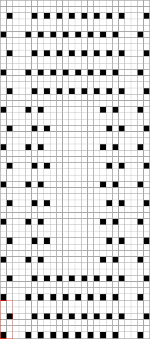
![]() The other option is to unhide rows on the colored table, screengrab as usual after removing cell borders. Open in Gimp, crop to content, eliminate the cyan row by filling it with white. It was intended as a placeholder for the last row in the pattern, is not part of the final repeat.
The other option is to unhide rows on the colored table, screengrab as usual after removing cell borders. Open in Gimp, crop to content, eliminate the cyan row by filling it with white. It was intended as a placeholder for the last row in the pattern, is not part of the final repeat.
In this instance, I used mode, indexed, to the maximum of 3 colors.
Choose the color to alpha option from the colors menu.
Using the dropper tool select the color you wish to be made clear, and click OK. Create a new image of the same size.
Copy and paste the color-reduced image onto the new one. Dotted lines will appear in areas that had the color removed previously. Clicking anywhere in the window outside the image anchors the paste and makes those dotted lines disappear. If that does not work, select the rectangle tool before doing so. The file is then ready for final scaling. 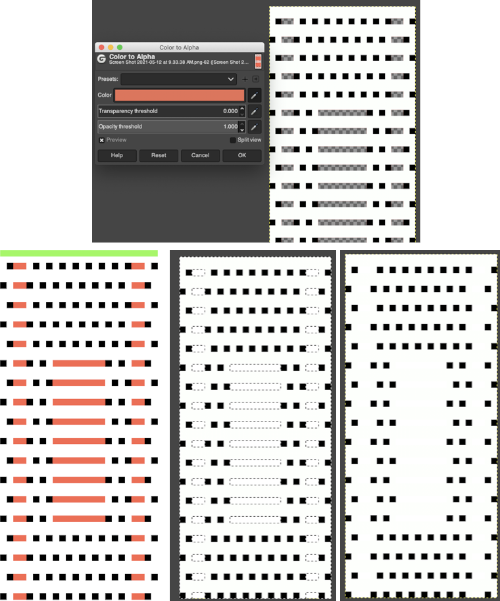 The last image is in RGB mode once more, converted to BW indexed, scaled to 24 by 54, and exported as BMP or choose any other format ie png, etc. to suit your needs.
The last image is in RGB mode once more, converted to BW indexed, scaled to 24 by 54, and exported as BMP or choose any other format ie png, etc. to suit your needs.
Responses to alpha selection can vary depending on the original color palette used when filling cells.
Creating a template for drawing simple shapes using transfer lace, it is easier to start with the transfer grid in a color, rows are hidden as above, and eyelet shapes are drawn in black. The rows are unhidden. 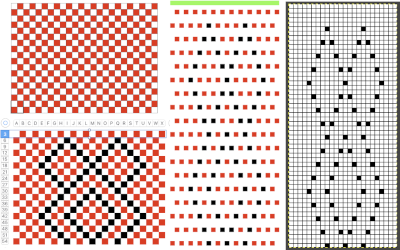 In this instance, the red was selected for converting to alpha with the image still in RGB mode, copied and pasted.
In this instance, the red was selected for converting to alpha with the image still in RGB mode, copied and pasted. 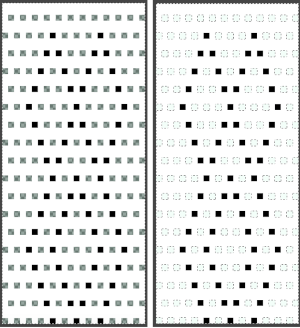 The pasted image may be anchored in several ways. Using the image menu: select merge visible layers, or flatten image; layer menu: select anchor layer, or simply click on rectangle select tool and click again anywhere in the window. Changing the mode to black and white indexed will yield the repeat for final scaling.
The pasted image may be anchored in several ways. Using the image menu: select merge visible layers, or flatten image; layer menu: select anchor layer, or simply click on rectangle select tool and click again anywhere in the window. Changing the mode to black and white indexed will yield the repeat for final scaling. ![]() Each transfer design segment of the repeat is 6 rows in height and completed with 10 combined carriage passes. The lace carriage, LC, operates first, in a series of two passes at first, then followed by four, repeating the double sequence throughout. The mylar, card, or computer image, does not reflect the passes made by the knit carriage KC. The latter is set to knit, does not engage the belt, and does not advance the pattern. It helps to look at an expanded repeat to understand that indeed, transfers are made in 2 directions.
Each transfer design segment of the repeat is 6 rows in height and completed with 10 combined carriage passes. The lace carriage, LC, operates first, in a series of two passes at first, then followed by four, repeating the double sequence throughout. The mylar, card, or computer image, does not reflect the passes made by the knit carriage KC. The latter is set to knit, does not engage the belt, and does not advance the pattern. It helps to look at an expanded repeat to understand that indeed, transfers are made in 2 directions.
Referring to design row numbers, not necessarily those on a row counter:
1. LC preselects for transfers to the left as it travels to the right
2. LC makes transfers as it moves to the left, no preselection occurs, remains on the left side
3. KC, moves to the left, completing the first knit row, creating loops on needles emptied by transfers, the pattern does not advance and remains on the same row
4. KC, moves to the right, completing the eyelet stitches, the pattern remains on the same row, KC then stays on the right
5. LC moves to the right, no preselection
6. LC moves to the left and preselects for transfers to the right
7. LC moves to the right, transfers to the right, no preselection
8. LC returns to the left, no transfers or preselection, stays there
9. KC moves to the left, and the pattern remains on the same row
10. KC moves to the right, and the pattern remains on the same row, KC then stays on the right 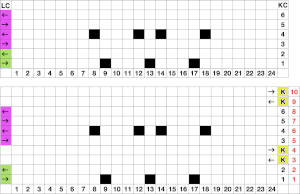 Those familiar with eyelet formation in the more traditional transfer lace will notice the differences here, where the geometric shapes are technically superimposed on a mesh whose structure is revealed depending on where the transfers creating them take place. The fabric is easy and very quick to execute since most of it is in stocking stitch. The proof of concept swatch:
Those familiar with eyelet formation in the more traditional transfer lace will notice the differences here, where the geometric shapes are technically superimposed on a mesh whose structure is revealed depending on where the transfers creating them take place. The fabric is easy and very quick to execute since most of it is in stocking stitch. The proof of concept swatch: 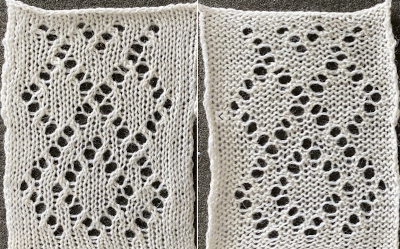 The design was not planned as continuous, but is easily amended to be so. Here an alternate version is shown, with 2 linear repeats on the left, and a single expanded repeat to its right
The design was not planned as continuous, but is easily amended to be so. Here an alternate version is shown, with 2 linear repeats on the left, and a single expanded repeat to its right 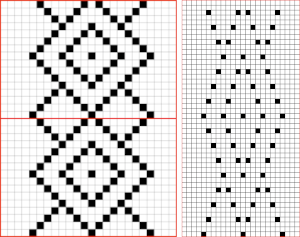 As for that mylar repeat, this is an image of the shapes with the chart collapsed, eliminating blank rows between black pixels.
As for that mylar repeat, this is an image of the shapes with the chart collapsed, eliminating blank rows between black pixels. 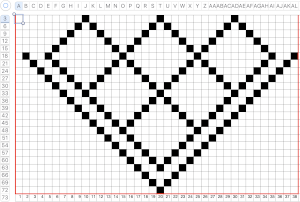 The resulting partial test used as drawn
The resulting partial test used as drawn  In fabrics designed this way, using the image as drawn (left), or mirroring it horizontally, does not visually change the result. This does not hold true in more complex transfer lace.
In fabrics designed this way, using the image as drawn (left), or mirroring it horizontally, does not visually change the result. This does not hold true in more complex transfer lace.
 Several large-scale designs based on this method are found in Brother-electro-knit-lace-patterns-3
Several large-scale designs based on this method are found in Brother-electro-knit-lace-patterns-3  This random chart from the publication shows a pattern where the number of transfer rows between knit ones has more variation. Again, knit rows are marked in the column on the far left. Those marks on a mylar would remain visible on the outside of the machine, above the card reader as one progresses through knitting. Memo windows or handwritten charts may be the only option for accurate tracking, depending on the machine model and the row count variations. The repeat may also require it to be flipped horizontally. Simply reaching a row with no needle selection does not always mean the location for the 2 knit rows has also been reached.
This random chart from the publication shows a pattern where the number of transfer rows between knit ones has more variation. Again, knit rows are marked in the column on the far left. Those marks on a mylar would remain visible on the outside of the machine, above the card reader as one progresses through knitting. Memo windows or handwritten charts may be the only option for accurate tracking, depending on the machine model and the row count variations. The repeat may also require it to be flipped horizontally. Simply reaching a row with no needle selection does not always mean the location for the 2 knit rows has also been reached. 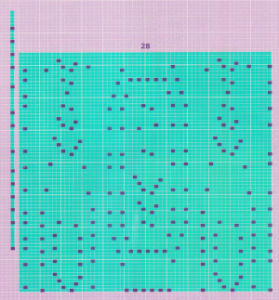 2024:
2024:
The above is listed as a fine lace pattern. Most such patterns can be executed as standard transfer lace as well.
The addition of the ArahPaint guess weave from grid tool makes the process of converting charts such as the above easier and quicker.
The final BW chart 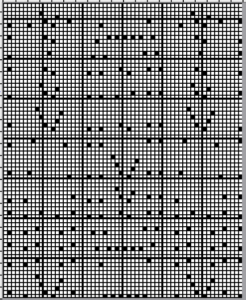 and the associated 60X74 png. Depending on the machine model, the file may need to be mirrored horizontally before any knitting.
and the associated 60X74 png. Depending on the machine model, the file may need to be mirrored horizontally before any knitting.  in repeat
in repeat 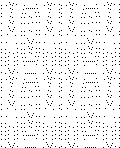 The original image had markings for mylar that inform the frequency of knit carriage passes, which extend above the start and end of mylar markings to allow for the fact that the first design row is scanned below the row visible to the knitter on the exterior of the machine.
The original image had markings for mylar that inform the frequency of knit carriage passes, which extend above the start and end of mylar markings to allow for the fact that the first design row is scanned below the row visible to the knitter on the exterior of the machine. 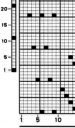 When the png repeat is loaded into machine memory, reading begins on row 1. The knit row single pixel markings on the original can still serve as guides as to how many passes of the LC are followed by 2 knit carriage passes
When the png repeat is loaded into machine memory, reading begins on row 1. The knit row single pixel markings on the original can still serve as guides as to how many passes of the LC are followed by 2 knit carriage passes  The column on the left indicates the number of LC passes before two knit carriage ones, the column on the right reflects the corresponding design rows.
The column on the left indicates the number of LC passes before two knit carriage ones, the column on the right reflects the corresponding design rows. 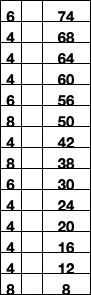 The image from the publication, with the color modified for clarity
The image from the publication, with the color modified for clarity  My sample was knit on a 930, hence mirrored horizontally, on 60 just stitches.
My sample was knit on a 930, hence mirrored horizontally, on 60 just stitches.
The yarn is a softly spun rayon with a tendency to split, and at the end of the second full repeat several stitches dropped, accounting for the length of the swatch;-) 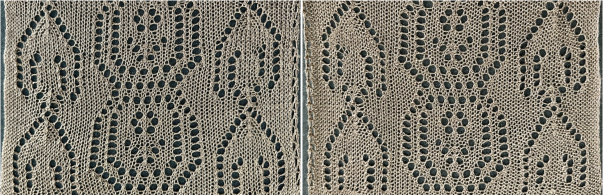 The second volume
The second volume 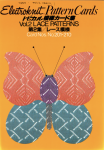 is also available as a free download, and in addition, mylars are as well.
is also available as a free download, and in addition, mylars are as well.
The latter makes for clearer stitch and row counts and easier file conversions.
Double bed embossed patterns
Some of the previous blog posts containing applicable samples:
Ribber fabrics with stitch transfers between beds 1 Slip stitch patterns with hand transferred stitches, double bed
Slip stitch patterns with hand transferred stitches, double bed
 Brother shadow lace, rib transfer carriage
Brother shadow lace, rib transfer carriage  Combining knit carriage needle selection with racking
Combining knit carriage needle selection with racking 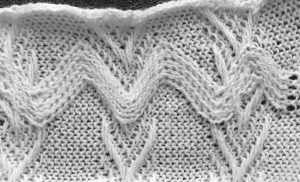
 Racked patterns 5: Passap/Brother 2
Racked patterns 5: Passap/Brother 2
directions and samples from manuals including racking on tuck stitch and other ground variations, this on a tucked ground, in a thin yarn 
Embossed, raised textures are familiar in single bed work using stitch structures such as tuck, slip, weaving, gathered and ruched hand techniques, and in double bed as pile, blister, lace, and ripple patterns.
When embossing is done double bed, the background fabric is knitted in purl stitches on one bed, and the raised design or panel in knit stitches on the other. The first method produces double knit patterns where all needles are working on the back bed, coupled with selected needles for the pattern on the opposite be. The raised, embossed portion is a double knit, showing relief on a purl ground. The second method is to use knit/ purl combinations, easiest to execute with a G carriage.
The striped ground occurs in areas where there are no needles in work and selected for patterning on the main bed. A cabled pattern to try: color changes in these instances are every 2 rows.
Because there are needles completely out of work on the main bed along with pattern selection, this is an instance where end needle selection must be canceled.
The first preselection row is from right to left toward the color changer.
Any transfers or stitch manipulations between or on either bed are made before the first pass to the right with the next color.
The knit carriage is set to slip both ways on the first pass in pattern from the left and stays there, the ribber is set to knit in both directions throughout. Depending on the yarn and the pattern distribution the all striped areas will be longer than those gathered by slipped rows. As usual, begin with a plan. After the first preselection row, transfers are made down to the ribber as indicated at the top of the chart. Cable transfers are made after every 14 knit rows, with stitches crossed on rows 15 and 31. After the cable cables are twisted, the stitches in the color that is going to knit in the next pass are brought out to E so they will knit in that color before the pass to the right, and again before the pass to the left, rows 16 and 32, Y.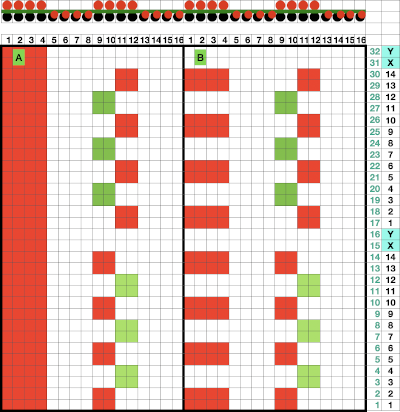 If the intent is to have solid vertical columns of color, those areas as in column marked A, need to be adjusted for using alternating colors as well. Using the repeat on the left of the chart
If the intent is to have solid vertical columns of color, those areas as in column marked A, need to be adjusted for using alternating colors as well. Using the repeat on the left of the chart ![]() After the first preselection row to left, transfers are made down to the ribber, stitches that will compose cables are selected in the pattern,
After the first preselection row to left, transfers are made down to the ribber, stitches that will compose cables are selected in the pattern,
 colors are changed after return to the left, and every 2 rows, stitches in the color that does not knit become elongated.
colors are changed after return to the left, and every 2 rows, stitches in the color that does not knit become elongated.  Because column A was not color separated for alternating colors, each color in the corresponding needles will knit with every two carriage passes, and the result will be a striped vertical column
Because column A was not color separated for alternating colors, each color in the corresponding needles will knit with every two carriage passes, and the result will be a striped vertical column  Cable twists should be planned to retain the correct movent, can alternate each time or repeat in series, charts for location and direction of twists are helpful to avoid errors. The solid vertical columns here are planned in only one color, could be programmed to alternate as well. The repeat used in my swatch includes a solid column on each side of the finished piece, the color swap in the twist at the top can be an unplanned error or serve as a deliberate design change
Cable twists should be planned to retain the correct movent, can alternate each time or repeat in series, charts for location and direction of twists are helpful to avoid errors. The solid vertical columns here are planned in only one color, could be programmed to alternate as well. The repeat used in my swatch includes a solid column on each side of the finished piece, the color swap in the twist at the top can be an unplanned error or serve as a deliberate design change![]()
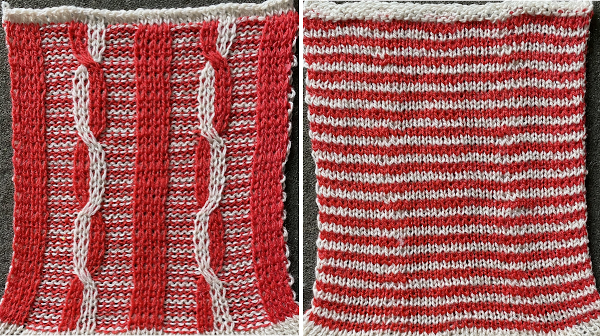
Analyzing the stitch structures involved for planning 2 color DIY:
two-color ribs on a striped ground require cards or electronic repeats that select each color alternately. Fabric where the backing on the ribber or back bed in machines such as Passap knits all stitches every row is often referred to as half or full Milano. The backing may be also be knit using slip/ tuck settings.
Working in a single color, in half Milano and every needle rib course is followed by a plain knit row on the opposite bed, it is a 2-row repeat. In full Milano fabric, a row of every needle rib is followed by a plain knit row on one side of the fabric, and then by a plain knit course on the other. The repeat is three rows high. On every third row, the ribber carriage must be set to slip for one row, in the direction in which the carriage will be moving, prior to knitting a row with every needle preselection on the top bed. The setting is changed back to knit for 2 rows when the carriages reach the opposite side. The required cam change will happen on alternate sides. 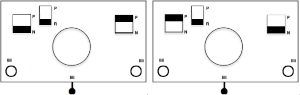 Both sides of the fabric have small stitches alternating with longer ones formed by slipped rows. half Milano
Both sides of the fabric have small stitches alternating with longer ones formed by slipped rows. half Milano  full Milano
full Milano Often an all slip setting is used on the top or front bed, the result has less elasticity than a full needle rib, and the knit will have a tendency to curl toward the side which shows fewer knit rows, so in a finished piece side borders in the same stitch type should be considered.
Often an all slip setting is used on the top or front bed, the result has less elasticity than a full needle rib, and the knit will have a tendency to curl toward the side which shows fewer knit rows, so in a finished piece side borders in the same stitch type should be considered.
Adding color changes in the ground requires altering the repeats.
Hand techniques may be used to modify ribs by cabling, racking, transferring stitches to the backing. When knitting again on empty needles, if you want eyelets, simply keep knitting. If not, hang the pull loop from the adjacent stitches on the opposite bed before resuming knitting.
Cable color placement must be reversed at the cable crossing.
Racked sequences are made along with stitch transfers.
To emboss other than vertical ribs the needle selection needs to be changed every 2 rows. This can be done manually, following a chart, or with programmed patterning whether with punchcard or electronic options.
Plaiting can produce 2 color variations without color separations.
When increasing stitches, moving the adjacent stitch onto the new needle, leaving it empty, will change the eyelet location a stitch away from the edge.
When moving stitches for decreases, lateral transfers may be made with multiple stitch transfer tools for different effects.
Transfer carriages can speed up the process.
To start the pattern one can begin with a cast on only on the ribber or back bed, or transfer non-selected stitches after the first preselection row on Brother as seen in most of my previous swatches, with 2 rows knitting on the backing alone, and 2 rows of the main color knitting on both beds. With either cast on, the preselection row is made toward the color changer with needles in work position on the main bed, so the knit carriage needs to be set to slip so as not to pick up unwanted loops on the top bed as it moves toward the color changer, and will remain set to slip both ways throughout the pieces.
As mentioned, the term Milano refers to ribs composing weft knit structures where one side of the fabric knits more rows than the other.
In half Milano, a single long stitch is created in the pattern color, in full Milano small stitches alternate with a row of longer stitches created when traveling back to the color changer.
The preselection start is determined by the type of long stitch, and how the repeat is programmed. I prefer to start my repeats with knit rows.
A half Milano swatch is begun with all stitches on the ribber bed, COR: the needle actions for each design row if patterning were on every needle are shown below. Designing may be easier to plan or chart on a template, followed by actions for each pattern design row with the second color. Half Milano on left, full Milano on right for use in 2- color-work. 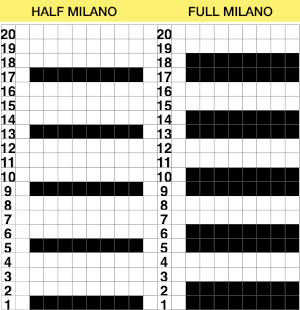
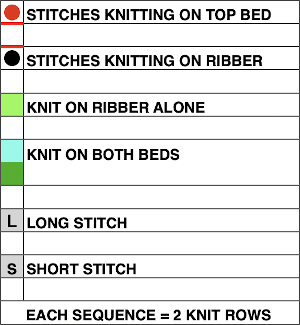
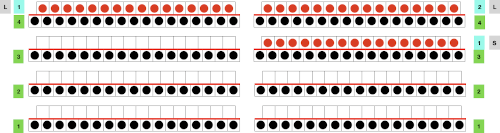 Half Milano stitch formation on the left, full on the right
Half Milano stitch formation on the left, full on the right  Planning for a half Milano shape design outlined with added borders and with vertical columns at intervals in the alternate color: every 4th row is marked in yellow as the underlying template. A simple shape is charted out, marked with black cells, the pattern starts with a knit row. Preselection in slip stitch is made toward color changer, black pixels will pick up stitches moving to the right, slip top row moving to the left. Decreasing to maintain the dominant color shape is not necessary, while the border, in this case, is shaped by decreases made by transferring non-selected needles to the ribber before knitting with that color from left to right. Border cells are added immediately up and to the side of those planned for knitting on the previous row, their respective cells are outlined in green. Software programs make it easy to alter the repeats and add borders if wanted
Planning for a half Milano shape design outlined with added borders and with vertical columns at intervals in the alternate color: every 4th row is marked in yellow as the underlying template. A simple shape is charted out, marked with black cells, the pattern starts with a knit row. Preselection in slip stitch is made toward color changer, black pixels will pick up stitches moving to the right, slip top row moving to the left. Decreasing to maintain the dominant color shape is not necessary, while the border, in this case, is shaped by decreases made by transferring non-selected needles to the ribber before knitting with that color from left to right. Border cells are added immediately up and to the side of those planned for knitting on the previous row, their respective cells are outlined in green. Software programs make it easy to alter the repeats and add borders if wanted
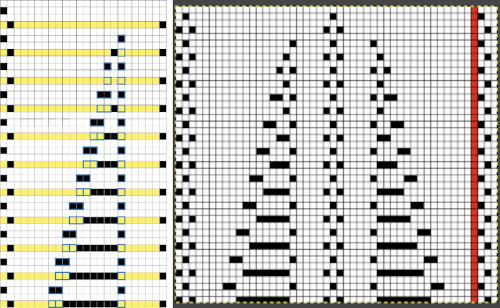
![]() Actual knitting will indicate whether adjustments are needed in making the repeat continuous vertically or with some added striped ground only rows in between. I had not noticed a stitch hung up on a gatepeg, explaining the distortion in the row marked by yellow arrows, where the yarn was caught and pulled up.
Actual knitting will indicate whether adjustments are needed in making the repeat continuous vertically or with some added striped ground only rows in between. I had not noticed a stitch hung up on a gatepeg, explaining the distortion in the row marked by yellow arrows, where the yarn was caught and pulled up. 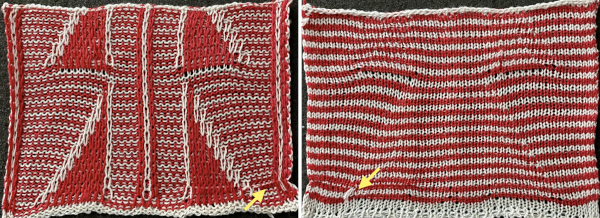
These techniques share some features with the category of double bed appliqué, where one bed knits the main fabric while the other creates the shapes, which are attached to the fabric as you knit. In the finished fabric the purl side is the right side, the ground may be created in a solid color or striped. Both shapes are knit at the same time, as opposed to performing the technique on a single bed. As usual, the color changers should be threaded so that yarns feed smoothly and do not cross. With simple shapes as in shadow lace, no punchcard may be necessary, while cards or electronic repeats simplify the steps and help prevent mistakes.
In Japanese machines, for each row in the charts 2 rows are knit in the background first on the ribber, followed by 2 rows in the shape color on the alternate bed.
Smooth yarns and contrasting colors that still allow identifying knit structures easily are best. There is a limit to the number of colors that may be knit at once. Beginning with hand techniques: it is good to chart out the design before tackling it, and with color changers limited to holding 4 colors, if planning several shapes, the sequences in the color changes may need to be plotted out ahead of knitting as well.
Purl loops are the tops of the stitches in the row immediately below the stitches on the needle on the opposite bed, marked in green, while sinker loops consist of the yarn that is between the stitches on the needles, marked in red. Hanging the purl loops will help to eliminate or reduce the size of the eyelets. Take care not to use the sinker loops between the stitches, marked in red. 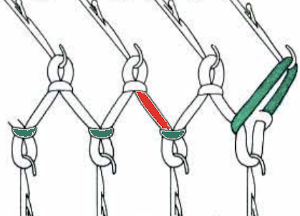 In executing the fabric as a hand technique, the main bed is still set to slip in both directions, the ribber to knit every row
In executing the fabric as a hand technique, the main bed is still set to slip in both directions, the ribber to knit every row
1. Knit 2 rows on the ribber alone
2. Bring needles to be worked in the pattern at the upper working position D or E, hang loops from ribber if there are increases if preferred, knit a row
3. Bring needles in pattern manually to D or E again, knit the second row of the appliqué
Repeat steps one and 2
In published directions color 1 usually refers to the ground color, which knits on the ribber only. Color 2 generally knits on the patterning bed as well. When most needles are in work on either bed, the tension for the yarn on that bed approaches the one used for that same yarn if it were being used single bed.
Punching all squares in 2 consecutive rows, or programming 2 all-pixel rows filled in completely across followed by two unpunched blank or all white pixel rows makes the process quicker. Punching or filling in single rows may be done as well, but requires elongation X2. ![]() Increases or decreases may be done on more than single stitches, and less frequently than with every pattern pass.
Increases or decreases may be done on more than single stitches, and less frequently than with every pattern pass.
Fully fashioned shaping alters the edge of the appliques and places the eyelets in pattern, at or away from the edges. In Brother machines preselection of needles needs to be retained after any stitch manipulations.
Adding shapes with additional eyelets: practice shaping, keep notes, fully fashioned=FF 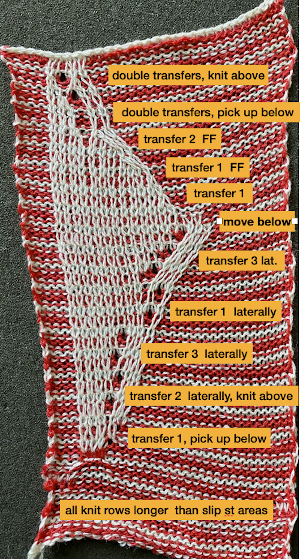 Begin with simple shapes, examining the quality of increases and decreases, whether single or multiple, eyelet formation. Picking up from the row below before the next pass with the contrast color eliminates eyelets
Begin with simple shapes, examining the quality of increases and decreases, whether single or multiple, eyelet formation. Picking up from the row below before the next pass with the contrast color eliminates eyelets
 picking up from row below at any point during knitting
picking up from row below at any point during knitting  decreases in the number of stitches, in contrast, may be made by transferring down to the ribber prior to changing back to the ground color
decreases in the number of stitches, in contrast, may be made by transferring down to the ribber prior to changing back to the ground color  Simple increases or decreases are made by moving stitches laterally in either or both directions. Increases may be made by moving contrast color stitches laterally, followed by the choice as to whether to fill in the empty needle or allow it to create an eyelet.
Simple increases or decreases are made by moving stitches laterally in either or both directions. Increases may be made by moving contrast color stitches laterally, followed by the choice as to whether to fill in the empty needle or allow it to create an eyelet. 

 Fully fashioned increases or decreases are made by moving a stitch or a group of them to the adjacent needle/s to the left or the right and then taking the double stitches back to the original position, leaving a single empty needle for the planned eyelet formation. There should not be multiple needles with no stitches on them unless the goal is to expose a stripe of ground
Fully fashioned increases or decreases are made by moving a stitch or a group of them to the adjacent needle/s to the left or the right and then taking the double stitches back to the original position, leaving a single empty needle for the planned eyelet formation. There should not be multiple needles with no stitches on them unless the goal is to expose a stripe of ground  typically, in these exercises, there should be single empty needles after transfers, making certain proper needle selection for the pattern group is maintained
typically, in these exercises, there should be single empty needles after transfers, making certain proper needle selection for the pattern group is maintained  Combining eyelets with lateral increases
Combining eyelets with lateral increases

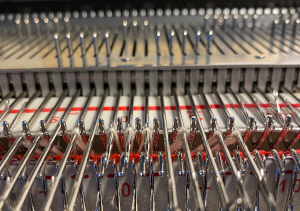 When transferring stitches, watch for any loops getting caught on gate pegs, as seen on the left below, increases and decreases may be pre-formed on more than single stitches
When transferring stitches, watch for any loops getting caught on gate pegs, as seen on the left below, increases and decreases may be pre-formed on more than single stitches

Planning a medallion: cyan cells represent transfers to the left, the magenta to the right. 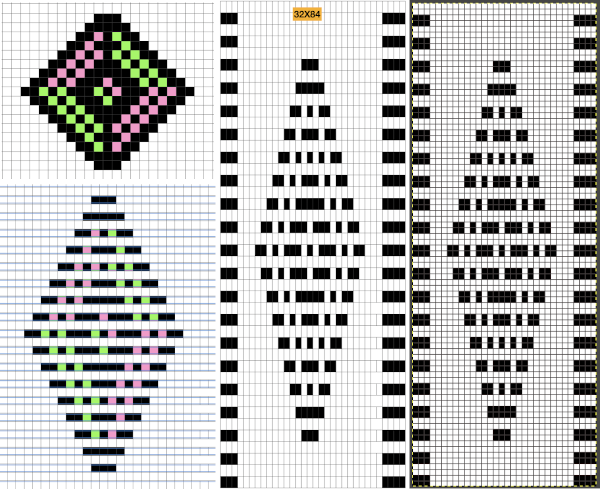
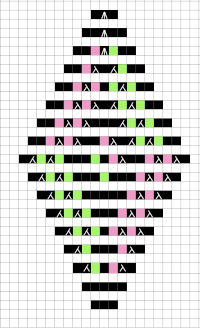
 At the top of the single medallion, the stitches were transferred to the ribber prior to knitting with the same color once there was no needle preselection for it on the top bed.
At the top of the single medallion, the stitches were transferred to the ribber prior to knitting with the same color once there was no needle preselection for it on the top bed.
Programming repeats to help track needle transfers as well: it is possible to start with a published repeat, though once the principle is understood, required markings for DIY become easier. Electronic machines leave one free in planning repeat width. In this test, a repeat from the Stitchworld pattern was used. In its built-in memory format, it will not work, the repeat needs to be altered. Each sequence of passes with the LC consists of 4 passes, followed by two rows knit with the KC. Two rows are added to each lace passes sequence, which will knit on the ribber only, in the contrasting color. Transfers to left and right are marked in cyan and magenta. The specific software used or machine model may require that the repeat be flipped horizontally prior to being knit, true on my 930. Markings on the left are for ribber actions and settings, those on the right for the main bed. K indicates that that bed will be slipping, K that it will knit. 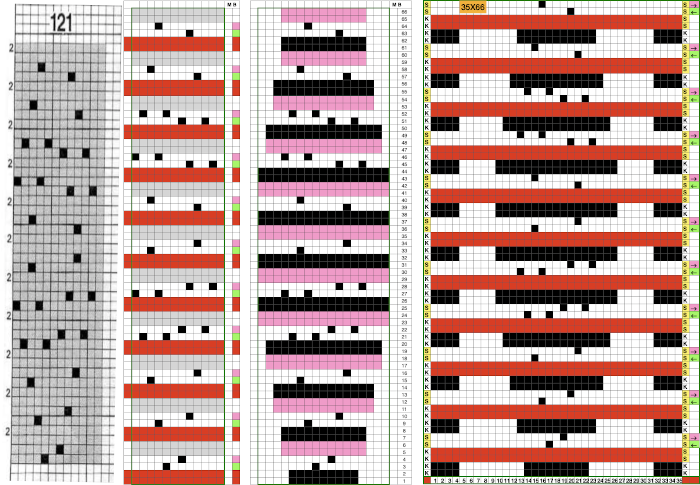 The first preselection row after the chosen cast on is from right to left with end needle selection canceled and the knit carriage already set to slip in both directions, with all required needles on the top bed in the B position.
The first preselection row after the chosen cast on is from right to left with end needle selection canceled and the knit carriage already set to slip in both directions, with all required needles on the top bed in the B position.
Transfers are made prior to carriage passes made with the pattern color, in this case, white. If a transfer patterning row follows a white row on the ribber, extra white rows will appear on the striped ground seen in this test, where the ribber remained set to knit every row in both colors 
 To eliminate the extra white rows, the main bed stays set to slip every row, the ribber settings alternate. It is set to slip for two rows immediately after knitting with the red yarn, then will be reset and knits for 4 consecutive rows. Transfers to create eyelets are made on selected needles on each of those two rows, always toward the carriage, even as the transfers themselves change directions as the angles of the shape decrease toward its center on the top half of the design. After the first transfer and the carriages travel to the right, a long float will be evident, will “disappear” on the return to the left.
To eliminate the extra white rows, the main bed stays set to slip every row, the ribber settings alternate. It is set to slip for two rows immediately after knitting with the red yarn, then will be reset and knits for 4 consecutive rows. Transfers to create eyelets are made on selected needles on each of those two rows, always toward the carriage, even as the transfers themselves change directions as the angles of the shape decrease toward its center on the top half of the design. After the first transfer and the carriages travel to the right, a long float will be evident, will “disappear” on the return to the left.  Patterning selection will reappear as the carriages return to the left.
Patterning selection will reappear as the carriages return to the left.  The color is not changed. The ribber is set to knit in both directions again, forming stitches on both beds for the first two rows, followed by a color change and knitting in the red, on the ribber only for 2 rows, completing a sequence of 4 knit rows before the ribber being set once more to slip. For consistency, I changed the settings on it to slip before picking up the white, changed it again after preselection of lots of needles meant the top bed stitches needed to be knit on both beds again. The first proof of concept, observing choices: as with other samples, the first patterning row after all stitches are transferred to the ribber
The color is not changed. The ribber is set to knit in both directions again, forming stitches on both beds for the first two rows, followed by a color change and knitting in the red, on the ribber only for 2 rows, completing a sequence of 4 knit rows before the ribber being set once more to slip. For consistency, I changed the settings on it to slip before picking up the white, changed it again after preselection of lots of needles meant the top bed stitches needed to be knit on both beds again. The first proof of concept, observing choices: as with other samples, the first patterning row after all stitches are transferred to the ribber  requires a choice as to whether to pick up from the row below or simply allow empty needles to pick up loops on the next pass, the choice throughout here, marked A. Reducing stitches may be done by transferring down to ribber, B, or lateral transfers, C. D marks the spot for a possible shape design shape. Arrows on the purl side point to the direction of transfers, cyan to left, magenta to the right
requires a choice as to whether to pick up from the row below or simply allow empty needles to pick up loops on the next pass, the choice throughout here, marked A. Reducing stitches may be done by transferring down to ribber, B, or lateral transfers, C. D marks the spot for a possible shape design shape. Arrows on the purl side point to the direction of transfers, cyan to left, magenta to the right 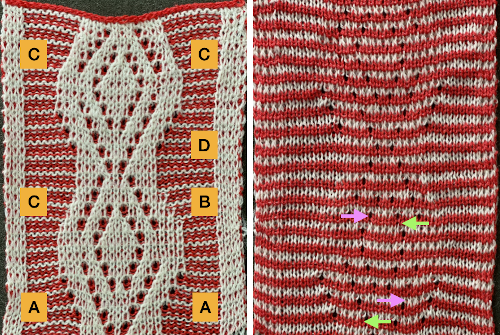 As with single bed lace, the first pass after transfers creates loops on empty needles, which here need to be kept in upper work, D position after transfers. For non Brother knitters, Brother positions are A, B, D, E, skipping C.
As with single bed lace, the first pass after transfers creates loops on empty needles, which here need to be kept in upper work, D position after transfers. For non Brother knitters, Brother positions are A, B, D, E, skipping C. 
 Knitting over the loops on the next pass on that bed completes the stitch. This design is knit as continuous, the striping at the bottom is wrong because the red was not picked up after the first 2 rows knit in pattern with white, most sequences for the remaining fabric are 4 passes with white in the feeder, followed by 2 in the red. All eyelets here are reduced in size by picking up from the row below, all transfers for decreases are made laterally, the border is set to a width of 4 stitches, the pivot point for the repeat has been narrowed
Knitting over the loops on the next pass on that bed completes the stitch. This design is knit as continuous, the striping at the bottom is wrong because the red was not picked up after the first 2 rows knit in pattern with white, most sequences for the remaining fabric are 4 passes with white in the feeder, followed by 2 in the red. All eyelets here are reduced in size by picking up from the row below, all transfers for decreases are made laterally, the border is set to a width of 4 stitches, the pivot point for the repeat has been narrowed 
![]() the differences at the edges of the shapes.
the differences at the edges of the shapes.  Many of the same principles may be applied to designs using tuck stitch settings, where the striping will appear vertically rather than horizontally
Many of the same principles may be applied to designs using tuck stitch settings, where the striping will appear vertically rather than horizontally
2 color ribbed brioche stitch on Brother knitting machine 1
Lace transfers meet fisherman rib, 2 color ribbed brioche on Brother machines 2
Geometric shapes on ribber fabrics with tuck stitches 1
More on Lace transfers in single color rib
Large scale mesh, a punchcard repeat adapted for electronic
Previous posts including fabrics in this family:
2011: Large-scale mesh, breaking the rules
2013: Large eyelet lace, hand transferred (or not)
2020: Revisiting large eyelet lace, hand transferred (or not)
This was the punchcard provided in the first post, knit with 4 passes of each carriage, the knit carriage set to tuck in both directions 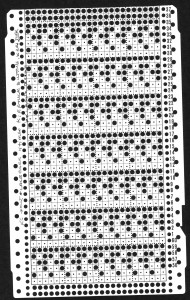 Brother punchcard machines do not advance pattern rows when two carriages are used for needle selection as each carriage begins to move from the opposite side, the same preselection is repeated. This means editing is required at times if the same designs are to be used on electronic machines, particularly true in lace combination fabrics. The process has been discussed in posts on automating lace edgings with slip stitch settings.
Brother punchcard machines do not advance pattern rows when two carriages are used for needle selection as each carriage begins to move from the opposite side, the same preselection is repeated. This means editing is required at times if the same designs are to be used on electronic machines, particularly true in lace combination fabrics. The process has been discussed in posts on automating lace edgings with slip stitch settings.
End needle selection is canceled in both carriages, if any end needles are selected prior to a lace carriage pass, they need to be pushed back to B position manually in order to avoid transfers resulting in decreasing stitch counts or dropped stitches.
All versions proposed below share transfers that result in 3 stitches on a single needle, with two empty needles on each side of them. Here the needles are preselected for the next pass which will begin to fill in the double space, the needle in D position will knit, the one in B position will tuck;  this is how the yarn is laid over those 2 needles after the first tuck row is completed,
this is how the yarn is laid over those 2 needles after the first tuck row is completed,  and both when using the card and in the first electronic repeat there will be a third tuck loop that is laid over the needle holding the 3 stitches. This is the appearance of the stitch formations just prior to an all-knit row
and both when using the card and in the first electronic repeat there will be a third tuck loop that is laid over the needle holding the 3 stitches. This is the appearance of the stitch formations just prior to an all-knit row  Here analyzing the actions of the punchcard, marking rows according to card actions, the repeat is expanded to include the extra duplicate rows. Though the repeat remains 24 stitches wide, it is no longer usable for use on a punchcard machine.
Here analyzing the actions of the punchcard, marking rows according to card actions, the repeat is expanded to include the extra duplicate rows. Though the repeat remains 24 stitches wide, it is no longer usable for use on a punchcard machine. 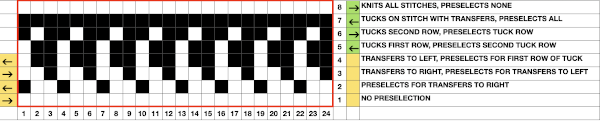 For knitting on the 930, the design requires flipping horizontally in order to knit properly.
For knitting on the 930, the design requires flipping horizontally in order to knit properly. 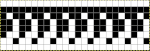
![]()
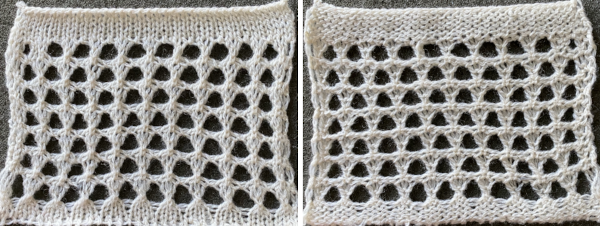 The third tuck row may be eliminated to produce an extra all-knit row, resulting in a slight difference in the shape of the eyelets
The third tuck row may be eliminated to produce an extra all-knit row, resulting in a slight difference in the shape of the eyelets 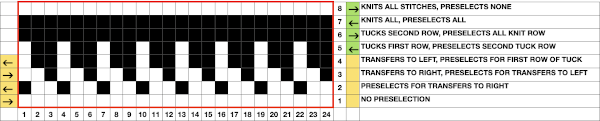
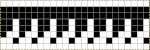
![]()
 Lastly, the repeat may be amended with extra stitches and rows between each eyelet
Lastly, the repeat may be amended with extra stitches and rows between each eyelet 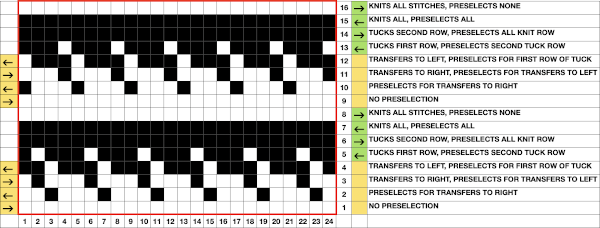
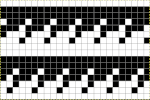
![]()
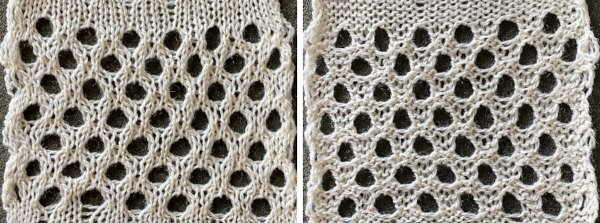
Origami inspired 2: more pleats and folds using ribber
Periodically I search out previous drafts, this post was started in September 2019. Drawn to folds in a variety of ways again, I am publishing it in progress with the intent of adding more information and related swatches.
Some previous posts with related topics and technique swatches:
origami-inspired pleats1, racked patterns Passap/Brother 2, ribber pleated fabrics, and some possible needle arrangements 3.
There are many considerations if long panels or wide ones are required when setting up repeats in addition to what happens at the edges of patterns in racking as one bed moves near or past the needles in work on the opposite bed. If something like a skirt is planned, the choice must be made as to which side of the knit is preferred, and the end stitches of each panel should be on the underside of the piece unless the join is a deliberate design feature. To achieve that, some panels may need to be wider than others. If the pleats are bulky and involve deep foldovers, panels may be attached to yokes to reduce bulk at the hips. If working from illustrations for pleats for another brand, the needle setups shown may need to be reversed, or, since many such fabrics are reversible if manually set up with no additional patterning on the Japanese machines knit bed or European true double bed they can be knit as illustrated. Lock settings for the Passap are given with the back lock first (ribber settings on Brother), then for the front bed lock (top, knit bed on Brother). Cast ons must be fairly tight so there is no flare at the bottom of the pleats. They usually start on a standard needle setting. Needle transfers are usually made after the cast-on is completed, sealing the stitches with one row of all knit stitches. Swatches should be a minimum of 100 stitches wide by 100 rows if the end goal is a gauge significant garment. All fabrics with texture may change in both appearance and gauge after a period of rest. Some shaping if needed may be obtained by tension changes, OOW needle arrangements on either or both beds, or stitch type within folds (ie adding fisherman, half fisherman, EON patterning, etc.)
Pleat formation on the double bed is “easy” because the pleats are formed “automatically” according to the needle arrangement on each bed. That is true if the resulting folds are created by stocking stitches in vertical bands. My goal is not to provide patterns. There are many well-written ones easily available.
How small can one go? A tiny pleat:  It is easier to transfer stitches when the ribber is set to P (Passap handle up).
It is easier to transfer stitches when the ribber is set to P (Passap handle up). Remember to return the setting to half-pitch before continuing. The pleat is reversible, shown on both sides, reminds me of shadow pleats
Remember to return the setting to half-pitch before continuing. The pleat is reversible, shown on both sides, reminds me of shadow pleats  racking by one position X3 at first, and then X 5 in each direction did not produce results worth the effort IMO, the result is subtle, the reverse side of the fabric is slightly stretched in the bottom photo.
racking by one position X3 at first, and then X 5 in each direction did not produce results worth the effort IMO, the result is subtle, the reverse side of the fabric is slightly stretched in the bottom photo.  Here the fold is created by 2 stitches tucking for 2 consecutive, then knitting on the same needles for 2 rows on regularly spaced pairs of needles on either bed. Most knitting is on a single bed. A lacey series of eyelets begin to appear, and in some random racking at the top of the swatch, the possibility of developing a secondary pattern due to the combination of racking and tucking begins to show. The middle image is of the fabric slightly stretched. Passap
Here the fold is created by 2 stitches tucking for 2 consecutive, then knitting on the same needles for 2 rows on regularly spaced pairs of needles on either bed. Most knitting is on a single bed. A lacey series of eyelets begin to appear, and in some random racking at the top of the swatch, the possibility of developing a secondary pattern due to the combination of racking and tucking begins to show. The middle image is of the fabric slightly stretched. Passap 
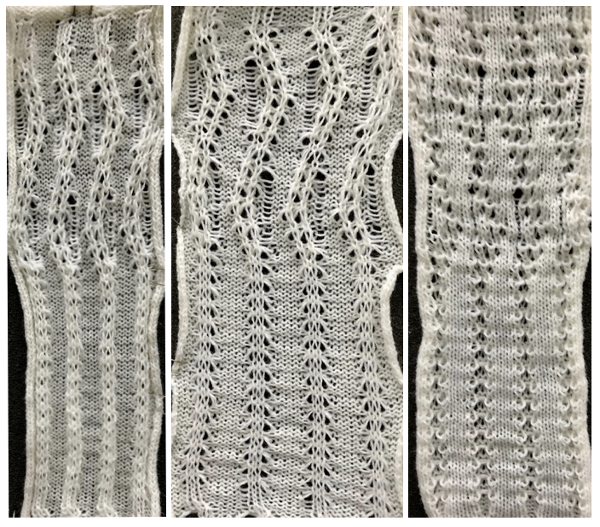 Brother: the ribber can do the stocking stitch background, every needle in work, carriage set to knit. The setup is the same as the Passap diagram. A repeat with 2 black rows of squares followed by 2 white can be programmed on the top bed. On every needle selected rows, pairs of needles will knit, on the white, no selection rows the same pairs of needles will tuck for 2 rows.
Brother: the ribber can do the stocking stitch background, every needle in work, carriage set to knit. The setup is the same as the Passap diagram. A repeat with 2 black rows of squares followed by 2 white can be programmed on the top bed. On every needle selected rows, pairs of needles will knit, on the white, no selection rows the same pairs of needles will tuck for 2 rows. 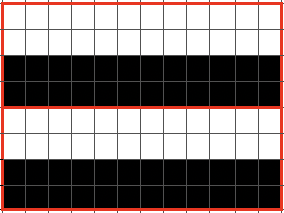 Moving away from vertical ribs becomes significantly easier if one has a G carriage. The alternative option is to create geometric folds that require transferring between beds. Any of these fabrics are best knit in a yarn that has memory and can spring back. Yarns such as acrylic can be permanently flattened by pressing, resulting in loss of texture. A quick experiment: black cells represent knit stitches, blue purl ones
Moving away from vertical ribs becomes significantly easier if one has a G carriage. The alternative option is to create geometric folds that require transferring between beds. Any of these fabrics are best knit in a yarn that has memory and can spring back. Yarns such as acrylic can be permanently flattened by pressing, resulting in loss of texture. A quick experiment: black cells represent knit stitches, blue purl ones 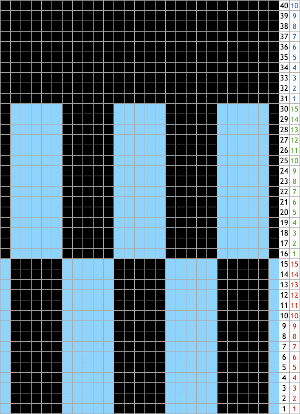 The needle setups: after casting on, transfer for a stitch configuration based in this case, of blocks that are 5 stitches wide. A single needle on the opposite bed is used on each outside edge of all needles in work.
The needle setups: after casting on, transfer for a stitch configuration based in this case, of blocks that are 5 stitches wide. A single needle on the opposite bed is used on each outside edge of all needles in work. 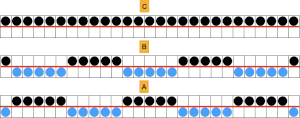 When there are no groups of stitches in work on both beds the pitch can be set to and remain on P, which also will make transfers easier, as needles will be point-to-point. The ratio used in the test was in multiples of 5. The groups were 5 stitches wide, 15 rows high, with all knit 10 rows in between the repeats. The fabric is shown first relaxed as immediately off the machine, then lightly steamed and stretched. The yarn is a 2/18 wool, far too thin for this use, and likely to flatten considerably with pressing. The close-up of the purl side offers a better view of the resulting folds
When there are no groups of stitches in work on both beds the pitch can be set to and remain on P, which also will make transfers easier, as needles will be point-to-point. The ratio used in the test was in multiples of 5. The groups were 5 stitches wide, 15 rows high, with all knit 10 rows in between the repeats. The fabric is shown first relaxed as immediately off the machine, then lightly steamed and stretched. The yarn is a 2/18 wool, far too thin for this use, and likely to flatten considerably with pressing. The close-up of the purl side offers a better view of the resulting folds  The repeat, 10 stitches by 40 rows.
The repeat, 10 stitches by 40 rows. 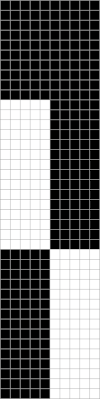
![]() More on Knit and purl blocks to create folding fabric_ “pleats”
More on Knit and purl blocks to create folding fabric_ “pleats”  Pleated, plaited shadow lace
Pleated, plaited shadow lace  Pleated one color “shadow lace” in Slip stitch patterns with hand transferred stitches, double bed
Pleated one color “shadow lace” in Slip stitch patterns with hand transferred stitches, double bed 
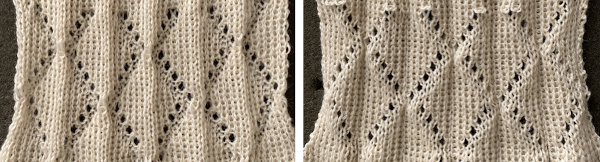
Pleated dbj  A repeat that will spiral, usable in spiral socks
A repeat that will spiral, usable in spiral socks 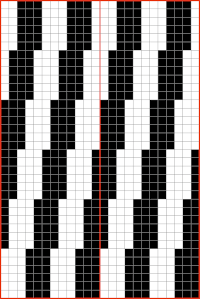 Spaces between any and all blocks may be adjusted to suit one’s preferences.
Spaces between any and all blocks may be adjusted to suit one’s preferences.
Visualizing maze or mosaic potential from tuck or slip stitch repeats
I have written extensively on mosaics and mazes, color separations required for drawing their motifs, and visualizing the resulting patterns while planning slip stitch or tuck repeats. A recent exchange with a knitting friend, Tanya Cunningham, brought up her idea of using Gimp to investigate the potential of self-drawn tuck patterns becoming pleasing mazes or mosaic designs in color. Tanya has worked extensively with img2track and can be found in the FB group and Ravelry. It had not occurred to me to reverse engineer designs for this purpose. Tanya uses Gimp in a different way than I do, I am hoping she will share her process for this purpose when documented.
I have grown comfortable and fast with the combined use of Numbers and Gimp to achieve what I desire in terms of color separations. At the moment, on the assumption that estimating the overall shape is the goal, a black-and-white processed rendering may be a sufficient representation of the result.
Punchcard books are a great source of “safe” tuck designs. The best are those that have columns one stitch wide by 2 rows high. They are also more interesting if there are areas of solid black. Patterns from publications intended for use on electronics are often color reversed to start with in order to minimize drawing pixels or to make the design easier to read and will have lots of blank areas. Punchcard users would need to punch the ground as opposed to the design, electronic users can achieve the goal by the flick of a switch or a quick software command. For my first series of steps and methods, I am using the repeat that appeared as a knit using different settings in the post on mazes and mosaics from universal patterns.
Presented on the left, the repeat would be suitable only for thread lace or FI with very long floats. Color reverse allows one to use it for tuck and slip stitch, whether in one color or with color changes every 2 rows. 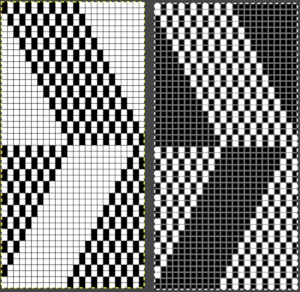 The color separation to approximate the result with color changes begins with the same process as that used for designing mosaics. Once the image is rendered as a correct B/W PNG with no apparent errors, it is copied and pasted on a larger canvas, and the mode is converted back to RGB. The red cells make it easier to keep track of rows that need to be color-inverted. Using the shift key and rectangle tool, multiple pairs of rows can be selected sequentially and color inverted. Beginning the selection with the very edge of the black squares on the left does not interfere with changing the color of the extra columns on the left side of the design. If pixels are added accidentally drawn in any of the 4 extra columns on the left, they can easily be removed when the completed conversion is cropped to selection for the final repeat.
The color separation to approximate the result with color changes begins with the same process as that used for designing mosaics. Once the image is rendered as a correct B/W PNG with no apparent errors, it is copied and pasted on a larger canvas, and the mode is converted back to RGB. The red cells make it easier to keep track of rows that need to be color-inverted. Using the shift key and rectangle tool, multiple pairs of rows can be selected sequentially and color inverted. Beginning the selection with the very edge of the black squares on the left does not interfere with changing the color of the extra columns on the left side of the design. If pixels are added accidentally drawn in any of the 4 extra columns on the left, they can easily be removed when the completed conversion is cropped to selection for the final repeat. 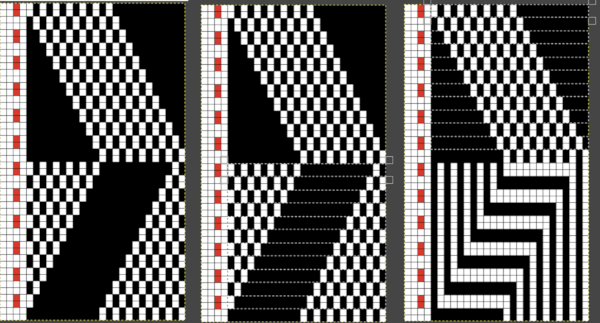 The completed color separation can then be filled to match imagined colors.
The completed color separation can then be filled to match imagined colors.
The repeats of the final knit pose the problem that results from working on a square grid and comparing the results, which usually form a rectangular one.
The representation of the linear patterns on the knit side of the piece cannot factor in some of the added distortions created by the stitch type used.
I process my images in Pages or Numbers, depending on which document contains my most recent work and happens to be open.
The final may be rescaled in Gimp.
Most knits approach a 4:3 ratio, with gauge variants in highly textured fabrics. To preserve a clean design, tile and save the original, screengrab the resulting image, load it in Gimp, and rescale to that ratio.
Repeat the motif for the same number in both height and width when tiling it. 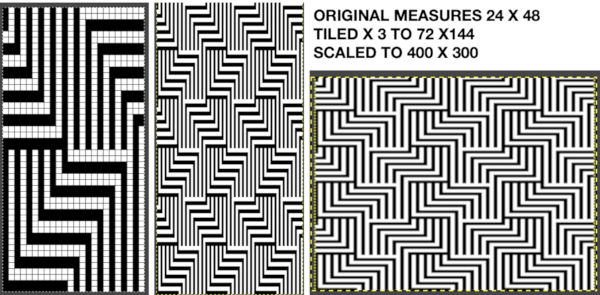 The colored versions before and after scaling, compared with the slip-stitch swatch.
The colored versions before and after scaling, compared with the slip-stitch swatch. 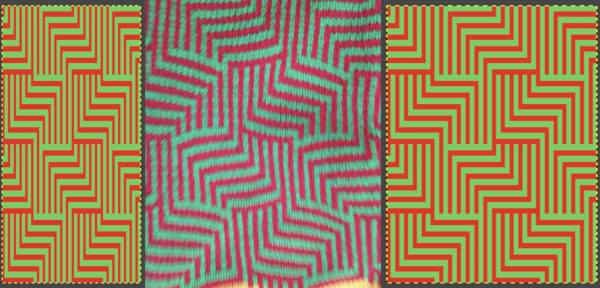 It is possible to produce a rectangular grid to start with on which to draw in Gimp, but the larger canvas size occupies a significantly larger space on the screen, complicating the process. For small designs, however, that may be an option to give one the sense of aspect ratio for the design in the final knit ie in representational FI. To resize the grid in uneven proportions, the chain-link below the spacing values needs to be broken
It is possible to produce a rectangular grid to start with on which to draw in Gimp, but the larger canvas size occupies a significantly larger space on the screen, complicating the process. For small designs, however, that may be an option to give one the sense of aspect ratio for the design in the final knit ie in representational FI. To resize the grid in uneven proportions, the chain-link below the spacing values needs to be broken 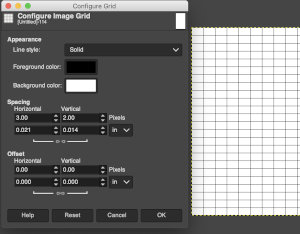 This repeat is designed for an electronic, and requires color-reverse.
This repeat is designed for an electronic, and requires color-reverse.
Since it is 24 stitches wide it may also be modified and used on a card.
In this instance, the original marks for rows and stitches are single height.
The image is processed, matching the original, rendered double-height, color reversed, and then alternate pairs of rows were color inverted to render the repeat used in the test swatch 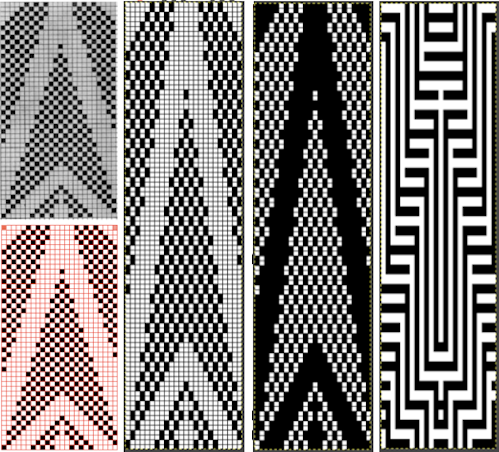 Once again, the possible change in scale is estimated. The repeat though only 24 stitches wide, is 92 rows high. On the left the repeat is shown as it appears on a square grid, to its right is the scaled 4:3 version, in a pixel count approximating the size of the swatch. It takes a bit of squinting to see the pattern more recognizable in the longer repeat in the larger tile
Once again, the possible change in scale is estimated. The repeat though only 24 stitches wide, is 92 rows high. On the left the repeat is shown as it appears on a square grid, to its right is the scaled 4:3 version, in a pixel count approximating the size of the swatch. It takes a bit of squinting to see the pattern more recognizable in the longer repeat in the larger tile 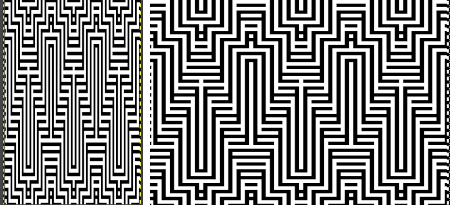
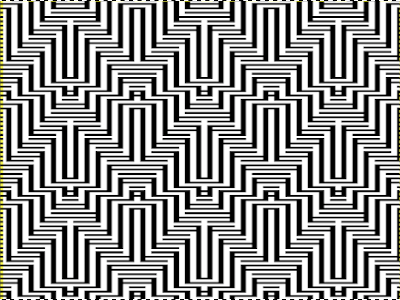

![]() The swatch was pressed, becoming wider than when first off the machine. It was knit using the slip stitch setting, which could also be executed in a tuck stitch, and would both widen and shorten the fabric and make the purl side more interesting.
The swatch was pressed, becoming wider than when first off the machine. It was knit using the slip stitch setting, which could also be executed in a tuck stitch, and would both widen and shorten the fabric and make the purl side more interesting.
The software can provide a preview of the result far more quickly than knitting samples, but again, the previews are only approximations of the scale, and cannot show distortions to lines as one adds more texture.
Repeating the process starting with a diamond shape that as given is only suitable for thread lace or FI with problematic floats, 
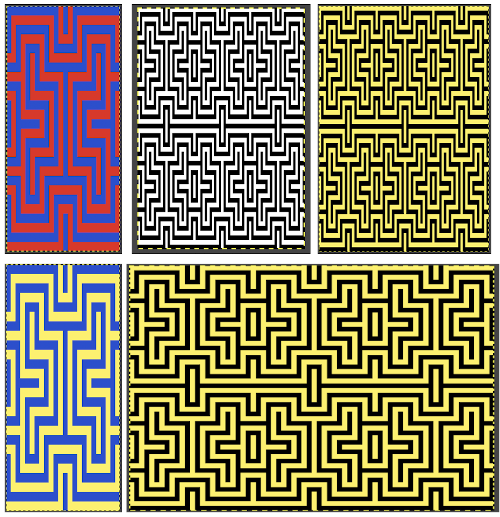
![]() and with a check tuck pattern that may change in aspect ratio considerably when knitted
and with a check tuck pattern that may change in aspect ratio considerably when knitted 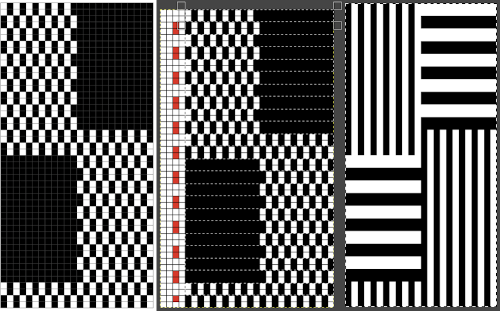
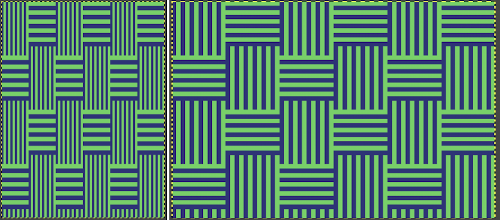 The proof of concept swatch, knit in tuck stitch, begins to show the distortion by the stitch formations, textures vs plain knit, easily seen at the top edge. The bind-off is around 2 gate pegs in order to allow enough stretch.
The proof of concept swatch, knit in tuck stitch, begins to show the distortion by the stitch formations, textures vs plain knit, easily seen at the top edge. The bind-off is around 2 gate pegs in order to allow enough stretch. 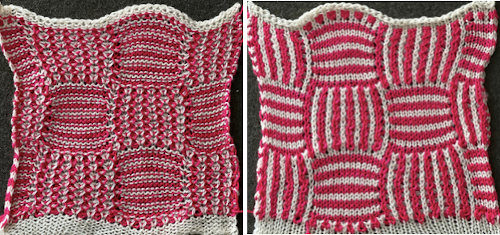 Anyone familiar with either or both programs may find this a very quick way to visualize the scaling and moving of motifs within DIY designs and their possible outcomes prior to test knitting
Anyone familiar with either or both programs may find this a very quick way to visualize the scaling and moving of motifs within DIY designs and their possible outcomes prior to test knitting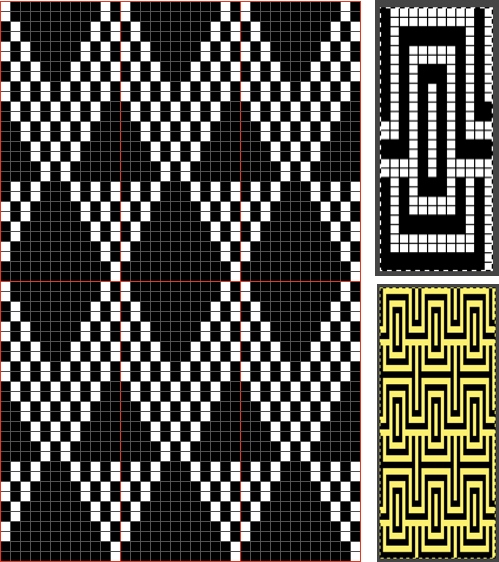
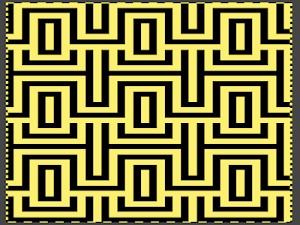
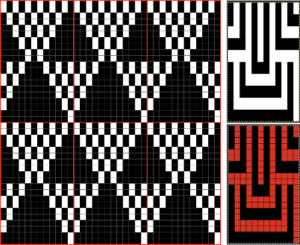
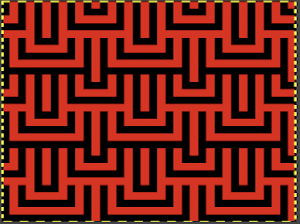
Bowknot aka butterfly or dragonfly stitch in more than one color
There has been a resurgence of interest in this stitch in the FB machine knitting group and discussion exploring a variety of methods for creating it. The inspiration, taken from a commercial sweater-knit:  For some single-color variations see Bowknot/ Butterfly stitch on the machine and No longer a mystery pattern.
For some single-color variations see Bowknot/ Butterfly stitch on the machine and No longer a mystery pattern.
I program repeats whenever possible, and find it useful in eliminating errors, particularly in longer pieces. My first experiments for this fabric were conducted using the fair isle setting, which is essentially a slip stitch automatically working 2 colors with each pass of the knit carriage single bed.
Slip stitch patterns with hand-transferred stitches, single bed explores some of the methods for bringing slip stitch floats to the knit side of these fabrics, which is part of the hand techniques necessary to achieve the colored versions. As with any knit fabric yarn qualities, color contrasts, and tolerance for proper stitch formation are all variables.
For vertical columns in 2 colors, it is only necessary to program a single, fixed row with a punchcard or electronic, or choose any pixel-based repeat akin to this with full pairs of alternating stripes. I like to plan with selected needles at each end of the sample 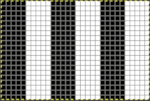
![]() With the machine set to FI, needles not selected will knit a ground color, while selected needles will knit the color in the B feeder. It is easier to manipulate the slip stitch floats from purl to knit side if working in the non-selected groups of needles. Having the columns in odd numbers of stitches makes it easier to handle steps that require finding the center needle in each group if one is wanting to maintain symmetry. In my first test, I manipulated only the selected groups of needles to work the float movements, leaving the floats from the other color undisturbed, which makes the process far more convoluted than it needs to be. In this and the subsequent sample, I manipulated the left and right-hand pairs of floats moving them to the front of the knit, leaving the choice of what to do with the remaining center floats. In A they were brought up on top of the center needle in E position before knitting the next row. In B they are lifted into the hook of the needle and brought out to the B position so that the stitch is knit in color 1, while in C the remaining single stitch floats are simply left alone. In a couple of spots the yarn split, getting hooked up creating bleed-through, and what would result in an issue if that happened on the group of floats that were to be moved.
With the machine set to FI, needles not selected will knit a ground color, while selected needles will knit the color in the B feeder. It is easier to manipulate the slip stitch floats from purl to knit side if working in the non-selected groups of needles. Having the columns in odd numbers of stitches makes it easier to handle steps that require finding the center needle in each group if one is wanting to maintain symmetry. In my first test, I manipulated only the selected groups of needles to work the float movements, leaving the floats from the other color undisturbed, which makes the process far more convoluted than it needs to be. In this and the subsequent sample, I manipulated the left and right-hand pairs of floats moving them to the front of the knit, leaving the choice of what to do with the remaining center floats. In A they were brought up on top of the center needle in E position before knitting the next row. In B they are lifted into the hook of the needle and brought out to the B position so that the stitch is knit in color 1, while in C the remaining single stitch floats are simply left alone. In a couple of spots the yarn split, getting hooked up creating bleed-through, and what would result in an issue if that happened on the group of floats that were to be moved. 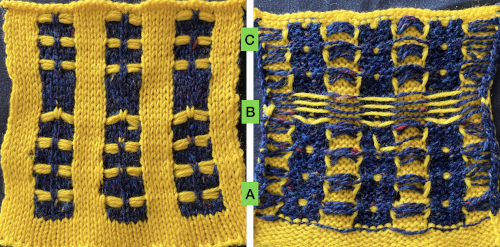 As stated, the process is easier and quicker working on non-selected groups. Above, the yellow yarn was thicker than the blue. To maintain proper color selection in the non-selected column, the center needle needs to remain in the B position, with the slipped stitch forming floats below it before the next row knits. If the needle is brought out to E, it will knit in the contrast color, forming floats in that color on the purl side, and a knit stitch in what was planned as an all-solid column on the knit. The results are seen at the top of the first sequence in the swatch. I chose to limit my number of floats to 4 to keep the process manageable, moved stitches on the left of the center needle to the front of the knit, and then followed with those to its right. One of the many things to explore in hand technique fabrics is finding a way to handle tools that may be more comfortable than others, practicing on single blocks of color first can help establish that. Below both yarns are equal in weight and thinner. The floats formed by the color in the B feeder are also hooked up on the center needle in each vertical group in that color, forming a pattern on the purl side as well.
As stated, the process is easier and quicker working on non-selected groups. Above, the yellow yarn was thicker than the blue. To maintain proper color selection in the non-selected column, the center needle needs to remain in the B position, with the slipped stitch forming floats below it before the next row knits. If the needle is brought out to E, it will knit in the contrast color, forming floats in that color on the purl side, and a knit stitch in what was planned as an all-solid column on the knit. The results are seen at the top of the first sequence in the swatch. I chose to limit my number of floats to 4 to keep the process manageable, moved stitches on the left of the center needle to the front of the knit, and then followed with those to its right. One of the many things to explore in hand technique fabrics is finding a way to handle tools that may be more comfortable than others, practicing on single blocks of color first can help establish that. Below both yarns are equal in weight and thinner. The floats formed by the color in the B feeder are also hooked up on the center needle in each vertical group in that color, forming a pattern on the purl side as well. 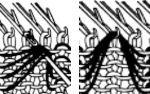 The needle position for selection for B feeder yarn also needs to be maintained. Bringing the needle out to E ensures it will knit on the next pass. In both of my tests, the slip stitch floats on the knit side lie more horizontally than the lifted-up floats on the purl.
The needle position for selection for B feeder yarn also needs to be maintained. Bringing the needle out to E ensures it will knit on the next pass. In both of my tests, the slip stitch floats on the knit side lie more horizontally than the lifted-up floats on the purl.  Other ways of working the fabric, along with a history of the FB thread offered by Claudia Scarpa including a single bed slip stitch version with an English downloadable PDF http://ratatatata.it/dragonfly/.
Other ways of working the fabric, along with a history of the FB thread offered by Claudia Scarpa including a single bed slip stitch version with an English downloadable PDF http://ratatatata.it/dragonfly/.
Her youtube video illustrates a different way of managing floats than mine.
JuliKnit offers 2 videos knit on Silver Reed 1, and 2. Both are knit using the ribber, the first method uses holding to gather loops on each of the beds, and the second begins to address automation for needle selection on the top bed using DAK, with the selection on the ribber remaining manual. The stitch illustrations generated in DK offer knit stitch simulations such as these 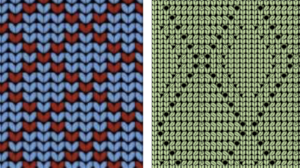 Executing her versions on a Brother machine requires some interpretation. The fabric is constructed using the ribber in conjunction with the main bed. The vertical columns are 5 stitches wide.
Executing her versions on a Brother machine requires some interpretation. The fabric is constructed using the ribber in conjunction with the main bed. The vertical columns are 5 stitches wide.
Colors are worked one at a time. If a color changer is to be used, an even number of rows would be required for each pattern segment. For 4 floats followed by an all-knit row, the repeat would be 5 rows high, so one consideration would be operating with the second color from the right, requiring free passes. Studio machines release the top of the knit carriage at an angle from the bottom, so that explains the move seen in the video for the carriage to be moved to the right. Brother machines use the slip stitch setting in either or both directions, to achieve that. Using both buttons avoids any confusion. All needles in use must be in the B position for the “free pass” to avoid dropped stitches. The number of rows gets adjusted in the videos eventually to 6.
When working on the top bed, the ribber is set to slip both ways.
For those unfamiliar with Studio settings a brief review: the Studio SRP60N ribber introduced the option for knitting emulating the lili selection in Brother. 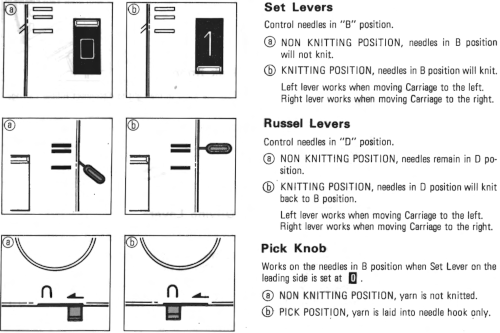 The grey plastic piece on the left of the studio ribber, the autoset lever, when cleared would essentially duplicate setting Brother levers to slip manually in both directions, clearing it again would return it to knit.
The grey plastic piece on the left of the studio ribber, the autoset lever, when cleared would essentially duplicate setting Brother levers to slip manually in both directions, clearing it again would return it to knit. 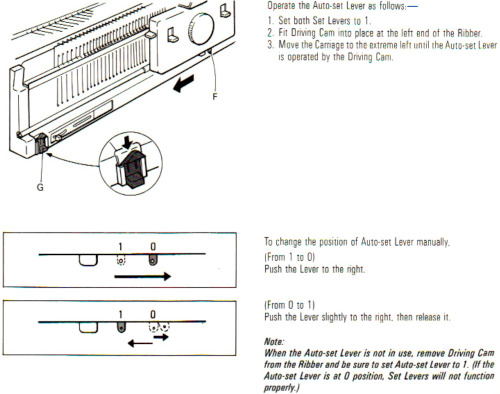 Cast on either EON or EN rib. Transfer needles in a 5X5 rib beginning and ending with a single needle in work on the ribber on the far left and right, setting up the initial needle arrangement for the fabric. Black dots represent needles in work on both beds, and the red ones the initial needles that will be worked in the holding position on the top bed.
Cast on either EON or EN rib. Transfer needles in a 5X5 rib beginning and ending with a single needle in work on the ribber on the far left and right, setting up the initial needle arrangement for the fabric. Black dots represent needles in work on both beds, and the red ones the initial needles that will be worked in the holding position on the top bed. ![]() The video knits each color for an even number of rows. Bring the first and last needle into work on the ribber before knitting each row. The remaining stitches are knit only on the main bed. The knit carriage is set to knit, the ribber to slip in both directions. Pick up the chosen color on the left, and knit for an odd number of rows, when the carriages are on the right, push held needles back to work position so they will knit on the pass back to the color changer. The ribber knits the next color. A review of the Brother ribber carriage for those not familiar with it
The video knits each color for an even number of rows. Bring the first and last needle into work on the ribber before knitting each row. The remaining stitches are knit only on the main bed. The knit carriage is set to knit, the ribber to slip in both directions. Pick up the chosen color on the left, and knit for an odd number of rows, when the carriages are on the right, push held needles back to work position so they will knit on the pass back to the color changer. The ribber knits the next color. A review of the Brother ribber carriage for those not familiar with it 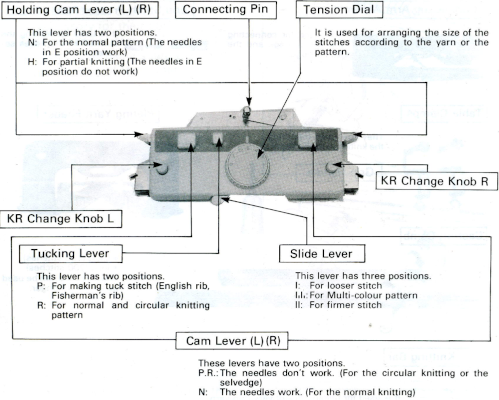 COL: the main bed will now slip in both directions, set it accordingly. The ribber only knits. The center needle on the top bed that held the butterflies is transferred down to the ribber, illustrated in the red dots over black ones. The center needles in the blank areas on the ribber, blue dots, are brought up to hold, the ribber levers are set to knit in both directions, holding levers are set to hold in both directions as well,
COL: the main bed will now slip in both directions, set it accordingly. The ribber only knits. The center needle on the top bed that held the butterflies is transferred down to the ribber, illustrated in the red dots over black ones. The center needles in the blank areas on the ribber, blue dots, are brought up to hold, the ribber levers are set to knit in both directions, holding levers are set to hold in both directions as well, ![]() knit for an odd number of rows, with carriages on the right, push held needles back to work position so they will knit on the pass back to the color changer. COL: the knit carriage changes back to knit settings, and the ribber slip setting in both directions is restored. The center stitches that formed ribber butterflies are transferred up to the top bed, and needles at the center of the blank areas on the top bed are brought out to hold. The color is changed, and the process begins again.
knit for an odd number of rows, with carriages on the right, push held needles back to work position so they will knit on the pass back to the color changer. COL: the knit carriage changes back to knit settings, and the ribber slip setting in both directions is restored. The center stitches that formed ribber butterflies are transferred up to the top bed, and needles at the center of the blank areas on the top bed are brought out to hold. The color is changed, and the process begins again. ![]() My first efforts were met with dropped stitches after a few rows and expletives. My second effort fared no better, I simply could not avoid dropped stitches on either bed, perhaps because of my yarn choice and the small tension it required. Working on the single bed once more, using the slip stitch setting and knitting one color at a time, I achieved a fabric more similar to the original photograph. The chart reflects the number of needles in my test swatch, with a 2 knit stitch border added on each side
My first efforts were met with dropped stitches after a few rows and expletives. My second effort fared no better, I simply could not avoid dropped stitches on either bed, perhaps because of my yarn choice and the small tension it required. Working on the single bed once more, using the slip stitch setting and knitting one color at a time, I achieved a fabric more similar to the original photograph. The chart reflects the number of needles in my test swatch, with a 2 knit stitch border added on each side  Each color knits for 4 rows. At the end of each 4-row sequence, the non-selected needles allow for manipulation of the floats.
Each color knits for 4 rows. At the end of each 4-row sequence, the non-selected needles allow for manipulation of the floats. 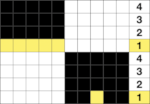 The transfers in the piece begin on row 5. Before the next row is knit in the alternate color, the slip stitch floats are reconfigured, bringing stitches 1 and 2, 4 and 5 in each group to the knit side of the fabric, leaving the center floats undisturbed.
The transfers in the piece begin on row 5. Before the next row is knit in the alternate color, the slip stitch floats are reconfigured, bringing stitches 1 and 2, 4 and 5 in each group to the knit side of the fabric, leaving the center floats undisturbed.  Bring the whole group out to the E position so they will form knit stitches with the first row of contrast as the carriage moves to the right.
Bring the whole group out to the E position so they will form knit stitches with the first row of contrast as the carriage moves to the right.  Knit 4 rows. The carriage will once again be on the left unless 2 carriages are in use from opposite sides. The center needle in each group of 5 will be left unselected.
Knit 4 rows. The carriage will once again be on the left unless 2 carriages are in use from opposite sides. The center needle in each group of 5 will be left unselected.  Lift floats up onto that center needle, and bring it out to E position so that it will form a knit stitch in the next color to be used.
Lift floats up onto that center needle, and bring it out to E position so that it will form a knit stitch in the next color to be used.  The final result is closer to the original
The final result is closer to the original
Slip stitch patterns with hand transferred stitches, double bed
It is also possible to create solid color patterns on the purl side on a striped ground by at first transferring all stitches down to the ribber, then, in turn, using slip stitch selection on the top bed to choose only the stitches that will be manipulated on the main bed. A similar repeat worked on the single bed, may be found in the previous post on Slip stitch patterns with hand-transferred stitches, single bed. And a relative, including a double bed version: Bowknot/ Butterfly stitch on the machine, and: A no longer “mystery pattern”.
When working over a striper backing, the color changer is generally in use, and changes happen in even numbers of rows. In my test swatches, changes are made every two rows, and whether single or double bed, the color yarn creating the solid color shape needs to not knit while the alternate color is worked only in the background. The held stitches grow in length.
End needle selection is canceled in my samples. 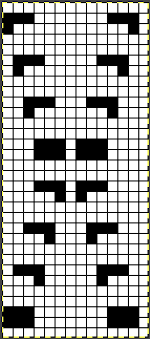 The extra needle selection prior to the next all knit row helps track the direction of the moves, stitches are moved three at a time, there are no cable crossings
The extra needle selection prior to the next all knit row helps track the direction of the moves, stitches are moved three at a time, there are no cable crossings
 Things do not always “work”, that is part of the process
Things do not always “work”, that is part of the process 
 The next step for me was to explore cable crossings on elongated stitches working double-bed. A basic pattern on any programmable machine for playing with elongated stitches on one bed while knitting every stitch on the other is to program pairs of blank rows followed by solid punched or black pixel rows. The yellow line in this chart illustrates the row on which cabling might occur.
The next step for me was to explore cable crossings on elongated stitches working double-bed. A basic pattern on any programmable machine for playing with elongated stitches on one bed while knitting every stitch on the other is to program pairs of blank rows followed by solid punched or black pixel rows. The yellow line in this chart illustrates the row on which cabling might occur. 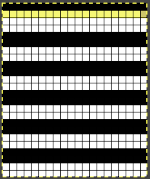 Programming the width of the needle bed allows for only the stitches forming vertical columns in chosen locations to be put into work, allowing one to place groups that will involve crossings anywhere on the chosen pattern width. A base is knit in the ground color, which slips for 2 rows on the main bed, creating the elongated stitches that will be cabled. I had no problem with 2X2 cables,
Programming the width of the needle bed allows for only the stitches forming vertical columns in chosen locations to be put into work, allowing one to place groups that will involve crossings anywhere on the chosen pattern width. A base is knit in the ground color, which slips for 2 rows on the main bed, creating the elongated stitches that will be cabled. I had no problem with 2X2 cables,  but as in working on the single bed, for me, straightforward 3X3 crosses were not cooperative, even when I attempted to introduce extra knit stitches on the sides that were then dropped for added give on the last slipped row, taking me back to the drawing board.
but as in working on the single bed, for me, straightforward 3X3 crosses were not cooperative, even when I attempted to introduce extra knit stitches on the sides that were then dropped for added give on the last slipped row, taking me back to the drawing board.  Cabling, returned to in a later post, with adjustments, making things work.
Cabling, returned to in a later post, with adjustments, making things work. Continuing with shapes on striped grounds, this is the result of a self-drawn pattern
Continuing with shapes on striped grounds, this is the result of a self-drawn pattern 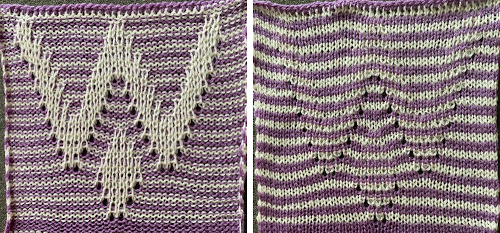 The approach is different than in the blog post on Brother shadow lace, rib transfer carriage, where shapes were created in only one color, and the textured patterns by bringing needles in and out of work on the ribber. To create the striped ground in the above, color changes happen every 2 rows. The ribber knits every needle, every row. With the ribber on half-pitch, the transfers are all made from the main bed needle to the needle immediately below it and slightly to its left.
The approach is different than in the blog post on Brother shadow lace, rib transfer carriage, where shapes were created in only one color, and the textured patterns by bringing needles in and out of work on the ribber. To create the striped ground in the above, color changes happen every 2 rows. The ribber knits every needle, every row. With the ribber on half-pitch, the transfers are all made from the main bed needle to the needle immediately below it and slightly to its left.
In the chart on the left, the green cells represent black pixels that will be programmed for patterning on the top bed, red cells, the stitches on the top bed that need to be transferred down to the ribber on the respective row.
Grey cell rows stand in for all blank ones in the final repeat. 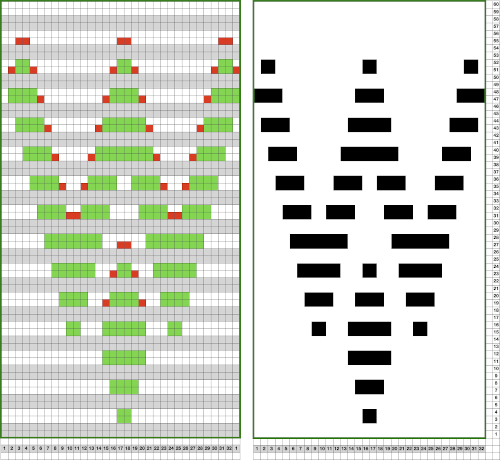 This design is too wide for punchcard machines, but the fabric is possible there as well in different widths, isolated or all over. After casting on, all stitches are transferred to the ribber. Border, plain knit stripes can be added by simply having a larger number of needles in work on the ribber than the planned pattern width. With no needles selected in the pattern on the top bed, those ribber stitches will simply knit every row.
This design is too wide for punchcard machines, but the fabric is possible there as well in different widths, isolated or all over. After casting on, all stitches are transferred to the ribber. Border, plain knit stripes can be added by simply having a larger number of needles in work on the ribber than the planned pattern width. With no needles selected in the pattern on the top bed, those ribber stitches will simply knit every row.
These fabrics are a little different than those with needles out of work on the main bed while using the slip stitch setting, in which case KC II on electronics, end needle selection needs to be turned off on all models. When all needles are in B position, depending on the pattern, KCI may be used. Simply using KCII eliminates any guesswork.
The first preselection row is toward the color changer with the knit carriage set to slip in both directions, only patterned area needles need to be in work. Non-selected needles, as usual, perform no function while those corresponding to where black pixels or punched holes occur will pick up loops on the top bed, initially creating eyelets, and then continue to form knit stitches until any of the corresponding stitches are transferred down to the ribber. The pattern yarn forms a short stitch in one direction, an elongated one in the other. A detailed close-up of stitch formations  Plain striped rows in areas without the design continue to be knit in the slip stitch setting, or every needle in work on the top bed will pick up loops.
Plain striped rows in areas without the design continue to be knit in the slip stitch setting, or every needle in work on the top bed will pick up loops.
When hand manipulating stitches it pays to be mindful of maintaining all needles in the pattern in B position, not accidentally sliding them back to A. ![]() In the past, I have attempted pile knitting on my machines. Studio machines produce the best fabric in the category; I have read that Toyota performed as well. Books such as this are a good source for pile designs including the card repeat used in my proofs of concept
In the past, I have attempted pile knitting on my machines. Studio machines produce the best fabric in the category; I have read that Toyota performed as well. Books such as this are a good source for pile designs including the card repeat used in my proofs of concept  Punchcards, in theory, may be used as given and set to double length, while for use in electronics drawing the pattern single height and using the double-length setting is also an option. Starting sides and fixing errors have always been more confusing for me when using the double-length feature, I prefer to punch holes or program pixels as I intend to knit them. The isolated reduced repeat for use in the electronic is charted, with an initial one-pixel error in 2 consecutive rows, marked with red cells. In transcribing any design, it is worth checking repeats multiple times after eyeballs and brains have had a rest. This was my start:
Punchcards, in theory, may be used as given and set to double length, while for use in electronics drawing the pattern single height and using the double-length setting is also an option. Starting sides and fixing errors have always been more confusing for me when using the double-length feature, I prefer to punch holes or program pixels as I intend to knit them. The isolated reduced repeat for use in the electronic is charted, with an initial one-pixel error in 2 consecutive rows, marked with red cells. In transcribing any design, it is worth checking repeats multiple times after eyeballs and brains have had a rest. This was my start:
![]() The design process using Numbers before exporting the repeat to Gimp for reduction to B/W png: in this approach, the repeat is drawn double height to start with. The red cells represent stitches that will be transferred down to the ribber before knitting the next row in the pattern color from left to right.
The design process using Numbers before exporting the repeat to Gimp for reduction to B/W png: in this approach, the repeat is drawn double height to start with. The red cells represent stitches that will be transferred down to the ribber before knitting the next row in the pattern color from left to right. 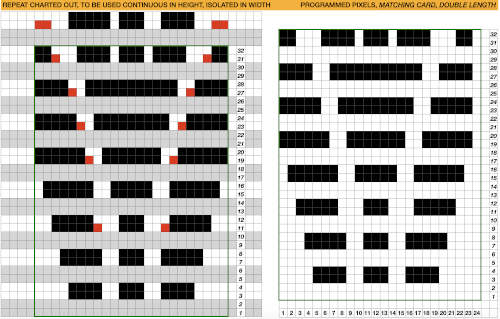 The first test is of an isolated motif. The yellow arrow points to the pixel error, the cyan to the positions where some needles in the full repeat were “accidentally” placed in A position, not B, resulting in pattern stitches not being formed.
The first test is of an isolated motif. The yellow arrow points to the pixel error, the cyan to the positions where some needles in the full repeat were “accidentally” placed in A position, not B, resulting in pattern stitches not being formed. 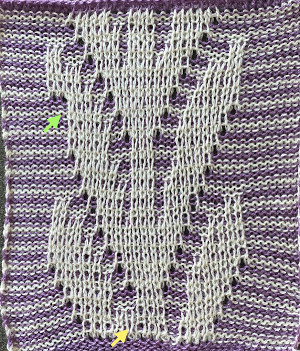 Another review of the original card, a final adjustment in the repeat:
Another review of the original card, a final adjustment in the repeat:![]()
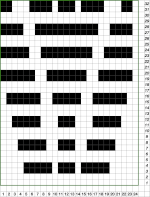 Tiled view, committing to the result,
Tiled view, committing to the result,  the larger test swatch
the larger test swatch  Two other options for charting the fabric in numbers: A. draw the repeat as given
Two other options for charting the fabric in numbers: A. draw the repeat as given
B. starting cell size used was 20X20, change the height to 40
C. mark corner blank cells and screengrab for Gimp import
D. the repeat processed in Gimp matches the first version
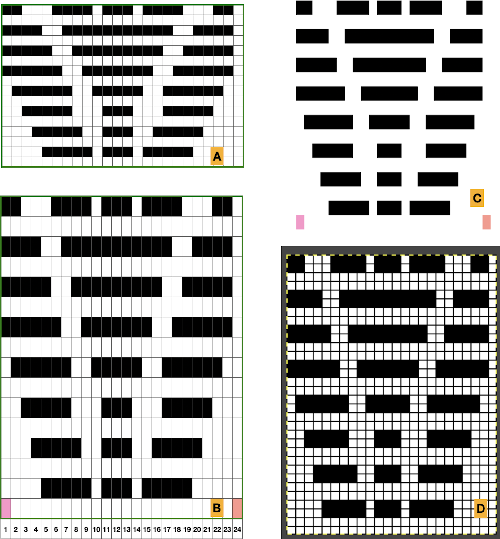 Any simple Fair Isle repeat may also be used. The numbering in the charts matches what is normally seen on the left edge of the tables
Any simple Fair Isle repeat may also be used. The numbering in the charts matches what is normally seen on the left edge of the tables
A. the FI repeat, 8 rows high
B. a table slightly longer than double the repeat height, hide even-numbered rows
C. copy and paste the FI design on the table with hidden rows
D. unhide rows, isolate the repeat, adjust cell height, and continue to process as described above 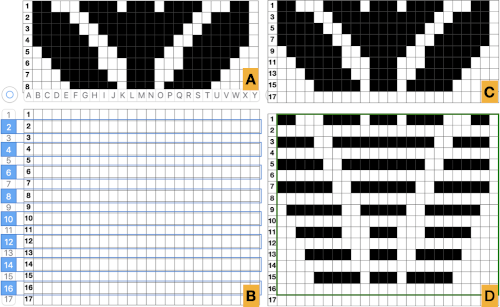
The original punchcard design may be used in a different manner if the goal is a single color fabric. The design may be copied as is, then filling in the blank lines with the same holes or pixels as in the row directly below it. Here, in addition, the repeat is altered to accommodate a half drop repeat on the right with a few pixels changed.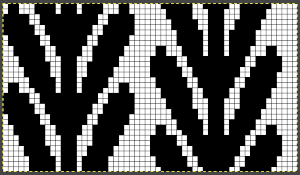
![]() My initial proof of concept is 32 stitches wide, narrower than the full repeat
My initial proof of concept is 32 stitches wide, narrower than the full repeat  The rows need to be scanned before every pass, as transfers to the ribber are not symmetrical due to the shapeshift on the right of the design.
The rows need to be scanned before every pass, as transfers to the ribber are not symmetrical due to the shapeshift on the right of the design.  The world of possibilities grows even further for single color shadow lace, when, examining the same design, one recognizes that the pile knit card, with the blank rows filled in in pattern, is the same as the fair isle version of the repeat, rendered double long
The world of possibilities grows even further for single color shadow lace, when, examining the same design, one recognizes that the pile knit card, with the blank rows filled in in pattern, is the same as the fair isle version of the repeat, rendered double long 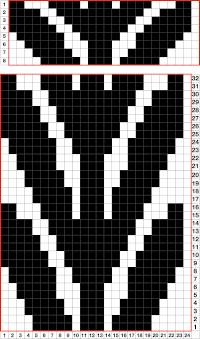
![]() Some authors have suggested plaiting as an alternative to creating shapes with true brioche, which can be complex. To my mind, plaiting falls in the beauty being in the eye of the beholder category, I prefer far crisper color distinction in my knits. This sample from the previous shadow lace post uses thick and thin yarns
Some authors have suggested plaiting as an alternative to creating shapes with true brioche, which can be complex. To my mind, plaiting falls in the beauty being in the eye of the beholder category, I prefer far crisper color distinction in my knits. This sample from the previous shadow lace post uses thick and thin yarns  Using the image adapted from the studio pile card once more, I tested using 2 yarns of similar weight, the adjusted test repeat:
Using the image adapted from the studio pile card once more, I tested using 2 yarns of similar weight, the adjusted test repeat: ![]() its accompanying test swatch
its accompanying test swatch 
I have long been interested in pleated knits, both single and double-bed. Working single color or with plaiting makes the repeats easier for DIY designing. Seeking proof of concept for possible “origami” pleating: on the left, yellow marks the spots for transfers to the top bed, which will create folds out toward the knit side. For folds toward the purl side, stitches are manipulated on the ribber, with the final design repeat shown on the right. 
![]() The ribber carriage is set to knit throughout. The needle from which the stitch is transferred to the main bed is moved completely out of work. After the transfer, the main bed needle accepting it is returned to the D position.
The ribber carriage is set to knit throughout. The needle from which the stitch is transferred to the main bed is moved completely out of work. After the transfer, the main bed needle accepting it is returned to the D position.
The knit carriage is set to slip in both directions, end needle selection is canceled. Subsequently, non-selected needles, 1 in the photo, serve as guides for transfers to the ribber, made every two rows. The needles emptied from the transfers need to be maintained in the work, B, position. The selected needles, 2 in the photo, will pick up loops automatically, creating eyelets as seen in previous swatches.  The swatch would have benefited from tighter tension or thicker yarn, the folding effect is greater than reflected in the photo. Initially, those pairs of center stitches were not transferred up to the main bed, showing the absence of that fold when that action is omitted. Any of these patterns benefit from deliberate planning of the placement of the pattern on the main bed, not done in this instance.
The swatch would have benefited from tighter tension or thicker yarn, the folding effect is greater than reflected in the photo. Initially, those pairs of center stitches were not transferred up to the main bed, showing the absence of that fold when that action is omitted. Any of these patterns benefit from deliberate planning of the placement of the pattern on the main bed, not done in this instance.  Transitioning to smaller repeats, tiling will help avoid patterning “errors” as seen here where the full diamond shapes reverse
Transitioning to smaller repeats, tiling will help avoid patterning “errors” as seen here where the full diamond shapes reverse 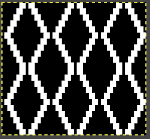
![]()
 Graph paper or spreadsheet planning will help avoid misses in necessary transfers in areas where all needles have been selected
Graph paper or spreadsheet planning will help avoid misses in necessary transfers in areas where all needles have been selected 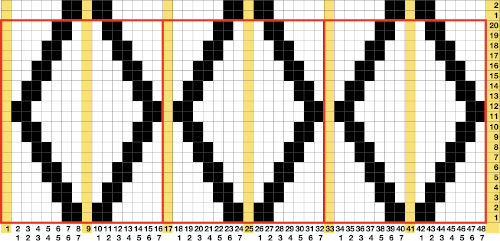 the file for multiple repeats after color reverse
the file for multiple repeats after color reverse 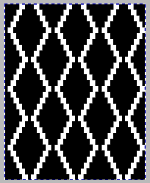
![]() the test knit as using transfers as described above
the test knit as using transfers as described above 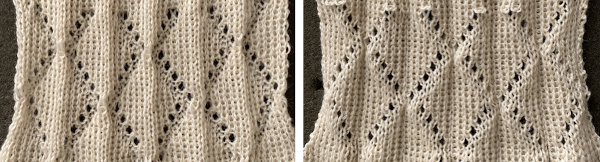 and here the empty needles creating the eyelets were filled by picking up the purl bar from the stitch below on the ribber. A lot of work for a change that is not significant in the structure of the fabric.
and here the empty needles creating the eyelets were filled by picking up the purl bar from the stitch below on the ribber. A lot of work for a change that is not significant in the structure of the fabric.  In my last test on eliminating holes and how that affects the degree of the folds, transfers to fill in newly selected needles on the top bed were made from below the adjacent needle on the top bed, B, as opposed to immediately below on the ribber, A
In my last test on eliminating holes and how that affects the degree of the folds, transfers to fill in newly selected needles on the top bed were made from below the adjacent needle on the top bed, B, as opposed to immediately below on the ribber, A 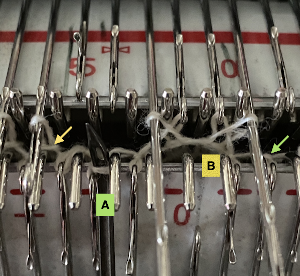 If patterning is used to track transfers, needle selection on the top bed needs to be maintained throughout, the result of this process is not interesting enough and just too fiddly and time-consuming for me to be interested in exploring it further
If patterning is used to track transfers, needle selection on the top bed needs to be maintained throughout, the result of this process is not interesting enough and just too fiddly and time-consuming for me to be interested in exploring it further  There is an interesting scale and depth of fold comparison between this version and the first using the repeat, achieved by tightening the tension as much as possible, and possibly by reducing the size of the eyelets.
There is an interesting scale and depth of fold comparison between this version and the first using the repeat, achieved by tightening the tension as much as possible, and possibly by reducing the size of the eyelets. 
Exploring manipulations with more than one color patterning on the main bed: there is a type of DBJ that relies on knitting the same color for 2 rows that is inherently different from the KRC built-in separation that is the default in the Japanese model machines. It causes elongation in the design, while the KRC version minimizes it. The differences and methods of the corresponding color separations have been discussed in other posts. Stitch manipulations may occur when working DBJ as well. Simple designs make the best start for beginning to explore the topic 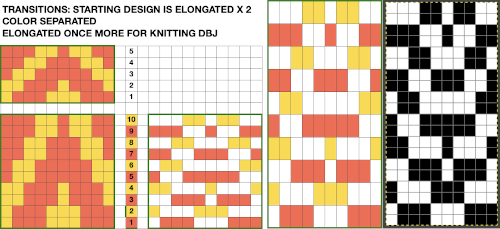 An easy variation is to plan full repeat segments mixed with a striped ground worked only on the ribber
An easy variation is to plan full repeat segments mixed with a striped ground worked only on the ribber 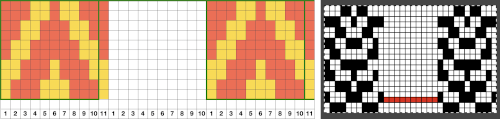 Take care if copying and pasting single columns to alter a repeat width that the whole column is indeed copied and that if using the pencil tool flood fill is not used unintentionally. The original intent was also to correct the elongated slip stitch segments on the edge of the programmed vertical designs marked in blue, but the paste with errors in red accomplished creating the same issue
Take care if copying and pasting single columns to alter a repeat width that the whole column is indeed copied and that if using the pencil tool flood fill is not used unintentionally. The original intent was also to correct the elongated slip stitch segments on the edge of the programmed vertical designs marked in blue, but the paste with errors in red accomplished creating the same issue 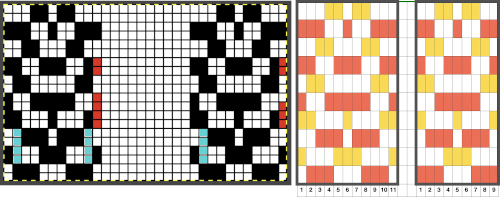
![]() The design is programmed for DBJ. Because of the color separation used, the first preselection row is from right to left. Before knitting the first pattern row, all 10 non-patterning needles on the main bed were transferred down to the ribber.
The design is programmed for DBJ. Because of the color separation used, the first preselection row is from right to left. Before knitting the first pattern row, all 10 non-patterning needles on the main bed were transferred down to the ribber.  The first segments were knit using striper backing, with the ribber knitting every stitch, every row, in both colors. When a slip stitch is used with needles out of work on the main bed, end needle selection should be canceled. In A it was not. The result is that end needles alongside the out-of-work column knit with each color in each row. In B, end needle selection was canceled, and one can now see the elongated slipped stitches that result from areas that should have been marked with the contrasting color
The first segments were knit using striper backing, with the ribber knitting every stitch, every row, in both colors. When a slip stitch is used with needles out of work on the main bed, end needle selection should be canceled. In A it was not. The result is that end needles alongside the out-of-work column knit with each color in each row. In B, end needle selection was canceled, and one can now see the elongated slipped stitches that result from areas that should have been marked with the contrasting color 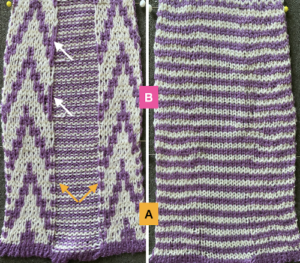 As long as the number of stitches on the ribber is even, lili buttons may be used, affecting the scale of the pattern in both height and width. In A, they were used with the ribber set to slip in both directions, in B, set to tuck in both directions. C marks the return to the N/N setting, with needle transfers to mark a possible pleat.
As long as the number of stitches on the ribber is even, lili buttons may be used, affecting the scale of the pattern in both height and width. In A, they were used with the ribber set to slip in both directions, in B, set to tuck in both directions. C marks the return to the N/N setting, with needle transfers to mark a possible pleat.  The initial pleat idea charted out for single stitch folds, stitches transferred to ribber in the R columns, to the top bed in the T columns
The initial pleat idea charted out for single stitch folds, stitches transferred to ribber in the R columns, to the top bed in the T columns 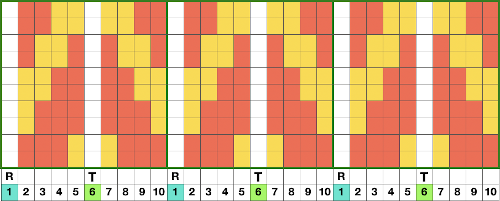 The result is a fairly soft pleat, the choice below was to retain end needle selection.
The result is a fairly soft pleat, the choice below was to retain end needle selection.  Various ribbed pleat configurations are explored in Pleats: ribbed, folding fabrics. This repeat may not be the best to use for a variety of reasons, but experimenting while using the same design and yarns can be useful in understanding stitch formations. Theoretically, the alternating direction of folds should create sharp or knife pleats.
Various ribbed pleat configurations are explored in Pleats: ribbed, folding fabrics. This repeat may not be the best to use for a variety of reasons, but experimenting while using the same design and yarns can be useful in understanding stitch formations. Theoretically, the alternating direction of folds should create sharp or knife pleats.  Paired transfers in the planning stages: because the repeat is small and has a single center pivot point, it is rendered once more, adding columns
Paired transfers in the planning stages: because the repeat is small and has a single center pivot point, it is rendered once more, adding columns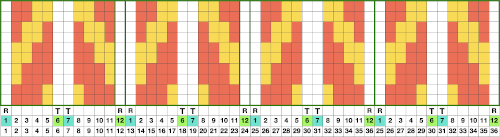
![]() Here the transfers planned to opposite beds are marked on a 48 stitch repeat with red cells.
Here the transfers planned to opposite beds are marked on a 48 stitch repeat with red cells.
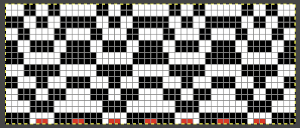 The resulting fabric relaxed on the left, lightly steamed on the right
The resulting fabric relaxed on the left, lightly steamed on the right 
 Note: the color positions in the design have been reversed from those in the first swatch. If “floats” are noted at any time in the spaces where needles are out of work on the ribber, look for dropped stitches.
Note: the color positions in the design have been reversed from those in the first swatch. If “floats” are noted at any time in the spaces where needles are out of work on the ribber, look for dropped stitches.
Vertical bands of color, even in patterns may be transferred to and from beds to achieve a sort of intarsia effect. One option is to work with vertical bands of fixed color, using the KRC built-in separation. When shifting gears it is useful to remember the starting side for the preselection of the first row of patterns. With many of the previous patterns, designed for color changes every 2 rows, starting side was on the right, toward the color changer. With KRC in use, the first preselection row is away from the color changer on the left, moving toward the right. With either method, starting on the wrong side will knit stripes as opposed to planned patterns. ![]()
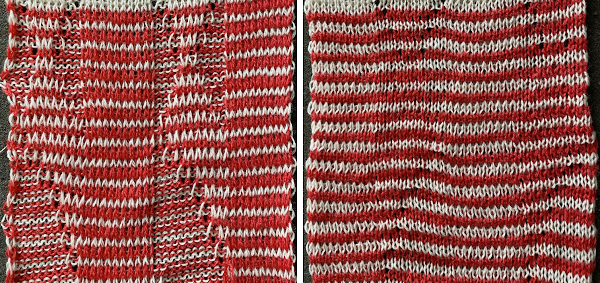 Needles in locations where only the backing is to be shown are transferred down to the ribber. Leaving the eyelets, they were transferred back up to the main bed when brought into work to reverse or change the shape. Addition and subtraction of stitches take place before the next pass with the alternate color. Here movement is random, to get some sense of the effect, it could be made deliberate by following a chart or color separating and automating the pattern, with its starting side on the right.
Needles in locations where only the backing is to be shown are transferred down to the ribber. Leaving the eyelets, they were transferred back up to the main bed when brought into work to reverse or change the shape. Addition and subtraction of stitches take place before the next pass with the alternate color. Here movement is random, to get some sense of the effect, it could be made deliberate by following a chart or color separating and automating the pattern, with its starting side on the right. 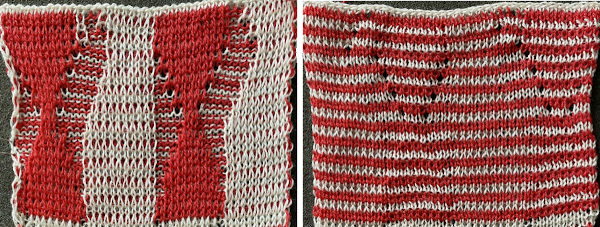 This sample is from a much earlier post. Transfers could be made less frequently to change the angles in the resulting shapes, always onto the same color
This sample is from a much earlier post. Transfers could be made less frequently to change the angles in the resulting shapes, always onto the same color 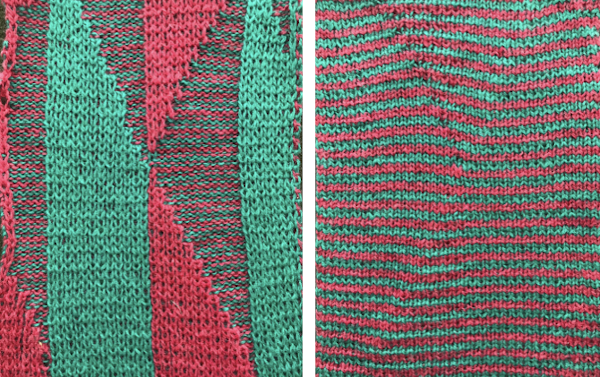 What of having shapes appearing in each of the 2 colors on a striped ground? Eliminating some of the guesswork I used the repeat from a previous single-bed blog post on block slip stitch color separations
What of having shapes appearing in each of the 2 colors on a striped ground? Eliminating some of the guesswork I used the repeat from a previous single-bed blog post on block slip stitch color separations 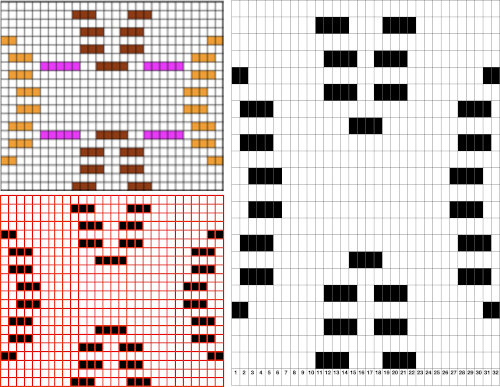 The repeat, 32X44
The repeat, 32X44![]()
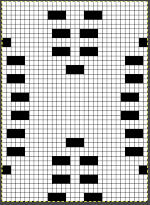 The resulting sample, the yarn is thin, might have benefited from tighter tension and more contrast.
The resulting sample, the yarn is thin, might have benefited from tighter tension and more contrast.  These fabrics and related shadow lace ones fall in the category of double bed embossed patterns, many more variations are possible, and deserving of their own post.
These fabrics and related shadow lace ones fall in the category of double bed embossed patterns, many more variations are possible, and deserving of their own post.
Knit weaving 1
In knit weaving, the knit carriage is threaded with the main yarn as usual. The choice of pattern is determined by needle selection. The most basic technique involves pulling the desired weaving needles forward manually or by using needle pushers which are available in a range of selection options. Automatic needle selection makes the process faster, consistent, and capable of more variations.
The weaving yarn, according to instructions in manuals, may be threaded through the tension mast and guided through the weaving yarn guide. Feeding thicker yarn smoothly through the standard mast may become problematic. Moving yarn from the groove on one side to that on the other is cumbersome. The punchcard machine manual for the 860 machines has some clear illustrations and directions 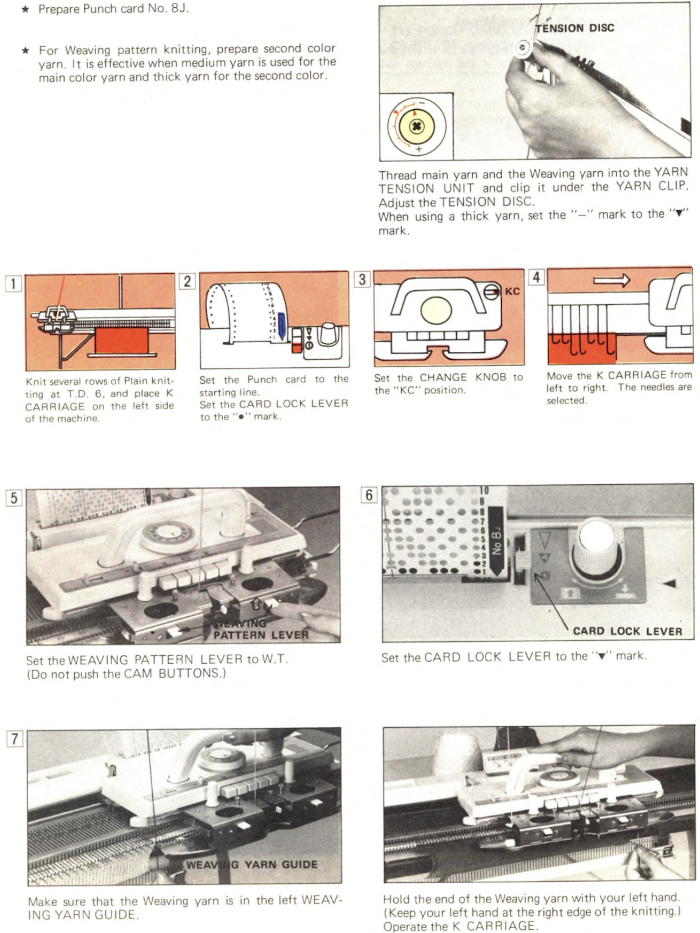
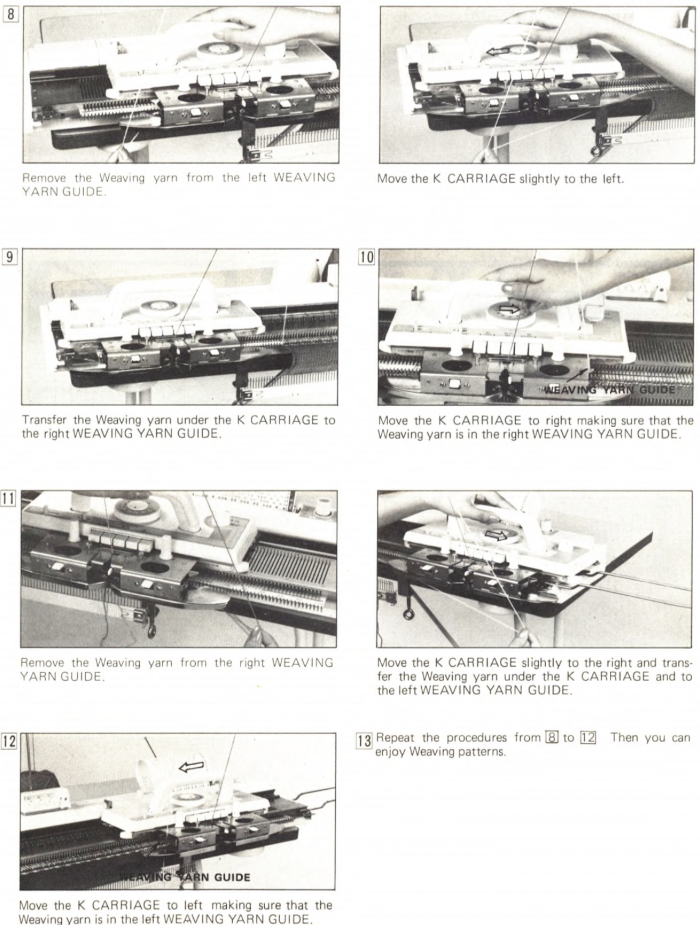 From the 260 manual:
From the 260 manual: 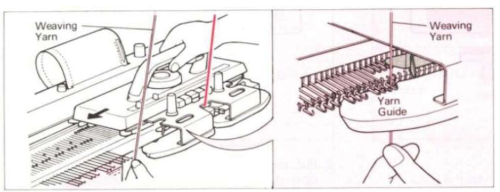 The “yarn guide” is that mysterious notch in each arm of the sinker plate. In the Studio accessory, the AW1 weaving arm, the yarn is also fed through the yarn mast, and moved physically from side to side after each pass of the carriage.
The “yarn guide” is that mysterious notch in each arm of the sinker plate. In the Studio accessory, the AW1 weaving arm, the yarn is also fed through the yarn mast, and moved physically from side to side after each pass of the carriage. 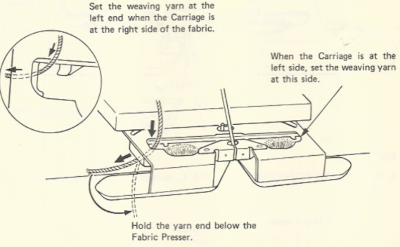 Start the piece with waste yarn and some evenly distributed weight based on fabric width. Make sure the weaving brushes are activated. In Brother standard, their position is changed using the corresponding lever, in the bulky 260 the L and R wheel brushes need to be placed in their corresponding slots.
Start the piece with waste yarn and some evenly distributed weight based on fabric width. Make sure the weaving brushes are activated. In Brother standard, their position is changed using the corresponding lever, in the bulky 260 the L and R wheel brushes need to be placed in their corresponding slots.  A good repeat, to begin with, is one that selects every other needle, every other row. The card is a standard factory issue with punchcard machines.
A good repeat, to begin with, is one that selects every other needle, every other row. The card is a standard factory issue with punchcard machines. 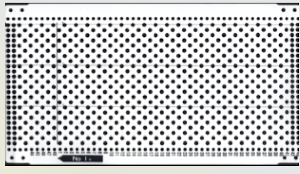 In general, the knitting yarn is thinner than the weaving one. The tension needs to be adjusted to accommodate the surface yarn, not the background one. The tighter the tension the firmer and narrower the weave. It is also possible to create soft knits with a lot of drape ie by using sewing thread for the ground and fine mohair for the weft, there is a huge range for exploration.
In general, the knitting yarn is thinner than the weaving one. The tension needs to be adjusted to accommodate the surface yarn, not the background one. The tighter the tension the firmer and narrower the weave. It is also possible to create soft knits with a lot of drape ie by using sewing thread for the ground and fine mohair for the weft, there is a huge range for exploration.
The “weft” precedes the base knitting yarn which knits the stitch. It is laid over the top loop of the old stitch on a needle selected by a hole in the card and goes underneath the top loop of a previous stitch on a needle not selected by a blank on the card. When card 1, above, is in use, the weaving yarn is caught in a series of two loops, one above, and one below forming a honeycomb effect. The structure is typically illustrated in these ways in Japanese reference books and magazines in particular. 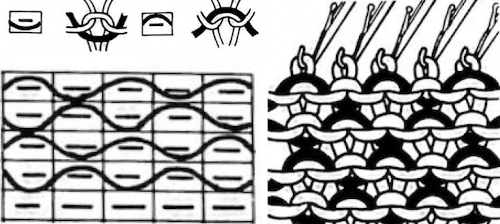
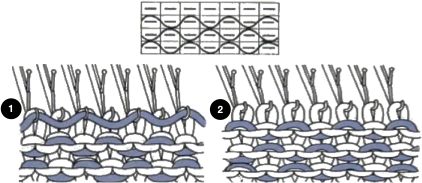 Early Brother punchcard volumes have illustrations of the over_under structures and in-between floats along with providing the pattern repeats.
Early Brother punchcard volumes have illustrations of the over_under structures and in-between floats along with providing the pattern repeats. 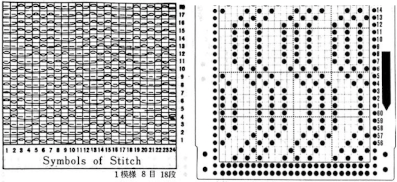 Setting things up: the weaving yarn is in front of the machine, fed from the floor. The short end goes to the carriage side, the long end is away from it. It is laid in front of the gatepegs, atop selected needles. A clothespin can provide enough weight on the short end to keep it from riding up and having to be managed with one’s hand. “Weaving” can begin from either side, here it starts on the left. Knitting in 2-row sequences will return the yarn ends to the starting position.
Setting things up: the weaving yarn is in front of the machine, fed from the floor. The short end goes to the carriage side, the long end is away from it. It is laid in front of the gatepegs, atop selected needles. A clothespin can provide enough weight on the short end to keep it from riding up and having to be managed with one’s hand. “Weaving” can begin from either side, here it starts on the left. Knitting in 2-row sequences will return the yarn ends to the starting position.  Locking the card, as with any other pattern, will repeat the same needle selection, creating vertical repeats that resemble twill weaving on a loom.
Locking the card, as with any other pattern, will repeat the same needle selection, creating vertical repeats that resemble twill weaving on a loom.
a: card set to advance normally, b: card locked 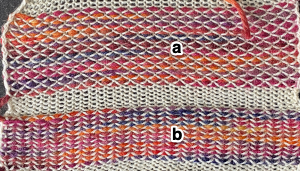 a: because stitches are actually knitting every other row, slipping while the needles on each side of them knit, they will alternately be a bit elongated; b: same needles knit every row, so their appearance is consistent.
a: because stitches are actually knitting every other row, slipping while the needles on each side of them knit, they will alternately be a bit elongated; b: same needles knit every row, so their appearance is consistent. 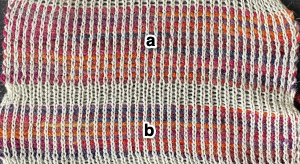 Depending on the difference in yarn thickness, the knit stitches in the ground become forced apart with what can be significant “bleed-through” on the reverse of the weaving to make that a really interesting fabric feature as well.
Depending on the difference in yarn thickness, the knit stitches in the ground become forced apart with what can be significant “bleed-through” on the reverse of the weaving to make that a really interesting fabric feature as well.
Some weaving patterns with variable floats will produce better edges if the end needles are brought out to E in every row if not selected to that position by the reader.
If a hairy or fuzzy yarn such as mohair is used the fabric may start to bunch up, it may be necessary to reach up from behind the knitting and gently pull to release the little hairs from the gate pegs.
Most punchcards designed for weaving aim for short floats formed by unpunched areas, longer ones on occasion are planned for added manipulation.
Moving the yarn from the groove on one side to that on the other is cumbersome. Another way of working: the main yarn is threaded as usual and the weaving yarn sits on the floor. The method is often referred to as intarsia weaving. The shapes may be created using various punchcard designs ie diamonds, squares, etc, free-forming, or even through following planned drawings on knitleader mylar garment shapes.
The knitter guides the yarn. If the yarn is held too loosely it may jump off the knitting while weaving and thus create long loops. It should be guided and held just enough to slip through the hand as the carriage is passed.
Preselect for the first row of knitting. Lay the weaving yarn across selected needles in the direction in which the carriage will be moving.
If using yarns of different yarn weights within the piece, multiple strands of the thinner yarn may be used together, but test how the strands feed and if plying might lead to problems. Using wrapping methods on some rows or even creating floats and hooking them up periodically can produce added interest.
If using more than one yarn per row, the approach is similar to intarsia. In true intarsia, every needle is in use. These illustrations are from an intarsia carriage manual; positioning the yarns for a first row from right to left, 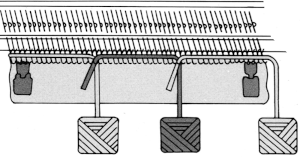 the “wraps” needed in each direction
the “wraps” needed in each direction ![]() In knit weaving, assuming the first pattern row is preselected from left to right, with COR, the short end of the yarn of the carriage side, bring the first weaving yarn up from the floor, and lay it to the left across the selected needles, bringing it down between the last selected needle for A, and the first selected needle for B.
In knit weaving, assuming the first pattern row is preselected from left to right, with COR, the short end of the yarn of the carriage side, bring the first weaving yarn up from the floor, and lay it to the left across the selected needles, bringing it down between the last selected needle for A, and the first selected needle for B.  In one method, bring the long end of the second yarn, B, up on the right side of the needle over which A just crossed, and lay it over the remaining selected needles and down to the floor.
In one method, bring the long end of the second yarn, B, up on the right side of the needle over which A just crossed, and lay it over the remaining selected needles and down to the floor. Small clothespins may be used to hold the short ends in place. When all the yarns have been laid in, grasp the ends loosely, pass the carriage to the left, and the first woven row will have been completed. The carriage will now be on the left, COL. For the next row begin on the right, bring A up and between the two needles directly above it, take it over selected needles to the end of selected needles, and down to the floor. Then take yarn B and bring it up around the left-hand needle, over and to between the two needles that served as the starting position for A. The yarns do not overlap the same needle going to the right, but they do to the left.
Small clothespins may be used to hold the short ends in place. When all the yarns have been laid in, grasp the ends loosely, pass the carriage to the left, and the first woven row will have been completed. The carriage will now be on the left, COL. For the next row begin on the right, bring A up and between the two needles directly above it, take it over selected needles to the end of selected needles, and down to the floor. Then take yarn B and bring it up around the left-hand needle, over and to between the two needles that served as the starting position for A. The yarns do not overlap the same needle going to the right, but they do to the left.
The more traditional intarsia crossings may also be used, with the new yarn passing under and over the old between needles, as seen here with the next row to be knit from left to right.  a: crossings made using the traditional intarsia method, b: wrapping over the adjacent needle moving from left to right, c: no crossing at all also revealing single knit stitches between weaving yarns. In some spots, my weaving yarn split and got knit along with the ground yarn.
a: crossings made using the traditional intarsia method, b: wrapping over the adjacent needle moving from left to right, c: no crossing at all also revealing single knit stitches between weaving yarns. In some spots, my weaving yarn split and got knit along with the ground yarn. 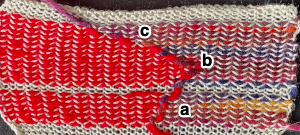
 To create isolated shapes: lay the yarn in any chosen area
To create isolated shapes: lay the yarn in any chosen area  Shaping may happen in a straight vertical, a, there may be a slight separation along that edge. Increases are possible on both sides at the same time, and are best done by adding single new selected needles to the pattern, b. Moving further out crossing over more weaving needles will cause floats, as seen in c and d. The woven segment forces the knit stitches apart, so the stocking stitch on either side of the shapes, e, appears to be formed by smaller stitches, and pulls in toward the shape
Shaping may happen in a straight vertical, a, there may be a slight separation along that edge. Increases are possible on both sides at the same time, and are best done by adding single new selected needles to the pattern, b. Moving further out crossing over more weaving needles will cause floats, as seen in c and d. The woven segment forces the knit stitches apart, so the stocking stitch on either side of the shapes, e, appears to be formed by smaller stitches, and pulls in toward the shape
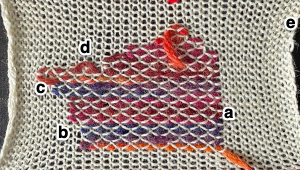
 The ground yarn and color may be changed for added striping and color interest. Sharp angles are created by crossing over two weaving needles, and more gradual ones by crossing over more needles. Blank areas of ground may be left as well.
The ground yarn and color may be changed for added striping and color interest. Sharp angles are created by crossing over two weaving needles, and more gradual ones by crossing over more needles. Blank areas of ground may be left as well.
The intarsia approach may also be used with other cards designed for all-over patterning.
Using far thicker yarns may be made manageable when changing the card repeat or using weaving repeats with 12-stitch wide repeats, working on specific needles on a punchcard machine, or simply programmed twice as wide on electronic ones. The expanded version of every other needle set up for the punchcard models. 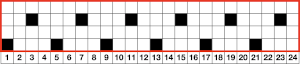 Sometimes plain knit rows need to be added between lines of weaving to help manage thicker yarns in any configuration or to add color interest and width changes to the piece.
Sometimes plain knit rows need to be added between lines of weaving to help manage thicker yarns in any configuration or to add color interest and width changes to the piece.
Woven rows may be used to create folds in pleats.
Other weaving techniques include the pulling-up method, as a stand-alone or combined with lace patterning: from a Brother punchcard volume 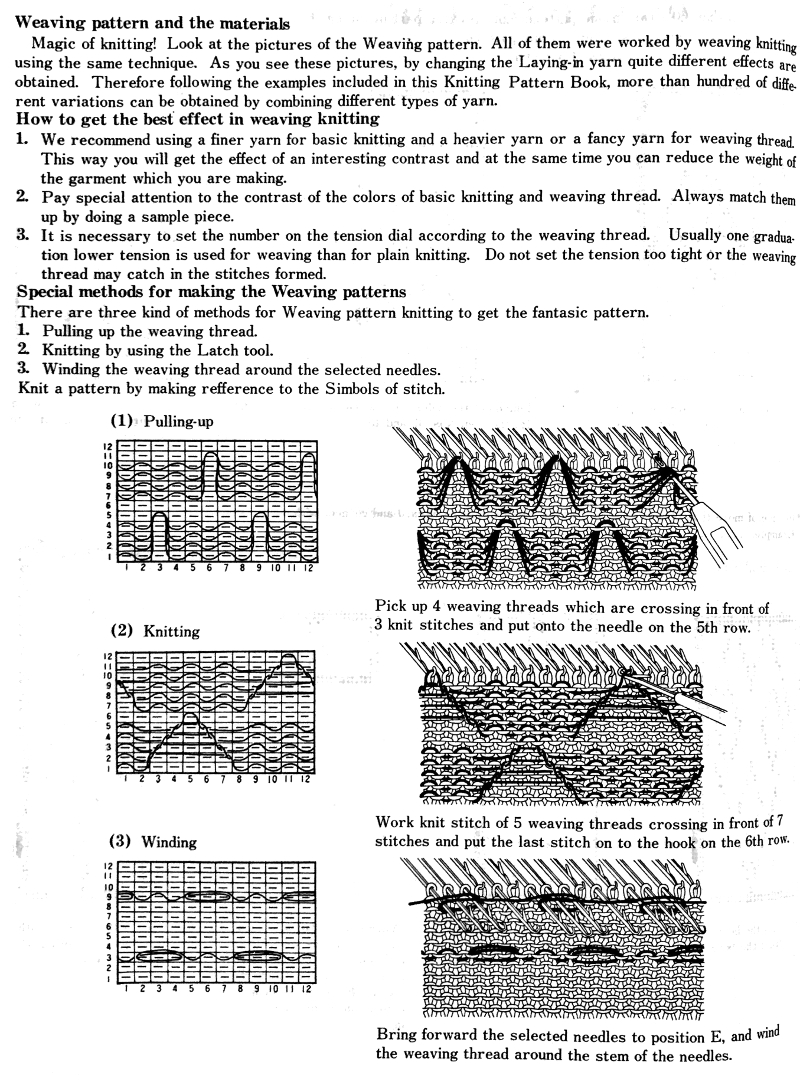 Three more hooking-up variations, including latching graduated-size floats
Three more hooking-up variations, including latching graduated-size floats 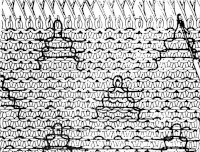
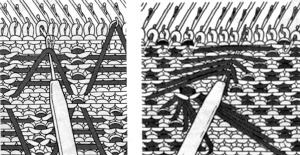
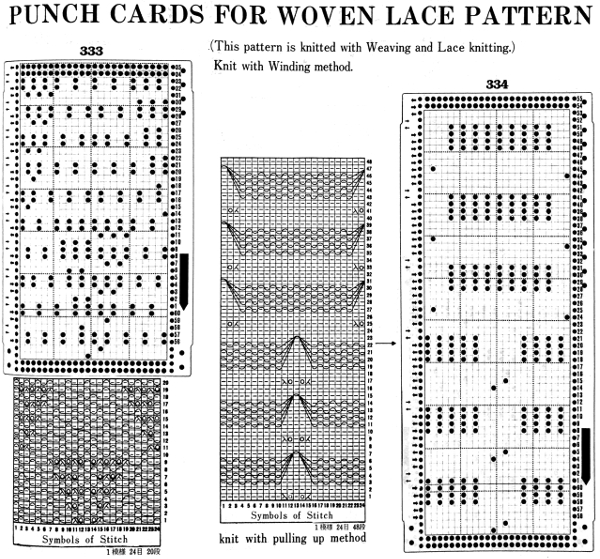 A later experiment combining weaving with tuck patterning
A later experiment combining weaving with tuck patterning  Hand techniques: e-wrap rows may also be incorporated with any of the above or used alone, sketches of some varieties may be used around every needle or every other depending on the thickness of the yarn: a sketch eons ago
Hand techniques: e-wrap rows may also be incorporated with any of the above or used alone, sketches of some varieties may be used around every needle or every other depending on the thickness of the yarn: a sketch eons ago  Commercial warp knit structures are often represented as in this illustration.
Commercial warp knit structures are often represented as in this illustration. 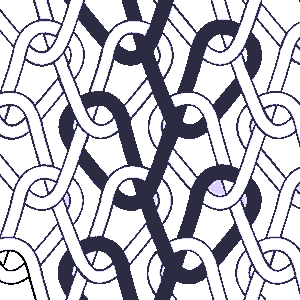 On domestic knitting machine models, a knit ground is needed to anchor the moving loops, which in turn are added on as a hand technique, referred to as vertical weaving, sometimes simply as embroidery.
On domestic knitting machine models, a knit ground is needed to anchor the moving loops, which in turn are added on as a hand technique, referred to as vertical weaving, sometimes simply as embroidery.
Japanese instructions that came with the purchase of the standard garter bar had schematics for a variety of surface treatments. The accessory came with foam-backed strips intended to be clipped onto the width of the garter bar segment being used, useful in maintaining even spacing between yarn threads when working on wide areas of vertical weaving, as well as providing helpful weight. Any weight used to help handle the long ends of the weaving yarn on any number of threads will need to be moved down periodically. 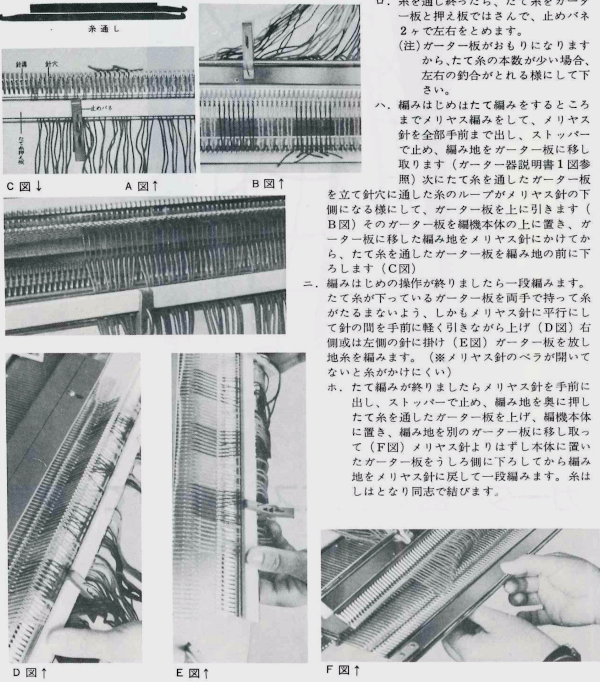
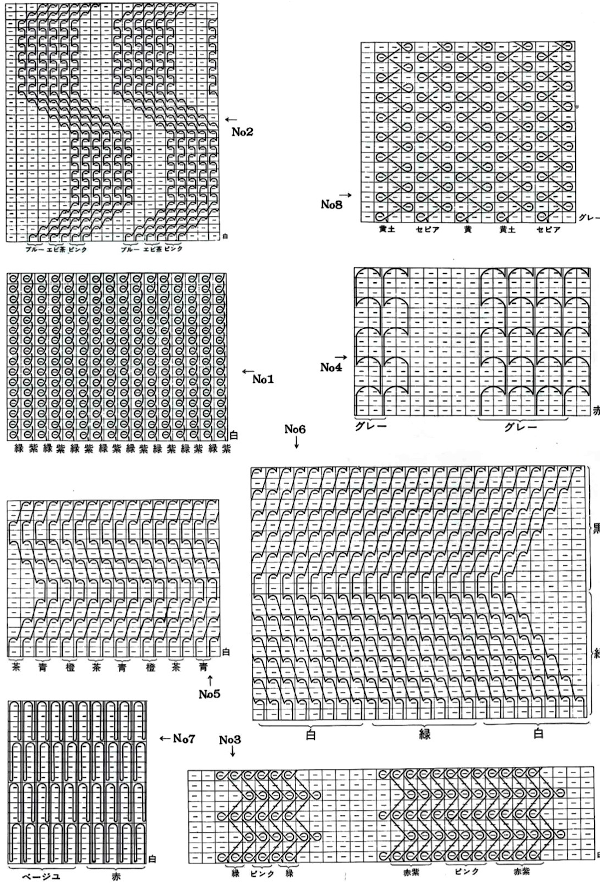 More wrap ideas
More wrap ideas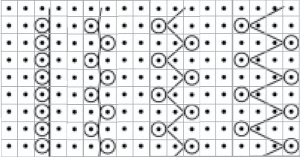
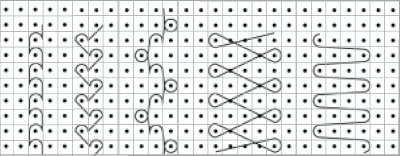 Variations can happen by changing the spacing between wrapped stitches, the number of rows between the moves, spacing threads apart, and using yarns in different thicknesses and colors.
Variations can happen by changing the spacing between wrapped stitches, the number of rows between the moves, spacing threads apart, and using yarns in different thicknesses and colors.
In terms of tools to hold the weaving yarns, in addition to the garter bar, multiple transfer tools may be used, even bobbins. That said, the most efficient way is to have a guide suitable for the overall fabric, especially when creating wider pieces with spaced weaving repeats. It is possible to create cardboard guides with holes based on gauge, whether on the standard or the bulky and with 3D printing nowadays a whole other world for custom tools is open. Matching the gauge with guides has some leeway, but the closer the match, the faster and easier the process. When using thicker yarns for the warp knit, spacing in both stitches and rows becomes a necessity.
A half-hearted attempt at a template. Markings were generated to be point/mm specific. If working in narrow panels, individual segments may be more effective to manage if a bit slower to use than a wider tool.
 This is the wrong way to feed the yarn, as the row gets knit woven in, the yarn will be locked in place and cannot be advanced to proceed up the knit
This is the wrong way to feed the yarn, as the row gets knit woven in, the yarn will be locked in place and cannot be advanced to proceed up the knit  The way to have continuously available yarn
The way to have continuously available yarn 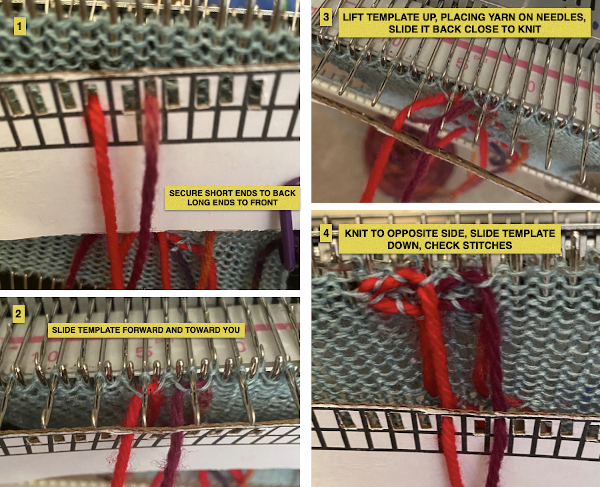 Adding a second set of holes for the yarn stabilize the short yarn ends and maintain even spacing throughout, some tape could be used in addition to secure the ends on wider widths of vertical weave
Adding a second set of holes for the yarn stabilize the short yarn ends and maintain even spacing throughout, some tape could be used in addition to secure the ends on wider widths of vertical weave  A spreadsheet or graph paper may be used to plan the configuration of the weaves including double wraps, this was executed using Numbers, individual bobbins might be a practical consideration
A spreadsheet or graph paper may be used to plan the configuration of the weaves including double wraps, this was executed using Numbers, individual bobbins might be a practical consideration 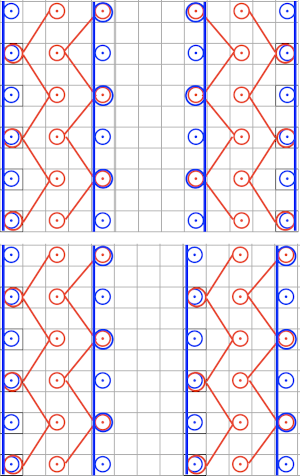 In my own experience most hand techniques and single bed textures are far easier to execute with the ribber removed. It is easier to view progress, move up weights, and correct mistakes. That said, my machines are all set up with the ribber brackets, not flat, I feel it helps slide the knit down toward the gate pegs, and in my opinion that makes textures and even lace easier to produce. I have ribber covers, they can be improvised if needed with paper or cloth, never use them since I see no reason for moving the knit on the top bed in front of the ribber. If the ribber is removed, it is worth checking its balance once more prior to returning to any rib knit. Ultimately this sort of thing is about personal preference, no steps are ever universally applicable and correct.
In my own experience most hand techniques and single bed textures are far easier to execute with the ribber removed. It is easier to view progress, move up weights, and correct mistakes. That said, my machines are all set up with the ribber brackets, not flat, I feel it helps slide the knit down toward the gate pegs, and in my opinion that makes textures and even lace easier to produce. I have ribber covers, they can be improvised if needed with paper or cloth, never use them since I see no reason for moving the knit on the top bed in front of the ribber. If the ribber is removed, it is worth checking its balance once more prior to returning to any rib knit. Ultimately this sort of thing is about personal preference, no steps are ever universally applicable and correct.
Tufting may be created with the help of a sewing machine.
“Weaving” foreign objects can be achieved by picking up loops from other knits, woven, trims, crochet chains, etc. Beads may be threaded onto weaving yarn as well.