Though this post presents cable movements in colors using multiple stitches, the resulting repeats may be knit by hand or at times on the machines in single color textures and the number of stitches in any column may be reduced or expanded, keeping the direction of the cable crossings the same.
Though DIY charting may not be your goal, perhaps the charts themselves will inspire similar stitch movements. Segments of any of the charts may be clipped, saved, and manipulated for easy versions of other options.
My first published experiment with cables created in vertical columns of alternating colors was in 2012,  A quick way to imagine variations of the same pattern is to choose segments of the swatch photo and alter their direction and/or placement
A quick way to imagine variations of the same pattern is to choose segments of the swatch photo and alter their direction and/or placement  Using the spreadsheet, shifting crossings are imagined, adding a half-drop variation, creating secondary shapes.
Using the spreadsheet, shifting crossings are imagined, adding a half-drop variation, creating secondary shapes. 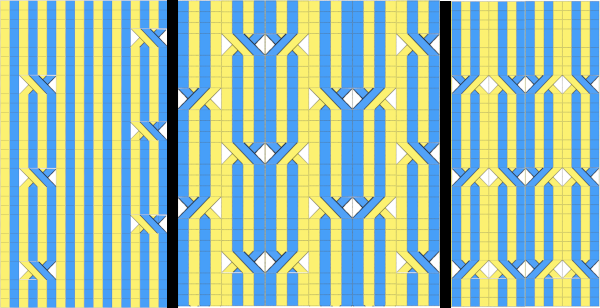 A variation doubling the width of the cable crossing in a half-drop repeat
A variation doubling the width of the cable crossing in a half-drop repeat 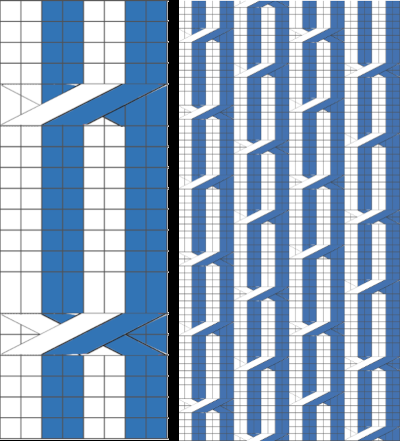 In machine knitting, one is looking at the purl side, and the ability to move stitches is often limited by the fact that their placement on a metal bed is fixed distances apart. Simpler repeats can be executed as isolated vertical bands on solid color or striped or even FI grounds, adding the ribber for even more complexity in execution.
In machine knitting, one is looking at the purl side, and the ability to move stitches is often limited by the fact that their placement on a metal bed is fixed distances apart. Simpler repeats can be executed as isolated vertical bands on solid color or striped or even FI grounds, adding the ribber for even more complexity in execution.
Hand knitting makes moving multiple stitches possible more easily, and because the crossings are usually made with the knit side facing, it remains easier to keep track of directions in which to move the stitches.
There are other choices in charting for either, cable crossings happen as a row progresses in hand-knit, and in machine knitting, knitting stops, and crossings are made before continuing with the next row. If color changes are planned every two rows then cables need to have multiples of 4 rows between each set of crossings. Hand-knit possibility on the left, with expanded charting for machine knitting 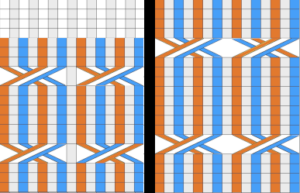 I continue to be fond of visualizing results in color in a spreadsheet prior to knitting swatches. As usual, as the sample charts multiply, the techniques often evolve as well for creating them.
I continue to be fond of visualizing results in color in a spreadsheet prior to knitting swatches. As usual, as the sample charts multiply, the techniques often evolve as well for creating them.
Without access to Excel, I am presently using Numbers 11.2 in macOS Monterey 12.0.1, a version with several changes from the previous. Working with shapes does not remain my preferred method, but shapes are useful and worth considering in drafts of charts for many stitch patterns outside this topic.
Notes on my process: to start with, a table is created with enough cells to accommodate more than one repeat of the planned cable crossings in both height and width. I prefer working on a cell size of 20X20 pixels and using magnification if needed to make work details more visible, decreasing it before screengrabs for illustrations here.
The choices for cell border styles may be made both in terms of colors and line quality or eliminated altogether 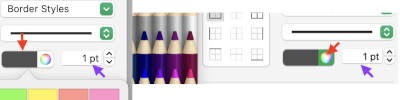
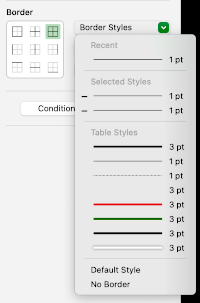 To add a shape, in the toolbar, search for shapes and select a category on the left,
To add a shape, in the toolbar, search for shapes and select a category on the left, 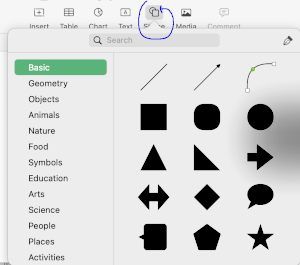 then click on the shape or drag one onto the sheet to add it.
then click on the shape or drag one onto the sheet to add it.
To browse all shapes move the pointer over the shapes pane and scroll down.
It is possible to create and save custom shapes.
To make a shape editable
1: click on a shape to select it
2: choose Format, Shapes and Lines, Make Editable from the format menu at the top of your screen, 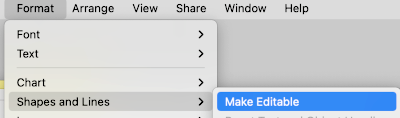 handles will appear. In this case, a red square in each corner, and a small circle on the left side
handles will appear. In this case, a red square in each corner, and a small circle on the left side 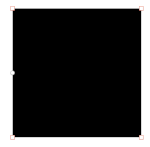 3: double click a white handle to change the line from curved to straight, handles represent different types of lines
3: double click a white handle to change the line from curved to straight, handles represent different types of lines
Squares with a red outline: lines that connect to this point are straight
Circles with a red outline: lines that connect to this point are curved
4: click outside the edge of the shape when done editing it
Saving custom shapes
1: Click a custom shape to select it, then choose Format, Shapes and Lines, Save to My Shapes (from the Format menu at the top of your screen). 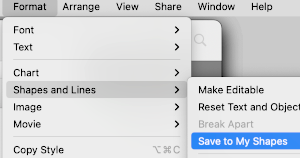
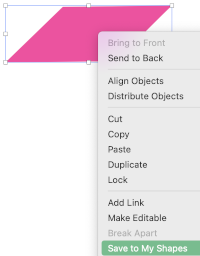 The shape is saved in the My Shapes category of the shapes library, which appears only when you have custom shapes. Shapes appear in the library in the order you create them, this order cannot be changed.
The shape is saved in the My Shapes category of the shapes library, which appears only when you have custom shapes. Shapes appear in the library in the order you create them, this order cannot be changed.
2. Type a name for the shape in the field that appears below it, or click the name to change it.
To delete a custom shape, Control-click it in the shapes library, then choose Delete Shape.
Color choices are the same as for any work with colored cells, for the default palette, left-click on the marked area, and choose from current fill selections 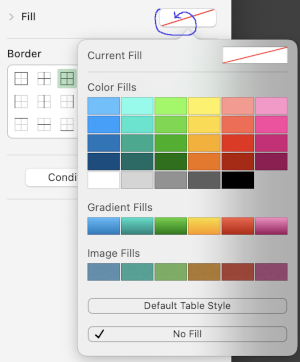 Choosing custom colors: left-click on fill, then on the colored globe, new selections appear, click on any one of the pencils to select the new color, it will move up from other selections, the change will be reflected, can be undone and repeated several times
Choosing custom colors: left-click on fill, then on the colored globe, new selections appear, click on any one of the pencils to select the new color, it will move up from other selections, the change will be reflected, can be undone and repeated several times 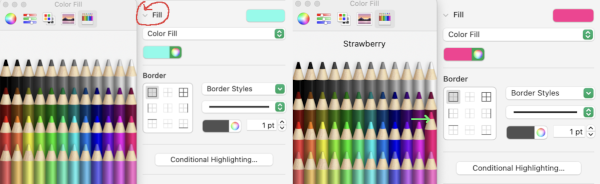 Creating the first cable crossing shape: choose the square from the basic shapes, if the first plan is to work across 3 cells, change its size to the width of 60 pixels, 20X3, and single height of 20 pixels, also changing colors if desired. To do so, left-click on it, uncheck constrain proportions, and change values to desired ones
Creating the first cable crossing shape: choose the square from the basic shapes, if the first plan is to work across 3 cells, change its size to the width of 60 pixels, 20X3, and single height of 20 pixels, also changing colors if desired. To do so, left-click on it, uncheck constrain proportions, and change values to desired ones 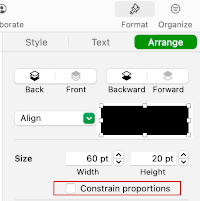 Change its color
Change its color 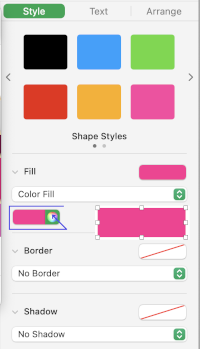 It is a good idea to copy and paste a few shapes outside the table in case they are needed
It is a good idea to copy and paste a few shapes outside the table in case they are needed
A: place the shape on the cell grid
B: make the shape editable
C: click on the left upper corner of the shape on the small white square, it will turn red, drag, and place it where desired, and release it
D: repeat with the small white square in the lower right corner, release
E: check image size, adjust to 60 pixels wide, 20 high, make editable again if tweaking is needed,
F: the first crossing shape is completed 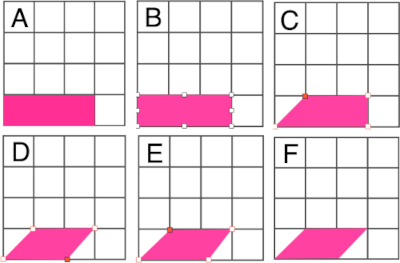 Right-click on the final shape, copy it, and paste it several times on the sheet away from the table.
Right-click on the final shape, copy it, and paste it several times on the sheet away from the table.
Copying and pasting shapes on a single cell will fit any image within its borders, to remove it choose the cell, color fill, no fill, from the format menu 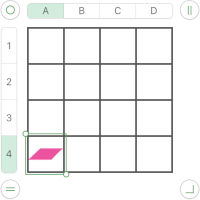 To use the shape, left-click on it, drag it into the desired position.
To use the shape, left-click on it, drag it into the desired position.
Cable crossings are usually in pairs, so a companion shape will be needed, 60 pixels wide by 20 high, in a contrasting color, the results of making the larger image editable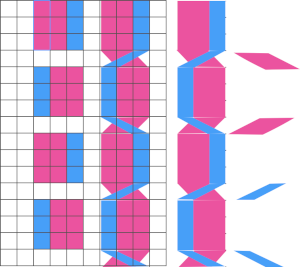
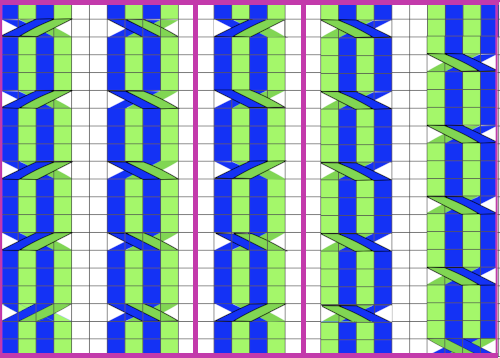
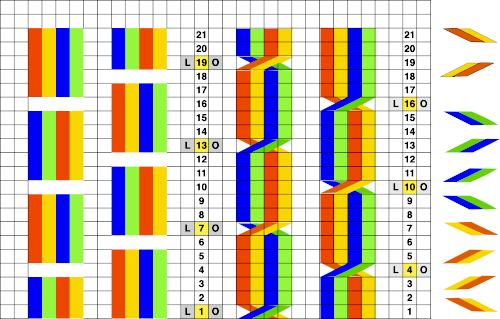 The combined images may be created in a paint program such as Gimp and the resulting file, in turn, may be used in a spreadsheet. Pngs can be custom filled with any color of your choice in Gimp or its equivalent
The combined images may be created in a paint program such as Gimp and the resulting file, in turn, may be used in a spreadsheet. Pngs can be custom filled with any color of your choice in Gimp or its equivalent ![]()
![]()
![]()
![]() To draw a straight line in Gimp when applicable, select your preferred brush tool, click the point that begins your line, hold the Shift and Command keys in a Mac, drag the cursor to where you want the line to end. Click the endpoint, this creates a straight line between the two points with your selected brush. After the line is drawn, release the Shift and Command keys.
To draw a straight line in Gimp when applicable, select your preferred brush tool, click the point that begins your line, hold the Shift and Command keys in a Mac, drag the cursor to where you want the line to end. Click the endpoint, this creates a straight line between the two points with your selected brush. After the line is drawn, release the Shift and Command keys.
When charts are for personal use only, individual preference guides visualization methods, considerations for publishing may be different.
Yarn colors may be used in the charts, moving wider columns of stitches may be difficult if not impossible on a machine, but hand knitting opens a different world of opportunities for pattern use.
Working in a spreadsheet is easier for me than only using Gimp.
Seeking out a method for better definition of cable stitches to facilitate following crossings visually, cable crossing rows here are now double-height for added clarity; other choices include showing grid or not, and using BW for stitches crossed to the front in any direction.
Disregarding the grid, each column of color could be any number of stitches wide, while having the grid allows for easy counting of rows. Any chart may be used in knitting using a single color as well. 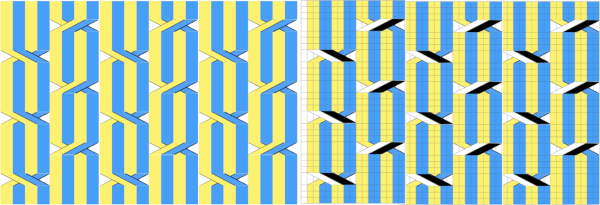 Fair isle repeats: when working cables in FI, in addition to tracking cable directions, the needles must be placed in the proper needle positions B and D for correct patterning to continue.
Fair isle repeats: when working cables in FI, in addition to tracking cable directions, the needles must be placed in the proper needle positions B and D for correct patterning to continue.
A series of cables executed along vertical lines of the same color. The red border surrounds the full repeat. These illustrations are as they would appear for hand knitting, with crossings made as knitting progresses along the corresponding chart rows on the knit side of the fabric 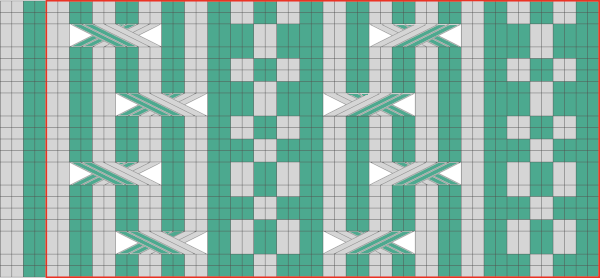 Fair isle on mixed striped ground
Fair isle on mixed striped ground 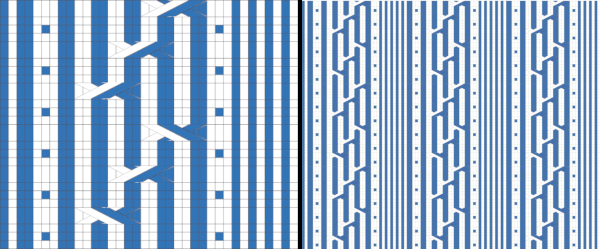 Fair isle with repeat changes, expanded further by mirroring
Fair isle with repeat changes, expanded further by mirroring 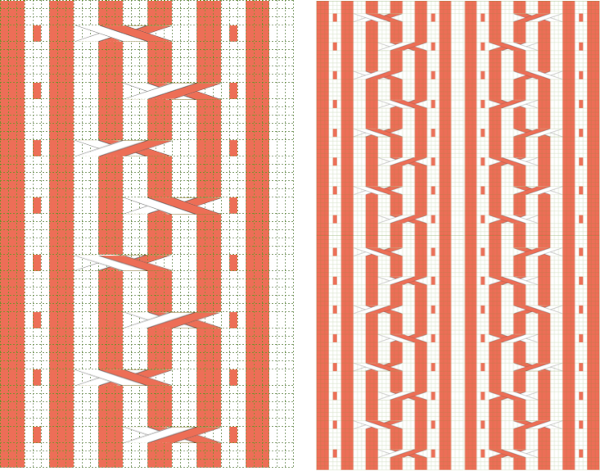

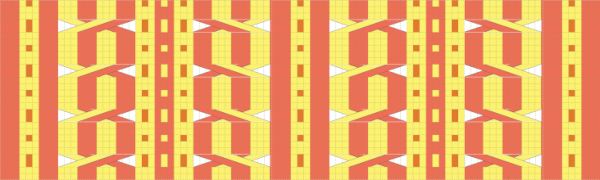 An expanded MK illustration
An expanded MK illustration 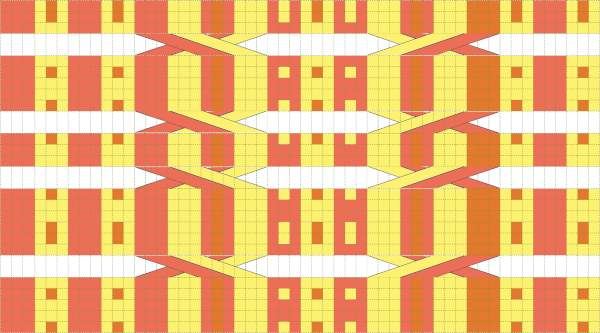 A FI sample shared in 2015.
A FI sample shared in 2015.  From Slip stitch patterns with hand transferred stitches, single bed 2/21
From Slip stitch patterns with hand transferred stitches, single bed 2/21
 When using fair isle patterning as a guide to forming cables on the machine, crossing directions matter more since one is no longer simply placing color on like color: this chart transitions from the original idea to the placement of the crossings, a full repeat with their direction reversed based on which color is wanted to travel to the knit side is drawn, and on the far right, the look of the final FI repeat
When using fair isle patterning as a guide to forming cables on the machine, crossing directions matter more since one is no longer simply placing color on like color: this chart transitions from the original idea to the placement of the crossings, a full repeat with their direction reversed based on which color is wanted to travel to the knit side is drawn, and on the far right, the look of the final FI repeat 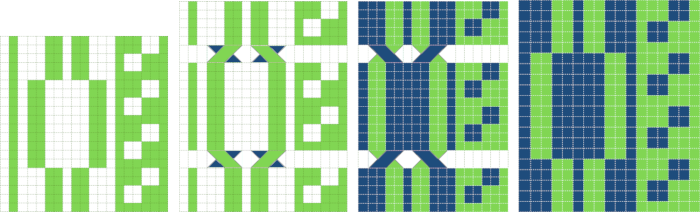
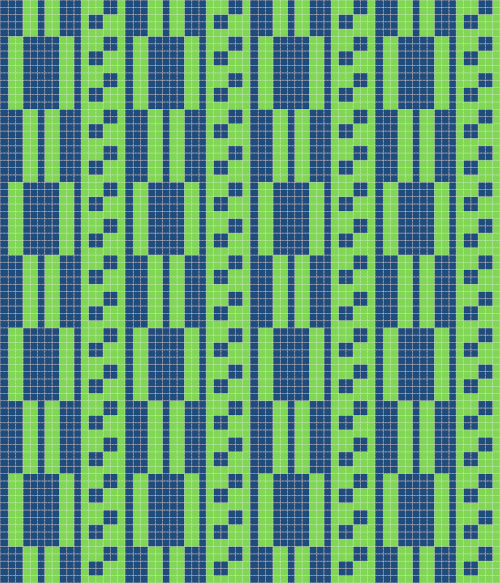 Adding a third color, possible intarsia knit as all over pattern or isolated as a panel. Even in hand-knit, the latter may be in a contrasting gauge and joined to pieces of the garment after their completion.
Adding a third color, possible intarsia knit as all over pattern or isolated as a panel. Even in hand-knit, the latter may be in a contrasting gauge and joined to pieces of the garment after their completion. 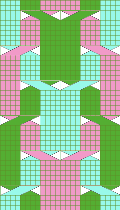
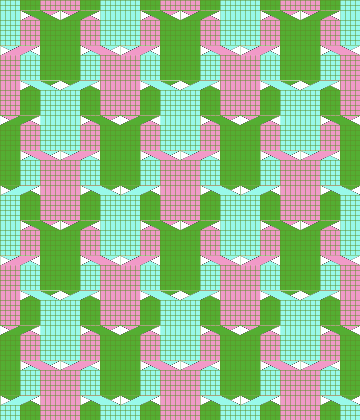
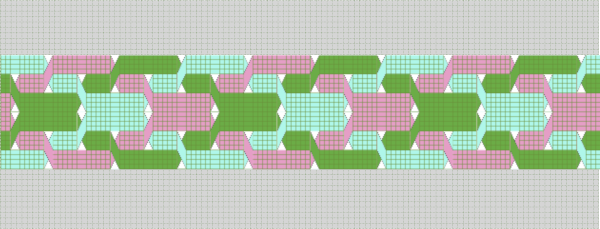 These repeats may be worked as vertical panels between rows of plain knit or rib
These repeats may be worked as vertical panels between rows of plain knit or rib 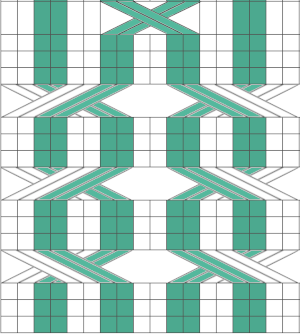
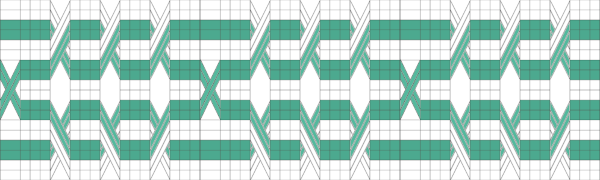 Symmetry is not always needed,
Symmetry is not always needed, 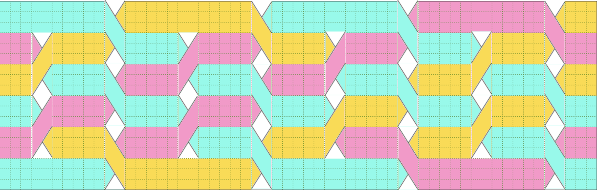
 MK, adding the ribber: one of the things that may lead to confusion is the use of the term every other needle knitting. If one is working on every needle on both beds, the needles on either bed are centered between those on the opposite one, thus patterning occurring on either bed that becomes EON. Colors are used to track the movement of stitches, not colorwork, which happens on the same needles, either bed, or the plaiting feeder may be used to produce the illusion of additional colors.
MK, adding the ribber: one of the things that may lead to confusion is the use of the term every other needle knitting. If one is working on every needle on both beds, the needles on either bed are centered between those on the opposite one, thus patterning occurring on either bed that becomes EON. Colors are used to track the movement of stitches, not colorwork, which happens on the same needles, either bed, or the plaiting feeder may be used to produce the illusion of additional colors. 
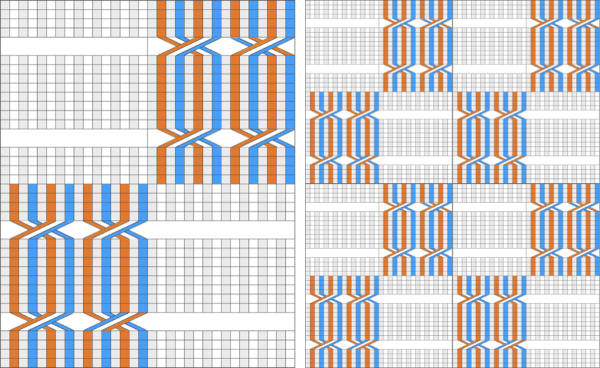 Part of an experimental swatch using the ribber and tuck settings
Part of an experimental swatch using the ribber and tuck settings  In attempting brioche on the machine the color changes happen every 2 rows, so a minimum of 4 rows or a multiple of 4 rows are planned between moving any stitches. Although the same color will be used in the crossings each time, using 2 colors for cable segments may make the chart easier to follow
In attempting brioche on the machine the color changes happen every 2 rows, so a minimum of 4 rows or a multiple of 4 rows are planned between moving any stitches. Although the same color will be used in the crossings each time, using 2 colors for cable segments may make the chart easier to follow 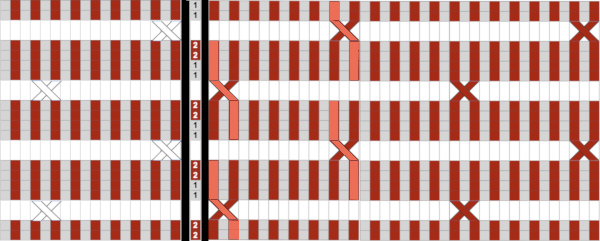 Using the ribber, one of the crossings on striped grounds: Slip stitch patterns with hand transferred stitches, double bed. 2/21
Using the ribber, one of the crossings on striped grounds: Slip stitch patterns with hand transferred stitches, double bed. 2/21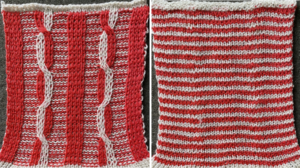
 A range of experiments with associated samples:
A range of experiments with associated samples:
Some cables to try, hand-knit 1/15
A hand-knit stitch tale 2: a bit of cables and lace, charting, HK to MK 7/14
Chain cable HK experiment 1/13
Machine knitting cables: single bed, 1 12/14
Machine knitting cables: single bed, introducing the ribber 1/15
Some “real” cables on KM 1/12
Hand to machine, symbols 4: cables 2/13
A simple braided cable (and card) 1/12
Machine knit cables: using patterning as a guide to transfers 2/15
Using punchcards to track cables and twists in pattern 2 12/11
Using punchcards to track small cables in pattern 1 1/12
Holding and “cables” 12/11
Pretend/ mock cables 4: revisiting i-cords 1/13
Pretend/ mock cables 3 7/18
Pretend/ mock cables 2 1/14
Pretend/ mock cables 1: i-cords, holding 1/12
A few i-cords and more to try 1/12
Cables with lace transfers 12/11
Cables in color 2/15
Visualizing knit cables in color_ Excel 1/15
Knit charting in Mac Yosemite; visualizing knit cables 11/14

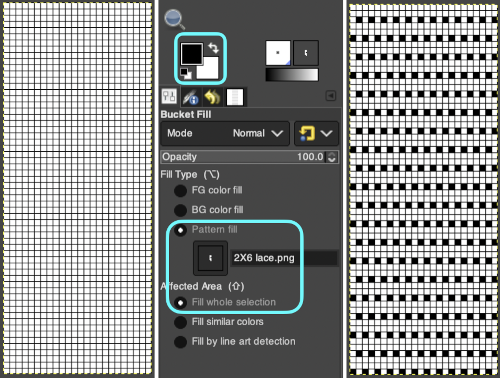
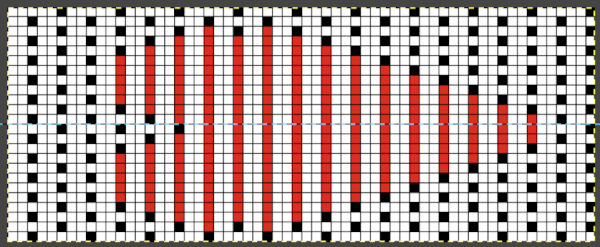 This placement is tested and kept in mind in other explorations.
This placement is tested and kept in mind in other explorations. 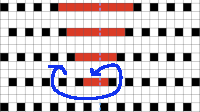 Using a spreadsheet: the same sort of chart may easily be created quickly in Numbers. In this instance, my table is still planned for 24 stitches in width, but 54 rows in height. An extra column is added and used on the far left to mark rows to be hidden. Beginning at the bottom left two rows were filled in a different color, the third row is left blank, all 3 cells are selected. When multiple cells are selected, depending on which side of the selection box one hovers over with the mouse, a yellow dot/ handle will appear.
Using a spreadsheet: the same sort of chart may easily be created quickly in Numbers. In this instance, my table is still planned for 24 stitches in width, but 54 rows in height. An extra column is added and used on the far left to mark rows to be hidden. Beginning at the bottom left two rows were filled in a different color, the third row is left blank, all 3 cells are selected. When multiple cells are selected, depending on which side of the selection box one hovers over with the mouse, a yellow dot/ handle will appear. 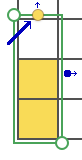 The tool acts on the selection. Clicking on it and dragging it with the mouse will, in this instance, repeat the selection until the mouse is released. This may be done in any direction and quickly fills in whole tables. It is not necessary to perform this extra step before hiding rows, but I find having that extra color makes it easier visually, especially when working on long repeats. It also makes for easy return to selection if hiding rows is done in shifts.
The tool acts on the selection. Clicking on it and dragging it with the mouse will, in this instance, repeat the selection until the mouse is released. This may be done in any direction and quickly fills in whole tables. It is not necessary to perform this extra step before hiding rows, but I find having that extra color makes it easier visually, especially when working on long repeats. It also makes for easy return to selection if hiding rows is done in shifts. continue to the bottom of the chart, and under the Table menu, choose to hide 36 rows. With rows hidden the mesh repeat shrinks from 6 rows to 2.
continue to the bottom of the chart, and under the Table menu, choose to hide 36 rows. With rows hidden the mesh repeat shrinks from 6 rows to 2. 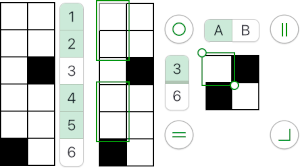 A new 4 cell table is created. The 4 interior cells were chosen, copied, and pasted in the lower-left corner of the reduced height table. Once pasted, selecting the repeat again will allow one to use those yellow handles to fill the contents first toward the top, then to the right. The image on the left shows the results, with only the numbers for the unhidden rows shown on the left. In turn, the heart was the pencil tool to draw it using a third color in the chosen location.
A new 4 cell table is created. The 4 interior cells were chosen, copied, and pasted in the lower-left corner of the reduced height table. Once pasted, selecting the repeat again will allow one to use those yellow handles to fill the contents first toward the top, then to the right. The image on the left shows the results, with only the numbers for the unhidden rows shown on the left. In turn, the heart was the pencil tool to draw it using a third color in the chosen location. 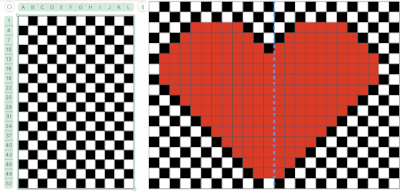 The unhiding rows function produces the expanded repeat with all knit stitches in red on the mesh grid ground. The column with the yellow cells is deleted before converting the Numbers repeat to an electronic or punchcard, the how-to discussed in other posts. Comparing the hand-drawn heart in Gimp alone on the left, to the spreadsheet results on the right, there appears to be a difference in the starting rows, and in only one other row, two black cells appear that can easily be altered in either repeat. Brother machine knitters would need to shift those 2 blank rows at the bottom of the repeat on the right to its top or to to start lace patterning on row 3.
The unhiding rows function produces the expanded repeat with all knit stitches in red on the mesh grid ground. The column with the yellow cells is deleted before converting the Numbers repeat to an electronic or punchcard, the how-to discussed in other posts. Comparing the hand-drawn heart in Gimp alone on the left, to the spreadsheet results on the right, there appears to be a difference in the starting rows, and in only one other row, two black cells appear that can easily be altered in either repeat. Brother machine knitters would need to shift those 2 blank rows at the bottom of the repeat on the right to its top or to to start lace patterning on row 3. 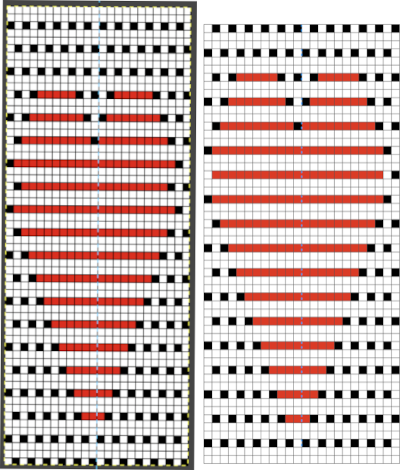
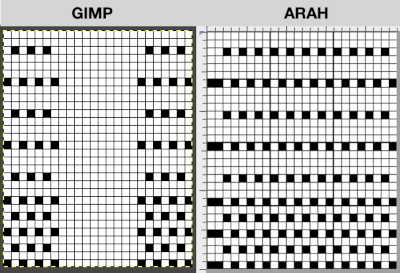
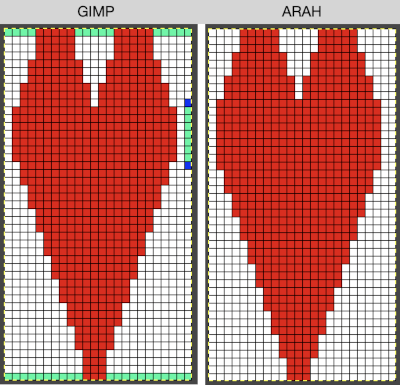 More choices exist, continuing to place the heart 3 rows up from the bottom, and not using multiple layers.
More choices exist, continuing to place the heart 3 rows up from the bottom, and not using multiple layers. 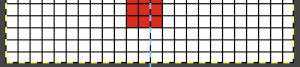
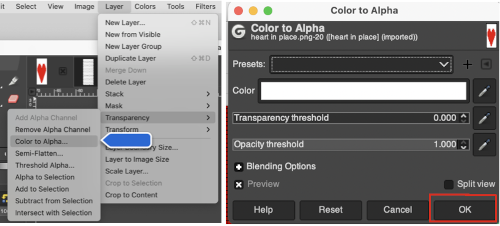 The layer-to-alpha image may be saved as a png with transparent background for any future use.
The layer-to-alpha image may be saved as a png with transparent background for any future use.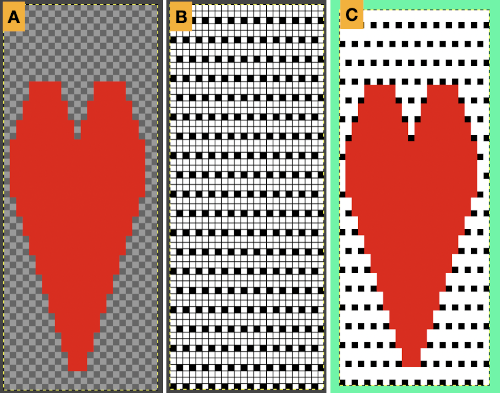 Even easier, working with the full-color, white ground heart repeat placed 3 rows up from the bottom, A, set red as the foreground color, and then use the bucket fill tool B to fill its ground with the mesh pattern, seen in C
Even easier, working with the full-color, white ground heart repeat placed 3 rows up from the bottom, A, set red as the foreground color, and then use the bucket fill tool B to fill its ground with the mesh pattern, seen in C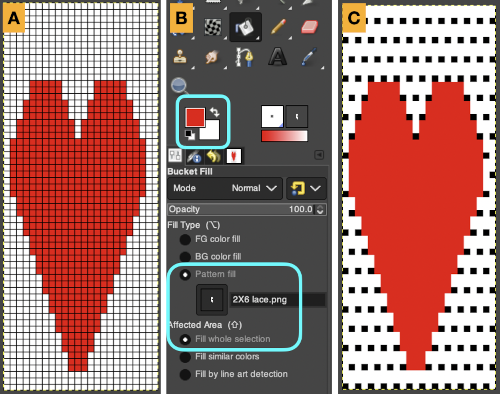 Comparing the all in Gimp Drawing to either of the last 2 patterns, two differences appear, an extra row of transfers before removing transfer stitches to start the heart shape, and those 2 extra black pixels/eyelets
Comparing the all in Gimp Drawing to either of the last 2 patterns, two differences appear, an extra row of transfers before removing transfer stitches to start the heart shape, and those 2 extra black pixels/eyelets 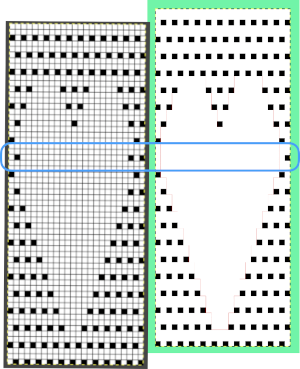
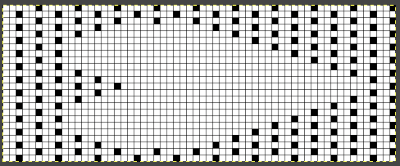

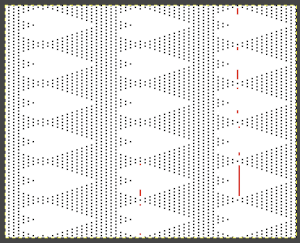 Developing brick repeats or half drop is possible with offset and brushes in Gimp, but, to my mind, easier in Arah. Using the Arah drawing in repeat, the design is now 24 stitches wide by 120 rows high in a brick arrangement offset by 12 stitches.
Developing brick repeats or half drop is possible with offset and brushes in Gimp, but, to my mind, easier in Arah. Using the Arah drawing in repeat, the design is now 24 stitches wide by 120 rows high in a brick arrangement offset by 12 stitches. 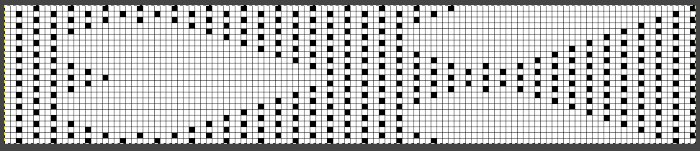
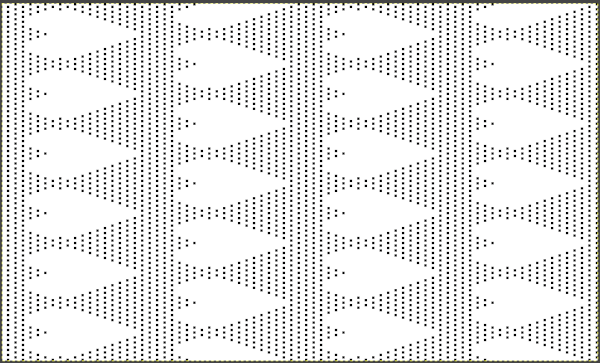 The same heart, in half drop repeat, offset by 30 rows, now double wide, 48X60, suitable only for an electronic machine
The same heart, in half drop repeat, offset by 30 rows, now double wide, 48X60, suitable only for an electronic machine 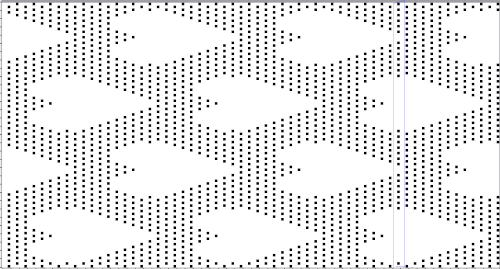 Changing the background grid for other stitch types: the heart is rescaled for use by 2 or 4 times in height. Again, the differences between Gimp’s incorrect scaling, A, and the Arah drawing in repeat, B
Changing the background grid for other stitch types: the heart is rescaled for use by 2 or 4 times in height. Again, the differences between Gimp’s incorrect scaling, A, and the Arah drawing in repeat, B 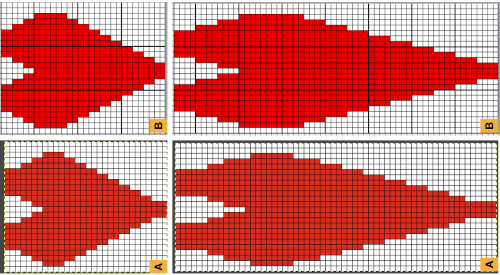
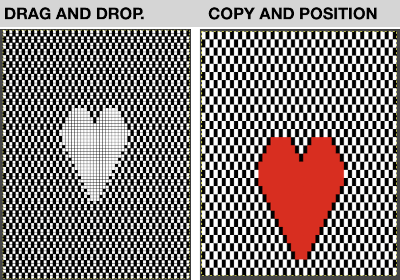 Possible applications
Possible applications 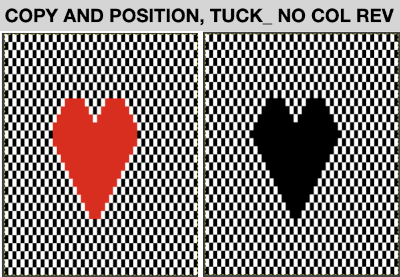
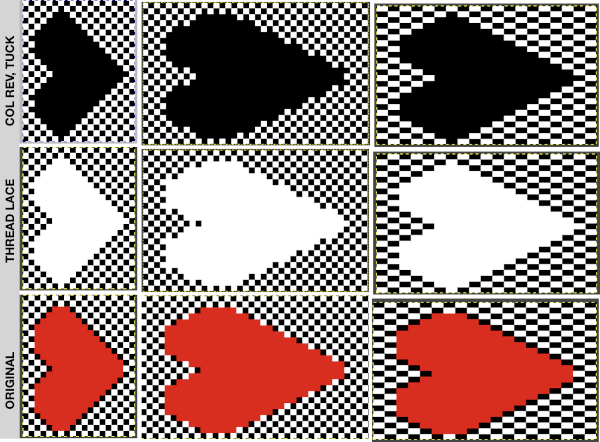 This begs the question of working on larger images. For use on a lace mesh, simpler designs apart from overall size are best, but if a mesh base is not your favorite fabric or goal, tuck, slip stitch, thread lace or even fair isle patterns may be created with more overall flexibility, using the same principles on backgrounds.
This begs the question of working on larger images. For use on a lace mesh, simpler designs apart from overall size are best, but if a mesh base is not your favorite fabric or goal, tuck, slip stitch, thread lace or even fair isle patterns may be created with more overall flexibility, using the same principles on backgrounds.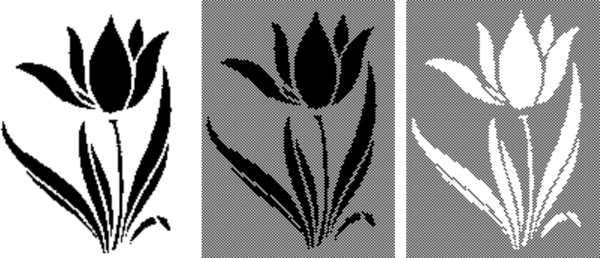
 This is the first attempt at a partial repeat test proof of concept. I have been telling people serger monofilament withstands ironing and light pressing, and periodically I test advice I have given formerly. To start with, the darn monofilament, which I even used in double bed garments, but nearly 2 decades ago, refused to feed properly or at all. Because it is nearly invisible, my knitting started with it pulling too tight, and I wiped out 12 needles out of 72 in different places on the needle bed in a single carriage pass. Determined, I sorted how to hand feed it, got the rhythm, complete a swatch. A marks an error I made in loading the second track in img2track, resulting in an added, wrong pattern row. The holes, B, C, and D were nonexistent until I tried flattening the fabric a bit with an iron, and the monofilament simply melted in various places.
This is the first attempt at a partial repeat test proof of concept. I have been telling people serger monofilament withstands ironing and light pressing, and periodically I test advice I have given formerly. To start with, the darn monofilament, which I even used in double bed garments, but nearly 2 decades ago, refused to feed properly or at all. Because it is nearly invisible, my knitting started with it pulling too tight, and I wiped out 12 needles out of 72 in different places on the needle bed in a single carriage pass. Determined, I sorted how to hand feed it, got the rhythm, complete a swatch. A marks an error I made in loading the second track in img2track, resulting in an added, wrong pattern row. The holes, B, C, and D were nonexistent until I tried flattening the fabric a bit with an iron, and the monofilament simply melted in various places. 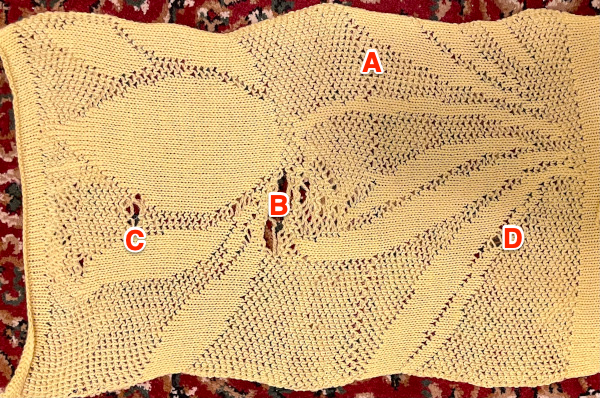
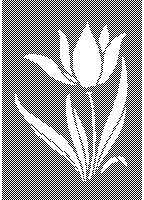 I had interesting issues with having needle selection visually appear correct throughout, and the pattern itself appearing correct when checked at 1800 magnification. While the smaller sample was accurate until the filament began to melt, here I had 2 needles not knitting the yarns alternately but together, and an odd change in the center that looks as though yarn selection in those areas was reversed. The thicker yarn here is cotton, the thinner rayon. Troubleshooting is required. Unplanned tucking is a sign of damaged needles, but because the second yarn used herd is so thin, the effect was not obvious until the vertical pattern in the same area on the bed became apparent.
I had interesting issues with having needle selection visually appear correct throughout, and the pattern itself appearing correct when checked at 1800 magnification. While the smaller sample was accurate until the filament began to melt, here I had 2 needles not knitting the yarns alternately but together, and an odd change in the center that looks as though yarn selection in those areas was reversed. The thicker yarn here is cotton, the thinner rayon. Troubleshooting is required. Unplanned tucking is a sign of damaged needles, but because the second yarn used herd is so thin, the effect was not obvious until the vertical pattern in the same area on the bed became apparent. The cam buttons and undercarriage were oiled. The first selection tests involved programming this
The cam buttons and undercarriage were oiled. The first selection tests involved programming this 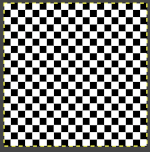
 The finished test swatch: because of the disparity between the number of all knit stitches vs patterned ones where one of the colors is slipped on every pattern row for every other stitch, the fabric shrinks dramatically when off the machine. The knit areas pop out a bit, and a lengthwise tug makes enhances the effect
The finished test swatch: because of the disparity between the number of all knit stitches vs patterned ones where one of the colors is slipped on every pattern row for every other stitch, the fabric shrinks dramatically when off the machine. The knit areas pop out a bit, and a lengthwise tug makes enhances the effect  If the goal is a flat fabric panel, then blocking is a necessity. Here the piece is casually pressed, no pins, letters point out issues:
If the goal is a flat fabric panel, then blocking is a necessity. Here the piece is casually pressed, no pins, letters point out issues: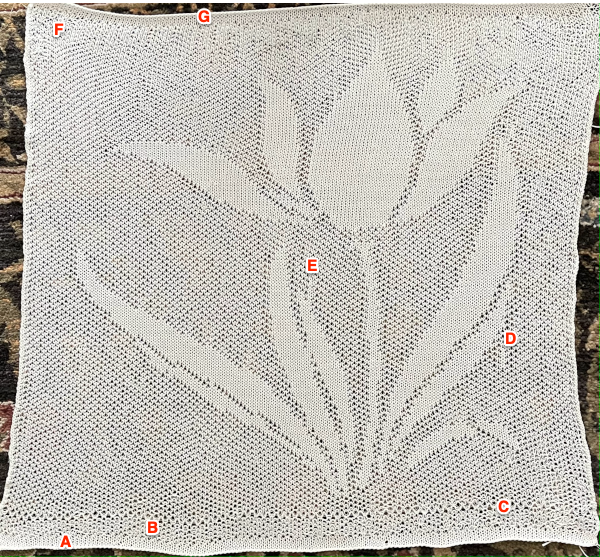 The mesh effect was noticeable after resting, the piece measures 25 inches in width by 25 inches in height.
The mesh effect was noticeable after resting, the piece measures 25 inches in width by 25 inches in height.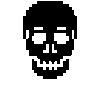 a new file was opened, bucket-filled with the ground 2X2 pattern, the above was copied and pasted in the chosen position, resulting in this
a new file was opened, bucket-filled with the ground 2X2 pattern, the above was copied and pasted in the chosen position, resulting in this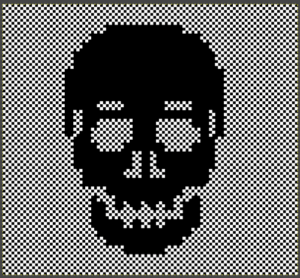 The 100X92 png
The 100X92 png 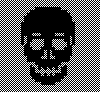 which in turn needs to be color reversed for use as a thread lace pattern
which in turn needs to be color reversed for use as a thread lace pattern 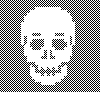
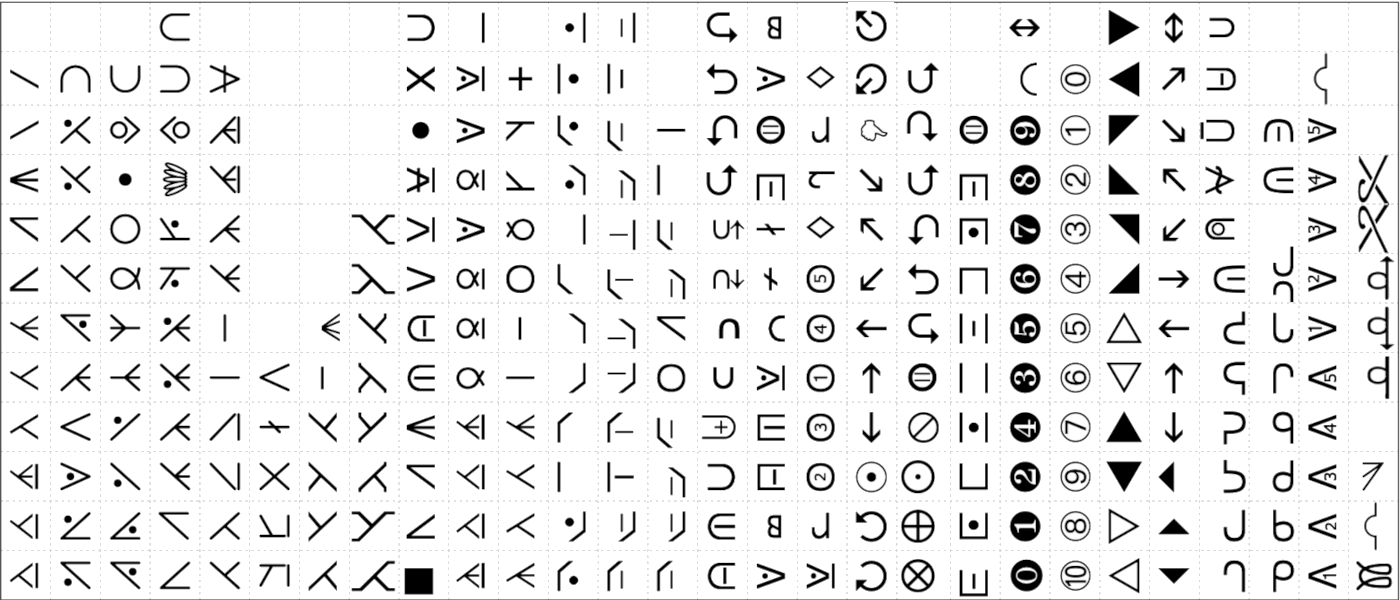 A grid of 50 pixels in width and height for the image can be configured and shown on top of the image to check the size and placement of the symbols.
A grid of 50 pixels in width and height for the image can be configured and shown on top of the image to check the size and placement of the symbols. 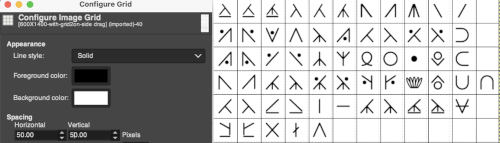
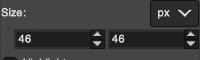
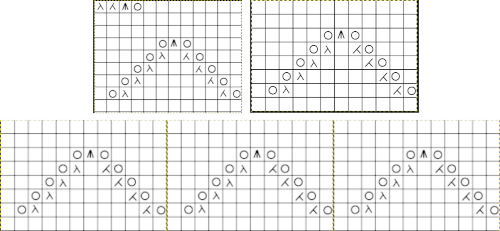
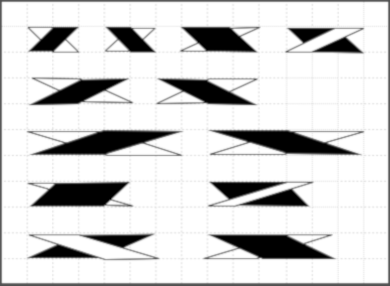 A sample cable with knit columns added to each side, colors, more symbols, and widths of repeats can all be adjusted. If the images are saved in the full size as pngs, the grids are lost. To retain the grid, the image needs to be screengrabbed and in turn rescaled to the desired size.
A sample cable with knit columns added to each side, colors, more symbols, and widths of repeats can all be adjusted. If the images are saved in the full size as pngs, the grids are lost. To retain the grid, the image needs to be screengrabbed and in turn rescaled to the desired size.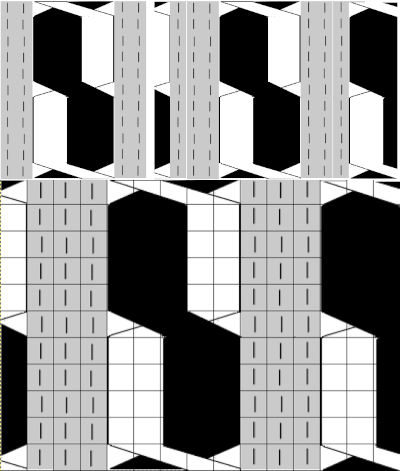 more copy and paste to visualize a larger repeat
more copy and paste to visualize a larger repeat 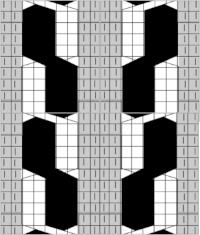 An added note on Gimp: my blog posts are now created on an iMac with OS12 and M1 chip. Rosetta needed to be installed for the program to run. I have found some issues with the pencil tool not working at all or properly or commands no longer working after several steps. Quitting the program did not eliminate the problem. What appears to solve the issue is to go to Preferences Folders, and then to choose the reset brush folder command.
An added note on Gimp: my blog posts are now created on an iMac with OS12 and M1 chip. Rosetta needed to be installed for the program to run. I have found some issues with the pencil tool not working at all or properly or commands no longer working after several steps. Quitting the program did not eliminate the problem. What appears to solve the issue is to go to Preferences Folders, and then to choose the reset brush folder command. 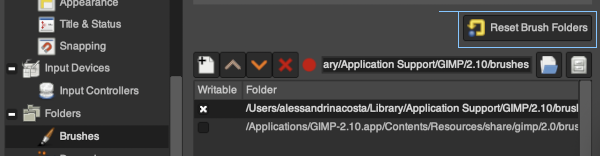 Of course, since the program is a new install, my previous collection of custom brushes will need to be recreated.
Of course, since the program is a new install, my previous collection of custom brushes will need to be recreated.

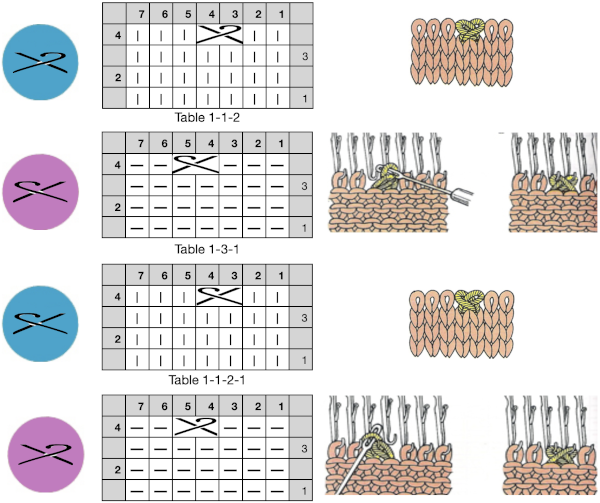 an alternative symbol for the same technique.
an alternative symbol for the same technique. 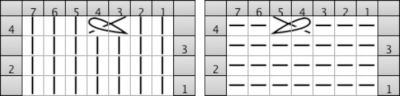 The techniques may be used in variations, using 3 or 4 stitches. Yarn and tension are significant factors when any number of stitches are moved across a fixed span on a metal bed machine.
The techniques may be used in variations, using 3 or 4 stitches. Yarn and tension are significant factors when any number of stitches are moved across a fixed span on a metal bed machine.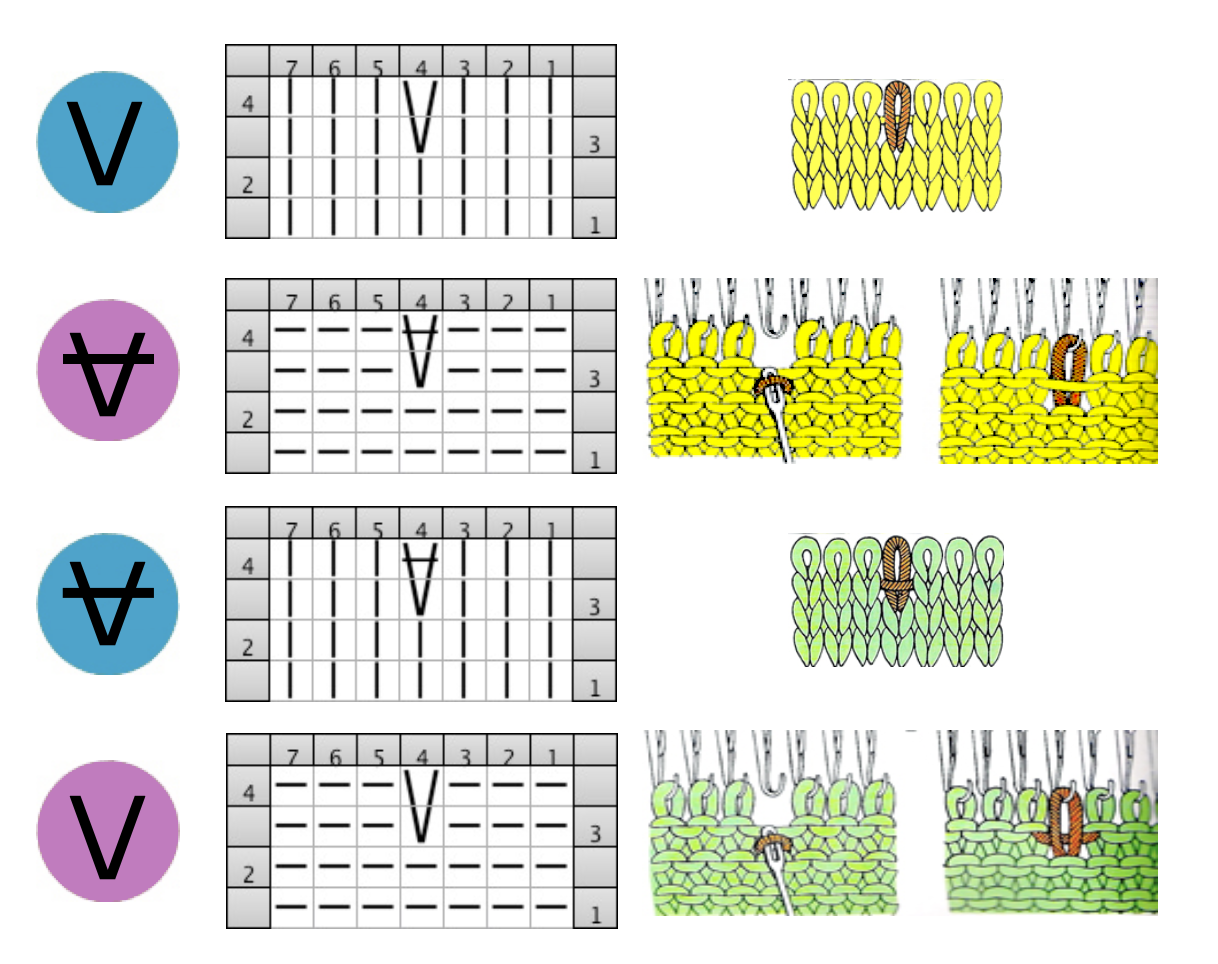 Tuck stitch groups of stitches are gathered in needle hooks, commonly with knit stitches on either side of the gathers.
Tuck stitch groups of stitches are gathered in needle hooks, commonly with knit stitches on either side of the gathers.
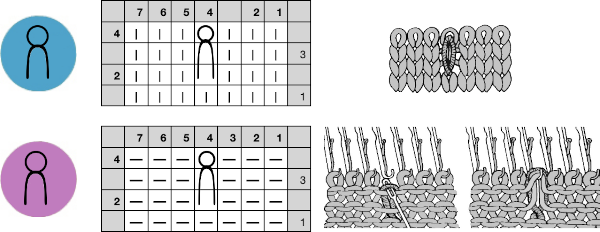 More on tuck and slip stitch
More on tuck and slip stitch 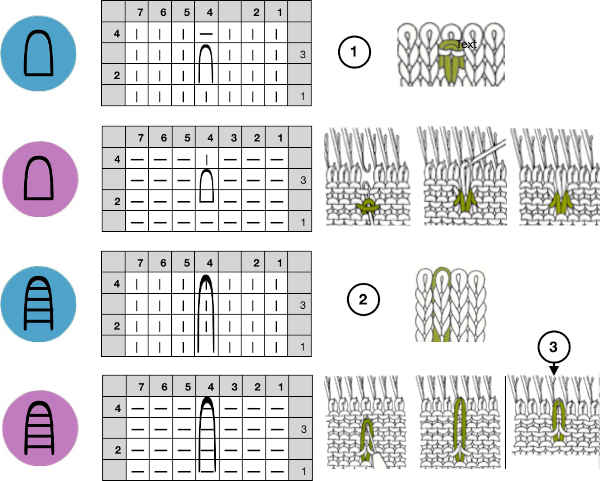
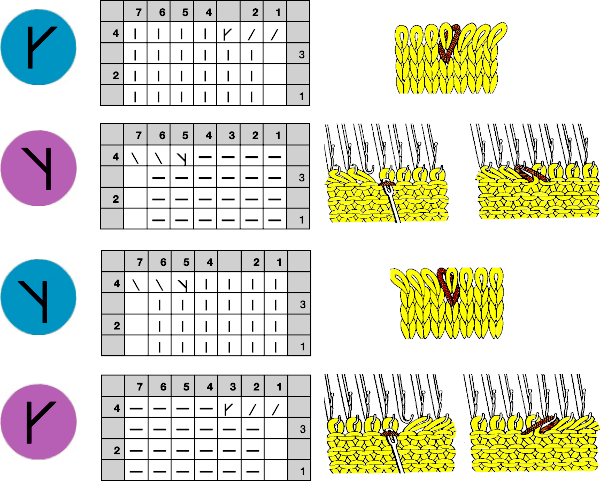 Stitches may be twisted in the body of a knit on the machine by inserting a tool front to back through the stitch, twisting it to the right or left, rehanging the stitch in the same location.
Stitches may be twisted in the body of a knit on the machine by inserting a tool front to back through the stitch, twisting it to the right or left, rehanging the stitch in the same location.
 When a ladder needs to be eliminated, there are several ways to deal with returning any empty needles to work. If an empty needle is brought back into work, the first pass to the opposite side will create a loop on the empty needle, the second pass will complete the stitch on that needle, and an eyelet is created. If one wishes to minimize the eyelet, one method is to pick up the purl ridge from the row below on either the right or the left of the empty needle, as illustrated in the fully fashioned increase chart, another is to twist the last ladder and rehang the twisted loop. If multiple needles are out of work, then an e wrap cast on by twisting stitches on every other needle is needed unless needles are brought back into work one at a time, creating secondary eyelet patterns.
When a ladder needs to be eliminated, there are several ways to deal with returning any empty needles to work. If an empty needle is brought back into work, the first pass to the opposite side will create a loop on the empty needle, the second pass will complete the stitch on that needle, and an eyelet is created. If one wishes to minimize the eyelet, one method is to pick up the purl ridge from the row below on either the right or the left of the empty needle, as illustrated in the fully fashioned increase chart, another is to twist the last ladder and rehang the twisted loop. If multiple needles are out of work, then an e wrap cast on by twisting stitches on every other needle is needed unless needles are brought back into work one at a time, creating secondary eyelet patterns. 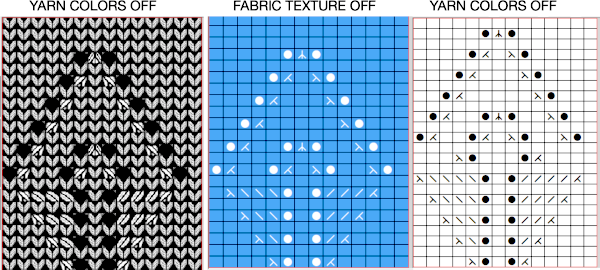
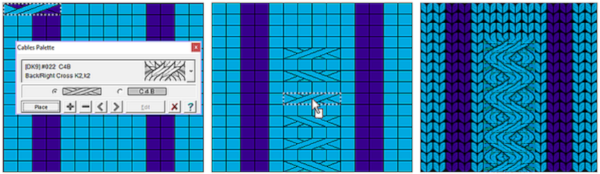
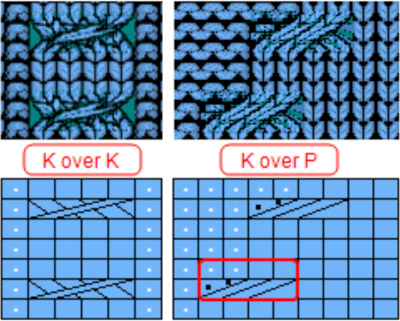 Many cables that can be created in hand knitting are not executable on the knitting machine because of the fact that the yarn needs to move across fixed widths on a metal bed and the moved stitches need to be large enough to allow the knit carriage to form new stitches properly as it travels back to the opposite side on the following pass. There are techniques that can help to make wider cables possible, it is best to test crossing tolerance before planning or following full repeats whether published or self-drawn.
Many cables that can be created in hand knitting are not executable on the knitting machine because of the fact that the yarn needs to move across fixed widths on a metal bed and the moved stitches need to be large enough to allow the knit carriage to form new stitches properly as it travels back to the opposite side on the following pass. There are techniques that can help to make wider cables possible, it is best to test crossing tolerance before planning or following full repeats whether published or self-drawn.