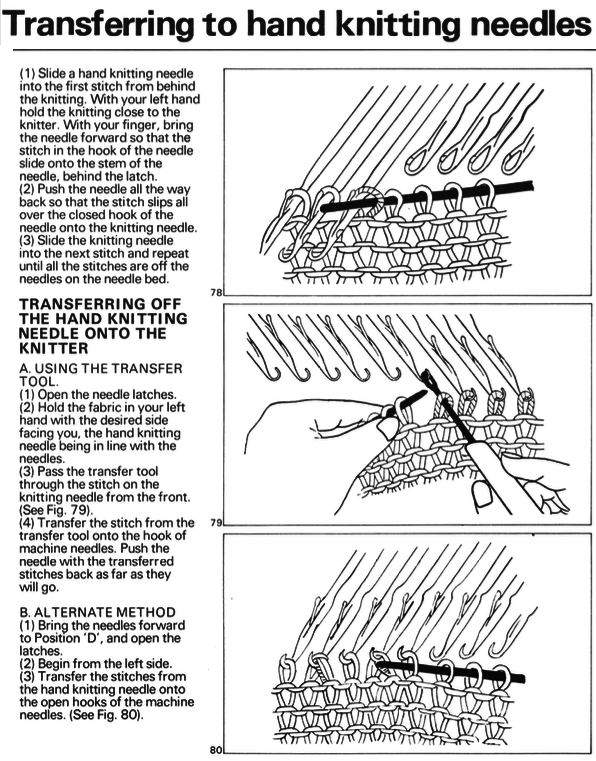Reducing figurative designs to repeats for knitting on a low needle counts results in loss of definition.
Filet crochet charts can serve as a starting point for repeats, but usually are planned on more than equivalent 24 stitch counts, so results of adapting them are often usable on electronic machine models only.
The knitting technique used to execute the design determines whether the lengthwise aspect ratio is affected or not.
1: the source image
2: processed using Mac Numbers
3: opened in Gimp
4: the grid color can be altered to view and match stitch counts
5: the color reversed image to visualize the possible appearance of doing so in the knit
6: a small border frame is added, bringing the figure color to the edges of the knit piece, and the figure is mirrored, helping to make a choice about its orientation on the the knit side 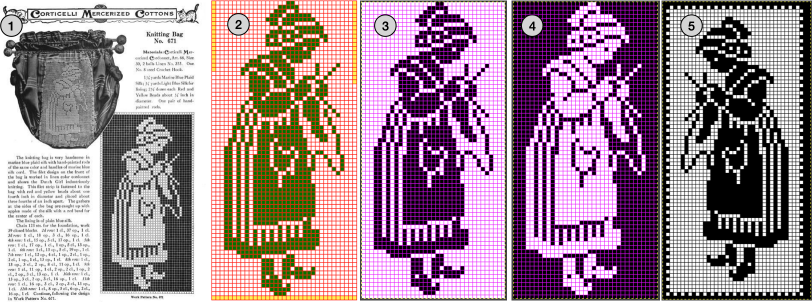 Depending on the model machine used, the motif may appear as drawn on the purl or on the knit side, mirroring it when direction matters may be done using machine settings or mirroring before download.
Depending on the model machine used, the motif may appear as drawn on the purl or on the knit side, mirroring it when direction matters may be done using machine settings or mirroring before download.
On my 930 mirroring was not necessary, the swatch was knit on 40 stitches, with the added frame.
The figure alone, 35X72 pixels ![]() shown on 6X6 grid blocks
shown on 6X6 grid blocks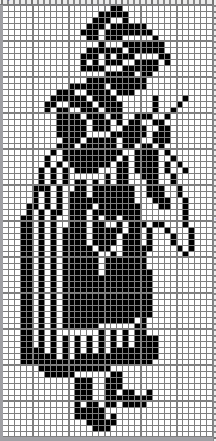 A DBJ swatch with birdseye backing
A DBJ swatch with birdseye backing  A sitting companion, inspired by random Pinterest find, processed using ArahPaint, not knit tested, 49X65 pixels
A sitting companion, inspired by random Pinterest find, processed using ArahPaint, not knit tested, 49X65 pixels ![]() shown on a 5X5 pixel grid
shown on a 5X5 pixel grid 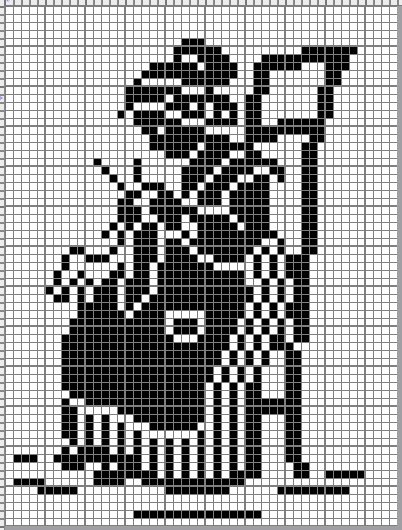 Graduating to pillow or blanket size, a bit of romance in advance of February, from a Priscilla Filet Crochet book, the original was in a nearly oval format.
Graduating to pillow or blanket size, a bit of romance in advance of February, from a Priscilla Filet Crochet book, the original was in a nearly oval format.
A border was added to complete the original to full oval shape,
black pixels were added to complete the inner shape, and the BW image was extracted and saved.
Working in RGB mode, the border needs to be adjusted for symmetry, not fully complete here, and bucket pattern fill may be used to customize it or any frame 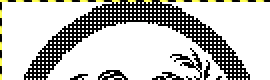
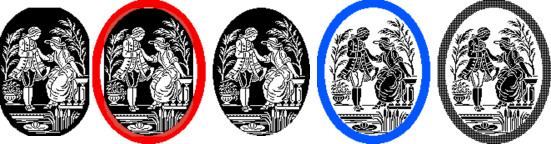 the 117X154 modified oval chart and png
the 117X154 modified oval chart and png 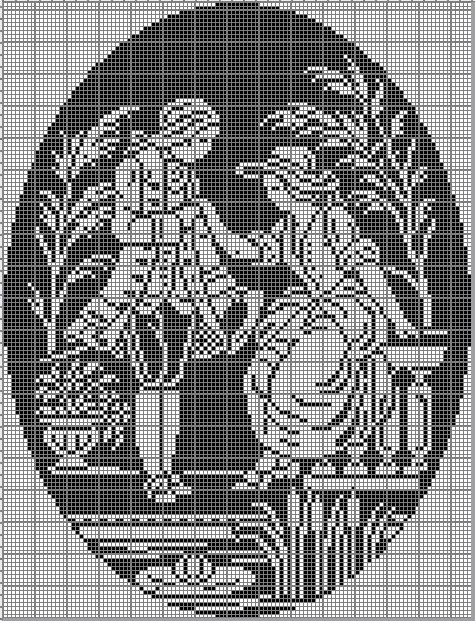
 color inverted 107X154 for DIY modifications to other shapes
color inverted 107X154 for DIY modifications to other shapes  A 137X184 RGB version with editable border
A 137X184 RGB version with editable border  Mythological inspiration from a Priscilla source
Mythological inspiration from a Priscilla source
A: the original
B: processed with GIMP
C: processed with Arah 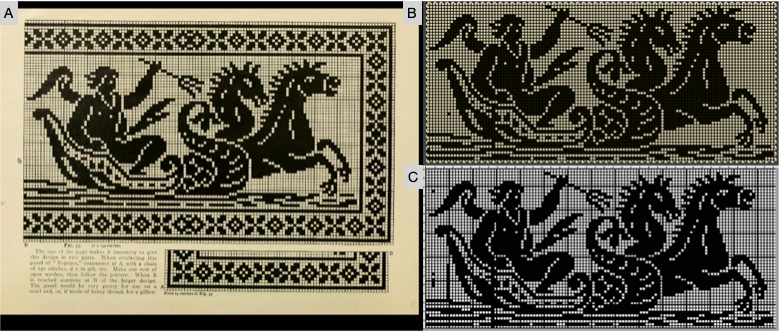 the final png chart, with some pixels removed
the final png chart, with some pixels removed 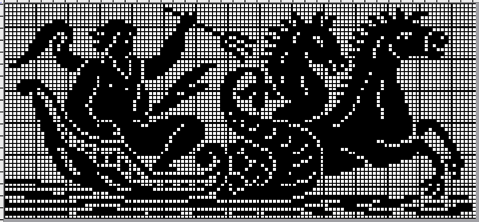 and the 118X54 png
and the 118X54 png 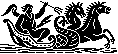 A 142X81 pixel version that includes a border
A 142X81 pixel version that includes a border 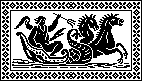 From previous posts:
From previous posts:
74X54 Celtic design 
43X53 squirrel ![]() This image is not from a filet crochet chart but from one of my Studio 560 mylar sheets dating back decades. It is used to illustrate the possibility of mirroring in different directions to produce far larger designs ie wall hanging or blankets.
This image is not from a filet crochet chart but from one of my Studio 560 mylar sheets dating back decades. It is used to illustrate the possibility of mirroring in different directions to produce far larger designs ie wall hanging or blankets.
Alone it could serve as a scarf, with the image rotated and perhaps even mirrored at the opposite end of the scarf to match directions when draped around the neck 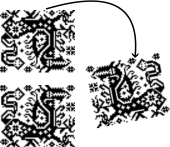 The 60X50 cell repeat
The 60X50 cell repeat  It takes a few clicks of a mouse and a couple of program windows nowadays to make the addition of single cells at the top, bottom, or sides of such large designs that avoid tiling intersections with double cells if that is the goal.
It takes a few clicks of a mouse and a couple of program windows nowadays to make the addition of single cells at the top, bottom, or sides of such large designs that avoid tiling intersections with double cells if that is the goal.
It is also easy to manipulate the chosen designs to visualize the appearance of a final piece. Printing the pixelated results in a larger format can aid informed choices before any actual knitting.
Adding a single cell blank column on the right, and one with a few pixels on the bottom a blank row on the top, 61X52  in a 122X104 repeat that with coordinated borders could approach the use of most of the needle bed
in a 122X104 repeat that with coordinated borders could approach the use of most of the needle bed  with the initial shape mirrored horizontally and then drawn in repeat a column with double pixels appears again at the center of the design
with the initial shape mirrored horizontally and then drawn in repeat a column with double pixels appears again at the center of the design  staying with that, but making shapes go around
staying with that, but making shapes go around 

Seasonal knits inspired by published repeats 1
In previous posts, ie Numbers and GIMP: online punchcard patterns to electronics 2, I shared some ways of converting online images from varied published sources.
This series was edited using primarily ArahPaint and some Gimp, both are available for free.
DAK users have the ability to achieve similar results in that universe, producing stp proprietary files. There is no export (or import) available to other formats ie png or bmp possible.
Fair isle is not in my preferred wheelhouse, especially in season-specific designs, but that said, I have been sharing these repeats in the FB machine knitting forum and thought I might make them available to others here as well.
The pngs are editable for further DIY modifications.
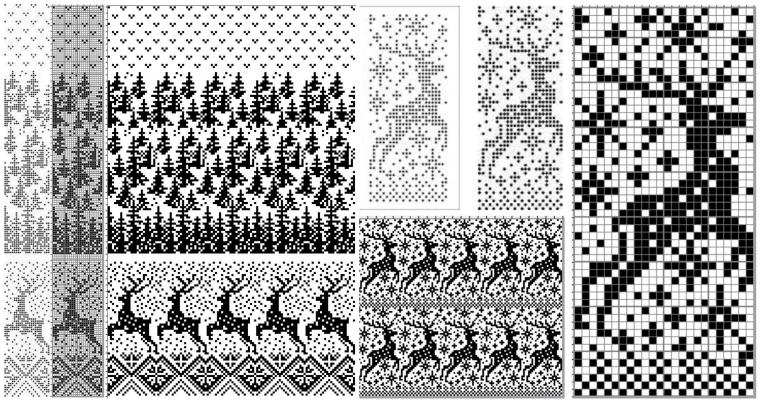 24X189
24X189![]() 24X94
24X94 ![]() 24X85
24X85 ![]() cropping given repeats for desired tiling, # 1068
cropping given repeats for desired tiling, # 1068 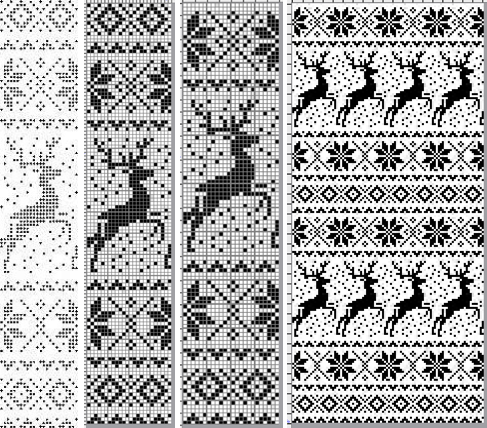 the original 24X119 png
the original 24X119 png ![]() cropped to 24X105
cropped to 24X105 ![]() My first encounter with “naughty reindeer” was during a Brother dealer-sponsored small machine knitting club meeting. A present update, using a Pinterest find as the source
My first encounter with “naughty reindeer” was during a Brother dealer-sponsored small machine knitting club meeting. A present update, using a Pinterest find as the source 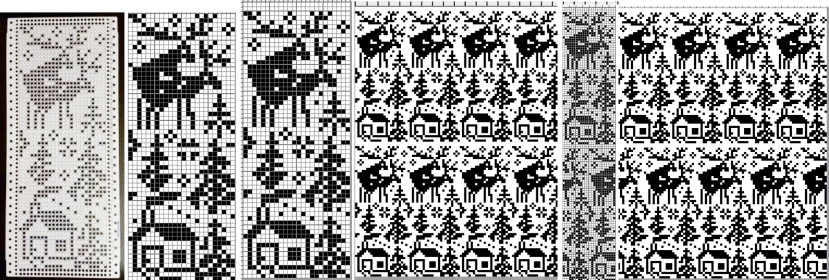 the original 24X60
the original 24X60 ![]() with 2 rows added to 24X62
with 2 rows added to 24X62![]() in brick repeat, 24X124
in brick repeat, 24X124 ![]()
A 40 stitch Madag design 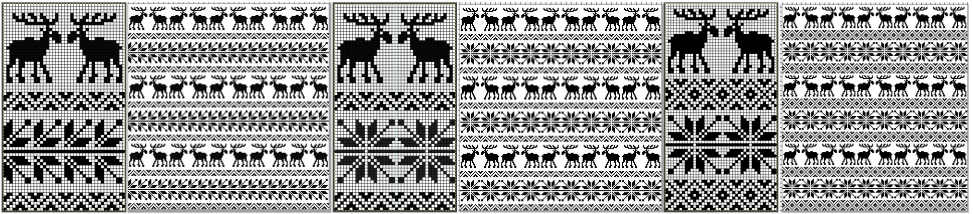 40X68_1
40X68_1 ![]() 40X68_2
40X68_2 ![]() A 24 stitch version, with the moose, and without
A 24 stitch version, with the moose, and without  the original, 24X152
the original, 24X152 ![]() cropped to 24X118
cropped to 24X118 ![]() with the moose edited out, 24X84
with the moose edited out, 24X84 ![]() Snowmen and trees
Snowmen and trees
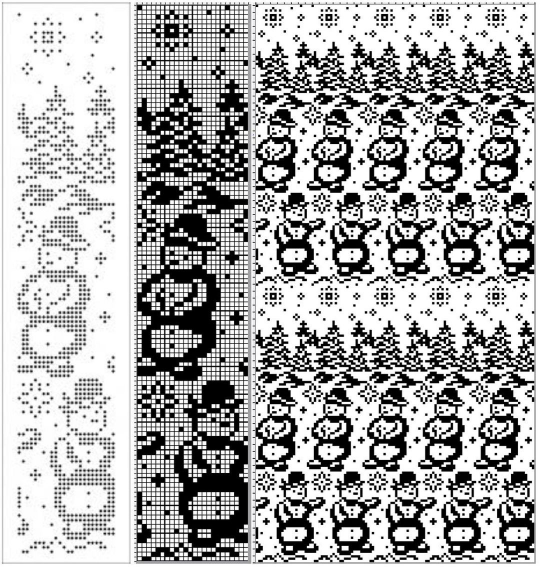 24X120
24X120![]()
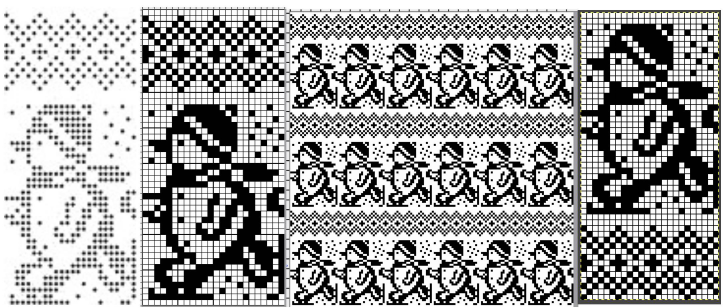 24X50_1
24X50_1 ![]() 24X50_2
24X50_2 ![]() testing tiling before knitting, editing out unwanted symbols
testing tiling before knitting, editing out unwanted symbols 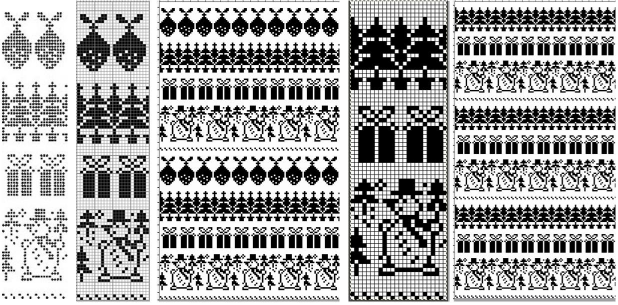 the original 24X99
the original 24X99 ![]() the edited 24X74
the edited 24X74 ![]()
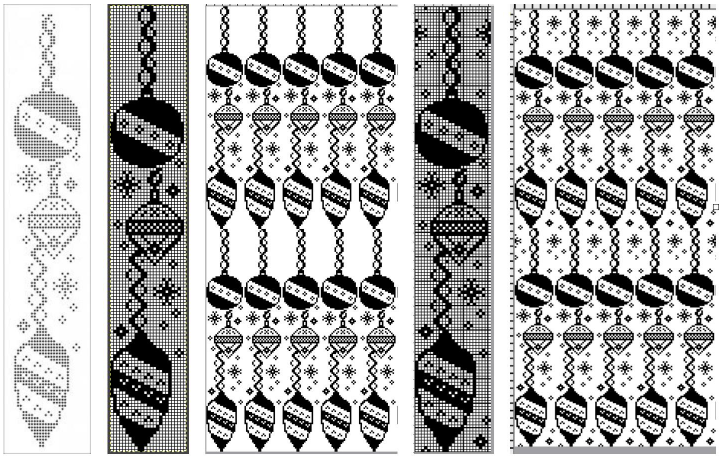 As a 24 stitch repeat, this is suitable only for single motifs, since repeating them horizontally would join the darker ball shapes. Adding a blank pixel column on the far right changes the horizontal alignment. A few pixels added at the top of the motif form an unbroken join vertically, the final 25X146 shown on the right
As a 24 stitch repeat, this is suitable only for single motifs, since repeating them horizontally would join the darker ball shapes. Adding a blank pixel column on the far right changes the horizontal alignment. A few pixels added at the top of the motif form an unbroken join vertically, the final 25X146 shown on the right ![]() This Santa was identified as being attributable to Knittery, a company long defunct that offered pre-punched cards for purchase. Images where the background is punched out make it possible to introduce striping it with the color changer or using the chart for duplicate stitch embroidery on a knit ground.
This Santa was identified as being attributable to Knittery, a company long defunct that offered pre-punched cards for purchase. Images where the background is punched out make it possible to introduce striping it with the color changer or using the chart for duplicate stitch embroidery on a knit ground. 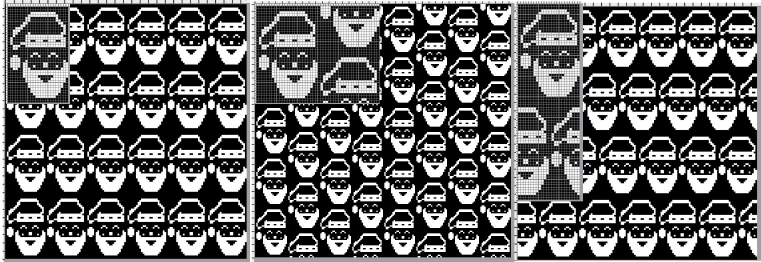 the original, 24X38
the original, 24X38 ![]() in half drop, 48X38
in half drop, 48X38 ![]() and in brick repeat, 24X76
and in brick repeat, 24X76![]()
the original, 24X185 
![]() with the elimination of some rows, first at the very top
with the elimination of some rows, first at the very top 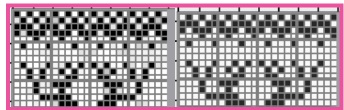 and then just above the snowman’s hat
and then just above the snowman’s hat 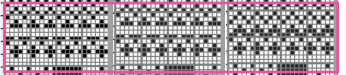
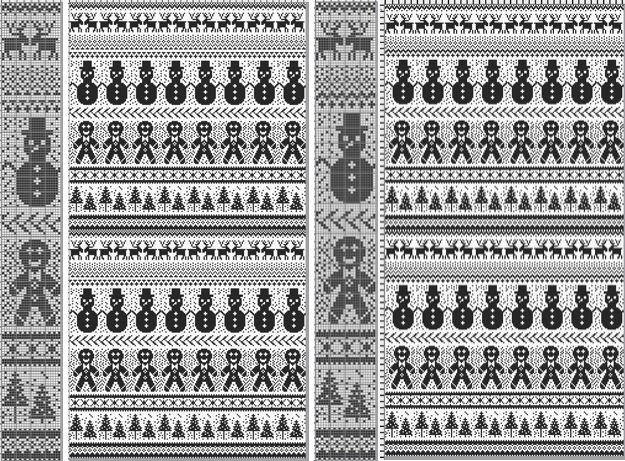 the final 24X182 png
the final 24X182 png ![]() The question as to how to adjust repeats for use on 12 stitch knitting machines often comes up in forums.
The question as to how to adjust repeats for use on 12 stitch knitting machines often comes up in forums.
Continuing in the seasonal vein, the easiest method is to begin with a 12-stitch repeat that occupies only half of the card vertically and twice in width. Here the original “half” is 12 stitches wide, 46 rows tall.
One method for the conversion is to work on a spreadsheet:
Begin with a table 24 cells wide, adding enough rows to the expected planned height to repeat the snowflake border, 46 cells in total
configure the cell borders for easy viewing, ie with a 3 pt red lines
hide 12 columns beginning with the second from the left
fill in black cells matching the original design or the DIY version
unhide all 12 columns for the final repeat 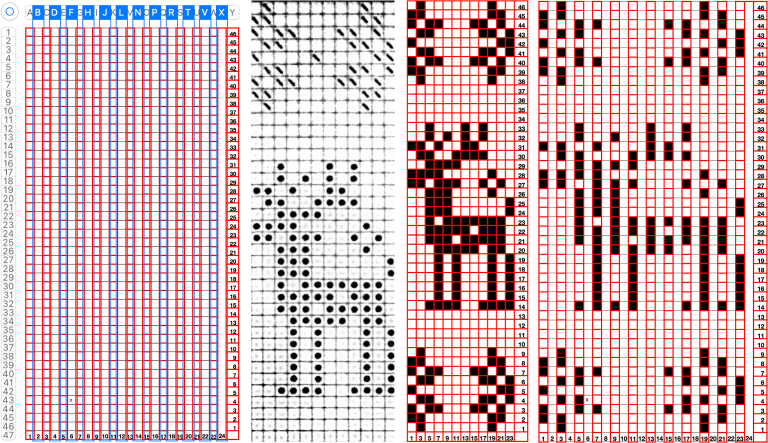 When converting the screen grab from a spreadsheet to png in Gimp, before scaling to final size, a first scaling may be required to make certain the result is divisible by the expected number of stitches and rows using the broken chain link, and then scaled again with closed chain link, the first png
When converting the screen grab from a spreadsheet to png in Gimp, before scaling to final size, a first scaling may be required to make certain the result is divisible by the expected number of stitches and rows using the broken chain link, and then scaled again with closed chain link, the first png ![]() Working in Gimp or any paint program
Working in Gimp or any paint program
draw the “original” and save it, mine now has 2 added rows, one above and one below the deer, making it 12X48 pixels ![]() scale it to twice the original width
scale it to twice the original width ![]() configure the grid properties for contrast/easy viewing
configure the grid properties for contrast/easy viewing
fill in every other column with white using a straight line white pencil. To do so, select a pixel with the mouse, hold the shift and command keys down to draw the lines, and release the mouse to stop. The first white pixel may be placed within an easy-to-follow section of black ones and then the mouse may be held and moved up and down to complete each column. Save the result.
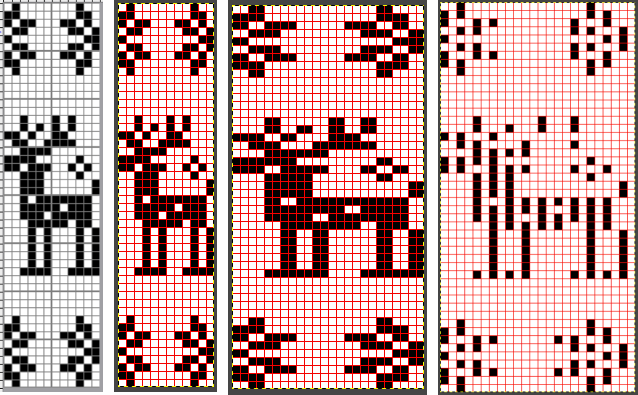 Proof that it is always a good idea to draw the initial image in repeat before committing to color separations or any downloads and actual knitting:
Proof that it is always a good idea to draw the initial image in repeat before committing to color separations or any downloads and actual knitting: 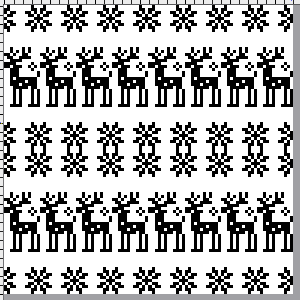 Two possible alternatives in adjusting the design to one’s preference are marked in 6X6 grids in ArahPaint to match markings on blank Brother factory blank cards:
Two possible alternatives in adjusting the design to one’s preference are marked in 6X6 grids in ArahPaint to match markings on blank Brother factory blank cards:
the first removes a snowflake border and is reduced to 12X39 pixels, ![]() the second adds 4 rows at the top of the second snowflake border, 12X52
the second adds 4 rows at the top of the second snowflake border, 12X52 ![]() the number of rows between motif segments can be varied for planning the introduction of stripes in added colors
the number of rows between motif segments can be varied for planning the introduction of stripes in added colors  If only Gimp is available, I have not found a way to vary colors in grid borders in blocks other than to use guides, appearing as dotted blue lines.
If only Gimp is available, I have not found a way to vary colors in grid borders in blocks other than to use guides, appearing as dotted blue lines. 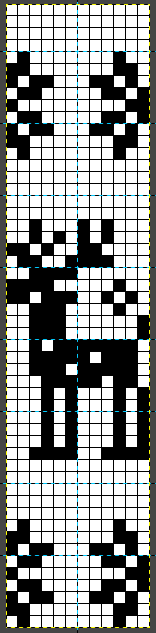 A break from reindeer, teddy bears and hearts follows, perhaps for a baby gift or to save for Valentine’s Day. When clear horizontal borders are added to motifs, the half-drop repeats will produce mixed results.
A break from reindeer, teddy bears and hearts follows, perhaps for a baby gift or to save for Valentine’s Day. When clear horizontal borders are added to motifs, the half-drop repeats will produce mixed results. 
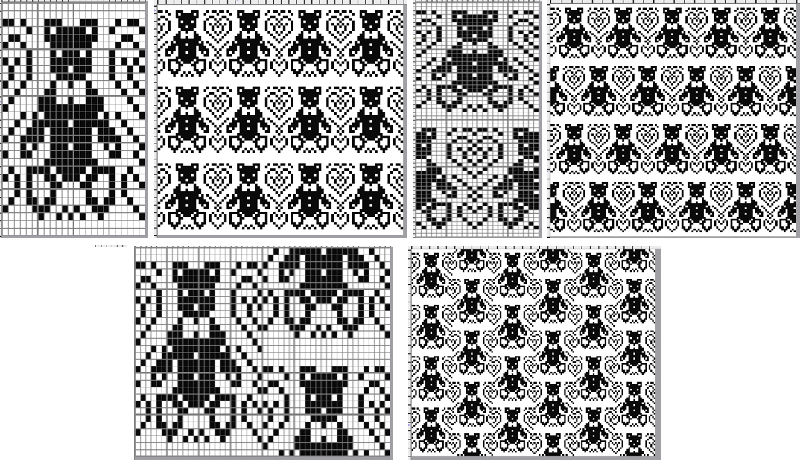
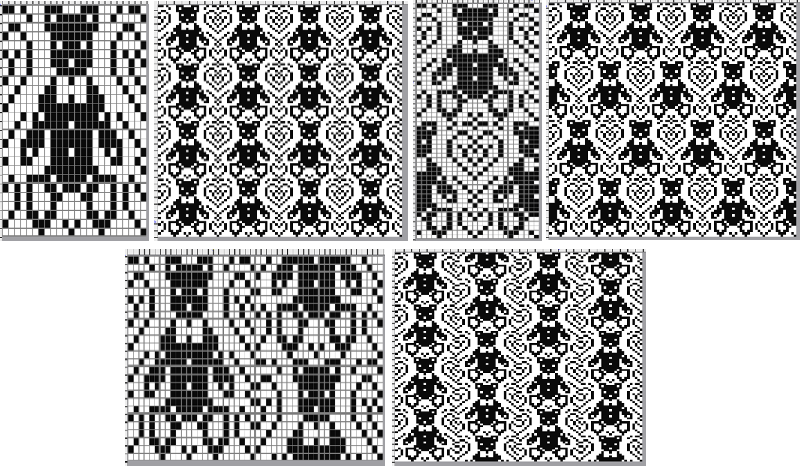 the pngs:
the pngs:
24X39![]() 24X78
24X78 ![]() 48X40
48X40 ![]() 24X60
24X60![]() 24X30
24X30![]()
48X30 ![]()
24X26
![]() 24X52
24X52 ![]()
48X26 ![]() Bell motif variations
Bell motif variations 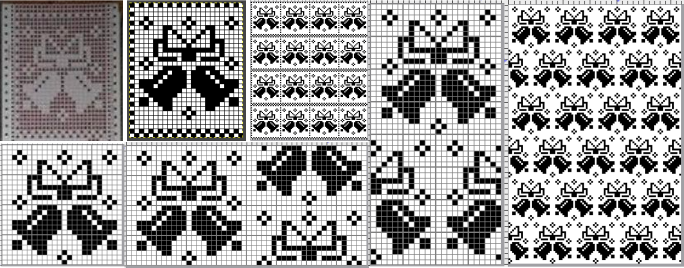
24X30![]() 24X48
24X48 ![]() 48X24
48X24 ![]() The last in this series, a nutcracker motif inspired by a larger scale cross stitch design, reduced by me to a workable 24 stitch MK design with varied borders and collaged small motifs in the background
The last in this series, a nutcracker motif inspired by a larger scale cross stitch design, reduced by me to a workable 24 stitch MK design with varied borders and collaged small motifs in the background 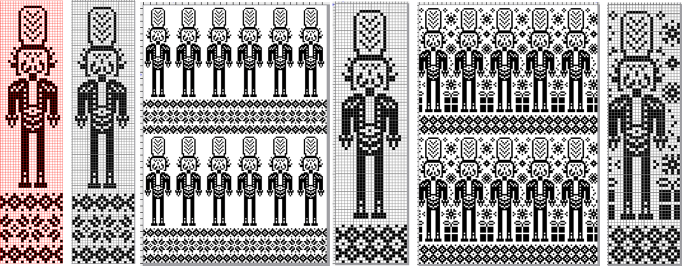 24X101
24X101 ![]() 24X87
24X87 ![]() 24X87 with added background designs
24X87 with added background designs ![]() Considerations in choosing a design are guided by its end use, tiling the repeats leaves fewer surprises in any actual knitting.
Considerations in choosing a design are guided by its end use, tiling the repeats leaves fewer surprises in any actual knitting.
This might appear in casual observation to be a “snowflake”.
The full 25X25 pixel version can be isolated, with matching fragments around the whole. Magenta lines indicate cropping points depending on end use if double stitches not immediately obvious or planned are to be eliminated. 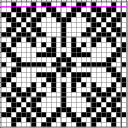
![]() A: the full design as a potential knit border
A: the full design as a potential knit border
B: trimmed a one-pixel width column on the right to 24X25 while retaining matching top and bottom rows ![]() C: trimmed the single top row as well to 24X24 for an all-over execution, drawn in repeat for an opportunity to evaluate whether the design as it now appears produces the initial imagined shapes and effect
C: trimmed the single top row as well to 24X24 for an all-over execution, drawn in repeat for an opportunity to evaluate whether the design as it now appears produces the initial imagined shapes and effect ![]()
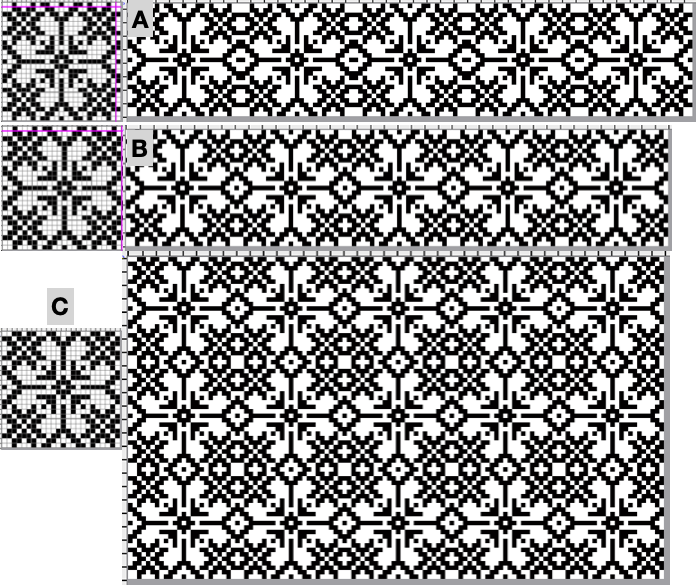 Then there is the optical effect change that happens with color invert, for which an easy test may be made during knitting by simply switching yarn color positions in the knit carriage sinker plate
Then there is the optical effect change that happens with color invert, for which an easy test may be made during knitting by simply switching yarn color positions in the knit carriage sinker plate
24X24
![]()
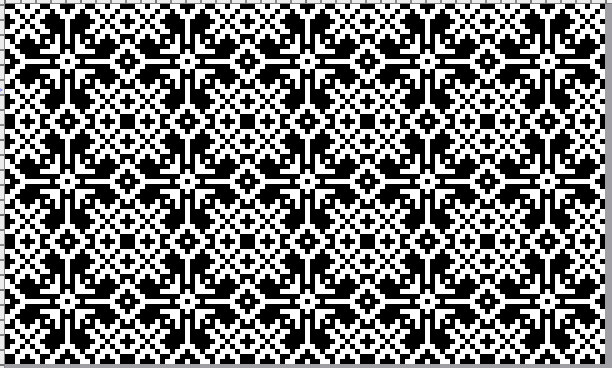 12/2024 additions beginning with punchcard suitable repeats
12/2024 additions beginning with punchcard suitable repeats
24 X24 designs with addition and subtractions of pixels on a base repeat, along with visualizing the difference in appearance resulting from color reverse![]()
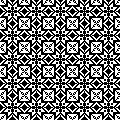
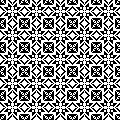
![]()

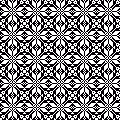
![]()
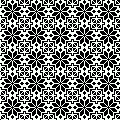
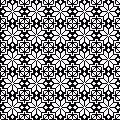 24X22
24X22 ![]()

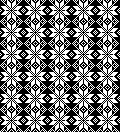 24X68
24X68 ![]()
 electronic additions
electronic additions
playing with color reverse
17X17![]()
![]()
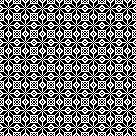
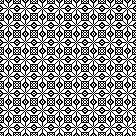 34X17
34X17![]() ArahPaint
ArahPaint ![]() 34X34
34X34![]()
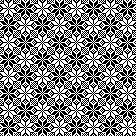 from mylar sheets 20X22
from mylar sheets 20X22 ![]()
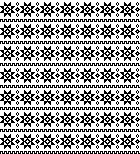 22X34
22X34 ![]()
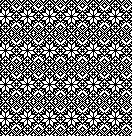 26X26
26X26
![]()
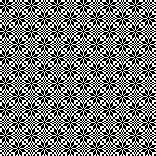 28X36
28X36 ![]()
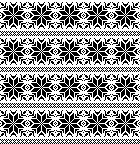 32X32
32X32![]()
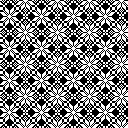
![]()
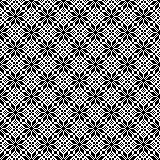 36X36
36X36![]()
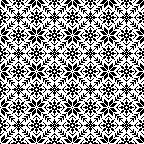 StitchWorld 3 #75, 32X34
StitchWorld 3 #75, 32X34![]()
 38X40
38X40![]()
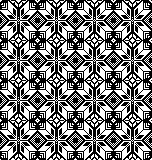 40X41
40X41![]()
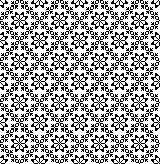 StitchWorld 2, 40X64
StitchWorld 2, 40X64 ![]()
 inspired by a weaving chart: diamond diagonals with interior flakes, 40X41
inspired by a weaving chart: diamond diagonals with interior flakes, 40X41![]()
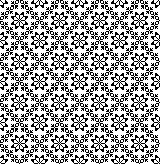 Passap 163, 20X40
Passap 163, 20X40 ![]()
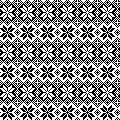 Passap 162, 37X37
Passap 162, 37X37 ![]()
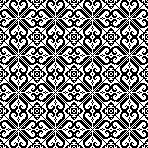 from the Russian site: #5383, 24X255
from the Russian site: #5383, 24X255![]()
 gone skiing #6669, 24X149
gone skiing #6669, 24X149 ![]()
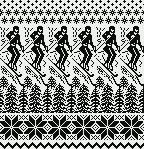 #5697, 24X120
#5697, 24X120![]()
 Early new model electronic machines offered large scale designs as mylars or downloadable files. It is possible to work with the images of the files from the associated manuals or books.
Early new model electronic machines offered large scale designs as mylars or downloadable files. It is possible to work with the images of the files from the associated manuals or books.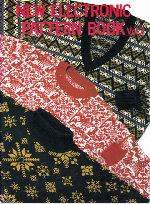 #18-2, 108X184
#18-2, 108X184 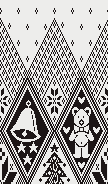 #18-1, 108X200
#18-1, 108X200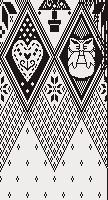 in repeat, 216X384
in repeat, 216X384 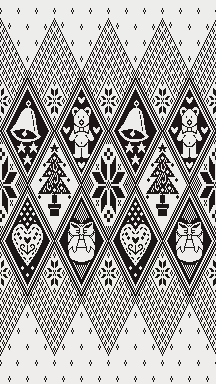 #10, full working repeat 151X150
#10, full working repeat 151X150  Check tiled repeat for any rogue pixels or to choose specific segments
Check tiled repeat for any rogue pixels or to choose specific segments 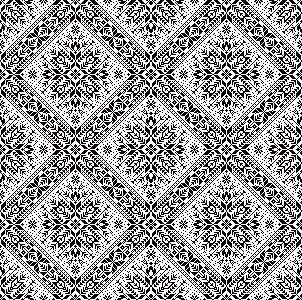 #14, 120X200
#14, 120X200 
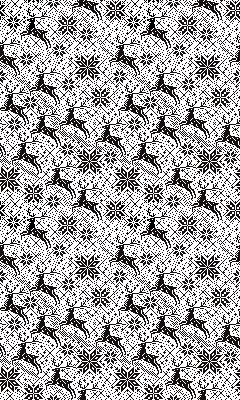 #22, 120X173, individual flakes can be isolated and combined in different ways
#22, 120X173, individual flakes can be isolated and combined in different ways 

.
A slip stitch patterned ruffle and more
A recent Instagram share led to my being asked how the ruffle attached to the piece as partially shown on the left was created. The images on the right illustrate 2 of the color-way explorations prior to committing to a final one, all knit in rayon chenille yarns.  At that time a punchcard was used. The repeat technically is 24 stitches wide and 18 in height, repeated twice to meet minimum punchcard height requirements, while for electronic patterning the 18 row segment is used.
At that time a punchcard was used. The repeat technically is 24 stitches wide and 18 in height, repeated twice to meet minimum punchcard height requirements, while for electronic patterning the 18 row segment is used. 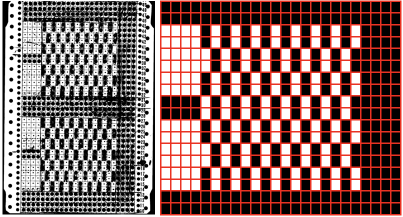 That said, repeating and shifting the minimum pattern repeat in a paint program or spreadsheet allows for visualization of possible color change sequences,
That said, repeating and shifting the minimum pattern repeat in a paint program or spreadsheet allows for visualization of possible color change sequences, 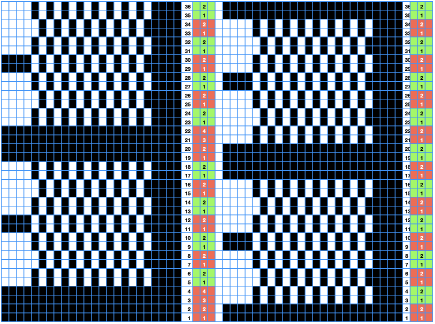 A 24X36 electronic repeat beginning with 4 all knit rows:
A 24X36 electronic repeat beginning with 4 all knit rows: ![]() Knitting does not always need to be programmed to start on the first design row.
Knitting does not always need to be programmed to start on the first design row.
When miles of trim ie when it is planned as an edging for items such as shawls are planned, there are other considerations.
I prefer to use the seam as you knit method. Since rows will be joined to rows, use a 1 to 1 ratio. Doubling up on stitches happens every 2 rows along the knit border’s vertical edges.
After estimating the number of rows in the final piece, any trims can be knit separately, taken off the machine on waste yarn, and joined as the piece progresses. If needed, after removing the waste yarn, more rows can be added to the trim or unraveled to shorten it before binding it off.
The other option is to finish the body of the knit item, and then join the trim as it is being knit.
The process is rendered easier if the ribber is off the machine.
Switching between punchcard and electronic models, it can get confusing as to whether the design needs to be mirrored horizontally or knot.
In this case, the png was used on my 930 in the same orientation as the punchcard design.
To reduce the roll to the purl side, it may be best to use yarns that will block flat ie rayon, or acrylic.
The knit is centered on the needle bed. My 930 has a punchcard needle tape in place, I prefer programming based on 24-stitch needle selections to avail myself of the position option available on the electronic.
The first preselection row is made toward the color changer.
End needle selection is canceled, or unwanted floats will be formed, pulling in the edge of the knit.
When the color changer is reached and the proper color is in the yarn feeder, set the machine to slip in both directions.
Continue color changes in the preplanned sequences.
In proper pattern selection, the slip stitch column/non-selected needles occur on the right (1).
The all-knit stitch column/ selected needles occur on the left (2).  Rows, where every needle is preselected, will knit a solid color with the next carriage pass.
Rows, where every needle is preselected, will knit a solid color with the next carriage pass.  As colors are changed small floats will be created between the stripes, a light edge weight may be needed, depending on the yarn used and its fiber content, to keep the edge stitches from being reduced in size or even gathered.
As colors are changed small floats will be created between the stripes, a light edge weight may be needed, depending on the yarn used and its fiber content, to keep the edge stitches from being reduced in size or even gathered.
1. the same color is used for 4 consecutive rows when all needles are selected and are followed by color changes every 2 rows until all needles are preselected once more
2. color changes are made every 2 rows
The cyan arrows illustrate the floats on the purl side the differences in the stitch shapes on the knit when the end needle selection is on, and the lack of proper formation of color blocks, especially if the goal is a reversible knit.  Added knit rows will result in less of a flounce, offer the opportunity to play with striping, and more colors may be added, accompanied inevitably by cut yarn ends
Added knit rows will result in less of a flounce, offer the opportunity to play with striping, and more colors may be added, accompanied inevitably by cut yarn ends 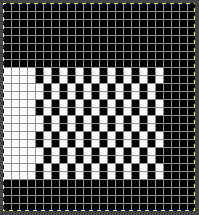
![]() For a reduced roll on narrow edgings, add a 2-3 stitch every other row border,
For a reduced roll on narrow edgings, add a 2-3 stitch every other row border, 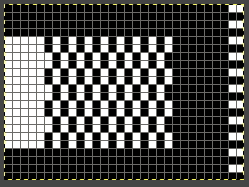 the result illustrated in this close up of a different slip stitch ruffle, also joined to the shawl using the seam as you knit technique.
the result illustrated in this close up of a different slip stitch ruffle, also joined to the shawl using the seam as you knit technique.  Ruffles may be created with other stitch types ie tuck, which shortens and gathers the knit stitches aside them in areas where they are used.
Ruffles may be created with other stitch types ie tuck, which shortens and gathers the knit stitches aside them in areas where they are used.  For those not familiar with slip and tuck stitch formation, it is reviewed in the post: Single bed tuck and slip stitch fabrics 1. Here hand-selected short-row techniques form the wedges, with ladders added for more surface interest on the far right.
For those not familiar with slip and tuck stitch formation, it is reviewed in the post: Single bed tuck and slip stitch fabrics 1. Here hand-selected short-row techniques form the wedges, with ladders added for more surface interest on the far right.

Revisiting 3D scales and shells, automated and not
Other posts exploring the 3D scale topic began in 2015 with a swatch experiment based on an Armani sweater.  This was followed by an update with associated, untested hand-knit directions generated by Intwined, a long-extinct program.
This was followed by an update with associated, untested hand-knit directions generated by Intwined, a long-extinct program.
Over time one develops shorthand and symbols for visualizing and tracking actions. The scale design plotted out in Mac Numbers isolating repeats and added borders 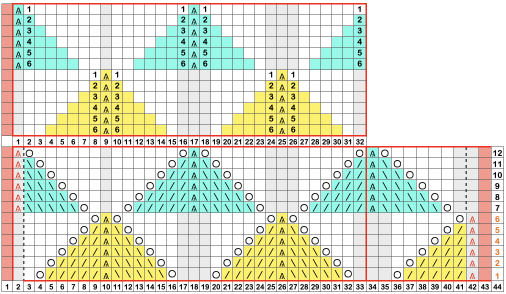
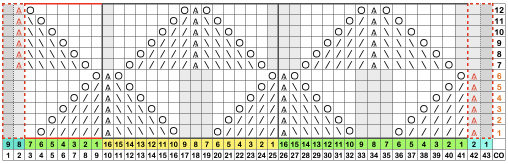 Many knits with groups of stitch transfers and eyelets can have a 3D quality reduced with blocking. The yarn used in this swatch is a 2/8 wool, shown in the initial appearance and after pressing and steaming.
Many knits with groups of stitch transfers and eyelets can have a 3D quality reduced with blocking. The yarn used in this swatch is a 2/8 wool, shown in the initial appearance and after pressing and steaming.
Printing custom needle tapes and marking them was an aid in tracking actions as opposed to following a printed chart. 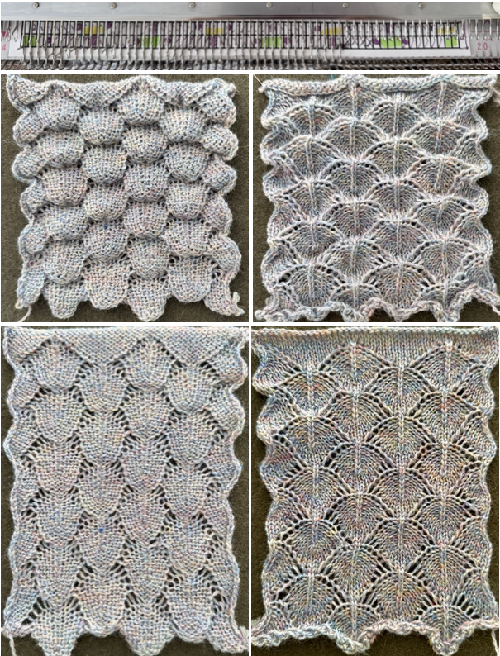 For many stitch transfer variations based similar design charts see
For many stitch transfer variations based similar design charts see
Inspiration for varied stitches from a single chart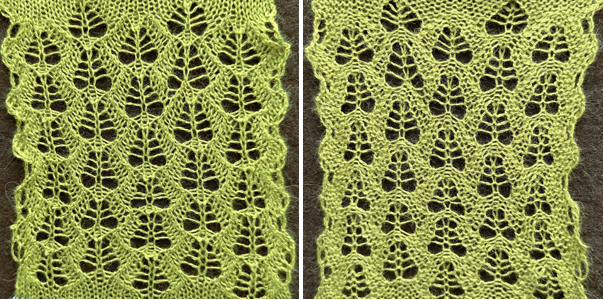 The following group of shared experiments is listed by creation date and begins with the most recent
The following group of shared experiments is listed by creation date and begins with the most recent
More mesh dragon scales, some striped and some not
 Single bed scales made with stitch transfers
Single bed scales made with stitch transfers
 More dragon scales and chevrons in ribbed, racked (4) fabrics
More dragon scales and chevrons in ribbed, racked (4) fabrics
 Hand-knit “dragon scales” as pointed out in comments, the stitch count on row 15 needed adjustment, a new chart
Hand-knit “dragon scales” as pointed out in comments, the stitch count on row 15 needed adjustment, a new chart  The new chart aimed at keeping stitch counts constant
The new chart aimed at keeping stitch counts constant 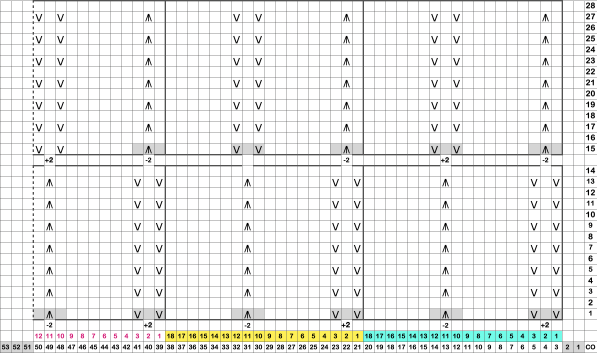 The proof of concept, knit on #7 needles with a random yarn on an unmarked cone
The proof of concept, knit on #7 needles with a random yarn on an unmarked cone  Incidental discoveries Ribber trims 4
Incidental discoveries Ribber trims 4

 Automating 3D textures across full rows of knitting:
Automating 3D textures across full rows of knitting:
Machine knit leaves using slip stitch with holding 
 Revisiting automated shell shapes
Revisiting automated shell shapes  Automated shapes across rows of knitting using slip stitch only various designs
Automated shapes across rows of knitting using slip stitch only various designs
“Automated” shell shapes  When the construction of the scale and shell shapes was proposed, I did not always share the repeats for the automated version.
When the construction of the scale and shell shapes was proposed, I did not always share the repeats for the automated version.
After the fact, a screen grab from the shell charts was cropped to its outline, opened in ArahPaint, and using the program’s tool “guess weave from grid“, the 36X98 png is obtained with a few mouse clicks,
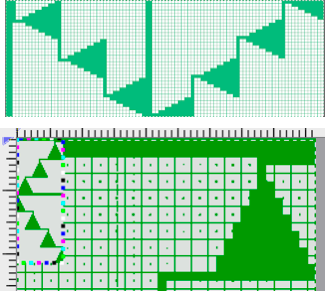
![]() and saved the file for further exploration.
and saved the file for further exploration.
Note that for the “shells”, the shapes are formed by all the triangles pointing in the same direction, while in the “scale” version they mirror vertically.
Tips and reminders:
I find it useful to test techniques in geometric shapes that are familiar and easy to imagine in 3D, hence the return to triangles.
The goal here is to automate needle selection to eliminate stitch counting and hand selection.
The 200 needle max on 4.5 mm machines, as well the amount of memory in the model of electronic being used, ie 2K in a 930 imposes more limitations.
Performing the selection of needles manually and using the setting for short rows may make varying shapes, their scale, row counts, and color changes possible in a way that traveling to and from the same side of the machine in 2 row sequences does not.
When using the slip stitch setting if every needle on the top bed is not in use, the end needle selection must be canceled.
The knit carriage must clear all needles in work with each carriage pass even though small stitch counts may be worked on at any one time.
Just as when working short rows, depending on the fiber content of the yarn, there may be some visible wear on the purl side from the many carriage passes required to complete full design rows.
Test on small swatches for accuracy and aesthetic personal appeal before committing to larger pieces.
A 36X166 pixel repeat: 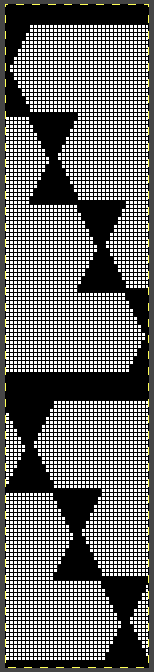
![]()
 The edge half repeats are eliminated in an attempt to yield straight vertical side edges, with the repeat reduced in height to 36X124.
The edge half repeats are eliminated in an attempt to yield straight vertical side edges, with the repeat reduced in height to 36X124. 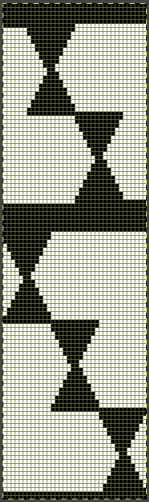
![]() The resulting scales, knit in a 2/8 wool, were resistant to getting completely poked through to the purl side.
The resulting scales, knit in a 2/8 wool, were resistant to getting completely poked through to the purl side. 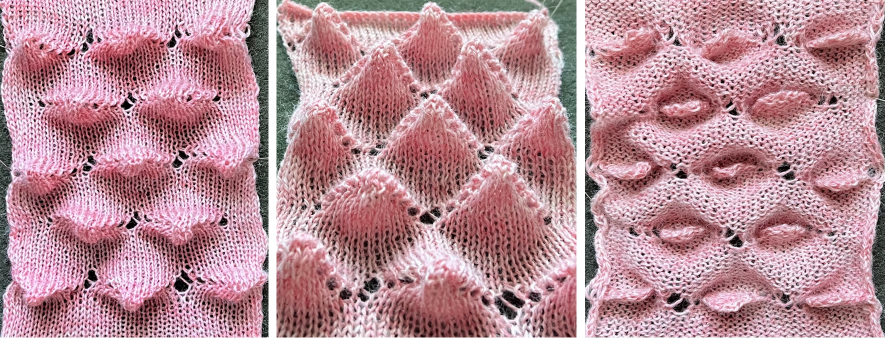 Comparing the difference in the results when knitting the same number of stitches and rows in the pattern; the blue yarn is of a slightly different thickness than the pink.
Comparing the difference in the results when knitting the same number of stitches and rows in the pattern; the blue yarn is of a slightly different thickness than the pink.  Seeking striping at the center of the triangular shapes, I found what appears to be a one-off error in the spreadsheet numbering of cell rows vs actual design rows, which initially resulted in issues with a correct conversion to PNG.
Seeking striping at the center of the triangular shapes, I found what appears to be a one-off error in the spreadsheet numbering of cell rows vs actual design rows, which initially resulted in issues with a correct conversion to PNG. 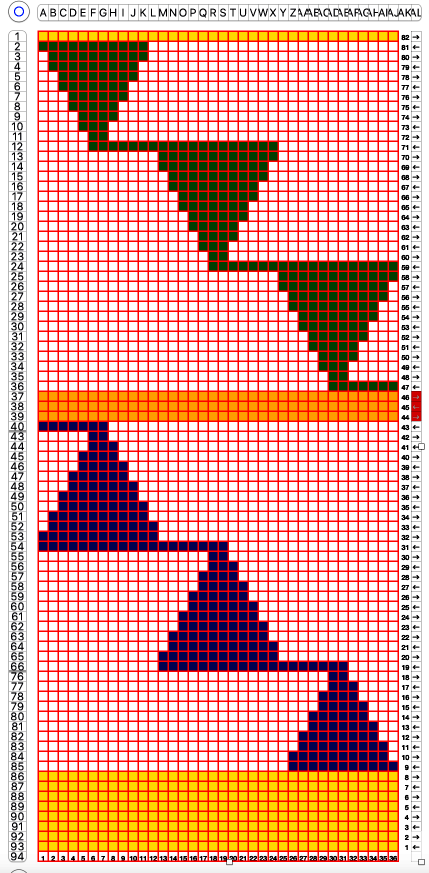 Transitions are made after odd numbers of rows to allow starts from the right for each pattern segment ie. Yellow/ 8+1 rows at the top of the repeat for plain knit segments, orange for the 3-row contrasting color stripe at the peak of the shapes. There will be cut yarn ends at each transition.
Transitions are made after odd numbers of rows to allow starts from the right for each pattern segment ie. Yellow/ 8+1 rows at the top of the repeat for plain knit segments, orange for the 3-row contrasting color stripe at the peak of the shapes. There will be cut yarn ends at each transition.
The design, charted in black and white, 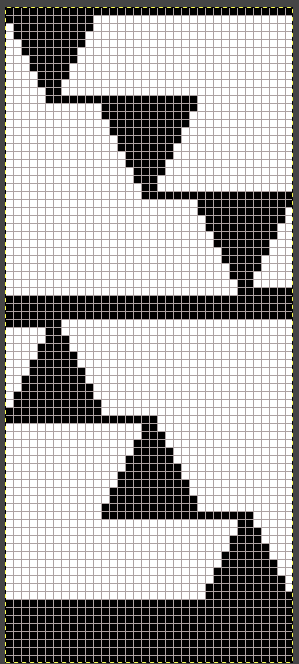 the 36X82 png
the 36X82 png ![]() One may choose on which side to display the resulting shapes, here to the knit side,
One may choose on which side to display the resulting shapes, here to the knit side, 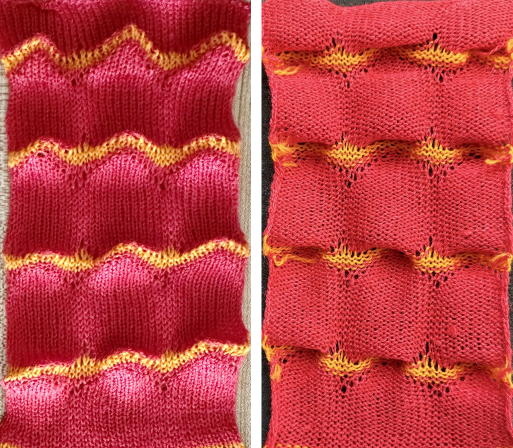 and to the purl, shown also after some pressing. A punchcard snap is inserted in one of the pockets in the last image on the lower right to hint at pocket size.
and to the purl, shown also after some pressing. A punchcard snap is inserted in one of the pockets in the last image on the lower right to hint at pocket size. 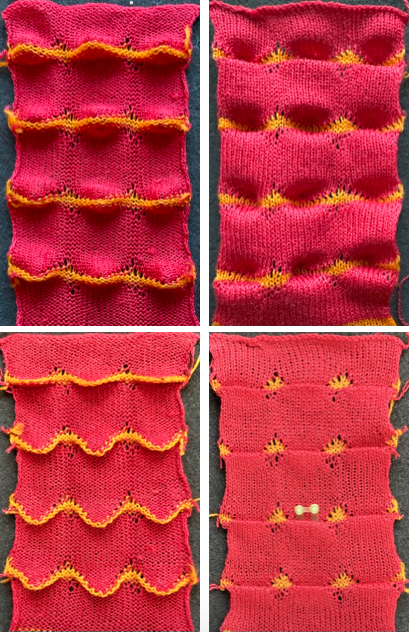 Steamed, flattened shapes may also be coaxed in different directions, stitched in place or even together with a contrasting stripe behind them, or added beads at the join
Steamed, flattened shapes may also be coaxed in different directions, stitched in place or even together with a contrasting stripe behind them, or added beads at the join  A first draft at adding a FI or slip stitch stripe at the center of the repeat still relies on some segments occurring for an odd number of rows, was rearranged in the later designs, measures 36X88 pixels.
A first draft at adding a FI or slip stitch stripe at the center of the repeat still relies on some segments occurring for an odd number of rows, was rearranged in the later designs, measures 36X88 pixels. 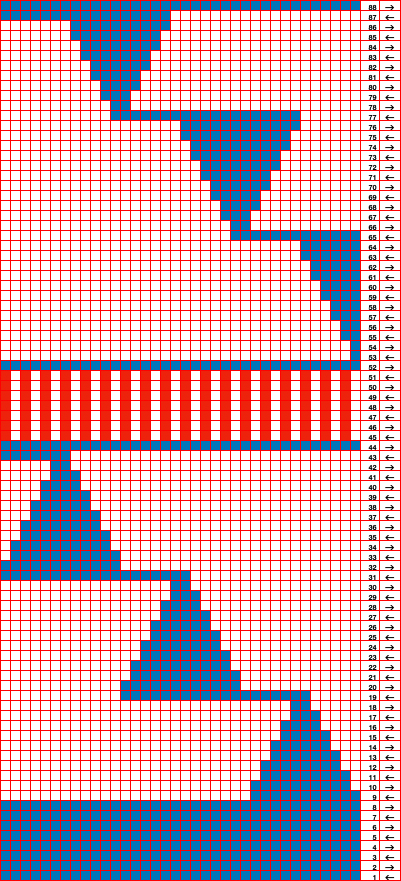
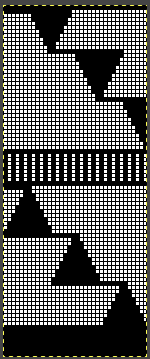
![]()
Analyzing the swatch:
the edges where the triangular shapes meet the striped bands jut out more when pointing down than when pointing up
the eyelet typical when knitting short rows for 2 rows is OK as part of the overall design
the 8 rows of plain knitting between the shapes are too many  Altering the design 1:
Altering the design 1:
the plan is to retain starting each segment of scales from the right,
the fair isle band is now planned for an even number of rows, making it possible to operate more easily from the same side, but loosening the tension,
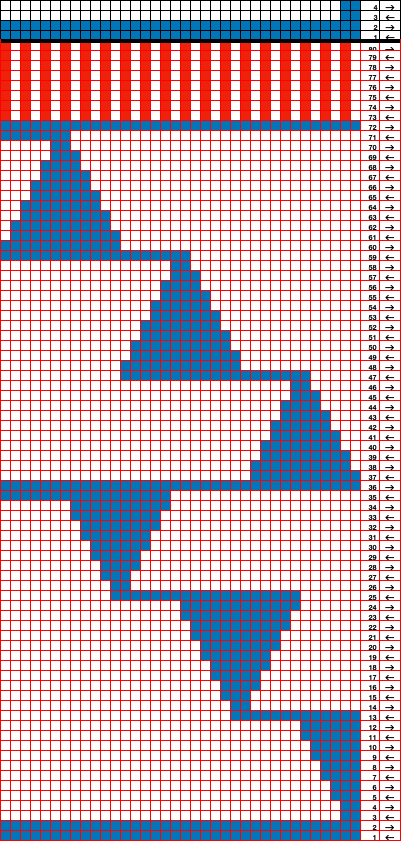 the 36X80 repeat:
the 36X80 repeat: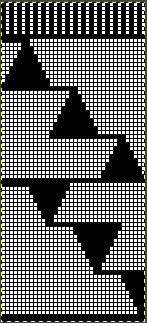
![]() the side edges in the swatch differ from each other,
the side edges in the swatch differ from each other,  Altering the design 2: whether executed with cam button changes with the knit carriage always operating from the right, or operating a second carriage selecting needles from the left, the fair isle band in this experiment needs to occur for an odd number of rows, the repeat is 36X68. The cells highlighted in yellow on the right of the chart follow the carriage movement from the right when switched from slip to FI, and the gray cells the movements for a second carriage selecting needles from the left.
Altering the design 2: whether executed with cam button changes with the knit carriage always operating from the right, or operating a second carriage selecting needles from the left, the fair isle band in this experiment needs to occur for an odd number of rows, the repeat is 36X68. The cells highlighted in yellow on the right of the chart follow the carriage movement from the right when switched from slip to FI, and the gray cells the movements for a second carriage selecting needles from the left.
The recurring shapes are planned to produce straight side edges.
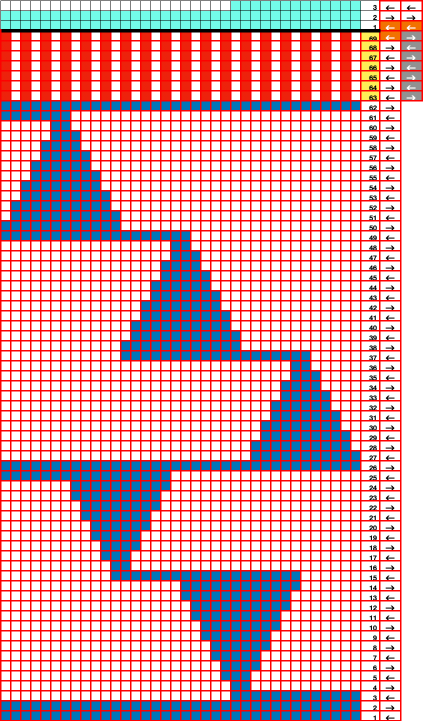 The 36X68 repeat
The 36X68 repeat 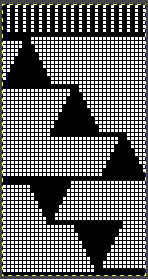
![]() Very often 3D knit structures can change dramatically with steaming and pressing. They can literally be “killed” permanently if fibers such as acrylics are used, while wool has some spring back, but surface retention depends on the specific pattern. The temptation to press is in proportion to what degree the knit rolls, sometimes dramatically, to the purl side. In this instance, the depth of the shapes was lost, and the swatch grew significantly in length.
Very often 3D knit structures can change dramatically with steaming and pressing. They can literally be “killed” permanently if fibers such as acrylics are used, while wool has some spring back, but surface retention depends on the specific pattern. The temptation to press is in proportion to what degree the knit rolls, sometimes dramatically, to the purl side. In this instance, the depth of the shapes was lost, and the swatch grew significantly in length. 

More on casting on and binding off, random tips
In online forums, many knitters, often beginners, bring up questions about the best methods to cast on and bind off on their varied knitting machines brands, and problems they encounter, which led me to this review with the addition of more information.
The content will be another work in progress, subject to further editing and the addition of more photos and documentation.
Previous posts on the topic:
More shapes on ribber fabrics with tuck patterning, fantasy fair isle ribber latch tool bind off 2/22
Ribber cast ons: breaking the “rules” 12/19
Ribber cast on comb/ open stitch single bed cast on 2/17
Binding off, double bed 4/19
Casting on, double bed 5/19
Casting on, binding-off single bed 5/19
A look at single bed mock rib 1/17
Picot cast on for every needle rib 11/15
Racked ribber cast on and rib configuration tips 11/15
Transitions in ribbing from EON to FNR fabrics 11/15
The Brother Making Garments Book 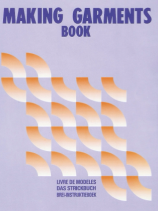 has clear, step-by-step illustrations for many techniques.
has clear, step-by-step illustrations for many techniques.
This information presents some of the same techniques as illustrated in the previous post on casting on and binding off the single bed in a different visual sequence.
The starting side for any knitting technique does not often matter. Some exceptions are: starting from the left for preselection rows when knitting 2 color dbj using the KRC button in electronic machines, and when the carriage needs to operate to and from the right, from right to left when the color changer is in use in patterns that require color changing every 2 or even number of rows.
The weaving cast-on leaves open stitches at the start of the piece, with the yarn traveling through them.
The weaving brushes need to be engaged, down position, and levers up.
It is not necessary to deactivate them by raising the levers, I tend to do most of my knitting with them in the brush-down weaving position.
Check that they spin freely, not only can fluff get caught between the bristles but sometimes under the brush itself, keeping it from rotating properly and resulting in weaving fails whether during this cast-on or when knit-weaving in pattern.
1. Begin with the lever down, brush up, loosen, and remove the screw
2. with the lever up, the brush will slip out right side up, turned over, 3, will show any fluff or threads wrapped around it. Remove the accumulated fibers, and if any bristles are poking out of place, pull them out or clip them with scissors
4-5. lever up, slide brush in place
6. with the lever down, brush up, replace the screw, and as with any screws, do not over-tighten, check that brush spins freely. BTW screws in knitting machines both Japanese and European are metric, a set of metric screwdrivers is very useful.  This is not a permanent edge, is handy when beginning with waste yarn, and if the piece is to be gathered at the center, the yarn end can be pulled, threaded into a needle, and passed through the open stitches again if needed, and secured.
This is not a permanent edge, is handy when beginning with waste yarn, and if the piece is to be gathered at the center, the yarn end can be pulled, threaded into a needle, and passed through the open stitches again if needed, and secured.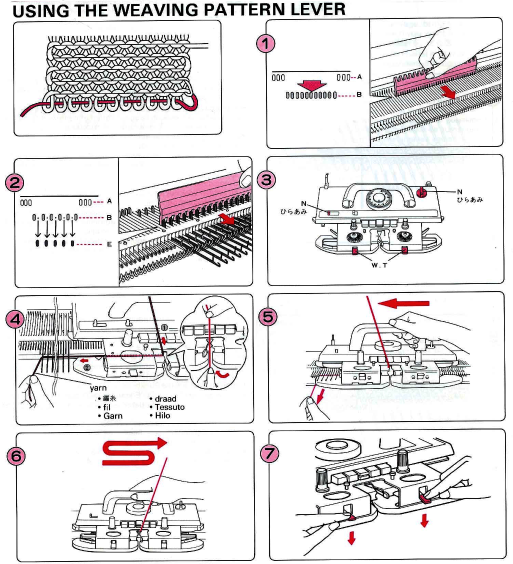
The Brother single bed cast-on combs, shown used immediately after the first cast-on row, are strictly a Brother thing. It is possible to continue knitting without them. My first machines were other brands and offered nothing like them.
If stitches do not immediately knit off properly, after any cast-on, bringing the needles out to hold position for the first 2-3 rows will generally solve the problem.
When I do use them I prefer to point their hooks toward the top bed rather than away from it
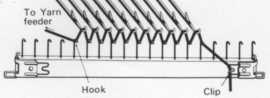 EON e wrap cast on: forms a permanent edge that may also be used in decorative joining of pieces.
EON e wrap cast on: forms a permanent edge that may also be used in decorative joining of pieces.
After e wrapping every other needle, in this case from left to right, place the yarn in the knit carriage A feeder and close the gate.
When inserting the comb front to back, the yarn end on the carriage side is easily caught in the hooks and would form a long loop on that side if knitting is continued  to avoid that, in any cast-on, lift the yarn up and over the gate pegs on the carriage side
to avoid that, in any cast-on, lift the yarn up and over the gate pegs on the carriage side  insert the comb, free the yarn from over the gate pegs
insert the comb, free the yarn from over the gate pegs  make the first carriage pass to the opposite side, the empty needles will pick up loops, eyelets will be formed as knitting continues
make the first carriage pass to the opposite side, the empty needles will pick up loops, eyelets will be formed as knitting continues 
Every needle (EN) E wrap cast on creates a permanent edge. 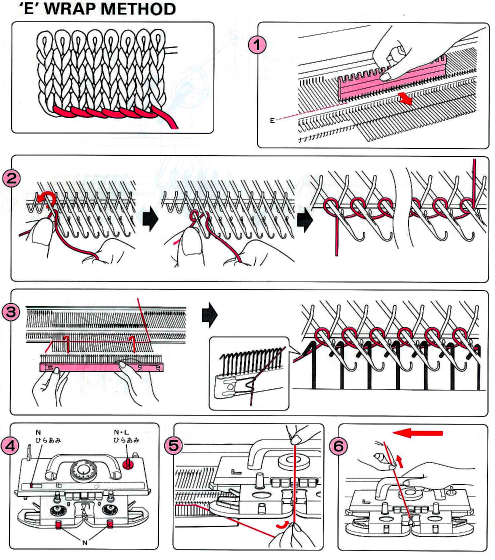 Using the needle bind-off method at the top of the piece will closely match the cast-on edge.
Using the needle bind-off method at the top of the piece will closely match the cast-on edge.
The crochet/ latch tool cast-on is my preferred one when decreasing multiple stitches as well. 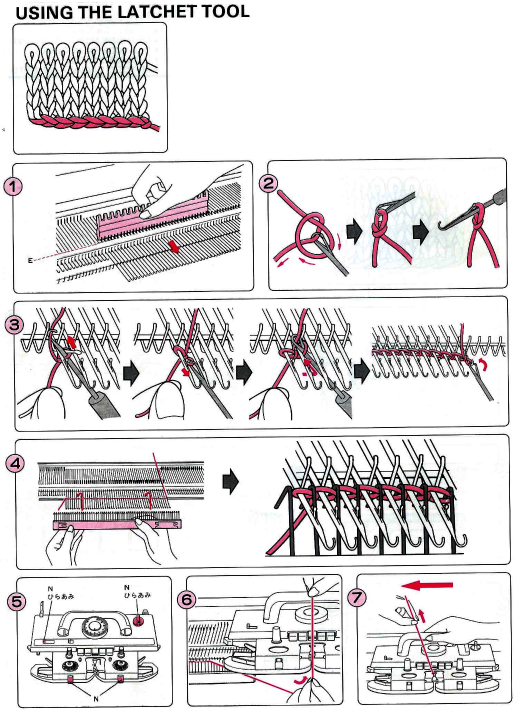 I prefer to lift the last single chain onto the last empty needle on the carriage side rather than continuing the chain and lifting the last open stitch onto it.
I prefer to lift the last single chain onto the last empty needle on the carriage side rather than continuing the chain and lifting the last open stitch onto it.
The latch tool bind-off around gate pegs will match its appearance. Both can be performed to create looser chains when needed.
Multiple decreases on both sides of a garment may be achieved by casting off the stitches opposite the carriage side using a separate strand of yarn using your favorite bind-off. My go-to is the crochet one.
In fair isle knitting, bringing all needles out to the E position opposite the carriage before knitting the row will ensure those stitches will be knit in a single color, for easy bind-off when the carriage reaches the opposite side, and 2 color knitting can resume.
A youtube video was shared on FB for a version of this bind-off, filmed on a Studio machine, suggesting it might be easier to use for knitters with hand or wrist problems.
On Brother machines, small tests are executable without the use of waste yarn and ravel cord.
The technique takes into consideration the formation of the side edge stitches illustrated here for single stitch increases. When bringing one empty needle into work opposite the carriage, the yarn will twist and form a “knot” as the carriage moves to and from the opposite side. Knots (blue arrows) vs loops (red arrows) are shown in this illustration from the post on seam-as-you-knit
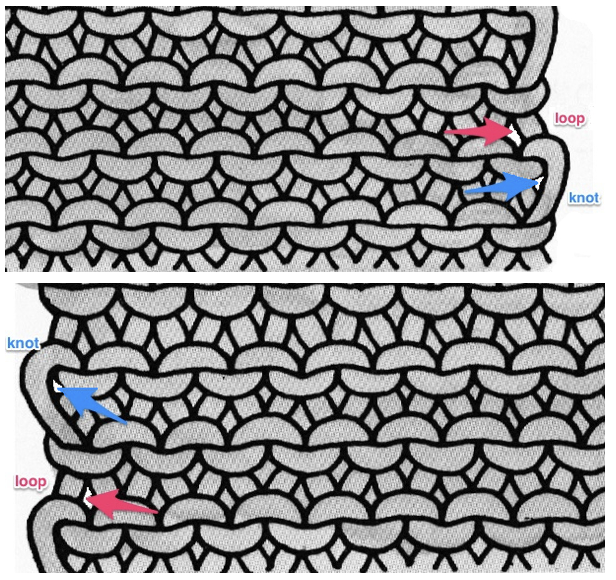 Part/slip cast on: a single needle will be brought into work at a time opposite the carriage.
Part/slip cast on: a single needle will be brought into work at a time opposite the carriage.
Use a familiar yarn, and set the tension one to two full numbers tighter than that appropriate for it in stocking stitch.
COR: set the knit carriage to slip in both directions
Opposite the carriage, bring the first needle on the far left of the intended group to be worked out to hold/E position.
As the knit carriage moves from right to left, the needle in the E position will knit and is returned to the B position.
COL: No knitting occurs as the carriage moves and returns to the right, that same stitch or any stitches in B will simply be skipped.
COR: Bring the second needle from the left out to the hold/E position.
As the carriage moves to the left the needle in the E position will be the only one to form a knit stitch and is returned to B.
COL: All stitches are slipped as the carriage moves and returns to the right.
Repeat the process, bringing single needles out to work moving from left to right until the cast on is complete.
Begin to knit the body of the piece slowly, making certain all stitches are formed properly.
Part/slip cast off :
Knit the last row at main tension, and end COR
Set the carriage to slip in both directions so that needles brought out to hold position will be knit.
Turn off any patterning mechanism, in Brother set the change knob to N-L
Hang a claw weight on the right.
Transfer the first stitch at the right onto the needle on its left, and pull that needle out to hold/ E.
As you move the carriage to the left the needle in the E position will knit, as it returns to the right the needle will be skipped.
COR: repeat the process beginning with the next needle on the carriage
side.
To pick up dropped stitches: 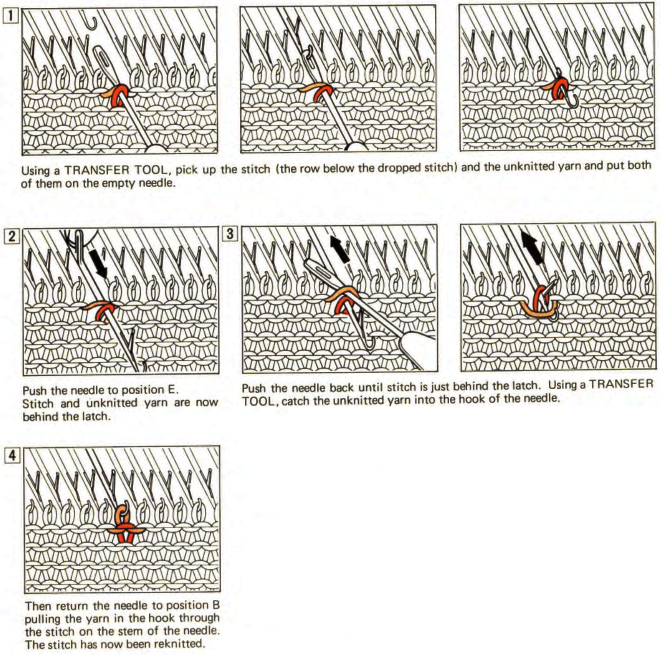
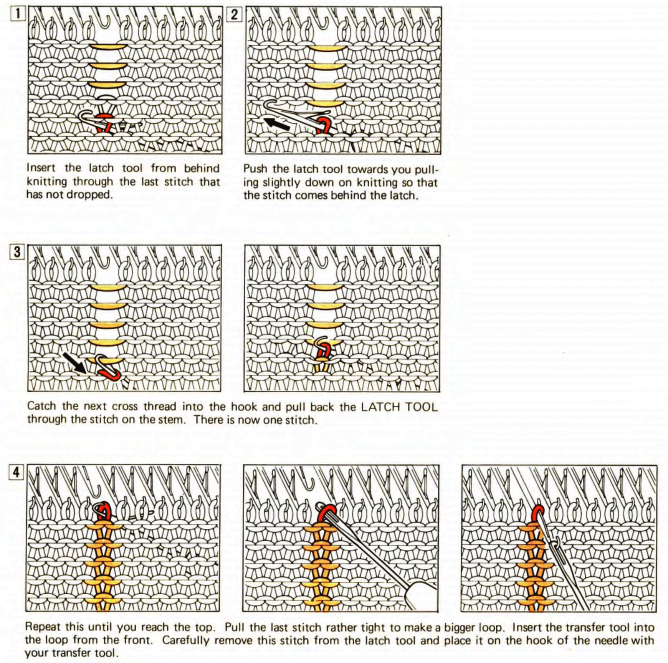 Two stitches dropped side by side :
Two stitches dropped side by side : 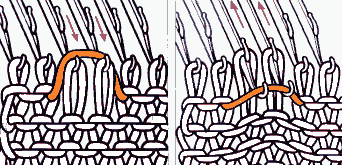
Swatches based on adapting random online published repeats
I still surf Pinterest daily and often encounter published punchcard repeats that catch my eye.
Many need some interpretation and editing for use in specific machine models.
The first inspiration: 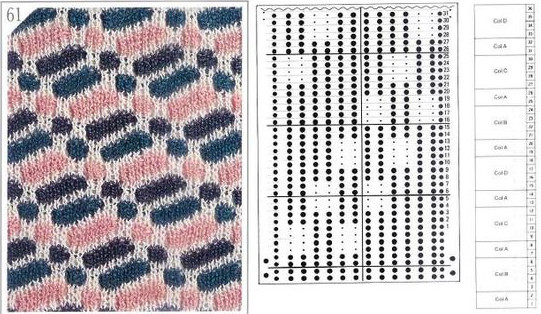 is knit using 4 colors, alternating 2 rows of a base color, then rotating color changes for 4 rows for each of 3 contrasting ones.
is knit using 4 colors, alternating 2 rows of a base color, then rotating color changes for 4 rows for each of 3 contrasting ones.
Counting up from the bottom of the illustration after the marks for the typical two all-punched rows, it would appear this is a Studio punchcard, but starting row 1 as visible outside the card reader can simply be changed for any other brand knitting machine.
The every other stitch configuration is for an every other needle repeat used in early machines such as the Juki.
A full reference volume  An illustration of the card use
An illustration of the card use 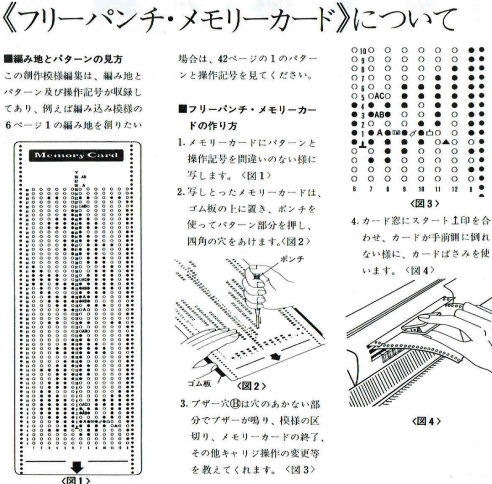 If using thicker yarns on a standard machine that grinds at the loosest tension, this configuration can retain the full design while knitting every other needle/EON.
If using thicker yarns on a standard machine that grinds at the loosest tension, this configuration can retain the full design while knitting every other needle/EON.
The adaptation began using Mac Numbers, the repeat was isolated and traced, and the 12 blank columns were then hidden 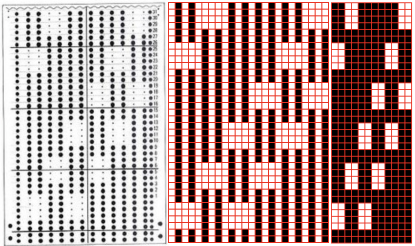 producing a result scaled in indexed B/W mode to 12X36 pixels. The tiled design, checking alignments.
producing a result scaled in indexed B/W mode to 12X36 pixels. The tiled design, checking alignments. ![]()
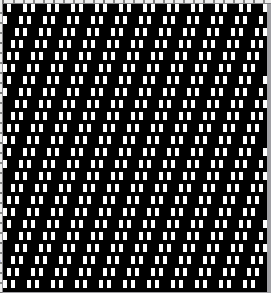 The proof of concept
The proof of concept 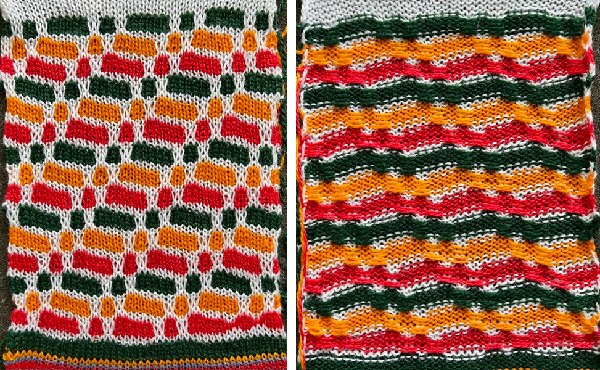 Periodically tuck stitch designs that appear to break the usual rules for the stitch are discussed.
Periodically tuck stitch designs that appear to break the usual rules for the stitch are discussed.
This design is intended for a push-button machine capable of 24 stitch repeats, uses symbols in the associated chart interpreted to mean tuck loops form for 2 rows and knit along with all other stitches every third row. 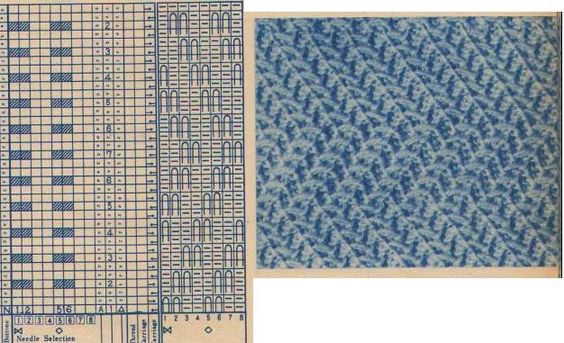 The working repeat is made up of 8 pixels in width, and 36 pixels in height.
The working repeat is made up of 8 pixels in width, and 36 pixels in height. 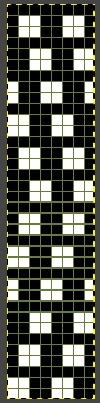
![]()
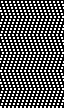
 This next design is likely published for use with the Studio color changer, which is marked with letters for each color,
This next design is likely published for use with the Studio color changer, which is marked with letters for each color,  rather than with numbers as in Brother models.
rather than with numbers as in Brother models. 
It is intended as a slip-stitch. The bottom swatch relies on color changes every 3 rows, which would need to be performed manually.
In the elongated version, colors are changed using the color changer, every 6 rows. 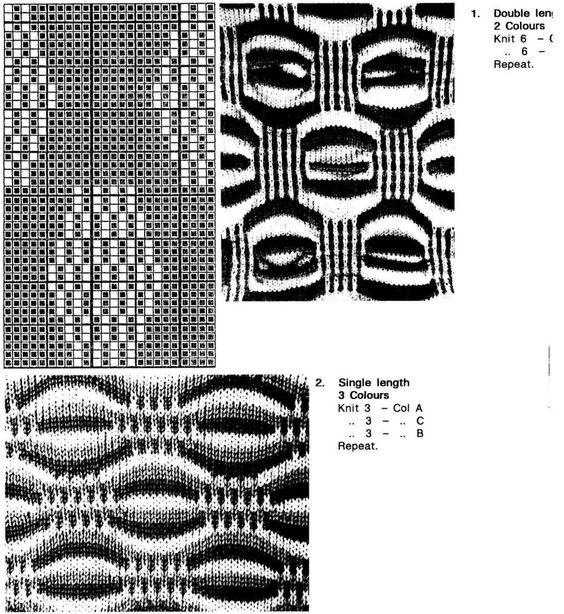 The design was first tested in thin yarns using the electronic 24X84 elongated PNG
The design was first tested in thin yarns using the electronic 24X84 elongated PNG ![]() tested for alignment
tested for alignment 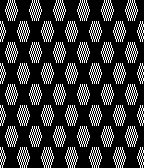 and displays interesting 3D variations, the purl side is remindful of shadow pleating
and displays interesting 3D variations, the purl side is remindful of shadow pleating  Changing colors every odd number of rows is a tad fiddly.
Changing colors every odd number of rows is a tad fiddly.
The use of the color changer is not an option.
With the three yarns fed through the yarn masts, it became hard to keep them from twisting around each other. Ultimately, that problem was solved by hand-feeding one of the three colors with the cone on the floor, in front of the machine, as one would place yarns for weaving.
Brother knitters are familiar with yarn placements in the sinker plate.
Position A is for knitting when using only one color or for the ground color in fair isle patterning. There is a “gate”, which is closed, and the B color/contrast motif color is placed in that front position, knitting the yarn in needles preselected to needle position D on the next carriage pass.
It is tempting to leave the gate open when switching colors by hand frequently, and that may work for a while, providing tension is placed on the yarn manually to keep the yarn back. If at any point the yarn shifts forward (green arrow), with no needles in position D, stitches will be dropped.
Textured stitches can make for more complicated correction of errors or dropped stitches.
Taking the extra seconds to close the gate (red markings) after each color change avoids what became fondly known as “dropitis” in my classes. 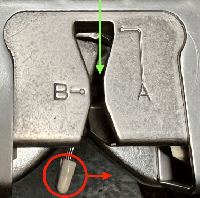 The proof of concept: two of the yarns used were acrylic, so steaming to reduce the curling of the swatch flattened the texture.
The proof of concept: two of the yarns used were acrylic, so steaming to reduce the curling of the swatch flattened the texture. 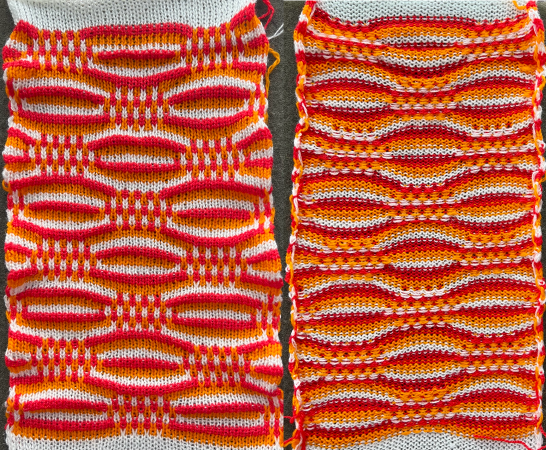 At one point Studio published a newsletter with cover art composed of simple drawings, such as this, for #143, which spiked my curiosity,
At one point Studio published a newsletter with cover art composed of simple drawings, such as this, for #143, which spiked my curiosity, 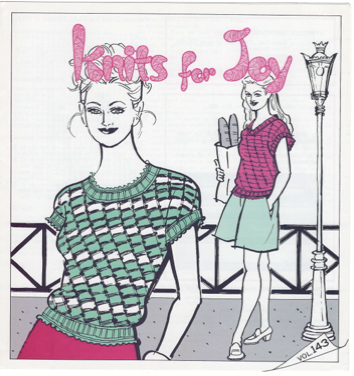 and led to these explorations:
and led to these explorations:
the pattern and symbols refer to tuck stitch, but technically the design is executed using short rows and transfer techniques.
The programmed repeat selects needles, making tracking actions easier.
End needle selection is canceled.
No cam buttons are in use.
The knit carriage is set to hold.
Stitches on the single needles selected on rows, 2, 12, 22, etc, are transferred onto the needle on their left. The empty needle is then pushed back to A position, out of work, creating a ladder.
The groups of 3 preselected needles are pushed out to hold, the D position, before continuing.
After every 2 rows knit, a stitch on the left is pushed back into work, until lastly, the empty needle is returned to the B position.
All needles will then knit for one row filling in the empty needle with a loop and a full knit stitch on the next pass where transfers begin again. 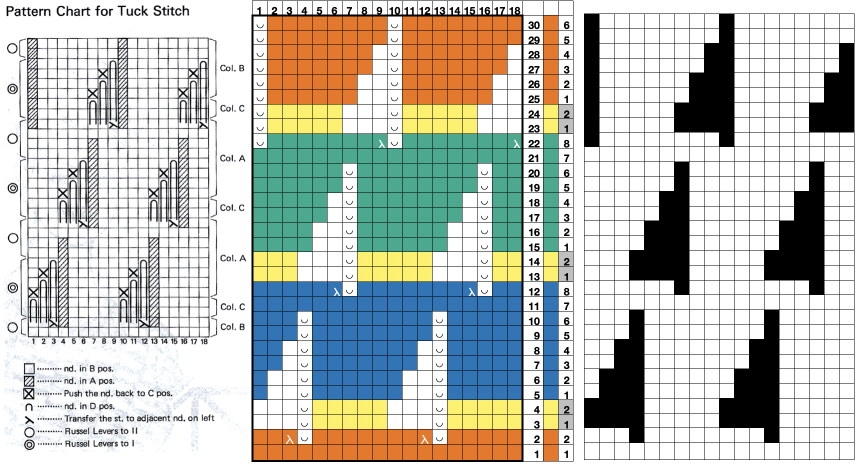 A brief summary of stitch manipulations
A brief summary of stitch manipulations 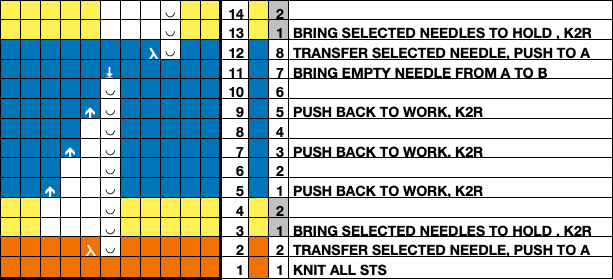 Images of the work in progress, a small claw weight single claw hung on edge stitch helps keep side edges equal in length:
Images of the work in progress, a small claw weight single claw hung on edge stitch helps keep side edges equal in length:
preselected needles initially manually brought to hold position after the first carriage pass to the right
 after the second carriage pass to the left, with the first needle on the left in each group pushed back into work
after the second carriage pass to the left, with the first needle on the left in each group pushed back into work  the second needle on the left in each group is returned to work
the second needle on the left in each group is returned to work
 one needle in each group remaining in hold pushed back into work
one needle in each group remaining in hold pushed back into work  at this point the empty needles have been brought to the B position,
at this point the empty needles have been brought to the B position,  single preselected needles have been transferred to the left, and a pass is made forming loops on the empty needles/ eyelets
single preselected needles have been transferred to the left, and a pass is made forming loops on the empty needles/ eyelets  The original 18X30 repeat, some machine models and download software may require that it be mirrored horizontally,
The original 18X30 repeat, some machine models and download software may require that it be mirrored horizontally, ![]() repeated to 44X30 with a planned distribution of plain stitches at sides, knit in 2/18 wool blends:
repeated to 44X30 with a planned distribution of plain stitches at sides, knit in 2/18 wool blends: 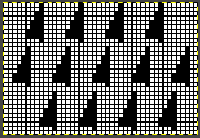
![]()
 Converting random transfer lace designs poses different challenges, and since the time at which the reference post was published, there have been several Gimp updates.
Converting random transfer lace designs poses different challenges, and since the time at which the reference post was published, there have been several Gimp updates.
Lace designs contain few black and white pixels and, at times are brand-specific. Multiple transfer lace in Studio models begins with 2 blank rows, while Brother begins with a design row, and ends with 2 blank rows. As given, the inspiration repeat is designed for Studio/Silver Reed.
When using any program, ie Gimp, ArahPaint, or even Dak, the original scanned or screengrabbed design needs to be aligned horizontally and vertically to window borders for accurate conversions.
Gimp:
Before any scaling of images, establish stitch and row counts. In this case, they are published as being 16 stitches X 96 rows.
The process for converting the same lace design using Gimp 2.10.34 on the Mac, beginning work in RGB mode:
1. drawing a straight line to the side of the cropped image reveals a slight lean to the right
2. using Image, Transform, and Arbitrary Rotation -0.30 improves the alignment 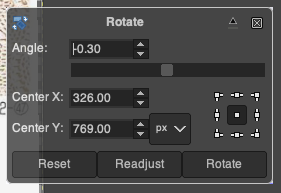 3. using the rectangle tool, crop to the borders of the published image.
3. using the rectangle tool, crop to the borders of the published image.
In this instance, the cropped image measuring 199X938 pixels is at first scaled to multiples of 10 for both width and height, note the broken chain link
4. 160X960 pixels. 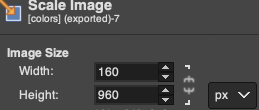 5. Image mode is changed to B/W indexed, and the image is scaled once more to 16X96, the size of the expected repeat, note the intact chain link
5. Image mode is changed to B/W indexed, and the image is scaled once more to 16X96, the size of the expected repeat, note the intact chain link 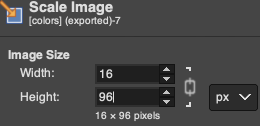 6. the final repeat, when studied, matches that from the results in the previous post
6. the final repeat, when studied, matches that from the results in the previous post 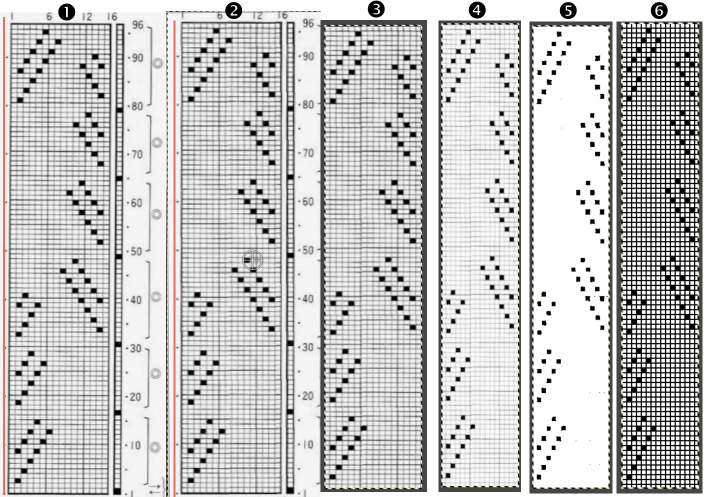 1: the result using ArahPaints tools, including its guess weave from grid, compared to
1: the result using ArahPaints tools, including its guess weave from grid, compared to
2: the Gimp final image and
3. borrowed from the previous post illustrating other considerations before actual knitting, 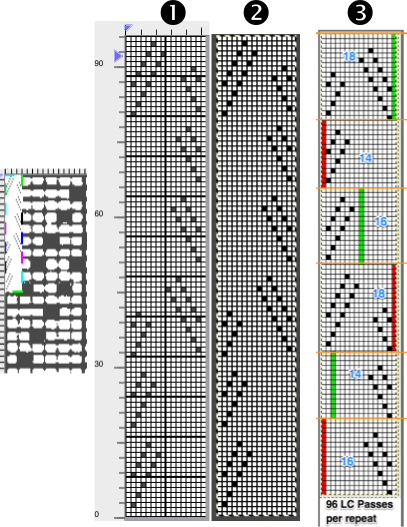
which include:
if using the repeat on Brother machines, the first 2 blank rows of the design are shifted to the top.
The 16-stitch design width makes it suitable only for electronic models.
The final PNG is actually downloaded as a fair isle pattern while maintaining the required needle selection for lace, and the knit carriage remains set to knit throughout while the lace carriage selects and transfers.
The machine, depending on the model, may by default mirror the result vertically, so the final PNG can be mirrored and saved as here, prior to knitting on the 930, ![]() or the mirror function in the machine may be used after programming.
or the mirror function in the machine may be used after programming.
I prefer to save my files in the orientation required for the actual knitting as a means to avoid confusion or errors.
Working in Arahpaint, rotating an image turns it on its center point. To rotate a layer, selection, or image, from the Image menu, choose Rotate. 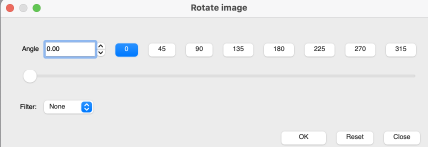 Selections can be made at offered angles, or specified degrees can be entered in the degree field, or select an area, move the pointer outside the bounding border, and then drag on any one of the small boxes at each corner while pressing the left mouse button.
Selections can be made at offered angles, or specified degrees can be entered in the degree field, or select an area, move the pointer outside the bounding border, and then drag on any one of the small boxes at each corner while pressing the left mouse button. 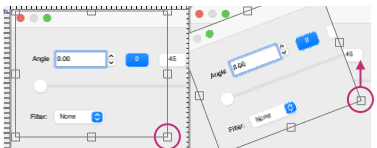 To align the image,
To align the image,
1. load the lace inspiration
2. choose Image, select Rotate Image, and draw a line that follows the orientation of the image. The color will be based automatically on the palette being used, and altering the pencil pixel size or color has no effect.
The program then rotates the image and will inform you of the rotation angle, and the drawn line becomes straight.
To confirm alignment, click the OK or Close button in the Rotate Image window.
3. use the rectangle tool to select the content for the full design repeat, and crop the aligned image to the selection. 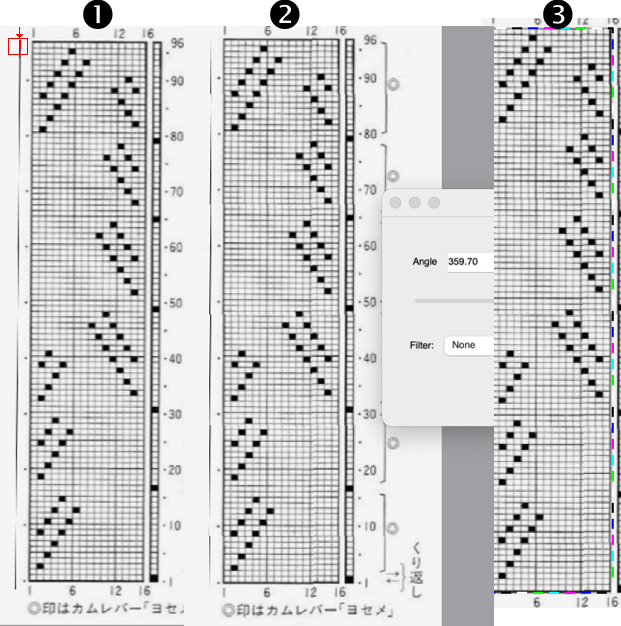 4.-9. continue with the steps using the tool Guess Weave from Grid, producing the same final PNG. In summary, they are:
4.-9. continue with the steps using the tool Guess Weave from Grid, producing the same final PNG. In summary, they are:
4. crop the selected image to size
5. change the color palette to 8-bit, adjust background and foreground colors
6. reduce the number of colors to B/W, adjust the threshold, and set the number of colors to 2
7. the resulting image
8. use the guess weave from the grid tool, crop the bounded image to the selection, magnify the results to visually check the repeat, and save the PNG if satisfied
9. the final 16X96 pattern design repeat, matching the Gimp result. 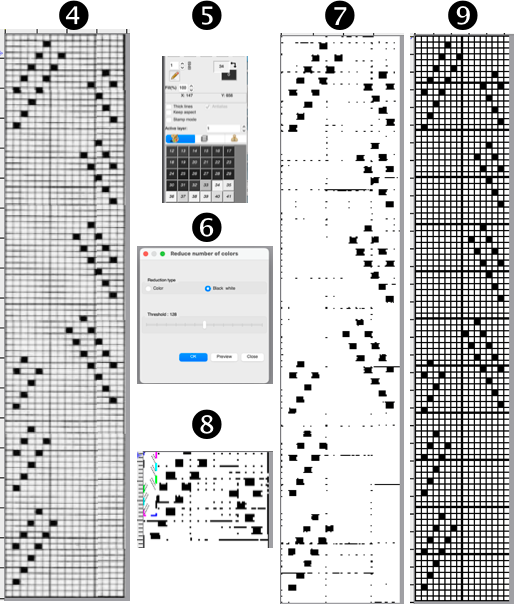 The associated swatch
The associated swatch  This Pinterest find is credited to Tatiana Demina, and is intended for use on Studio punchcard machine models.
This Pinterest find is credited to Tatiana Demina, and is intended for use on Studio punchcard machine models.  Studio machines are capable of transferring and knitting in single carriage passes. Studying the image of the card, it can be seen that there are no blank rows anywhere, and punched holes on alternate rows indicate transfers alternating first to the left, and then to the right.
Studio machines are capable of transferring and knitting in single carriage passes. Studying the image of the card, it can be seen that there are no blank rows anywhere, and punched holes on alternate rows indicate transfers alternating first to the left, and then to the right.
The swatch was knit using the same technique described recently in the post Unconventional uses for punchcards 2: thread lace cards for “filet” mesh
The original 24X56 design 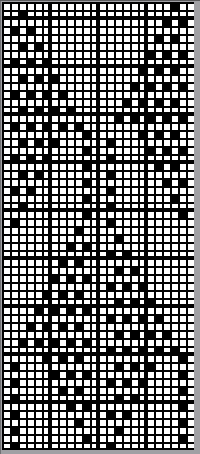
![]() was lengthened X2 to, shown here also doubled in width to 48X112
was lengthened X2 to, shown here also doubled in width to 48X112 ![]() to match the direction of the transfers, the hint offered in the inspiration source can be followed down to indicate the first row of transfers need to be made to the right,
to match the direction of the transfers, the hint offered in the inspiration source can be followed down to indicate the first row of transfers need to be made to the right, 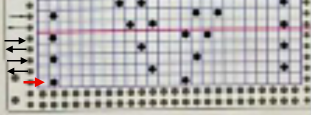 hence the knitting begins with the knit carriage on the left, the lace carriage on the right. As the LC moves to the left it preselects needles, and as it returns to the right it transfers them to the right.
hence the knitting begins with the knit carriage on the left, the lace carriage on the right. As the LC moves to the left it preselects needles, and as it returns to the right it transfers them to the right.
The LC is removed from the knit bed.
The KC knits a single pass to the right and remains there.
The LC is returned to the knit bed on the left, preselects needles on its pass to the right, and transfers them to the left as it returns to that side, and is removed from the bed.
The KC knits one row to the left and stays there.
The LC is returned to the bed on the right and the process is repeated.
Preselection of needles is made by the LC toward the knit carriage, transfers are made away from it.
Whether the repeat needs to be mirrored again may depend on the machine model or the software used to download the file to it.
The direction of the first row of transfers provides the necessary clue, they need to be to the right. If to the left, mirror the pattern horizontally and begin again.
The swatch was knit in a wool-rayon blend, the results point to the difference in appearance and gauge with a change in color and type of yarn used when compared to the inspiration image 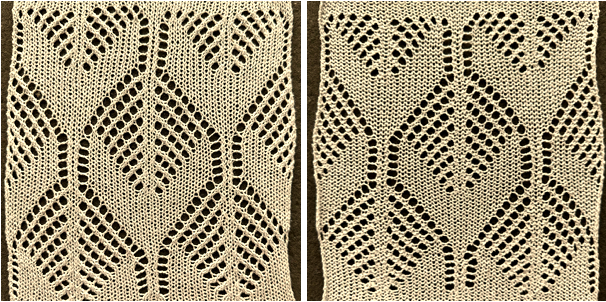 The context for this can be found in To mesh or not to mesh 8: more Numbers meet Gimp
The context for this can be found in To mesh or not to mesh 8: more Numbers meet Gimp
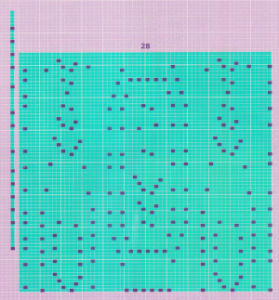 the 60X74 png
the 60X74 png  and the proof of concept
and the proof of concept 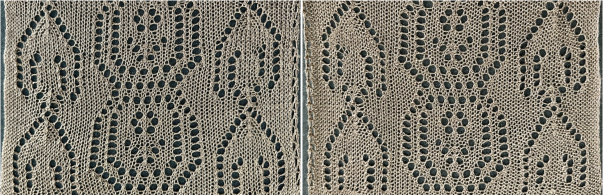
E 6000 info
I was lucky enough to begin knitting at a time when seminars were international and abundant, Susanna Lewis was teaching at some of them and hosting 3-day hands-on workshops, and Passap in particular hosted yearly “Passap University” events for a few years in different parts of the country.
As pointed out in a previous post, some of my note-taking is in the form of scrawls.
This is information I find myself reviewing and gathering from various sources, it may require future edits.
An amended index 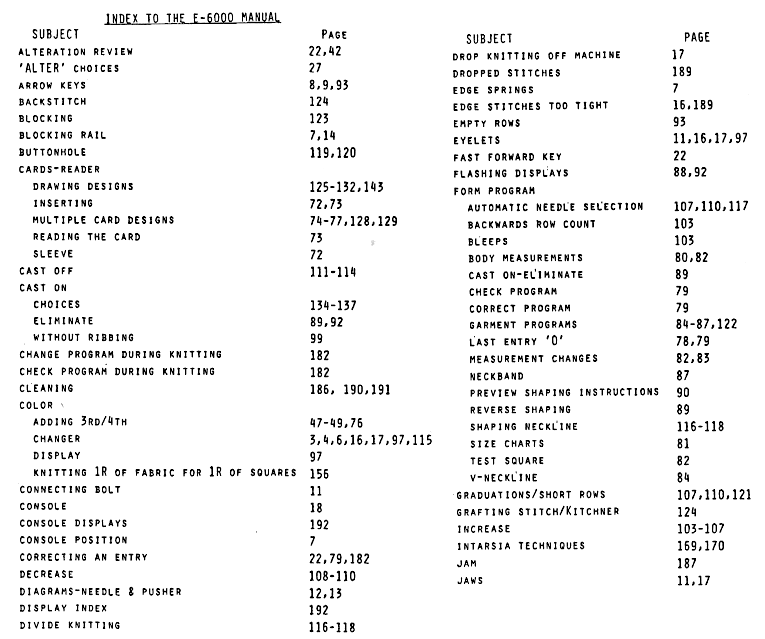 Duet Magazine handy references:
Duet Magazine handy references:
#6, Electronic pattern matching charts, p.p. 21-22
#6, Index of stitch patterns with associated pattern numbers, techniques, relative pages, and added info, p.p. 43-46
#8 Intarsia knitting, garments and image charts, p.p.19-26
#9 Using thicker yarns, p.p. 34-35
#11 Duomatic and E6000 Equivalents, p.p. 30-34,
“weaving” and samples p.p. 39-43
#14 Duomatic and E6000 Equivalents, p.p. 21-24
#12 Hand transferred lace edgings, p.p.43-47, pleated skirts p.p. 69-71
Passap University handout 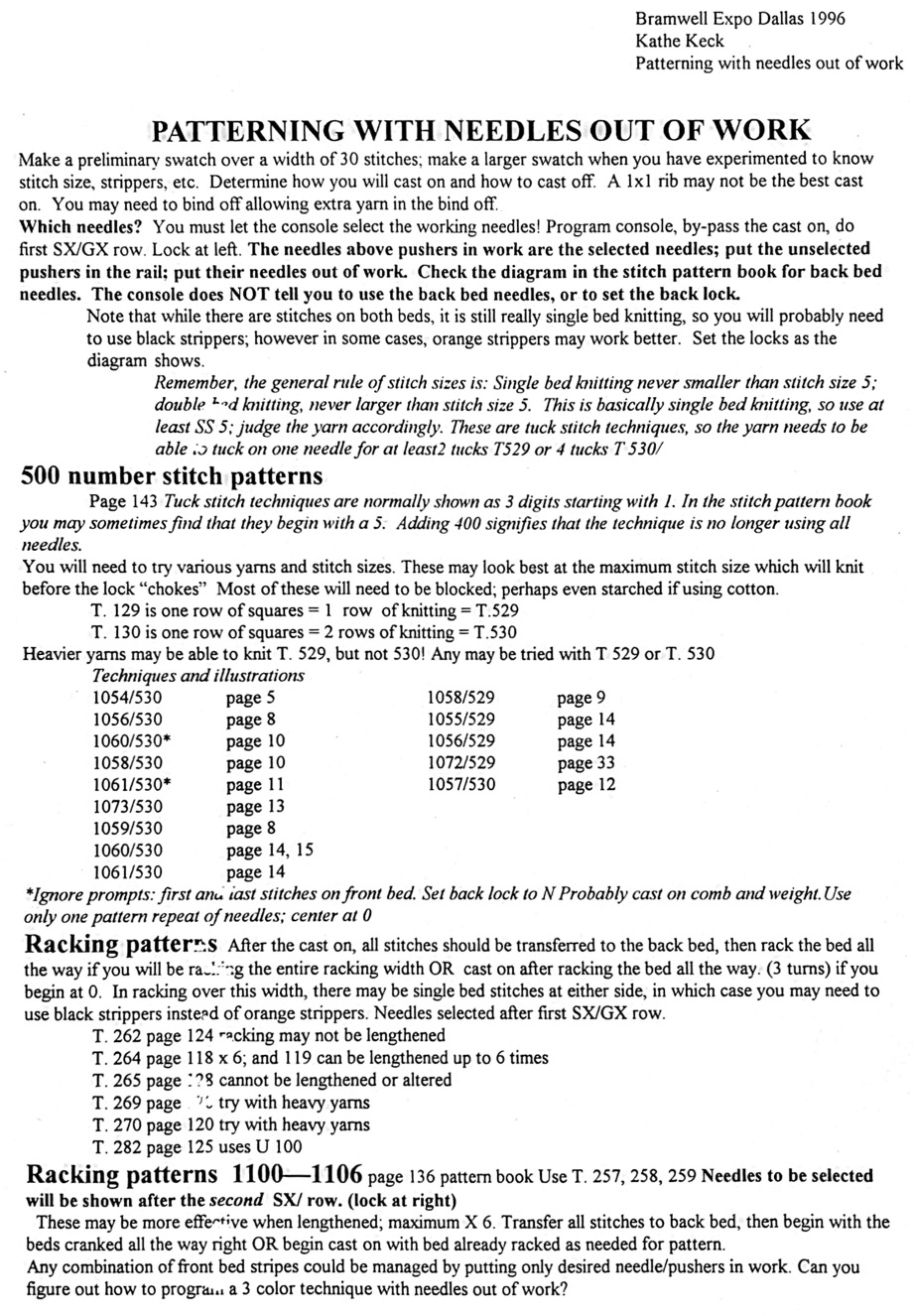 A swatch executed playing with needles out of work, NOOW, on both beds. On the front bed the needle selection is fixed, while on the back bed a shift in needle and pusher selection by one position results in the switch in color of the vertical solid color lines from light to dark.
A swatch executed playing with needles out of work, NOOW, on both beds. On the front bed the needle selection is fixed, while on the back bed a shift in needle and pusher selection by one position results in the switch in color of the vertical solid color lines from light to dark.
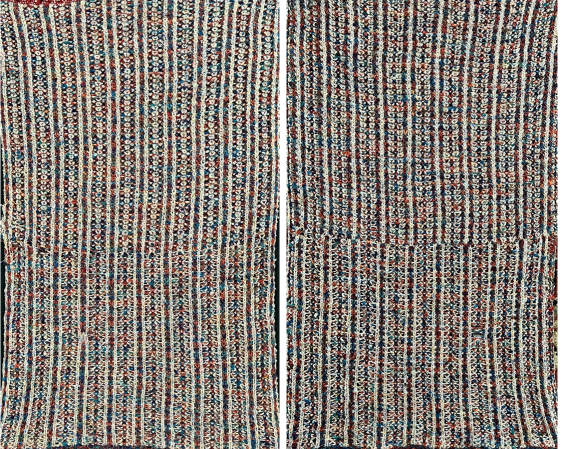 The library of built-in patterns and associated techniques in the E6 is huge, and associated with technique numbers. Any DIY designs often can be knit with familiarity with just a few technique numbers and disregarding the associated lock settings.
The library of built-in patterns and associated techniques in the E6 is huge, and associated with technique numbers. Any DIY designs often can be knit with familiarity with just a few technique numbers and disregarding the associated lock settings.
The knit commonly known as DBJ in many other brands is referred to as double bed 2 color or more fair isle, additional lock settings are suggested using specific technique numbers, but not those offered in the manual itself.
3 and 4-color knitting is appealing to many, the associated samples are evocative of industrial knitting. Thin yarns are a must, and for large pieces or garments, the number of lock passes is daunting let alone if combined with added settings and arrow changes and bleed through becomes a factor in the resulting color mix. On the whole, I have kept more than 2 color knitting out of my wheelhouse except occasional Brother swatches.
Abbreviations that are often encountered:
FB front bed
BB back bed
CC contrast color
col color
MC main color
L left
R right
ss stitch size
st stitch
pat pattern
<— left arrow key
—> right arrow key
<—> both arrow keys
0 no arrow keys
HP half pitch, racking handle down
Semi-auto patterns require manual lock setting changes as often as every 2 knit rows
180 Birdseye double bed fair isle; UX can be tried as an alternative to LX
181 Birdseye double bed fair isle, the background color on reverse, “single blister”
182 Double-bed fair isle, vertical stripes on the reverse
183 Double-bed fair isle, striper backing
184 Double-bed birdseye fair isle with long-stitch
can be used for planning release stitches after casting on only the back bed,
or try N/OX for a tuck jacquard variation
185 Double-bed fair isle with long stitch, half Milano, may be used for drop stitch lace after casting on on the back bed only; knit 2 rows with yarn followed by 2 rows with no yarn to drop stitches. Other techniques may be used with a stitch ditcher, requiring fewer carriage passes
For Pile knitting: cast on the back bed, change setting to FX<— pushers 1X1 work, rest/LX, drop stitches from the front bed periodically
186 Double-bed fantasy fair isle striped tuck stitch, knit 2 rows N/KX, 2 rows N/N
187 Double-bed fair isle with alternating tuck st on every row on the reverse as per the manual, in addition:
For wavy rib, pushers back bed 1X1 work/rest, 2R col 1 AX <—/LX, 2R col 2 AX0/LX For nopps, pushers back bed 2X2 work/rest, change locks col 1 2R AX <—/LX, col 2 6 rows AX0/LX, but change color every 2 rows
188 Double-bed fair isle with half fisherman’s rib on reverse
189 Double-bed fair isle with contrasting stitch formations in contrast and background (semi-automatic)
190 Double-bed fair isle with contrasting stitch formations for contrast and background (semi-automatic)
191 Double-bed fair isle with two tucks on the reverse side
192 Double-bed fair isle with pintucks (semi-auto, no combo), double blister, color 2 blisters 2R col 1 N/LX, 4R col 2 BX0/LX, BB 2 pushers in work for each of the 2 end needles
For nopps change settings from slip to tuck, 2 rows col 1 N/N, 4R col 2 AX/KX, 1 pusher work position each end BB
193 Double-bed fair isle with pintucks (semi-auto, combo), embossed pin tuck
194 Double-bed fair isle with pintucks (semi-auto, combo)
195 Double-bed fair isle in 3 cols 57,85,93,94,96,97,98,102,107,109
196 Double-bed fair isle in 3 cols, tucks on the reverse side
197 Double-bed fair isle in 3 cols, spotted effect
198 Double-bed fair isle in fisherman’s rib and 3 cols
199 Double-bed fair isle in 3 cols, tucks on every row reverse side
200 Double-bed fair isle in 3 cols, contrasting formations on BB
204 Double-bed fair isle in 3 cols, pintuck effect (semi-auto, combo)
205 Double-bed fair isle in 3 cols, pintuck effect (semi-auto, combo)
206 Double-bed fair isle in 3 cols, pintuck effect (semi-auto, combo)
207 Double-bed birds-eye fair isle in 4 cols
207 Change locks to N/KX for fantasy fair isle
208 Double-bed birds-eye fair isle in 4 cols, tucks on the reverse side
209 Double-bed birds-eye fair isle in 4 cols, spotted effect on the reverse side
210 Double-bed fair isle in Fisherman’s rib and 4 cols
211 Double-bed birds-eye fair isle in 4 cols, tucks on every row reverse side
212 Double-bed fair isle in 4 cols, contrasting st formations on BB (semi-auto)
216 Double-bed fair isle in 4 cols, pintuck effect (semi-auto)
217 Double-bed fair isle in 4 cols, pintuck effect (semi-auto)
218 Double-bed fair isle in 4 cols, pintuck effect (semi-auto)
243 Tubular fair isle in 2 cols, as alternative try back bed all pushers up, CX, no arrow key
245 Intarsia in 2 colors
246 Intarsia in 3 colors
248 Intarsia in 4 colors
250 Pintuck formed where there are black squares in st pat, can try for drop st after casting on BB only
251 Pintuck formed where there are white squares in st pat
252 Pintuck formed where there are black squares in st pat
253 Pintuck formed where there are black squares in st pat
254 Pintuck formed where there are black squares in st pat, pintuck with spotted effect
255 Pintuck formed where there are white squares in st pat, pintuck with spotted effect
What about expanding DIY designs for use on both single and double beds?
Analysis of these techniques will reveal that frequently the main difference between the Techbuque console prompts consists simply of the console providing the knitter with beeps or visual reminders of lock settings, and at times color changes or racking sequences.
The various technique numbers compensate for the lack of directional arrow keys in the front lock as seen in the Passap non-electronic models. This in turn is achieved by the machine altering the method of color separation.
The ability to think of knit stitches as black pixels, or punched holes, or filled-in squares, and no holes or white pixels, unpunched or blank squares as tuck or slip stitches or specific colors frees us from any reliance on built-in techniques, or for that matter, from needing some of the specially drawn reader techniques.
When the reader scans card patterns or downloads, it essentially “sees” black and white squares regardless of our intent for their end use.
KT (knitting technique) 179 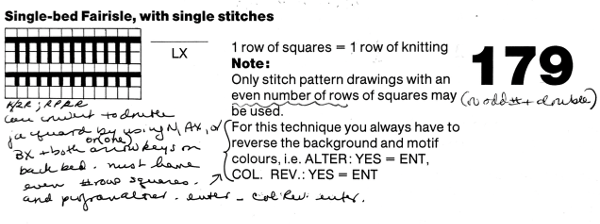 is intended for knitting single bed fair isle. Only designs composed of even numbers of rows may be used. As directed, the background and motif colors “always” have to be reversed, a requirement familiar to Brother knitters when using punchcard machines and fair isle patterns, along with the single bed color changer.
is intended for knitting single bed fair isle. Only designs composed of even numbers of rows may be used. As directed, the background and motif colors “always” have to be reversed, a requirement familiar to Brother knitters when using punchcard machines and fair isle patterns, along with the single bed color changer.
Depending on the design, floats may be a problem and are not managed as easily as in Japanese machines because of the fixed double beds and limited access for actions like latching up or wrapping with secondary yarn ends.
The back bed needles and pushers may be brought into work for converting to 2 color DBJ, with arrow keys and pusher selection set for birdseye or other backings, including ladder-back. A sample arrangement of needles and pushers for the latter set at BX, left arrow key, LX: 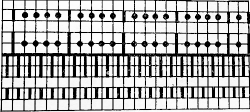 but arrangements can be varied to produce varied effects.
but arrangements can be varied to produce varied effects.
When arrow keys and settings other than N on the back bed, each needle in work will need a corresponding pusher in work. If needles are out of work, the corresponding pushers are placed back in the rail.
When switching to every needle double bed techniques, ignore the console directions for the racking handle position and remember to leave the handle down.
Susanna Lewis wrote knitting techniques that need to be entered separately from design motifs when they are planned for using three and four colors.
Such techniques were initially planned for card readers. Downloading them in the present day merits a separate discussion.
To start knitting do the SX/preselection rows as usual. The front bed pushers will be in the rest position. Set the locks as instructed, knit one row, and the back bed needles will knit. When locks are on the left, at the prompt on the console set the row counter on the lock to 000. The sequence of knitting always begins and ends with the locks at left when using these techniques. The same is true if the design needs to be split up to accommodate console memory. A method for doing so is reviewed at the bottom of the post on 2 color dbj using large, non-repetitive electronic repeats
Both the Japanese automatic KRC selections and 179 begin with selections of white pixels in the first design row.
Joella Knitworks Newsletter was one of the many pubs available in the early 90s. After some email exchanges with the publisher, I was asked to share my method for accomplishing a similar result, the article was published in the May-June 1992 issue. At the present time, there are wonderful resources for easy downloads that include punchcard volumes with huge selections of published patterns for each stitch type.
Each can be converted for use in electronic downloads to any machine including the E6 with the aid of specific cables and software i.e. Wincrea, Journal 6, and DAK.
Beginning with any published punchcard design, duplicate black and white cell placements, whether for single bed or double bed color-separated fabrics, and follow with the entry of Tech 129 and color reverse, so that black squares knit, white squares tuck.  Technique 130 in turn, performs the same functions as 129, but for 2 consecutive rows, enabling it to duplicate any situation that in the Japanese machines would call for double length, or when using some of the Duomatic patterns that call for the DECO to be set on 2.
Technique 130 in turn, performs the same functions as 129, but for 2 consecutive rows, enabling it to duplicate any situation that in the Japanese machines would call for double length, or when using some of the Duomatic patterns that call for the DECO to be set on 2.
The console gives suggestions for lock settings based on factory programming.
Once a design is downloaded, suggested lock settings can be disregarded, i.e. Tech 129 and 130 can be used with the front lock set to LX instead of KX depending on the planned stitch type.
The back bed can be also brought into play with settings determined by the knitter rather than by console suggestions.
Pusher selection in Passap is akin to Brother needle preselection.
Brother punchcard volumes varied content based on trends at the time of publication. This particular one, 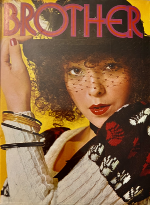 has a section at its back on patterns knit using opposite tuck/slip buttons on the main bed. There is a slight difference in appearance as to whether the carriage tucks first or slips first. Any pattern using pairs of rows recurring such as in these tuck examples, may be used.
has a section at its back on patterns knit using opposite tuck/slip buttons on the main bed. There is a slight difference in appearance as to whether the carriage tucks first or slips first. Any pattern using pairs of rows recurring such as in these tuck examples, may be used. 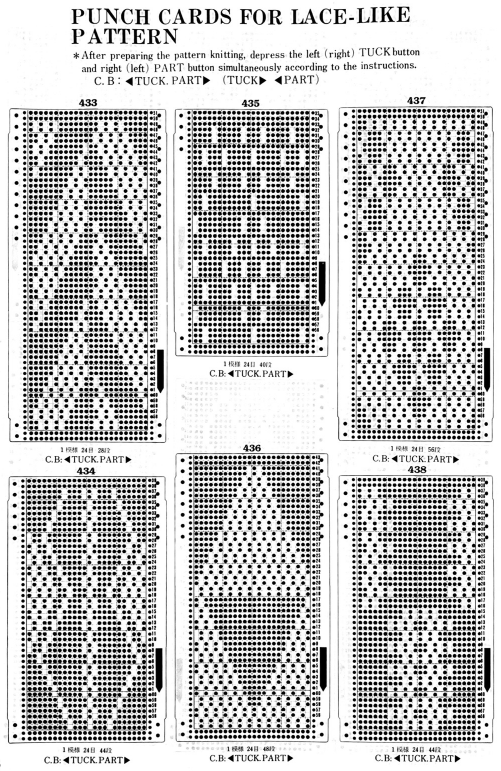 The E6 front lock has a UX setting. The function is one-row selective slip and one-row selective tuck. The lock will slip when knitting from right to left on the needles above pushers in rest and knit on those above pushers in work. When moving from left to right, it tucks on needles above pushers in rest, and knits on those above pushers in work. Because the locks stay together throughout any knitting, the back lock is set to GX. The same setting can be tested on any tuck design suitable for color changes every 2 rows.
The E6 front lock has a UX setting. The function is one-row selective slip and one-row selective tuck. The lock will slip when knitting from right to left on the needles above pushers in rest and knit on those above pushers in work. When moving from left to right, it tucks on needles above pushers in rest, and knits on those above pushers in work. Because the locks stay together throughout any knitting, the back lock is set to GX. The same setting can be tested on any tuck design suitable for color changes every 2 rows.
OX is a combination setting of KX and CX, it is used in tech 162,63,64 and 65 and is always combined with DX –>on the back bed. The techniques cannot be combined with stitch patterns.
DX is the tubular setting for tuck on the back lock.
Traveling between brands, Duo and E6, settings and techniques
The old pattern books for specific machine brands picture fabrics in many exciting textures.
This post includes information gleaned/ collated from several decades-old references and is shared as a possible starting point in exploring translations between brands.
I welcome being contacted if any knitters more experienced than I notice any errors.
The Duomatic locks compared with those of the E6 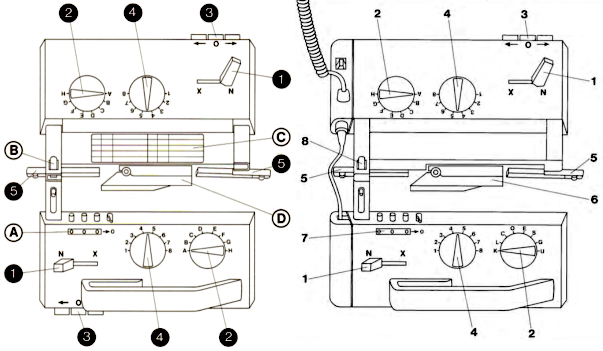 Arrow keys
Arrow keys
Left <– reverses pusher position as the lock moves from right to left
Right –> reverses pusher positions as the lock moves from left to right
Both <–> reverse pusher positions every row
More on the lock settings, and planning follow-up swatches for some of the suggestions in the future, 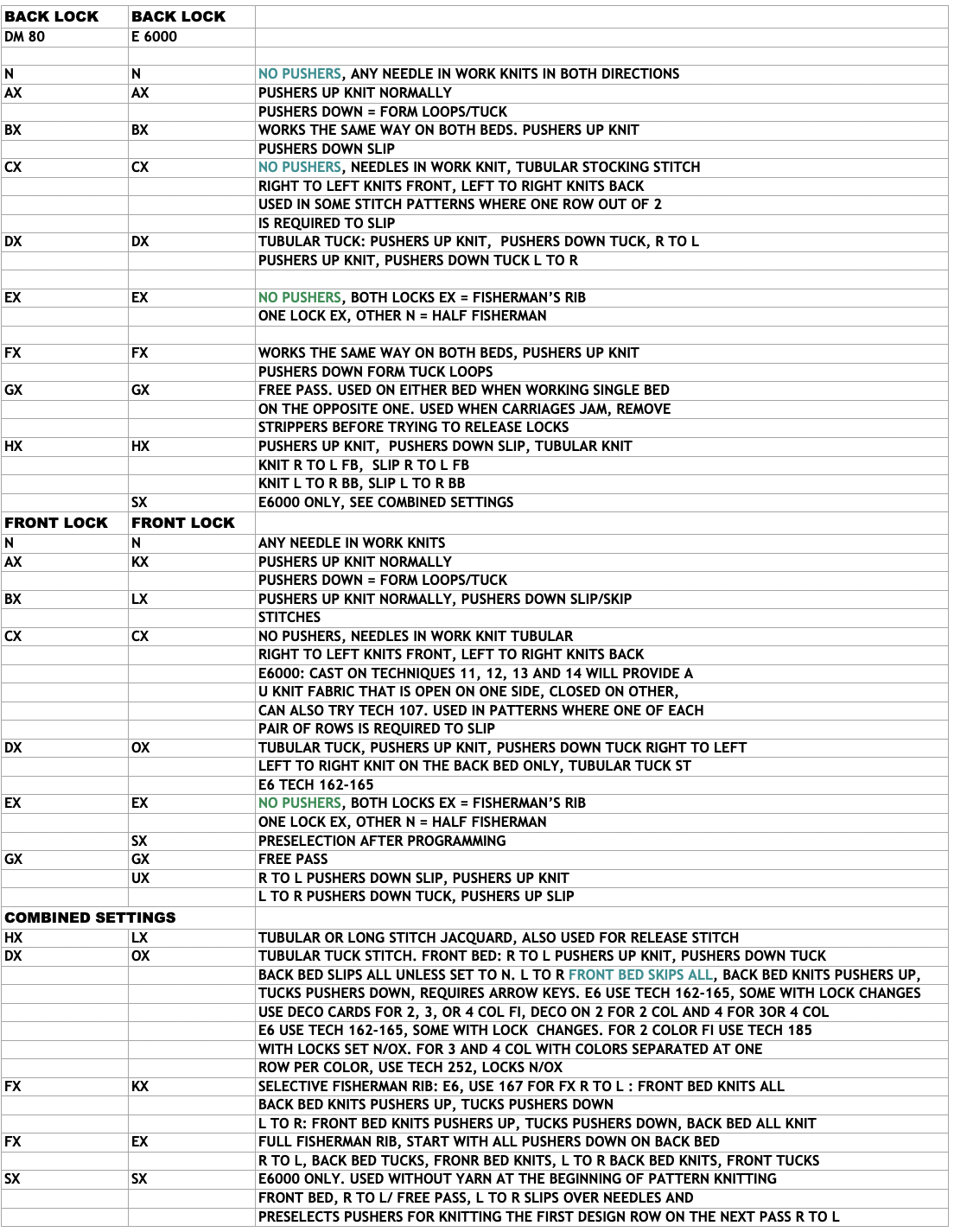 Traveling between Duomatic and E 6000 patterns is helped by tables showing the relationship between the Duomatic and E6 lock settings.
Traveling between Duomatic and E 6000 patterns is helped by tables showing the relationship between the Duomatic and E6 lock settings.
Duet Magazines #13  and #14
and #14  began a series attempting to match technique numbers in the Passap E 6000 to Duomatic techniques, which seemed to stop at that point. E6000 vs duo_ duet
began a series attempting to match technique numbers in the Passap E 6000 to Duomatic techniques, which seemed to stop at that point. E6000 vs duo_ duet
The topic was popular at knitting machine seminars, and several other authors published their collections, offered at seminars such as Passap University and Passap Clubs. Many of the references in my collection are several decades old.
Color changes in text indicate changes in instructions, suitable for 3 and 4 colors, and with transfers from one bed to the other
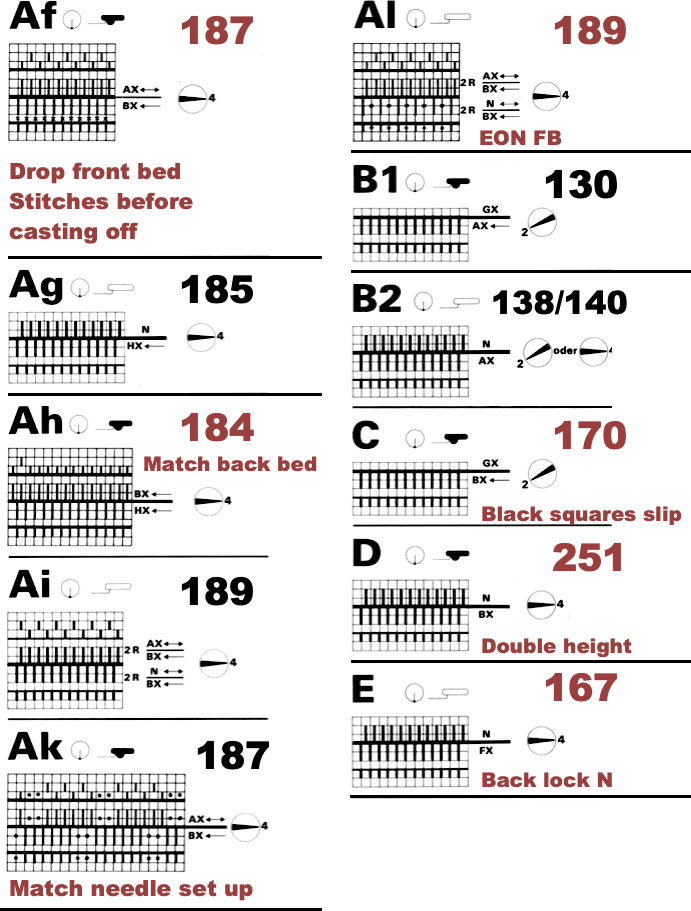
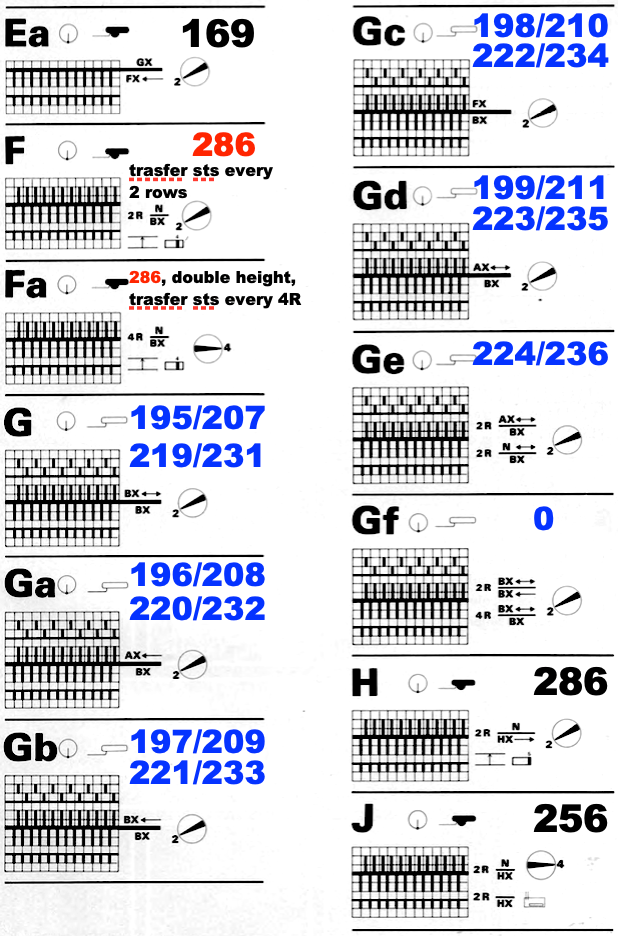
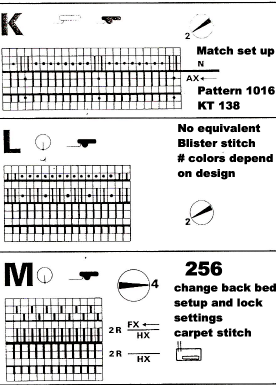 From the Duomatic purchase, collection
From the Duomatic purchase, collection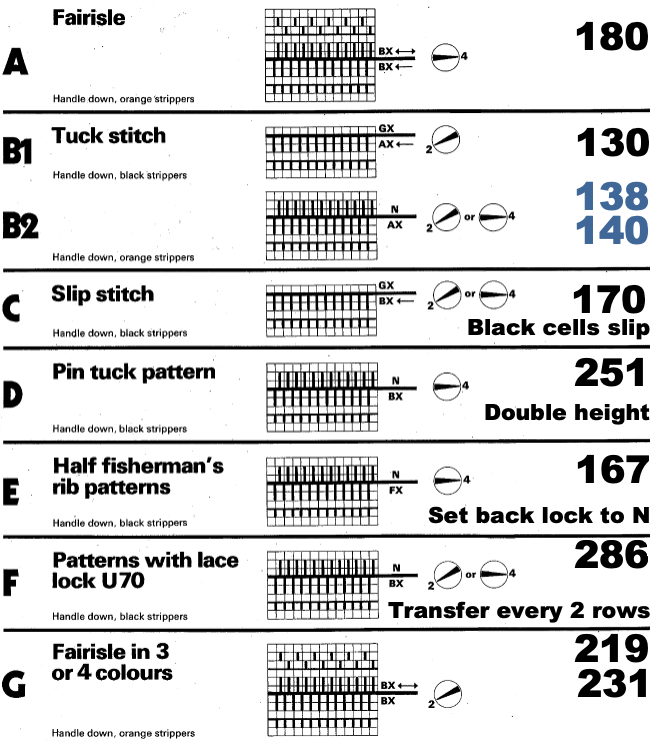 This is a copy of a Passap University handout, contributed by Eileen Metcalf
This is a copy of a Passap University handout, contributed by Eileen Metcalf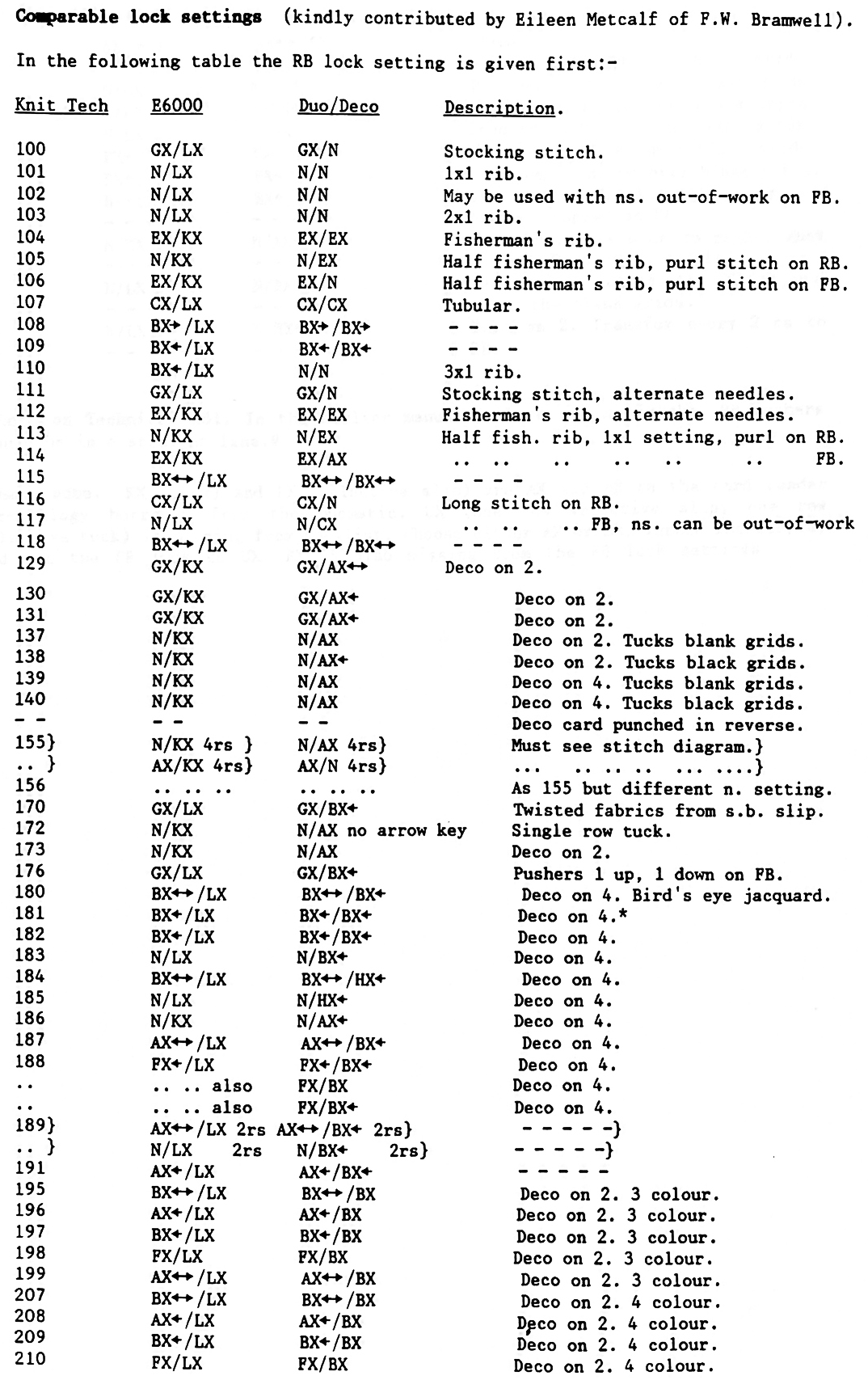
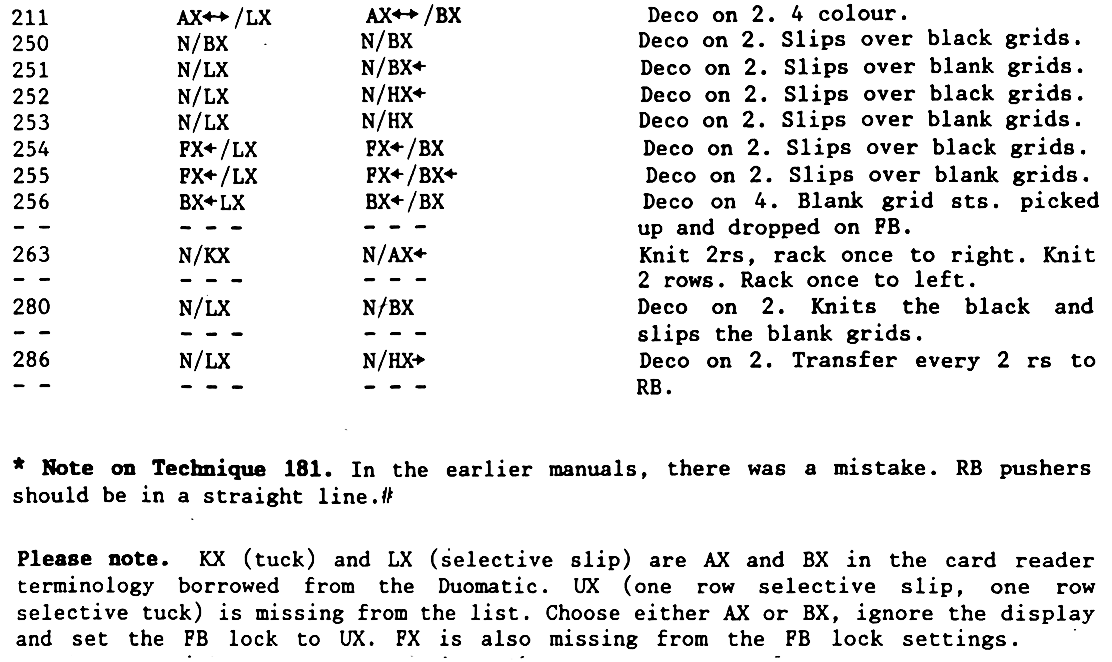
Recipes for rib jacquard fabrics: E6000, Brother
Anyone reading my blog is likely familiar with my selection of topics based on the latest rabbit hole to attract my attention and elicit a leap on my part, a derailment of sorts.
Supplements to the manual were published when the model first became available. Duet often offered very valuable tables, ie an electronic pattern matching chars in #6, pp 21 and 22
I still own an E6000, but it has been used infrequently in the past few years.
When my iMac was replaced with a new one with an M1 chip I purchased a PC to use for knitting downloads that were not possible on the Mac.
At present, I am working on establishing downloading to the Passap from the PC using Wincrea, the Croucher cable, and a USB to a serial connector, and am considering exploring some knits in the spirit of how and why the stitch formations happen, still comparing the results to those using Brother knitting machines.
At one point, I taught advanced knitting workshops to textile students and immersed myself in gathering pertinent information before doing so.
Every one of my Passap manual pages is pretty much marked in a manner such as this. At the time, the added notes made perfect sense.
A couple of decades later, my scribbles require deciphering, and I find myself wishing for what might have been an expanded notebook with notes that would make better sense now.
A place to start: the 2-color double bed techniques, mad hatter scrawls version: 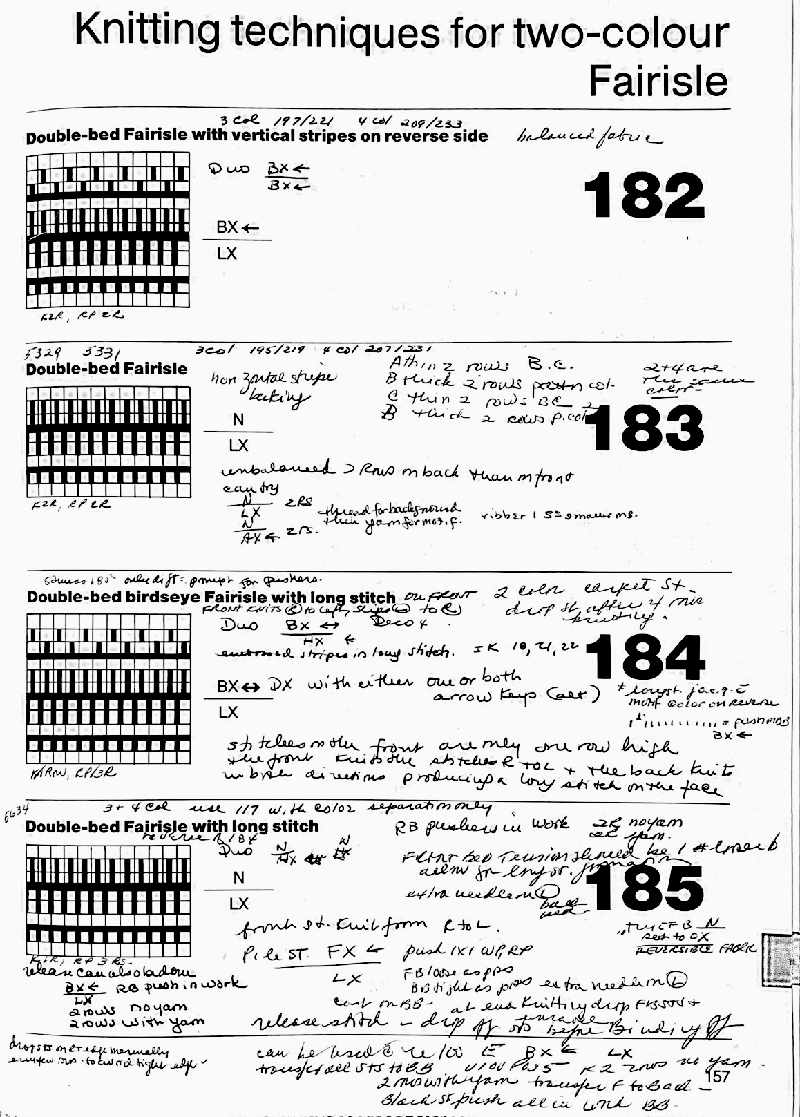
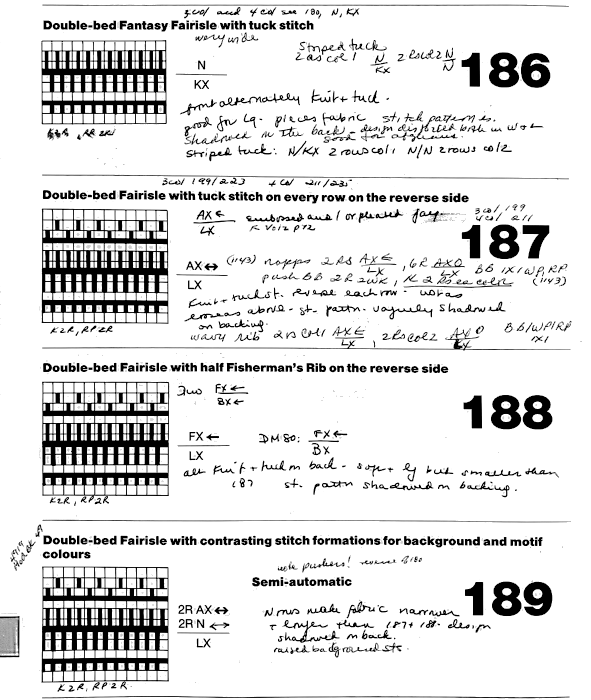
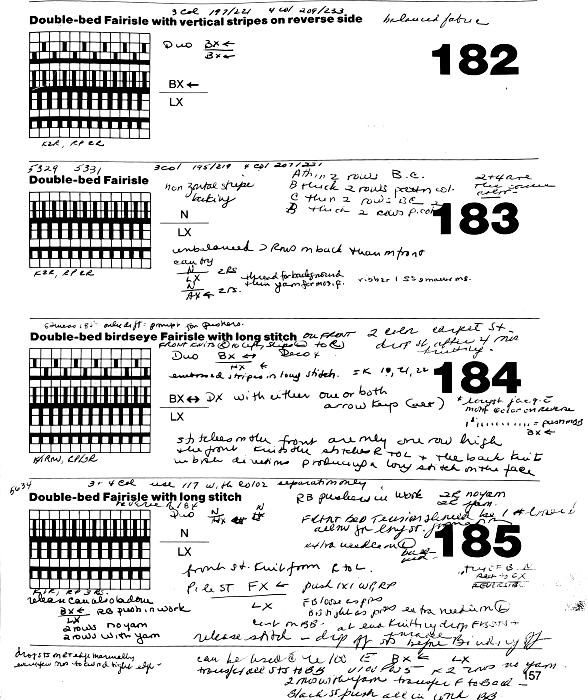
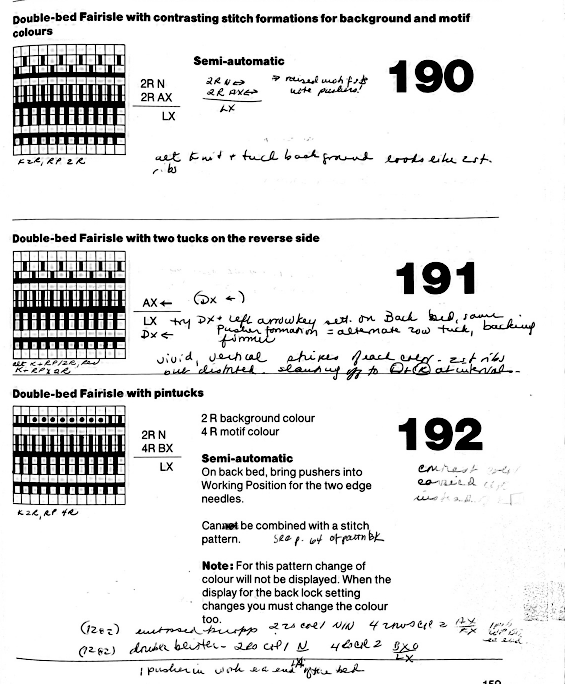
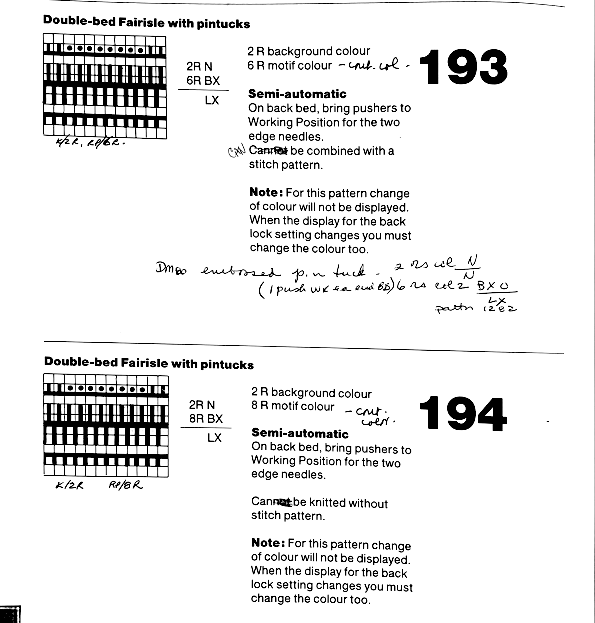
A far more organized source of information: http://www.needlesofsteel.org.uk/downloads/Passap%20DBJ%20Techniques.pdf?
A sample segment from its first page 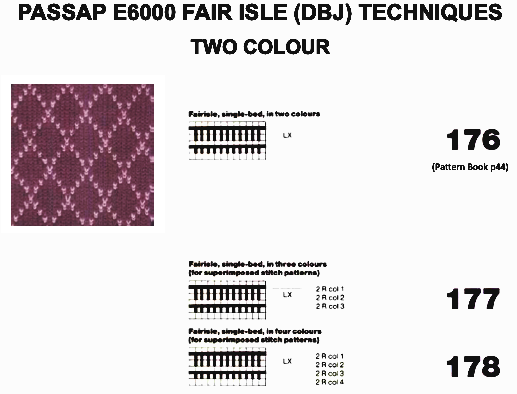 A brief summary of 2-color DBJ techniques that can be executed with no changes to the back lock stitch dial settings on either model.
A brief summary of 2-color DBJ techniques that can be executed with no changes to the back lock stitch dial settings on either model.
Downloading full manuals for E6 or Duo will provide full-scale images of techniques and settings.
180: standard birdseye
181: FI with background color only on the reverse side
182: striper backing, Duo AC but pushers one up, one down on the back bed
183: Duo AX <– or N, but the front lock on BX <-
184: birdseye FI with long stitch
185: FI with long stitch/ half Milano, for drop stitch cast on BB
186: fantasy FI stiped tuck stitch
187: FI with alternating tuck stitch on every row on the purl side
187: AE set up for release stitch, drop stitches on the front bed
188: half fisherman rib on the purl side
191: two rows of alternating tuck on the purl side
set back lock to AX with left arrow key, can try DX<–
It is easy to accumulate pattern books from brands other than the machine brands in our stash.
Arahpaint’s guess weave from grid makes converting published repeats to pngs quick and very often with little or no cleanup. From the Deco pattern book, 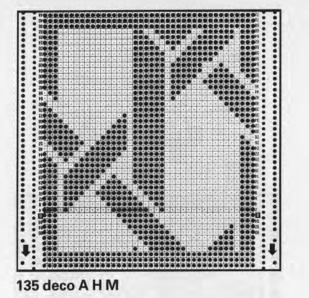 trimmed to 400X400
trimmed to 400X400  cleaner results were obtained using the color inverted image, in turn cropped to selection,
cleaner results were obtained using the color inverted image, in turn cropped to selection, 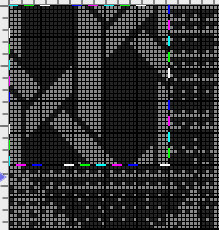
![]() color inverted again, drawn in repeat to identify any missing pixels (red)
color inverted again, drawn in repeat to identify any missing pixels (red) 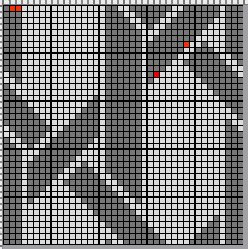 palette to B/W
palette to B/W ![]() the design drawn in repeat again to check alignments
the design drawn in repeat again to check alignments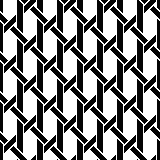 Some Passap designs as ready to knit pngs may be found in this download from Knitstudium
Some Passap designs as ready to knit pngs may be found in this download from Knitstudium
References to Passap machines in my blog post so far:
Passap Duomatic and Deco pattern musings
Two color dbj, non-repetitive images, electronic km for when using designs copied directly from patterns published for use on Japanese knitting machine models
Ribber pitch, a bit on racking 1: chevrons/ horizontal herringbone
Racking 2: vertical chevrons/ herringbone +Brother/Passap: traveling between brands
Another racking tale: Passap/Brother 5
A racking tale: Passap/Brother 3
Racked patterns 5: Passap/Brother 2
Fisherman-English rib 1: checks patterns_ Brother, Passap
Tubular machine knit fabrics: fair isle, Brother/Passap
Pile knitting on Passap and Brother KMs 3
Pile knitting on Passap and Brother KMs 2
Pile knitting on Passap, Brother, and Studio KMs 1
Drop stitch lace, 2 colors per row, Passap KM
Back to leaf lace, add rib, and take it to the Passap
Japanese punchcard motifs used in Passap E 6000 machines
Translating Passap model book pattern/use on Brother 1
Knit bubbles and “stitch ditchers/dumpers”
Passap Duomatic and Deco pattern musings
My exposure to Duomatic knitting was limited to a few months in 1997 when I had the opportunity to travel to Cochabamba, Bolivia, to attempt to teach the native knitters in a cooperative to use patterning on their Duomatics and learned as many basics as I could.
Since then, any such personal learning has been unused and nearly completely forgotten.
I still own an E 6000.
Out of habit, in terms of Brother knitting, I still travel between patterning for punchcard machines and electronic ones and I have had a continued interest in interpreting pattern directions from manuals and pubs intended for other brands.
If the ultimate goal is DIY on any model, it is useful to first understand how published designs or built-in console patterns form the designs into knit images and textures.
Youtube offers many videos for those who prefer learning in that format, some are excellent and easily found.
I tend to knit like I cook, with lots of recipes in front of me, deciding what I want to use from any of them, and then “going for it” in terms of interpretation and execution. The process is made possible by the fact that many manuals and pattern books are now available for free online ie. for the Duomatic.
Some people offer items normally free on such a website for a fee on for-sale sites or their web pages. Before purchasing them, a quick search will reveal the free file resources.
The information here is very abridged, intended to introduce some of the specific machine concepts to knitters who may be new to the brand.
Some references for building a Passap pattern and instruction library for home study:
Passap stitch Pattern book #2 for Passap Duomatic and Passap 12 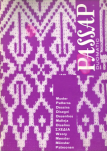 Its advice on maintaining neat edges:
Its advice on maintaining neat edges:
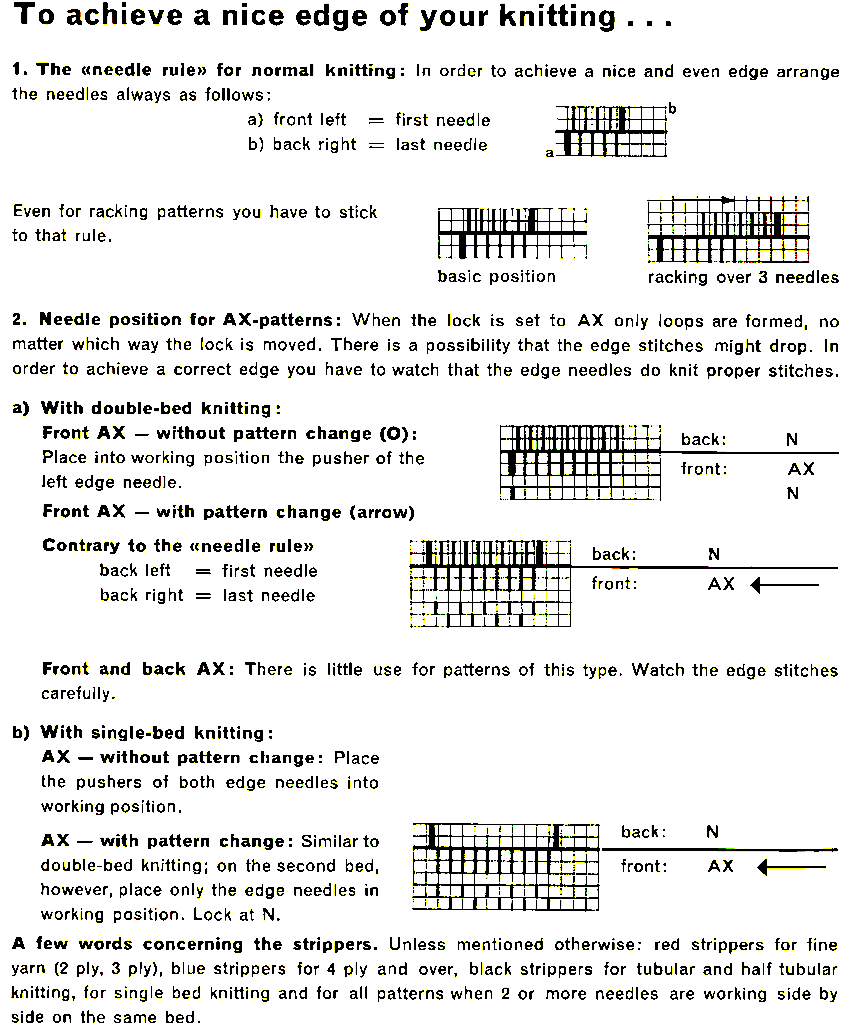 The Duomatic 80 manual
The Duomatic 80 manual
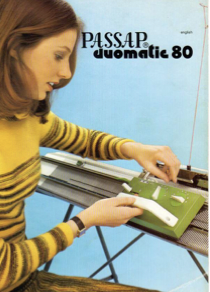 Passap Duomatic 80 and Duomatic S Stitch Patterns
Passap Duomatic 80 and Duomatic S Stitch Patterns 
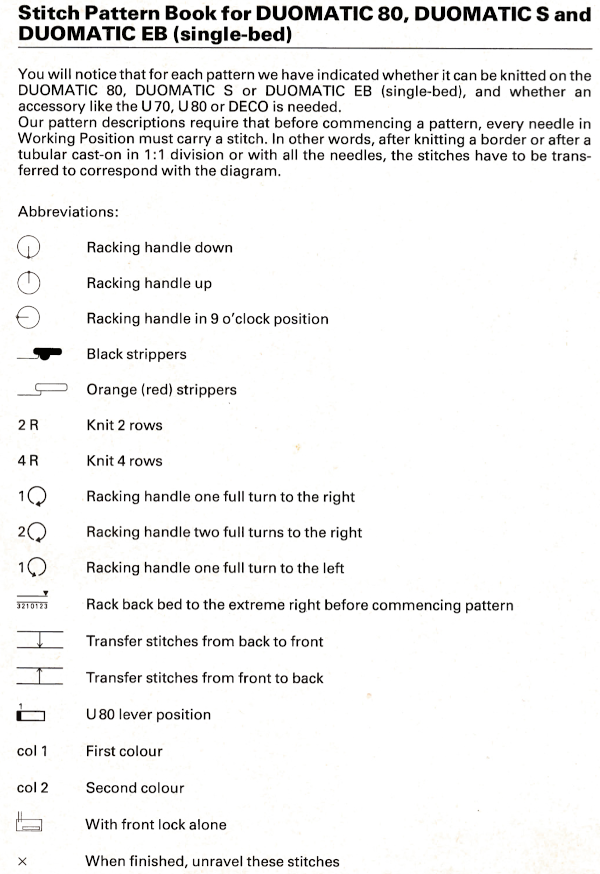 Some basics in adding automated patterning:
Some basics in adding automated patterning:
the Deco is an accessory composed of four separate parts that combine to help with automatic pattern selection on Passap model machines capable of accepting it.
The deco selector selects the pushers for the pattern and trips the card to rotate every 2 rows (Deco 2) or every 4 rows (Deco 4).
The card reader holds and advances the card-sensing feelers of the reader that indicate which pushers are to be selected and has windows that reveal the card row number.
The sensing feelers respond to perforations on the card.
The rack/ rail holds the reader and has markings to indicate the center of the needle bed. Patterning is in 40-stitch increments.
The cards transfer the designs to the selector, can be overlapped for continuous designs, and are assigned letters in alphabetical order to indicate what stitch type can be executed using them.
From the manual, not intended as full instructions, only as a beginning in comparing design differences and language used in the different models: 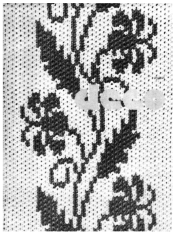
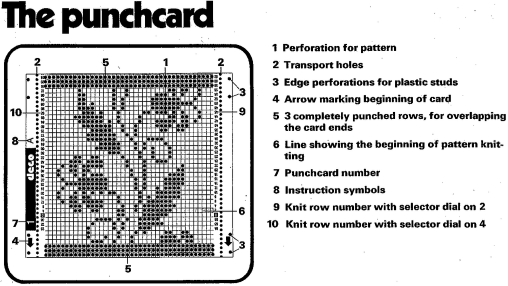
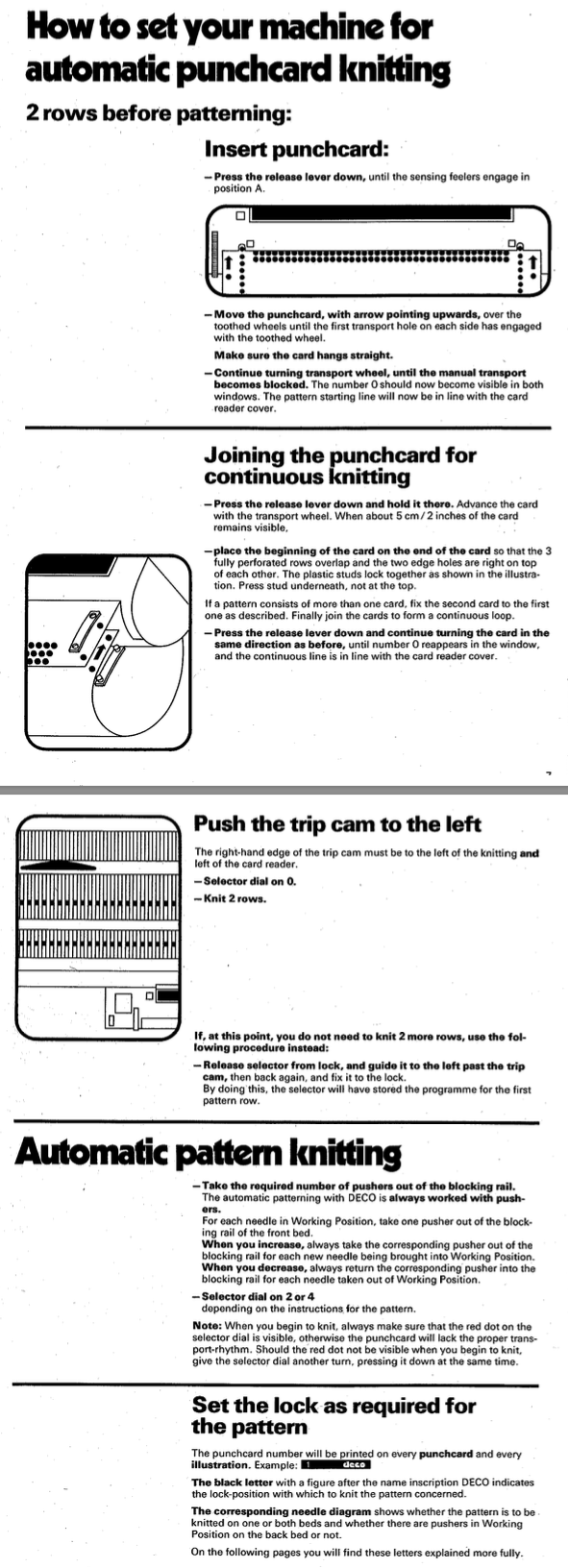 Guide to settings for designs provided with the cards supplied with the accessory
Guide to settings for designs provided with the cards supplied with the accessory 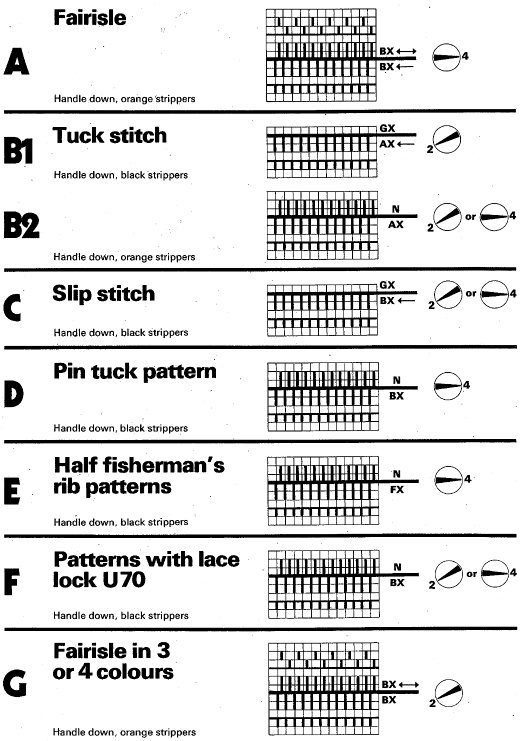 A minimum of 36 rows are recommended for a continuous design.
A minimum of 36 rows are recommended for a continuous design.
The trip cam for the row counter is placed at the left edge of the knitting.
To begin patterning, a pusher is brought out of the rail and placed under each needle in use, the deco selector is set to 0, and make sure the red dot is showing.
Move the selector from left to right to preselect the pushers for the first design row, set the locks for the planned stitch type, press any arrow keys needed, and begin knitting according to published suggestions.
Clear end needles with each pass.
As each row is knit pushers for the next row of knitting are preselected, akin to Brother needle preselection.
Three rows of squares are punched at the top and bottom of each card for the overlap in a continuous design or for joining cards.
The width of the design repeats must number factors of 40 ie 2, 4, 8, 10, 20, and 40 vs those for Japanese models of 2, 4, 6, 8, 12, 24.
Where the card reader is placed on the slotted rack controls where the pattern occurs on the knit fabric.
Isolating motifs can be achieved by placing isolation pins from right to left in the slotted rack, five are supplied but even more may be used.
Double letters indicate double bed fabrics with lock settings that may not match on the front and back for stitch type or arrow-key selections.
From: 
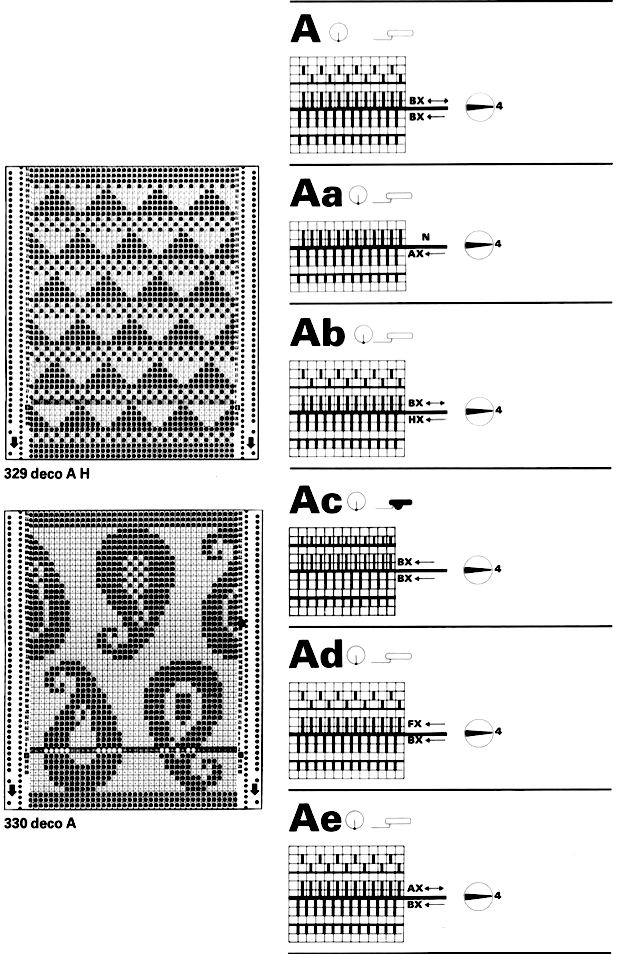
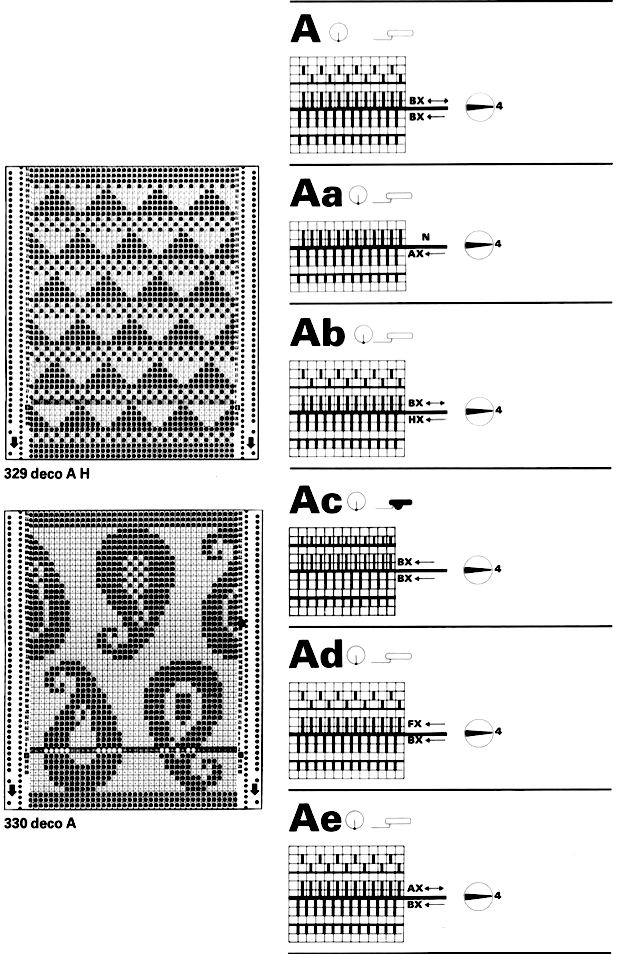
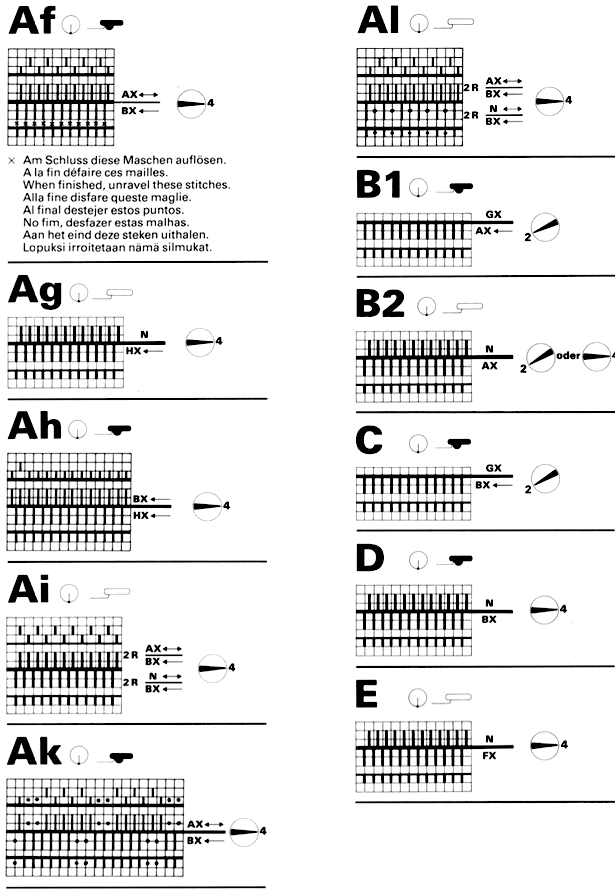
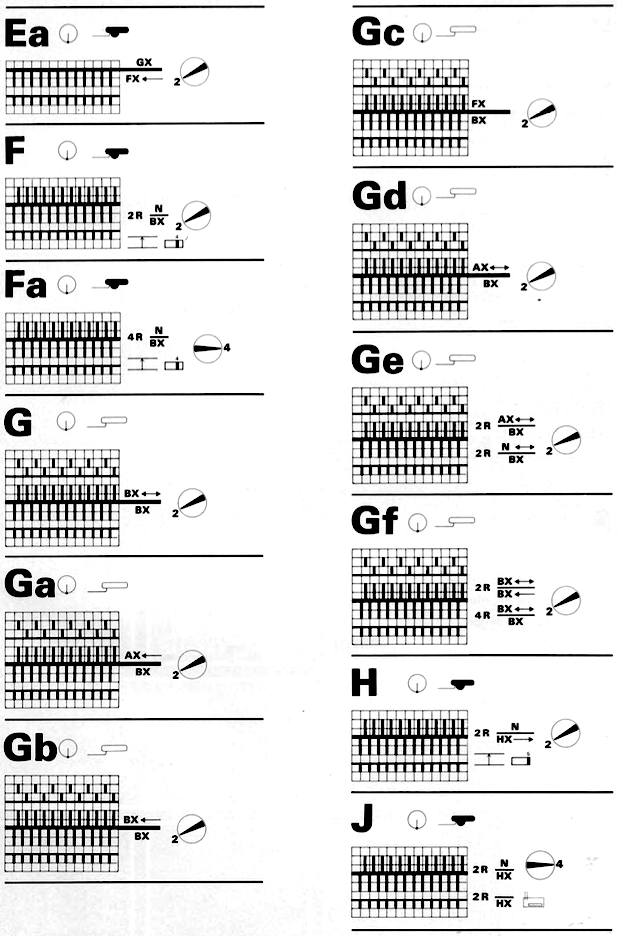
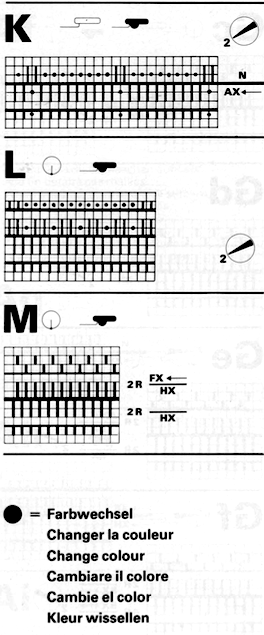 A 106-page resource, written by Bernadette A. Ernakovich, and available for download purchase is an excellent guide to exploring the qualities achieved by changing lock settings on the hand, feel, look, and shape on the original design, found in the simple triangle card #77 in the basic set
A 106-page resource, written by Bernadette A. Ernakovich, and available for download purchase is an excellent guide to exploring the qualities achieved by changing lock settings on the hand, feel, look, and shape on the original design, found in the simple triangle card #77 in the basic set 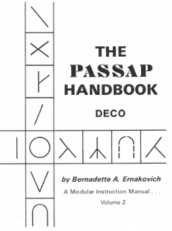 The card in place, as illustrated on page 9
The card in place, as illustrated on page 9
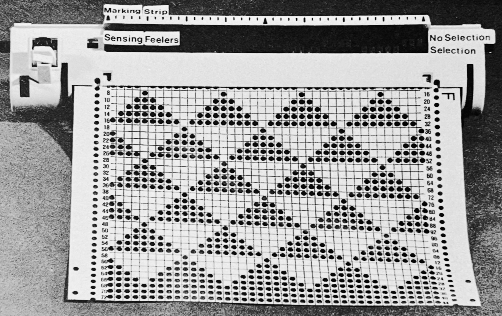 The repeat charted 40X40
The repeat charted 40X40
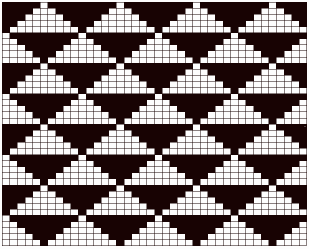 Blank punchcards appear to be numbered in increments of 2 on one side and 4 on the other with numbers in an order reflecting the fact that the card is used upside down
Blank punchcards appear to be numbered in increments of 2 on one side and 4 on the other with numbers in an order reflecting the fact that the card is used upside down 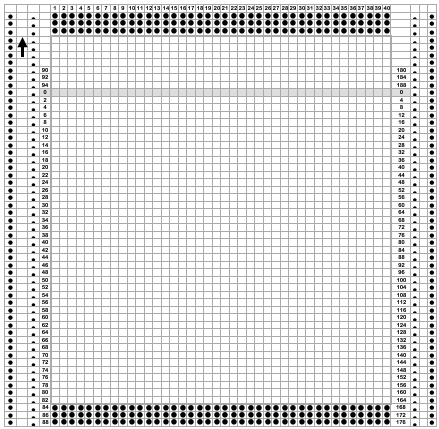 I use Mac Numbers for generating my spreadsheets, this is its export of the document to Excel format that may be useful for editing and drafting DIY designs: deco card
I use Mac Numbers for generating my spreadsheets, this is its export of the document to Excel format that may be useful for editing and drafting DIY designs: deco card