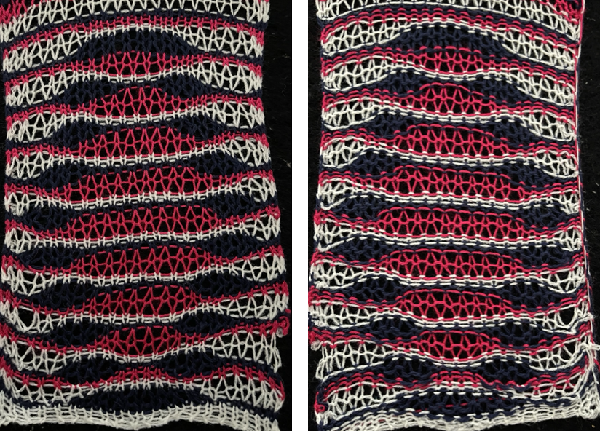Previously published:
ArahPaint and Gimp in knit design 2
ArahPaint meets Gimp in knit design 1
Subsequent posts on using Gimp Layers to process images:
Using Layers in Gimp for color separations
Layer/Transparency/Color to Alpha Gimp Update for Mac 3_more on color separations
Gimp allows one to work on multiple images with only a single window open, left mouse clicking on any one of the images will bring it into view for editing. In the dark theme, it is hard to see the difference, but a lighter border actually surrounds the active image distinguishing it from the others, outlined here in yellow 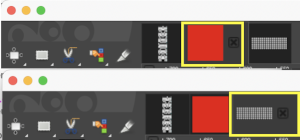 In Arah, multiple windows may be opened at any one time, and left-clicking on any one of them will bring it to the front for editing.
In Arah, multiple windows may be opened at any one time, and left-clicking on any one of them will bring it to the front for editing. 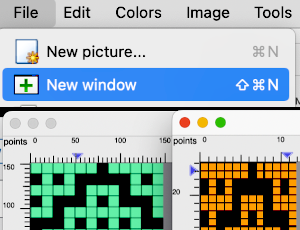 When working using the same file in more than one window, the degree of magnification needs to match in each.
When working using the same file in more than one window, the degree of magnification needs to match in each.
Spreadsheets and paint programs may be used to achieve color separations for designs intended for specialty fabrics, many worked on the double bed.
Two places to begin exploring them here are for knitting single-bed mosaics and double-bed jacquard in its form where each color in each design row knits twice.
It is unlikely to happen often in knitting that more than 6 colors are used in any one fabric except perhaps in an elaborate color-changing fair isle.
The palette that appears in Arah when opening a new file is random, as seen here when two new files of the same size are loaded 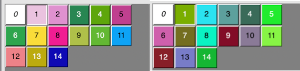 If one’s preference is to reduce the number of colors, the specific number may be set by choosing from the colors menu, editing the number identified as that for the working palette, changing it to the new value, in this case, 6, and the palette reduction occurs as seen in A. For most knit repeats a black color is handy, any one of the 6 colors or more may be adjusted as described in the previous post, seen in B, where black has been added, replacing the color in position 1.
If one’s preference is to reduce the number of colors, the specific number may be set by choosing from the colors menu, editing the number identified as that for the working palette, changing it to the new value, in this case, 6, and the palette reduction occurs as seen in A. For most knit repeats a black color is handy, any one of the 6 colors or more may be adjusted as described in the previous post, seen in B, where black has been added, replacing the color in position 1. 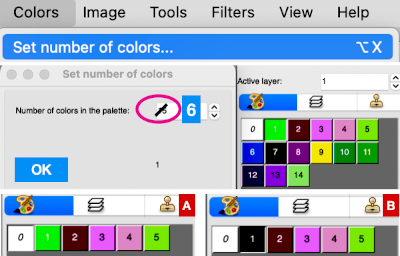 More Gimp information: https://docs.gimp.org/2.10/en/gimp-palette-dialog.html
More Gimp information: https://docs.gimp.org/2.10/en/gimp-palette-dialog.html
Some of the related content in brief: the former versions of GIMP had a “Save palette” command. Palettes were stored in a specific folder via the preferences pane. Easy to do and manage. It no longer exists.
To save the palette of an image, indexed or not, you must now import it from the image.
The “Palettes” dialog is dockable: from the Image menu, select Window, Dockable Dialogues, Palettes.
A few dozen more or less randomly chosen palettes are supplied with GIMP.“Import Palette” allows you to create a new palette from the colors in a gradient, image, or palette file.
Right-click in the space to the right of the illustrated palettes to call up the import option, or for palette editing. 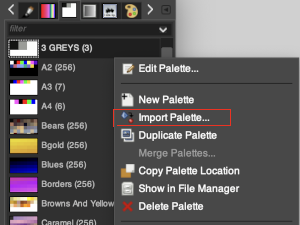 It is not necessary to index the image, this image was used in RGB mode.
It is not necessary to index the image, this image was used in RGB mode. 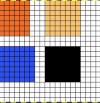 A palette name can be assigned, and if previously used, a number will be appended by the program.
A palette name can be assigned, and if previously used, a number will be appended by the program.
The number of colors: the default is 256, you can set the number to any you choose. Gimp will try to create a palette by spacing the number of colors evenly across the range of the gradient or image. Each screengrab in the top row shows the initial selections for gradient or image, and the second row of screengrabs notes other changes made when choices were available and the results. White dots mark selections as seen while using the program. 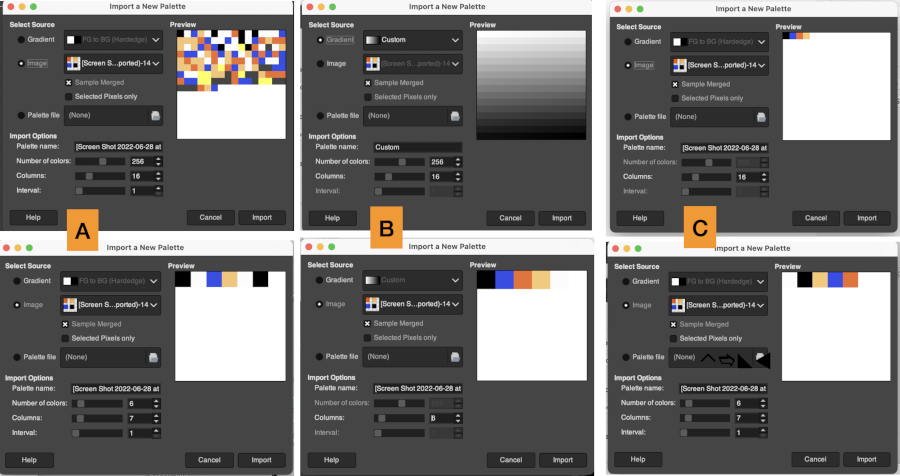 Using the same image, indexed to 5 colors, the custom palette is rendered in a one-step process. The gradient seen in the first position on the top left was randomly assigned by the program and does not influence the results.
Using the same image, indexed to 5 colors, the custom palette is rendered in a one-step process. The gradient seen in the first position on the top left was randomly assigned by the program and does not influence the results.  The Columns selection number settings only influence the way the palette is displayed and have no effect on the way the palette is used. The lower the number, the larger the display size of each color unit.
The Columns selection number settings only influence the way the palette is displayed and have no effect on the way the palette is used. The lower the number, the larger the display size of each color unit.
Double-clicking on any palette color will magnify the palette view on the theme color background. Left-clicking on any color makes it available for drawing, the selection will have a dotted bounding line and the selected color will be assigned to the foreground position, 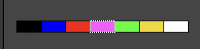
 Right-clicking on a color results in these options.
Right-clicking on a color results in these options.  The imported palette will be added to the Palettes dialog and is automatically saved in your personal palettes folder when you quit GIMP so that it will be available in future sessions.
The imported palette will be added to the Palettes dialog and is automatically saved in your personal palettes folder when you quit GIMP so that it will be available in future sessions.
In Arah, the color palette will always display the colors of the active layer. The working image contains colors intended for use in my designs. In addition, please see the note from the developer in the comment at the end of the post. 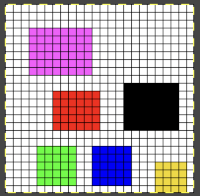 The palette tools:
The palette tools:  A: if you press this icon the program will underline the colors actually used in the image, since all colors are used in this case, each color is underlined in either white or black in this instance
A: if you press this icon the program will underline the colors actually used in the image, since all colors are used in this case, each color is underlined in either white or black in this instance 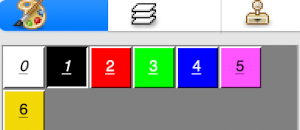 D: adds color(s) to the palette
D: adds color(s) to the palette 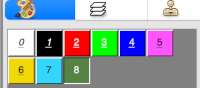 B: removes unused colors in the above palette, it would restore the original colors
B: removes unused colors in the above palette, it would restore the original colors
C: removes duplicate colors, not applicable in this instance
E: removes the last unused color, will not work if all colors are used.
Changing color positions in the palette: to switch the position of two colors in the palette, click the chosen color in the palette, move the cursor to the color you want to switch the position with, and press the left mouse button while holding the Ctrl key on the keyboard. In this instance, the color was duplicated in the new position. 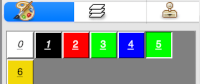 Knitters designing for dbj are likely to work with a limited range of colors, often 3 or 4 max, in specific palette ranges to ready images for download.
Knitters designing for dbj are likely to work with a limited range of colors, often 3 or 4 max, in specific palette ranges to ready images for download.
If color separations for 3 or more colors are done in shades of grey in terms of technical details, you need a pattern image that is 8-bit greyscale, with each color in a range of 8-bit values. So for 4 colors, it would be 0-63 color 1; 64-127 color 2; 128-195 color 3; 196-255 color 4.
Binary images have only 2 possible intensity values, normally displayed as black and white with values of either 1 or 255 for white, and often 0 for black.
That convention may have led to the selection of white as color 1 in automatic separations such as the KRC Japanese one, where white is selected first. In a greyscale or color image, a pixel can take on any value between 0 and 255. 
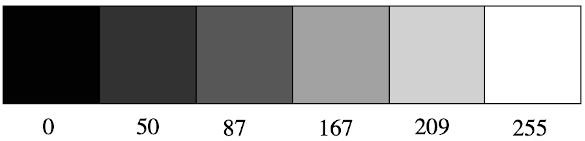 Designing for fair isle, or when attempting to visualize and illustrate slip and tuck fabrics with frequent color changes, more colors may be required even though the final download will be in black and white. There is a quick way to add random colors assigned by the program and based on the initial palette:
Designing for fair isle, or when attempting to visualize and illustrate slip and tuck fabrics with frequent color changes, more colors may be required even though the final download will be in black and white. There is a quick way to add random colors assigned by the program and based on the initial palette: 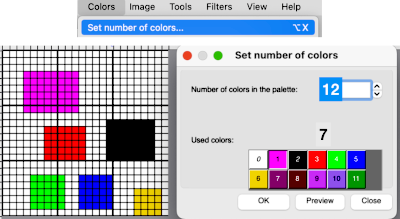 The magic wand tool allows you to work on consistently colored areas without having to select and outline each.
The magic wand tool allows you to work on consistently colored areas without having to select and outline each.
To alter a single color using the bucket tool, click on the wand, then on the color single color area you wish to change, it will become outlined by bounding lines.
Click on one of the colors in the expanded palette, and it will automatically appear in the foreground color position, and it may then be used to bucket fill the chosen area. 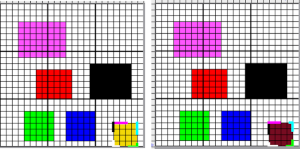 Flatten the image using the merge-down tool.
Flatten the image using the merge-down tool.
If the foreground color, in this case, white/0, needs to be changed, in order to choose all pixels in the foreground color, click on the wand, and use Tools > Select by color or Shift+W. This function works only on 8-bit pixel images. Click on the color you wish to use to replace the ground, and bucket fill with the newly selected color. 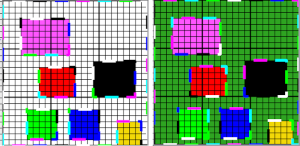 Flatten the image using the merge-down tool.
Flatten the image using the merge-down tool.
Changing multiple color blocks in the same color could be selected by the tool, but filling each of them one at a time was required. 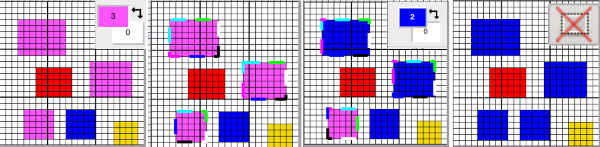 In Gimp a similar tool is the fuzzy select, which also allows for changing the color in a selected area or for selecting and changing all pixels in that color. Selected areas will also be outlined in dashed bounding lines. Bucket fill may then be used to replace color(s). The option is offered to choose either foreground or background for the fill.
In Gimp a similar tool is the fuzzy select, which also allows for changing the color in a selected area or for selecting and changing all pixels in that color. Selected areas will also be outlined in dashed bounding lines. Bucket fill may then be used to replace color(s). The option is offered to choose either foreground or background for the fill. 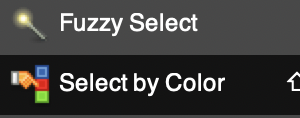
 2023 in Gimp 2.10.34 use and hold the shift key prior to selecting and using the bucket fill tool to change all the areas outlined by dashed lines. The bucket-fill tool itself now works again on any area with a defined boundary, no other, following action is necessary.
2023 in Gimp 2.10.34 use and hold the shift key prior to selecting and using the bucket fill tool to change all the areas outlined by dashed lines. The bucket-fill tool itself now works again on any area with a defined boundary, no other, following action is necessary.
Click on the rectangle select tool and then on any spot in the work area or on the image to set the image. The dashed lines will disappear.
In terms of saving the palette in Arah for future use, I saw no specific directions in the manual.
The color palette displayed is always the one used in the active layer. As a workaround: open the image, and the associated palette will be displayed. The repeat begins drawn 24 pixels in width, by 24 in height.
Select clear from the edit menu, or bucket fill area with white
If the size of your intended drawing area is different, choose the option Resize Image from the Image menu. With the chain link intact, the new canvases are created keeping the aspect ratio. Enter a new value for width/height, hit return, or move the cursor to the alternate value, and its number will automatically change to a matching one. Click OK to use the new canvas, or reset if you wish to return to the original 24 by 24 pixel one for a different edit.
With a broken chain link as one of the two values is altered, a preview is available. If both values are to be changed, break the chain link, enter the two values in turn, and a preview appears for each step. Ok is used again prior to saving, or choose reset to return to the previously used setting. 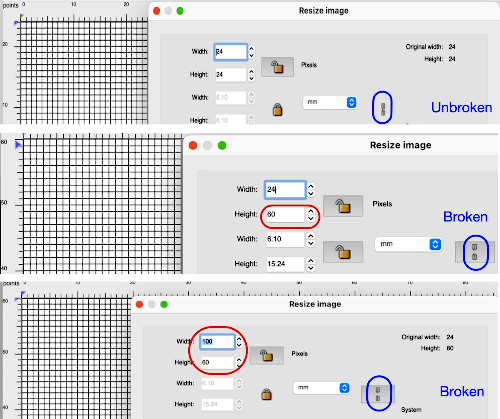
 Color separations can make specialty fabrics possible to knit which are outside the possibility of doing so simply by changing cam settings. Two instances are mosaics and DBJ where each color in each design row knits twice. Separating each may be done in two ways. The first method, convenient for longer repeats, requires that the result be elongated X 2, whether in the repeat design software or after download to the machine or using the elongation X2 function in the punchcard models. For illustration purposes here I will be working to create files that do not require elongation.
Color separations can make specialty fabrics possible to knit which are outside the possibility of doing so simply by changing cam settings. Two instances are mosaics and DBJ where each color in each design row knits twice. Separating each may be done in two ways. The first method, convenient for longer repeats, requires that the result be elongated X 2, whether in the repeat design software or after download to the machine or using the elongation X2 function in the punchcard models. For illustration purposes here I will be working to create files that do not require elongation.
Mosaics and Mazes are constructed in similar ways and are sometimes referred to as floatless fair-isle even though technically speaking usually 2 stitch floats do appear on the purl side in the alternate color used with each color change.
Many such repeats may be knit using both the slip and tuck settings, the latter is the more interesting of the two on the purl side.
When learning structures it may be worth beginning with a published design.
Kathleen Kinder decades ago published two books, one with 24 stitch repeats, the other with 40 stitch repeats, with the separations included as well 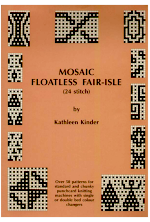 This, by Barbra Walker and intended for hand knitting, offers a huge library of designs for inspiration and conversion
This, by Barbra Walker and intended for hand knitting, offers a huge library of designs for inspiration and conversion 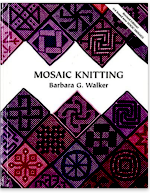 Following specific rules it is also possible to develop DIY repeats from scratch. That said, the repeat used in this blog post happens to have a known value of 12 pixels by 12
Following specific rules it is also possible to develop DIY repeats from scratch. That said, the repeat used in this blog post happens to have a known value of 12 pixels by 12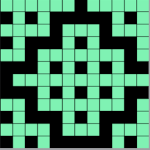 Magnification in Gimp is achieved by selecting or typing in new percentages at the bottom of the window.
Magnification in Gimp is achieved by selecting or typing in new percentages at the bottom of the window.
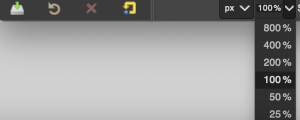 Entering and exiting the full screen may be controlled via the view menu
Entering and exiting the full screen may be controlled via the view menu  To exit, it right-click at the very top of the window to expose menu options and select deselect full screen.
To exit, it right-click at the very top of the window to expose menu options and select deselect full screen.  In Arah, if you press any number from 0-9 on the keyboard, you will change the zoom directly to that level (1 means 100%, 6 means 600%, 0 means 1000%). The plus + and minus keys- as well as the magnifying lens icons, will zoom in and out
In Arah, if you press any number from 0-9 on the keyboard, you will change the zoom directly to that level (1 means 100%, 6 means 600%, 0 means 1000%). The plus + and minus keys- as well as the magnifying lens icons, will zoom in and out 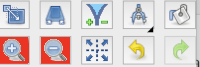 To use the entire space available in the window, choose Fit to Window from the view menu or select Ctrl+zero.
To use the entire space available in the window, choose Fit to Window from the view menu or select Ctrl+zero.
If working in more than one window this option makes repeats the most visible, scaling back can be done by counting the number of selections, helping to match the new picture magnification to the first.
Press the escape key on the keyboard to return to the original 100% view.
To work using the full screen, select the option from the view menu. To exit, right-click at the very top of the window to expose menu options, and select exit full screen  Separating the design: ultimately the planned final graphic repeat would be a BW png used for electronic download, programmed as a fair isle one, but knit using tuck or slip settings, it may be drawn initially using only in those 2 colors. Black may need to be added to the palette selections.
Separating the design: ultimately the planned final graphic repeat would be a BW png used for electronic download, programmed as a fair isle one, but knit using tuck or slip settings, it may be drawn initially using only in those 2 colors. Black may need to be added to the palette selections.
One may always draw on a large canvas and then crop as needed, but as a starting point, it may be easier to simply match canvas size to the published repeat being used.
It is handy to have an extra column to help track image processing during the separation, the repeat above is identified as being composed of 12X12 pixels, one could begin with a 13X12 canvas.
A second way to provide the 13th column is to work using 2 windows, matching magnification, and the second with a different, larger pixel measurement than the first. Copy the contents of the original work area and paste them into the larger canvas in the other window. Crop to new size if necessary.
To illustrate the two-window process, here the original BW repeat has already been drawn and elongated X2
A. Use the rectangle-select tool to capture the whole image in the first window, bounding lines in the colors of the palette in use will outline the selected area
B. Use the edit menu or command C to copy the selection, edit paste, or command V in the new window to place it.
When pasting on a different size ground, the bounding lines will also appear in the new image, the contents remain moveable,
C. Place the selection where desired on the new canvas, when satisfied use the X, merge down tool to flatten it.
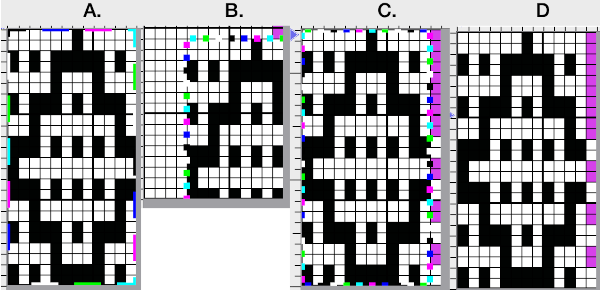 The quicker method begins with a canvas one pixel wider than the repeat, 13X12.
The quicker method begins with a canvas one pixel wider than the repeat, 13X12.
Adjust magnification, for comfortable viewing in the editing process.
View: show grid 2
Colors: set the number of colors to 6, and adjust the #1 color to black, white is in position 0 in the palette by default
Activate the pencil tool, and draw a vertical line on the far right in an easy-to-see color choice other than white or black
Using black, fill in pixels for your first draft of the pattern repeat
Image multiply YX2, resulting in 13X24
Using the pencil tool fill in the first 2 design rows followed by every other pair with white. 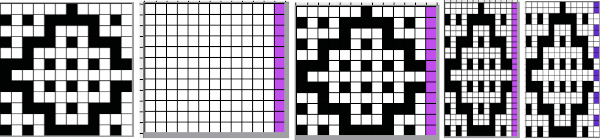 Magnify image A to a comfortable work viewing size.
Magnify image A to a comfortable work viewing size.
B and C: using the rectangle select tool, with the left mouse button, place the pointer on the purple pixel, drag the mouse across each pair of marked rows, 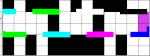 release the mouse, and use Command I to color invert, and merge down
release the mouse, and use Command I to color invert, and merge down to eliminate the bounding box.
to eliminate the bounding box.
The purple pixels will change color as well, making it easier to track what rows have been altered already.
D: crop the image, removing the row with colored cells for the final repeat
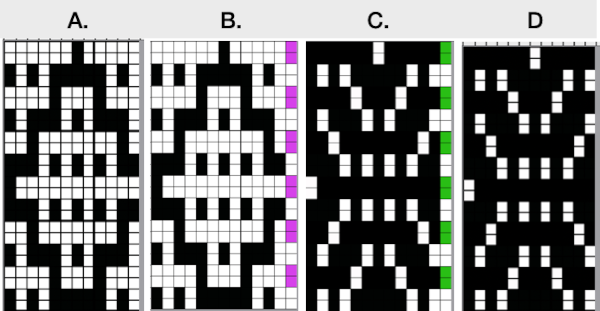 If for some reason you are processing an image that is color reversed, the steps are identical, but tuck or slip stitch fabrics, black pixels or punched holes knit, white pixels or unpunched squares tuck or slip. For this reason, the cropped final result would need to be color inverted prior to knitting or punching holes.
If for some reason you are processing an image that is color reversed, the steps are identical, but tuck or slip stitch fabrics, black pixels or punched holes knit, white pixels or unpunched squares tuck or slip. For this reason, the cropped final result would need to be color inverted prior to knitting or punching holes. 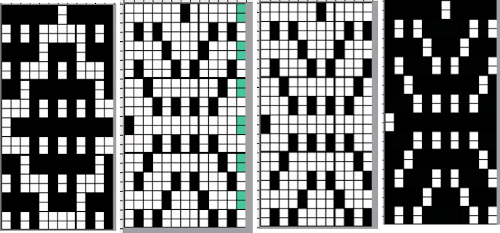 This separation for 2-color DBJ results in its potential use in many fabrics other than DBJ and may be performed by some programs used to download multiple color patterns to the machines prior to knitting the fabric. One such fabric is drop-stitch lace.
This separation for 2-color DBJ results in its potential use in many fabrics other than DBJ and may be performed by some programs used to download multiple color patterns to the machines prior to knitting the fabric. One such fabric is drop-stitch lace.
Punchcard machine users would need to separate the colors manually, or if Dak is available, the separation may be done using the program and a corresponding template may be printed as a guide to punching holes.
This method is the automatic default one for any 2-color DBJ knit on the Passap.
Each color in each design row will be knit with each pair of consecutive color passes. Completing one design row containing 3 colors will require 6 carriage passes, 4 colors 8, and so on.
The built-in color separation in electronic machines wherein each of only 2 colors in each design row knits only once does not apply when using more than two colors, though it is possible using Dak or by downloading a special card reader technique to program separately from the design when using the Passap E6000 in addition to the pattern repeat.
This separation of a 2 color pattern results in an elongated version of the design regardless of any dbj backing used.
Begin with a 2 color image, 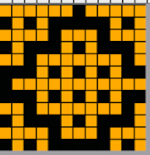 an extra column of pixels is added here as well:
an extra column of pixels is added here as well:
A: multiply YX4 to 13X48
B: mark alternating pairs of rows in the extra column with a contrasting color
C: following the color cues on the far right column, on rows with no added color use the pencil tool to replace black pixels with white, leaving only the orange cells
D: on rows marked with the third color replace the orange pixels with white, leaving only the black pixels
E: crop the image eliminating the extra column
adjust the remaining orange color to black
index the result to B/W, and the image is ready to save and use 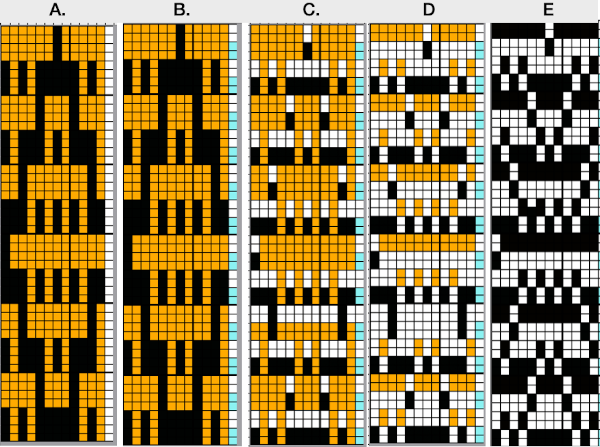 The difference between single repeats for each type of fabric, no further elongation is required. A: mosaic, B: DBJ
The difference between single repeats for each type of fabric, no further elongation is required. A: mosaic, B: DBJ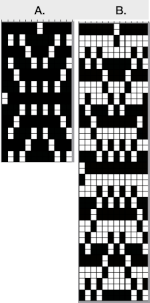 Using layers in Gimp opens up the possibility of several color separations for fabrics using only 2 colors.
Using layers in Gimp opens up the possibility of several color separations for fabrics using only 2 colors.
Both img2track and Ayab are capable of opening 2 color images.
In img2track this is what would appear, after the download the KRC function needs to be activated in the knitting machine. 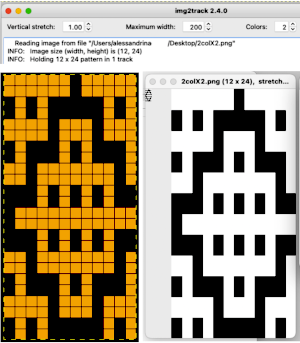 Ayab: the repeat should be programmed in width equal to the number of needles planned to be in use. The color change happens as the file is loaded into the program, the ribber classic option is used
Ayab: the repeat should be programmed in width equal to the number of needles planned to be in use. The color change happens as the file is loaded into the program, the ribber classic option is used  to render results that would match the KRC knitting machine selection after an img2track download. Here the repeat is also tiled in height.
to render results that would match the KRC knitting machine selection after an img2track download. Here the repeat is also tiled in height. 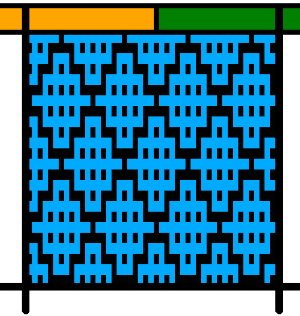 My personal preference is to work with images designed in black and white. With the 910 presently stored, my blog swatches are knit on a 930 using img2track.
My personal preference is to work with images designed in black and white. With the 910 presently stored, my blog swatches are knit on a 930 using img2track.
A note for Mac users like myself using desktops with the M1 chip and Mac OS Monterey. Img2 track requires an FTDI driver for its download cable, on June 6 finally released a beta version of a more recent driver, I do not plan to install it at this moment, function in the upcoming Ventura OS would be unknown.  Ayab does not launch automatically. These are the steps necessary to run the program, following suggestions by Adrienne Hunter via the Ayab FB group:
Ayab does not launch automatically. These are the steps necessary to run the program, following suggestions by Adrienne Hunter via the Ayab FB group:
open a Terminal window (Applications/Utilities/Terminal) and type these two lines:
cd /Applications/AYAB.app
./Contents/MacOS/AYAB
The app may also be found and then opened via using Spotlight search if you prefer  Once the program is quit unless you choose to keep the terminal icon
Once the program is quit unless you choose to keep the terminal icon
 in your dock, it will disappear and the above process will need to be repeated. Once the text has been entered, and Ayab has been launched, a message similar to this will appear, showing your last log in.
in your dock, it will disappear and the above process will need to be repeated. Once the text has been entered, and Ayab has been launched, a message similar to this will appear, showing your last log in. To launch Ayab again, simply use the up arrow key and hit return to repeat the command
To launch Ayab again, simply use the up arrow key and hit return to repeat the command  Creating an AYAB desktop shortcut for Mac that will work without opening the terminal each time
Creating an AYAB desktop shortcut for Mac that will work without opening the terminal each time
Using Finder, open Applications and find AYAB. Right-click on AYAB and select “Show Package Contents”.
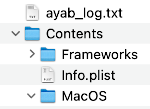 Locate “AYAB” under MacOS.
Locate “AYAB” under MacOS. 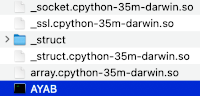 While holding down the command and option buttons, click and drag that icon to the desktop. This will create an ayab shortcut that does the terminal stuff for you
While holding down the command and option buttons, click and drag that icon to the desktop. This will create an ayab shortcut that does the terminal stuff for you  you can change the icon by copying and pasting the icon image in “get info” but it works fine without it. These icons will appear in your dock after double clicking on the icon
you can change the icon by copying and pasting the icon image in “get info” but it works fine without it. These icons will appear in your dock after double clicking on the icon 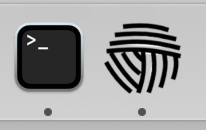 The ayab window opens with only the load image option highlighted
The ayab window opens with only the load image option highlighted 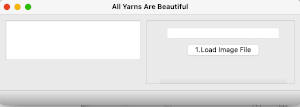 Click on the load image file to open an image, and the remaining features of the program will now be available
Click on the load image file to open an image, and the remaining features of the program will now be available 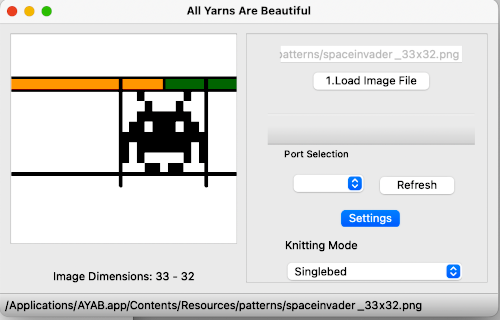 If you quit ayab, the terminal window remains active
If you quit ayab, the terminal window remains active 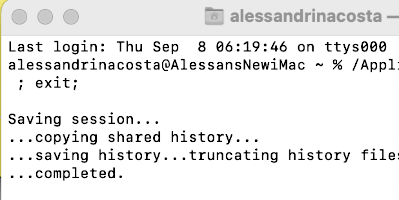 Quitting terminal called up this window for me only the first time I did so.
Quitting terminal called up this window for me only the first time I did so. 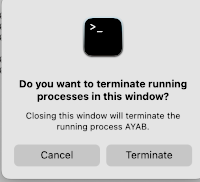
 DAK users know this as method B.
DAK users know this as method B.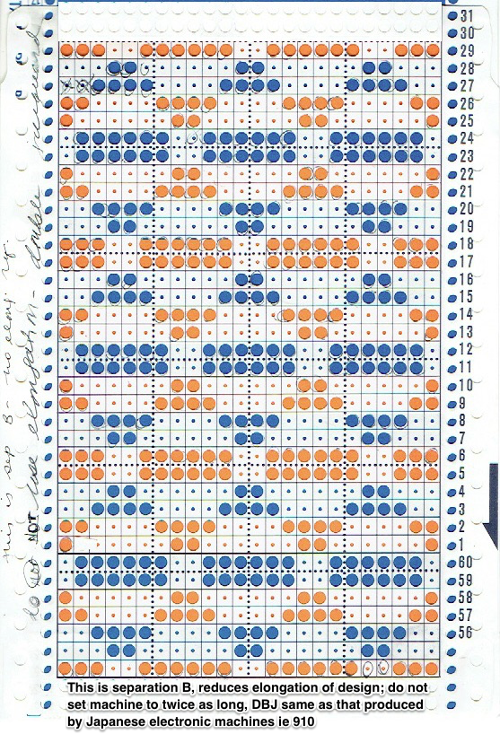 Machine knitters often begin with a single bed and become familiar with knits that are worked using color changes every two rows ie tuck, slip, mosaics, and more with the first preselection row from right to left toward the color changer, and with each color in each row knitting with each pass to the opposite side.
Machine knitters often begin with a single bed and become familiar with knits that are worked using color changes every two rows ie tuck, slip, mosaics, and more with the first preselection row from right to left toward the color changer, and with each color in each row knitting with each pass to the opposite side.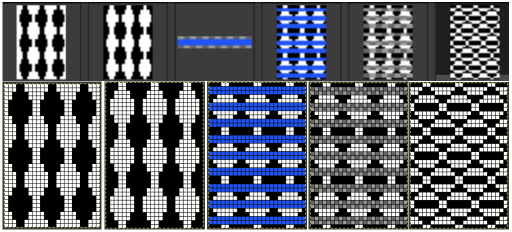 Issues were also encountered with a 2024 update.
Issues were also encountered with a 2024 update.![]() 2. scale, broken link, to 24X48
2. scale, broken link, to 24X48![]()
![]() 4: open new brush, 8X4, white color to alpha, copy
4: open new brush, 8X4, white color to alpha, copy![]()
![]() 5: fill #3, with brush
5: fill #3, with brush ![]() at this point, the result looked odd, but copied and pasted on #2 it produced the desired results.
at this point, the result looked odd, but copied and pasted on #2 it produced the desired results.  The alternative, producing a more familiar appearance,
The alternative, producing a more familiar appearance, 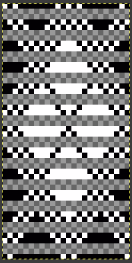 was to save this, (#5), as a PNG, open it with Gimp, check for the alpha channel,
was to save this, (#5), as a PNG, open it with Gimp, check for the alpha channel,![]()
 saving the file, and opening it again with Gimp will produce the correct separation
saving the file, and opening it again with Gimp will produce the correct separation 
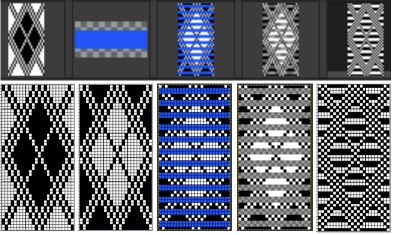 For more on developing custom palettes see ArahPaint and Gimp in knit design 3
For more on developing custom palettes see ArahPaint and Gimp in knit design 3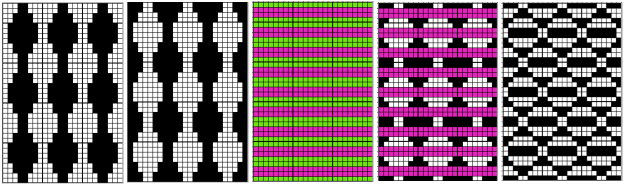 The larger repeat step by step: working in multiple windows, toggling as needed
The larger repeat step by step: working in multiple windows, toggling as needed 2: multiply YX2, 24X48
2: multiply YX2, 24X48 3: #2, colors, invert all
3: #2, colors, invert all 4: Tools, layer –> brush, 8X4
4: Tools, layer –> brush, 8X4  5: fill color 24X48 with brush
5: fill color 24X48 with brush 6: copy the brush filled image, 5, paste it on the color reversed, X3, after rendering white color transparent
6: copy the brush filled image, 5, paste it on the color reversed, X3, after rendering white color transparent 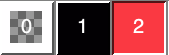
 7: copy # 6 and paste it on #2, the elongated image, after rendering the color transparent,
7: copy # 6 and paste it on #2, the elongated image, after rendering the color transparent, 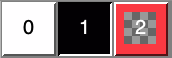
 and save the after making certain the number of colors is set to 2 for a programmable PNG.
and save the after making certain the number of colors is set to 2 for a programmable PNG.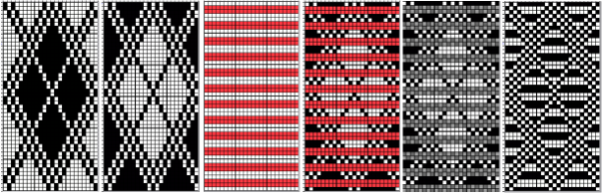 When shapes are drawn with simple outlines, in as few as single stitches, some of the stitches may disappear into the ground or not knit properly if the gaps between them are very wide.
When shapes are drawn with simple outlines, in as few as single stitches, some of the stitches may disappear into the ground or not knit properly if the gaps between them are very wide. following the above sequences: the file doubled in height to 24X104
following the above sequences: the file doubled in height to 24X104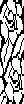 colors inverted
colors inverted 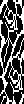 brush-filled 24X104
brush-filled 24X104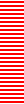 copied, white rendered transparent, and pasted on the color inverted image
copied, white rendered transparent, and pasted on the color inverted image 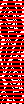 copied, red rendered transparent and pasted on the original 24X104 image produces the color separation
copied, red rendered transparent and pasted on the original 24X104 image produces the color separation 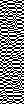 check that the number of colors is set to 2 if it will be used to program an electronic model.
check that the number of colors is set to 2 if it will be used to program an electronic model.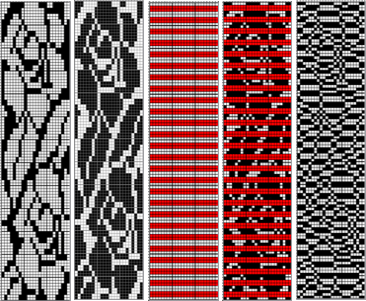 The separation reproduces the electronic KRC, which starts preselection for row one from left to right, with the first pattern row of color knit from right to left, followed by color changes every 2 rows.
The separation reproduces the electronic KRC, which starts preselection for row one from left to right, with the first pattern row of color knit from right to left, followed by color changes every 2 rows.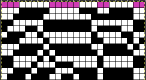 to the start of the repeat
to the start of the repeat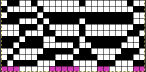 and then begin with the carriages on the right for the first preselection row followed by color changes every 2 rows.
and then begin with the carriages on the right for the first preselection row followed by color changes every 2 rows.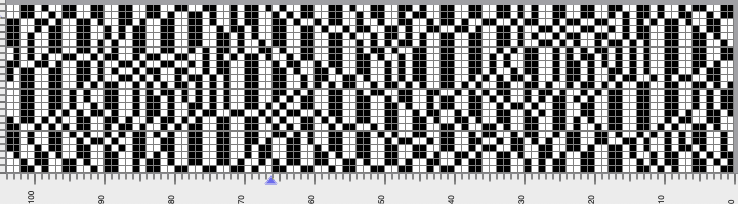
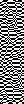 The proof of concept with a full first repeat knit in striper backing and the second using birdseye.
The proof of concept with a full first repeat knit in striper backing and the second using birdseye.  Beginning with a far smaller, randomly drawn repeat suitable for a punchcard model, 12X14
Beginning with a far smaller, randomly drawn repeat suitable for a punchcard model, 12X14
 a full FI card, 12X42
a full FI card, 12X42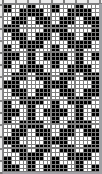
 Separation for DBJ in the traditional method
Separation for DBJ in the traditional method color reversed
color reversed  the same size file brush filled
the same size file brush filled  copied and pasted on the color reversed image, with white color to alpha
copied and pasted on the color reversed image, with white color to alpha  in turn copied and pasted on the first elongated image, red color to alpha
in turn copied and pasted on the first elongated image, red color to alpha 
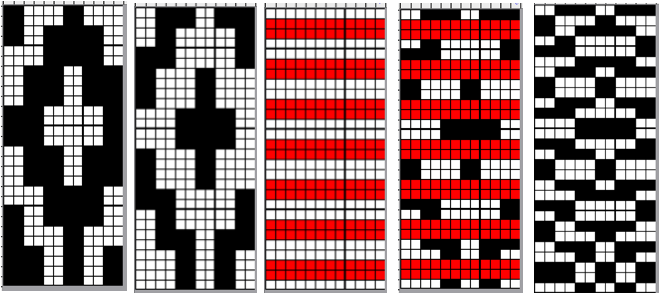 compared with the amended color separation shown in repeat
compared with the amended color separation shown in repeat 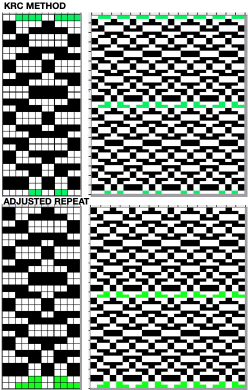 The difference in the results with the full separation repeated in full height twice: the swatch on the left was knit on the 930 programming the 12X14 repeat across the bed and selecting the KRC button, so the placement of the repeat on the needle bed differs from the card version although the same number of needles were used. The first preselection row was from left to right, with the knit carriage set to N as in many knits worked single bed with a start from the right. With the carriage on the right, the knit carriage was then changed to slip in both directions. The combination resulted in the first line of solid color knitting to the right and the first pattern row in the same color knitting from right to left. See below the swatch for suggestions as to how to eliminate the solid color row.
The difference in the results with the full separation repeated in full height twice: the swatch on the left was knit on the 930 programming the 12X14 repeat across the bed and selecting the KRC button, so the placement of the repeat on the needle bed differs from the card version although the same number of needles were used. The first preselection row was from left to right, with the knit carriage set to N as in many knits worked single bed with a start from the right. With the carriage on the right, the knit carriage was then changed to slip in both directions. The combination resulted in the first line of solid color knitting to the right and the first pattern row in the same color knitting from right to left. See below the swatch for suggestions as to how to eliminate the solid color row. The workaround to eliminate that extra solid color row as seen in the first swatch if using a previously published or factory-supplied card with this separation, advance the card to the very last row of the repeat, lock it on that row remembering to release the card after the preselection row.
The workaround to eliminate that extra solid color row as seen in the first swatch if using a previously published or factory-supplied card with this separation, advance the card to the very last row of the repeat, lock it on that row remembering to release the card after the preselection row.







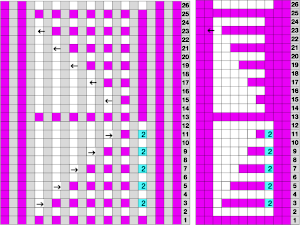
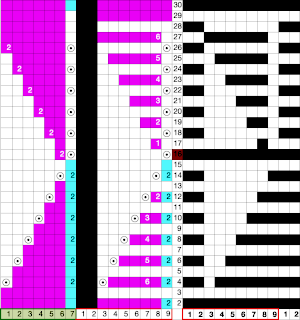
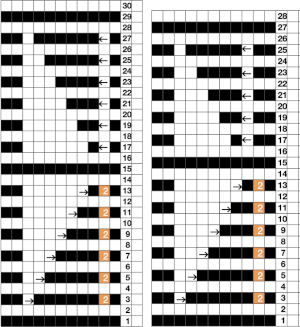
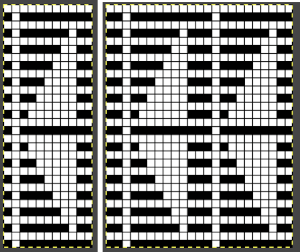
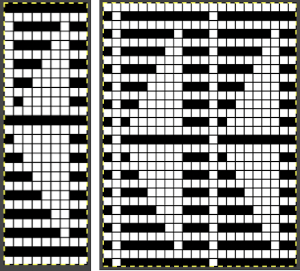
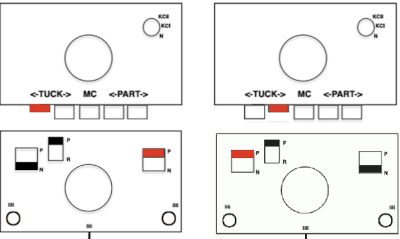

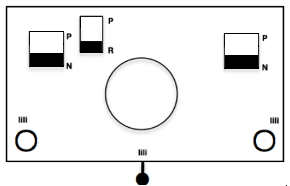 When needles are selected on the top bed (black squares), the ribber is set to tuck in both directions.
When needles are selected on the top bed (black squares), the ribber is set to tuck in both directions. 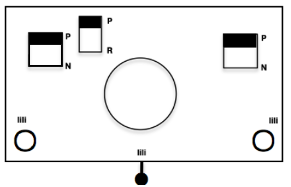 Brother preselects needles for the next row to be knit, on rows with partial selection and some needles in the B rather than the D position, with an appropriate transfer tool, move the stitches on the non-selected needles to the adjacent selected needles to their right after pushing it (them) back to the B position.
Brother preselects needles for the next row to be knit, on rows with partial selection and some needles in the B rather than the D position, with an appropriate transfer tool, move the stitches on the non-selected needles to the adjacent selected needles to their right after pushing it (them) back to the B position.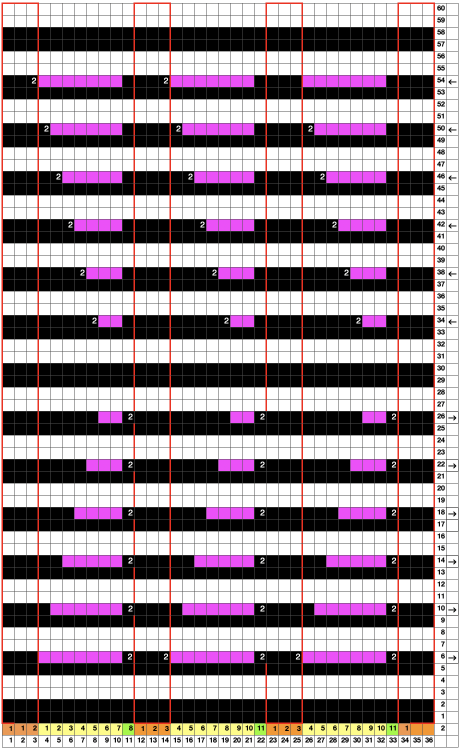
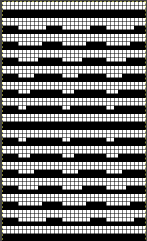

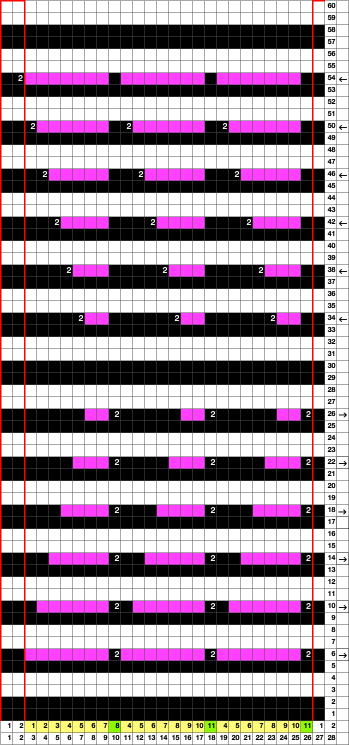
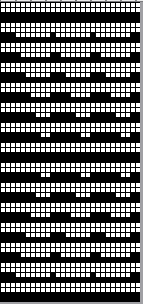
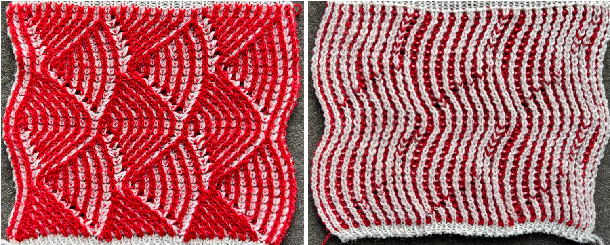

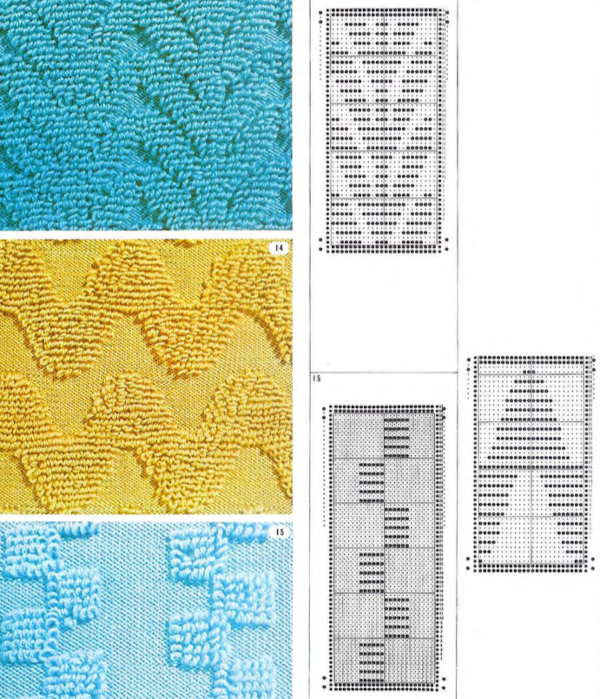
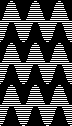
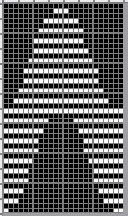
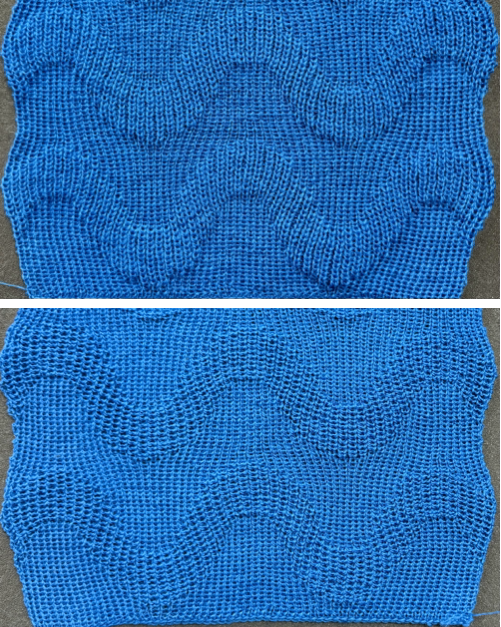
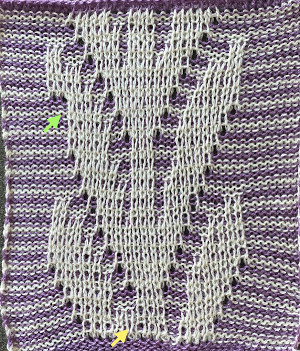

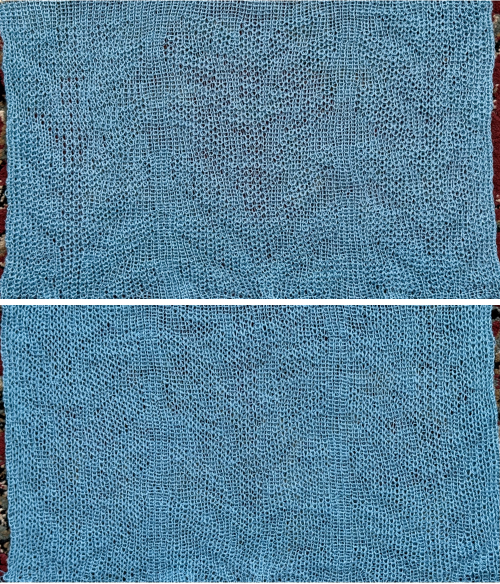
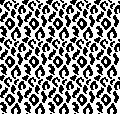
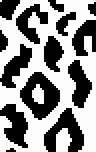
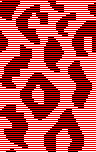
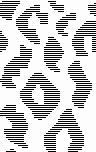
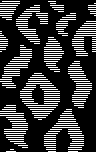
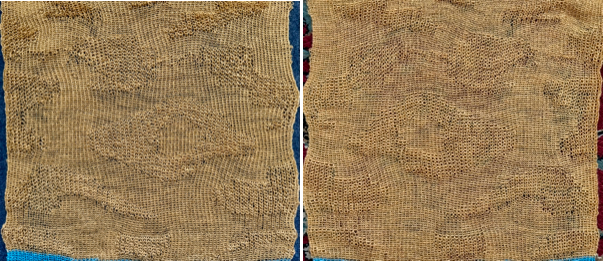
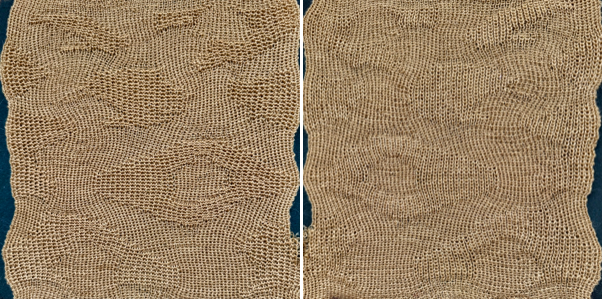
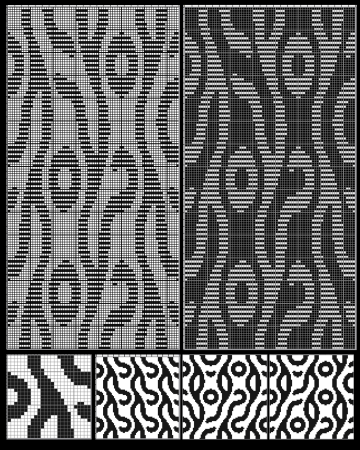
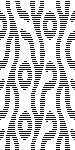
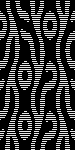


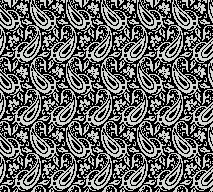
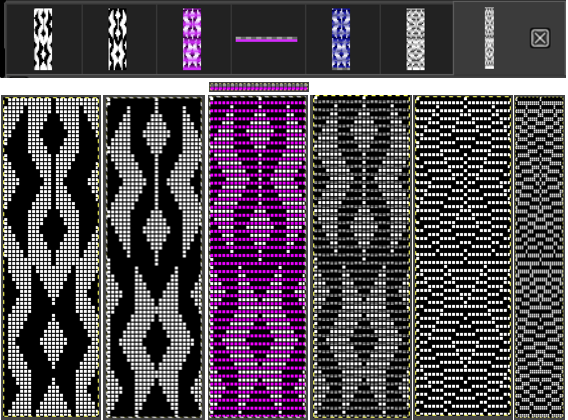
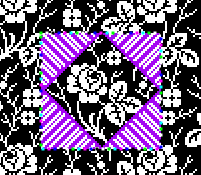
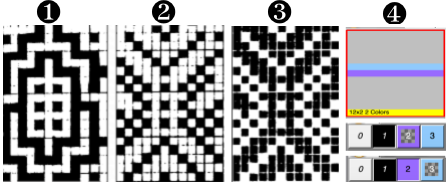
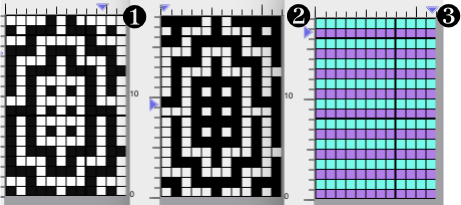

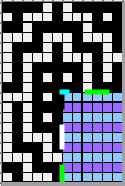
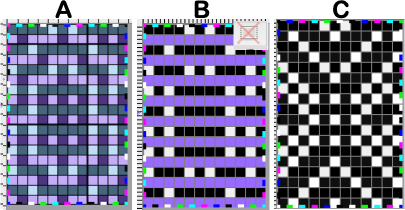

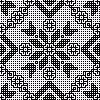
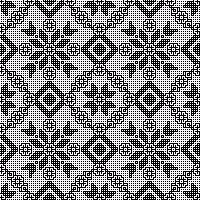

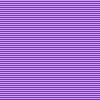
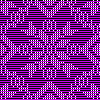
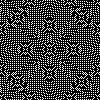

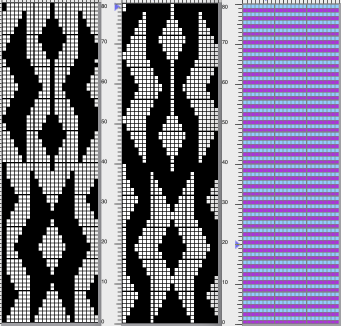
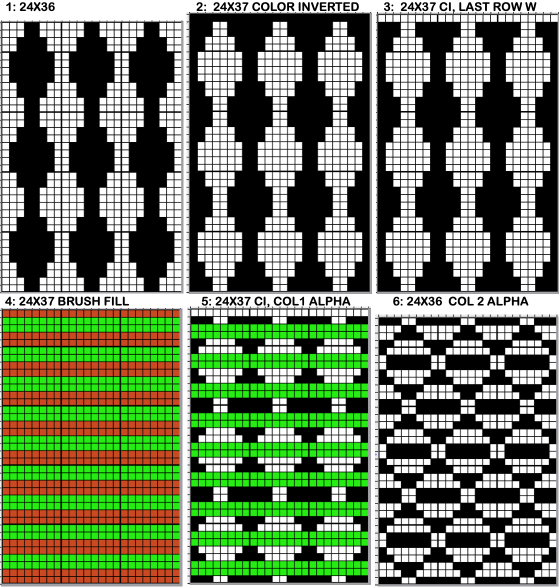
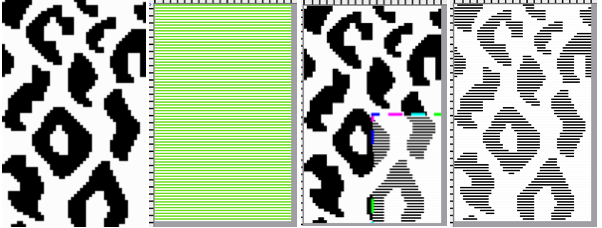
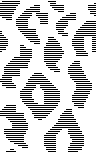
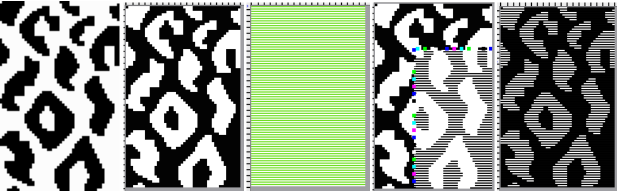
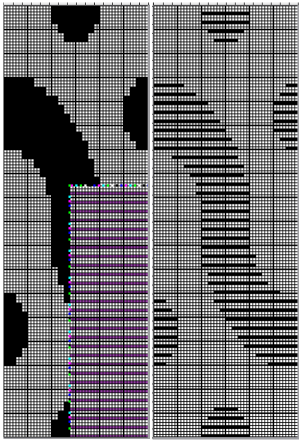
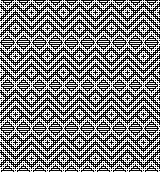
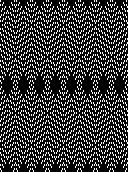
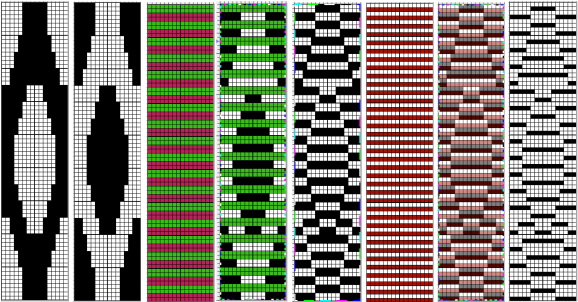
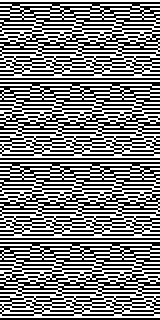

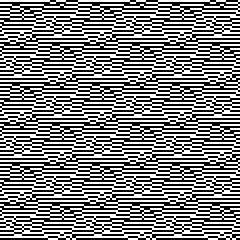
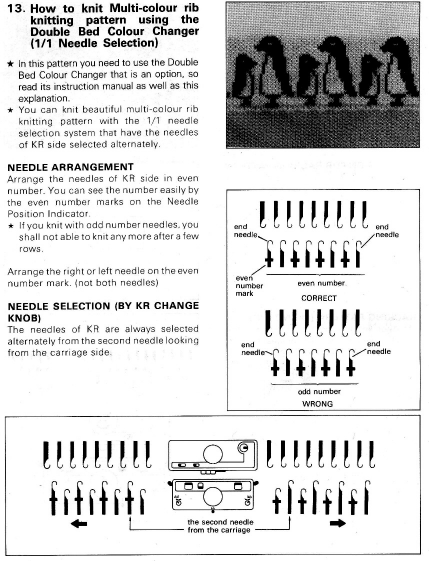
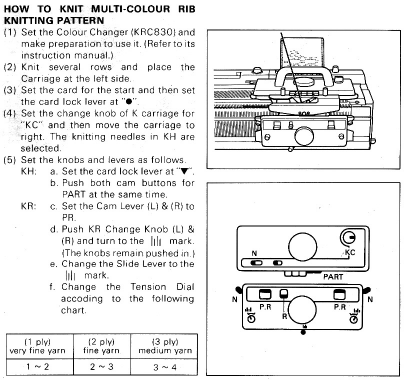
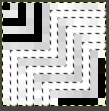
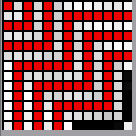
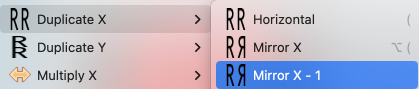
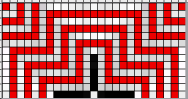
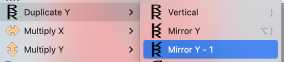
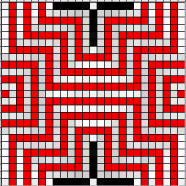
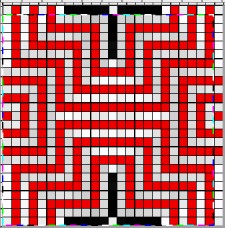
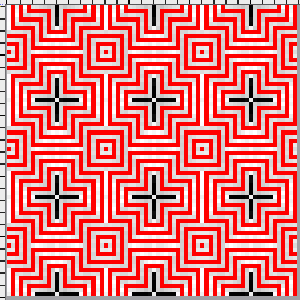
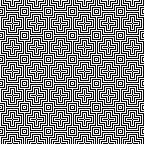
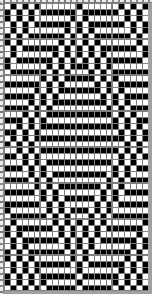 The proof of concept swatch
The proof of concept swatch
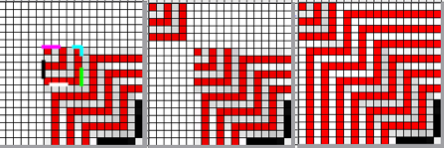
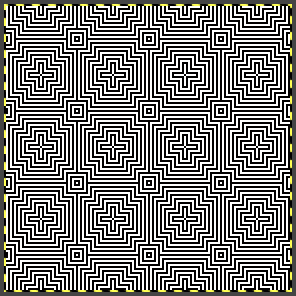
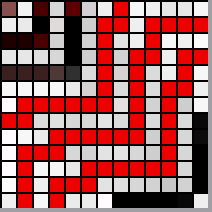
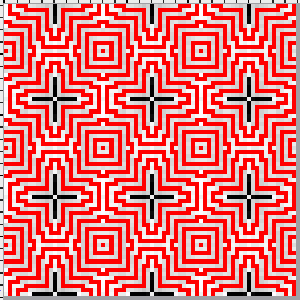
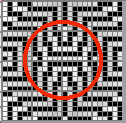
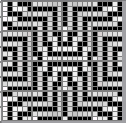
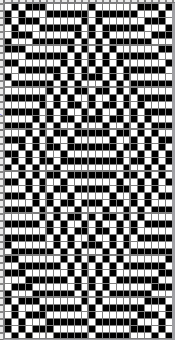
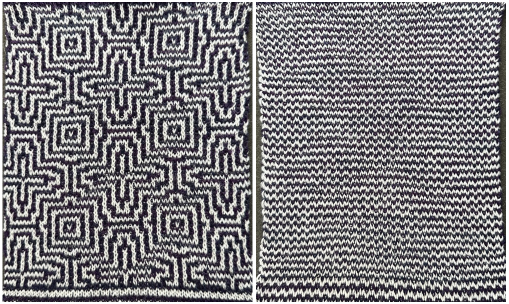
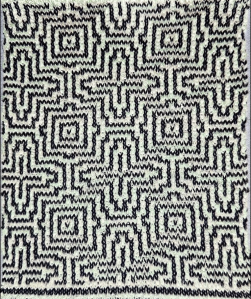
 While the DDJ separation is used as is, this separation must be rendered double length in order for it to be executed single bed with the knit carriage set to slip in both directions, and color changes every 2 rows.
While the DDJ separation is used as is, this separation must be rendered double length in order for it to be executed single bed with the knit carriage set to slip in both directions, and color changes every 2 rows.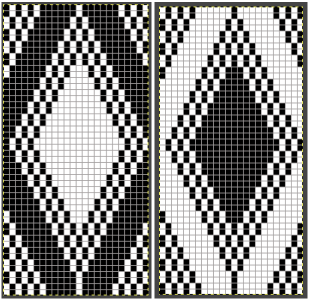
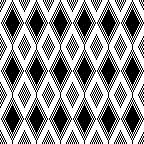

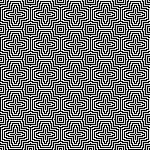
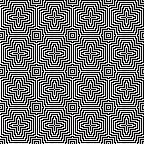
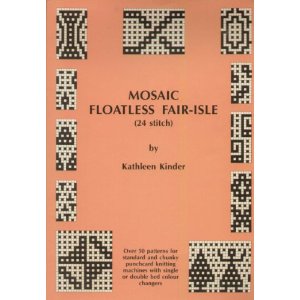

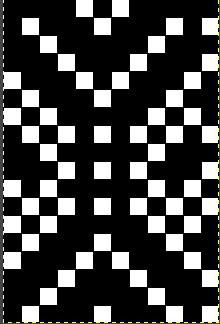

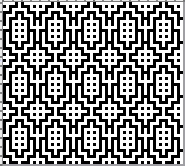
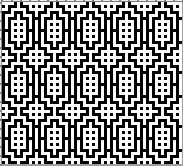
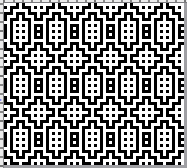

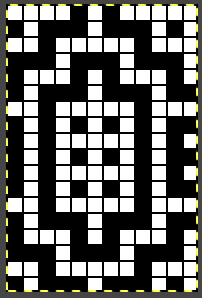 file 2: its color reverse
file 2: its color reverse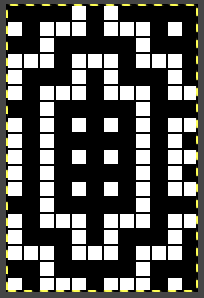
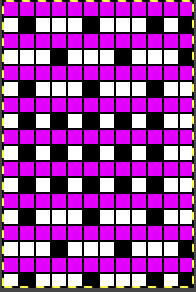
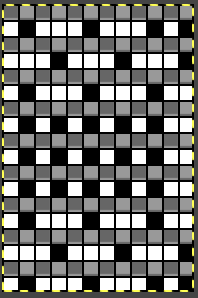
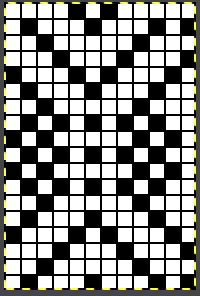 file 7: file 6 color-reversed for knitting with the tuck or slip setting,
file 7: file 6 color-reversed for knitting with the tuck or slip setting, 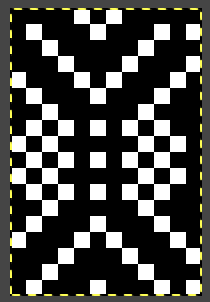

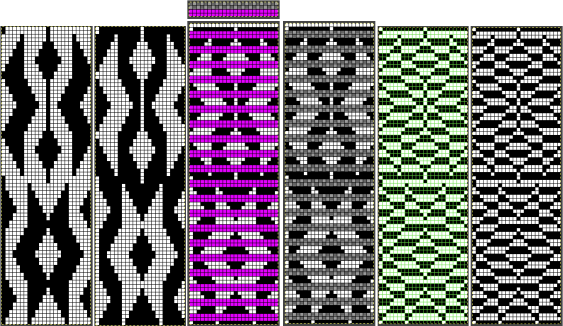 The proof of concept
The proof of concept 
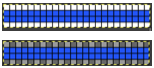
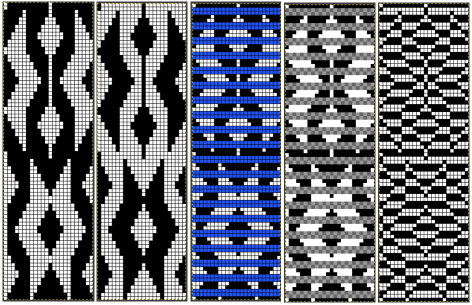
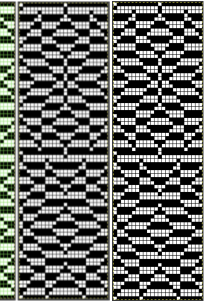
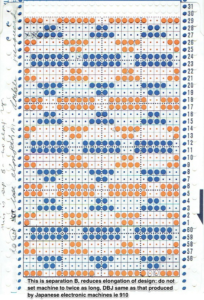 Please see edit published in
Please see edit published in  Working in RGB Mode the 24X6 starting repeat
Working in RGB Mode the 24X6 starting repeat 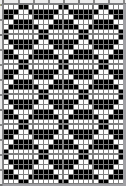
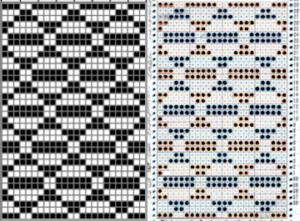
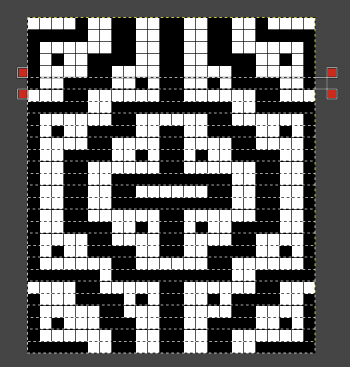
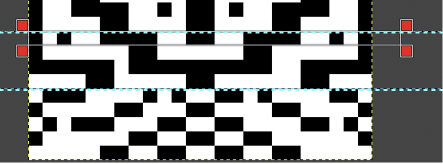
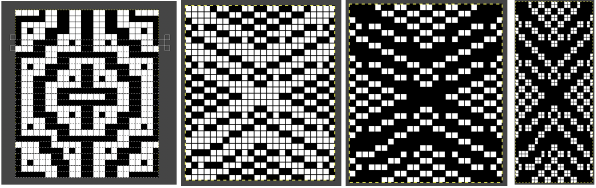
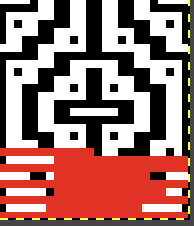

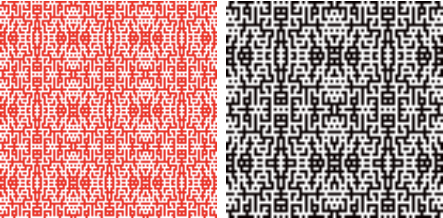

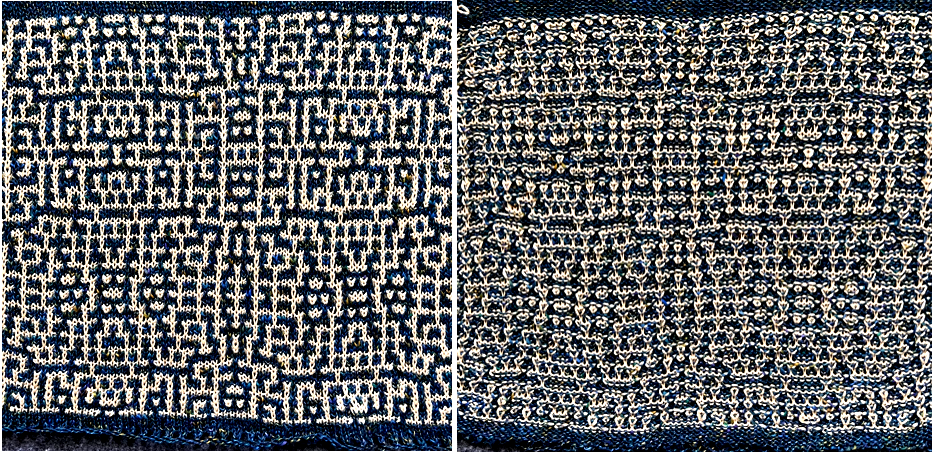

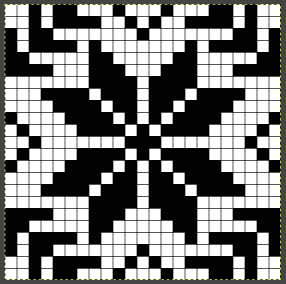

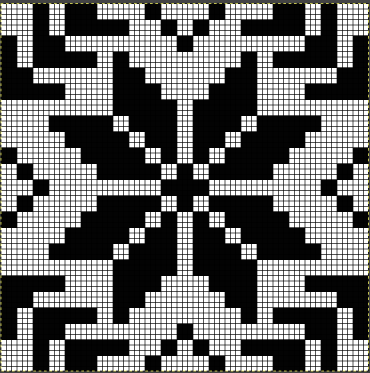

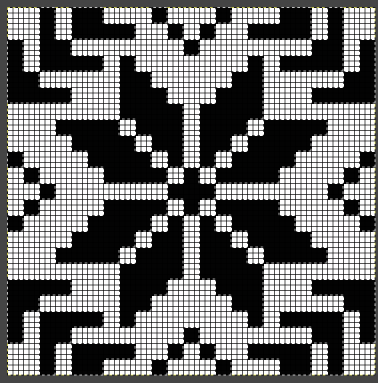



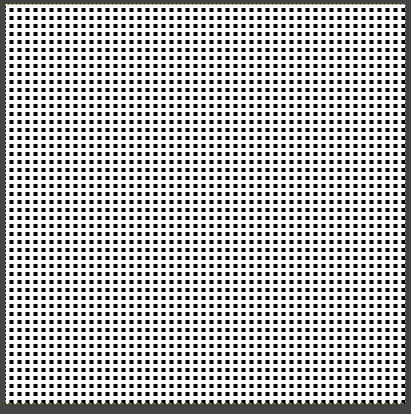
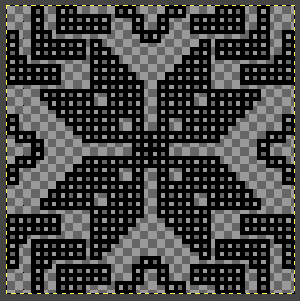
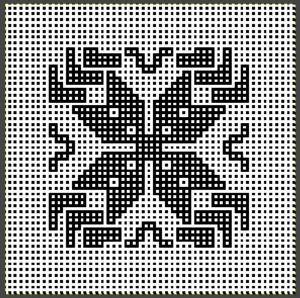
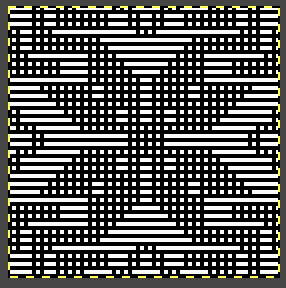
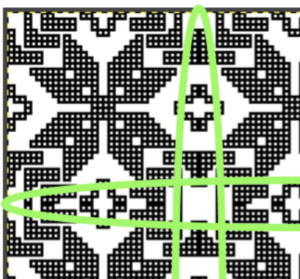

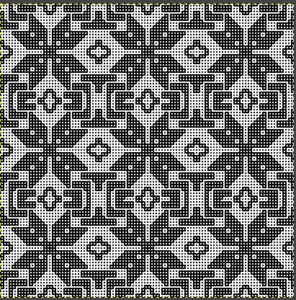
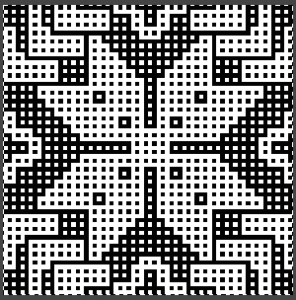

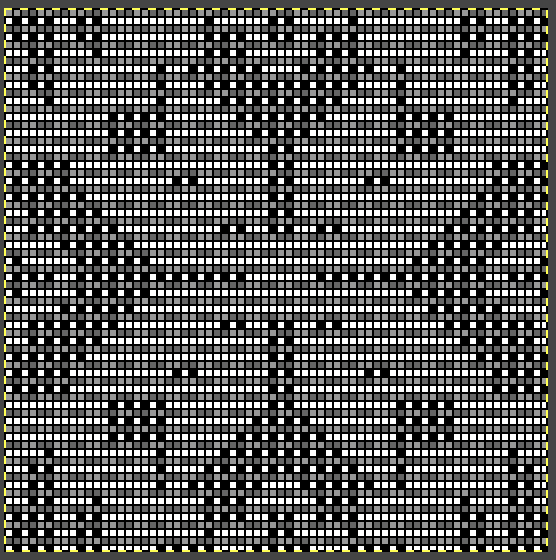
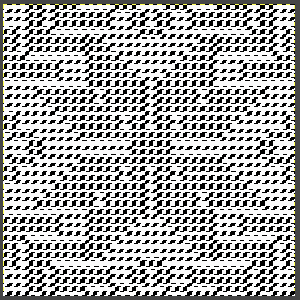

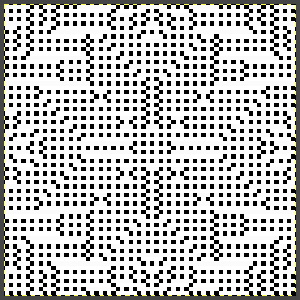









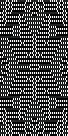
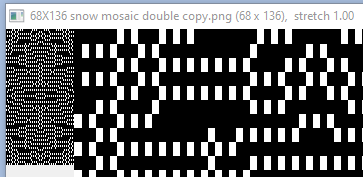

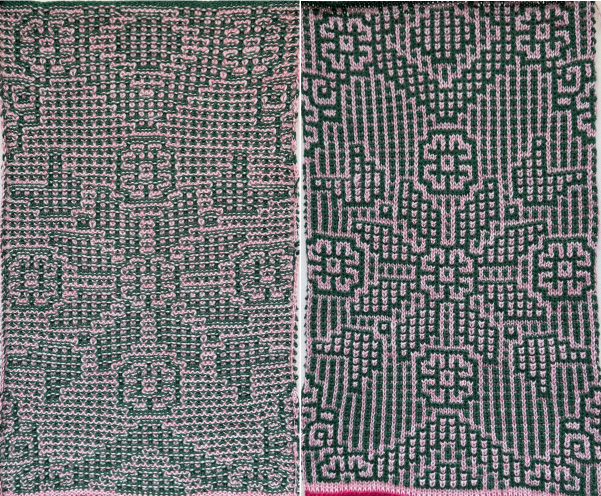
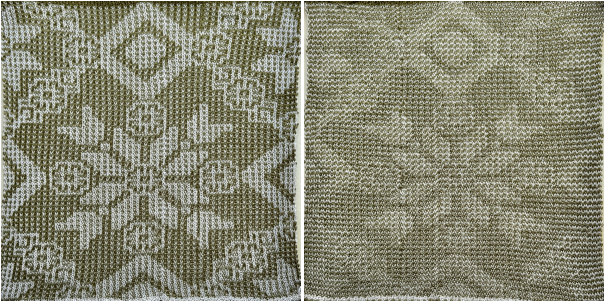
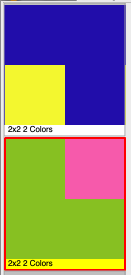
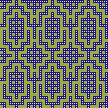
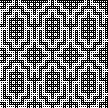
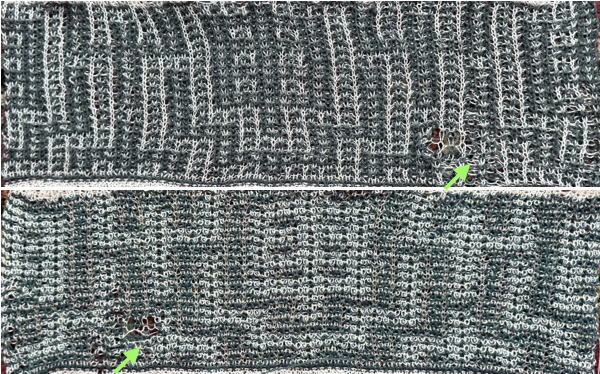

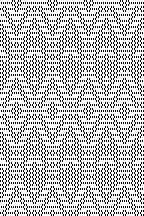
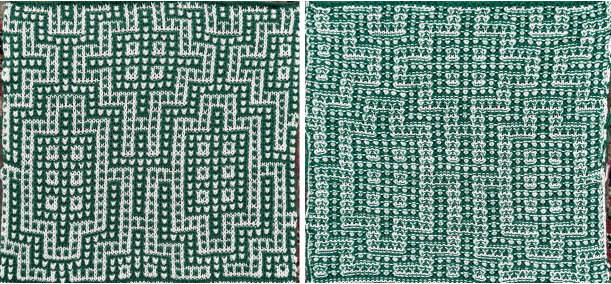
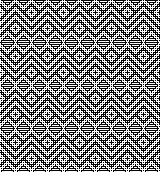
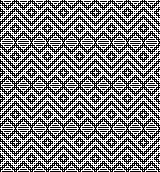
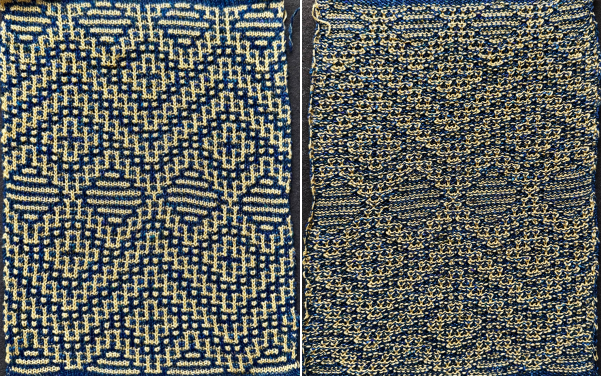




 it is copied and pasted on a new brush-filled ground after the white is rendered transparent
it is copied and pasted on a new brush-filled ground after the white is rendered transparent 

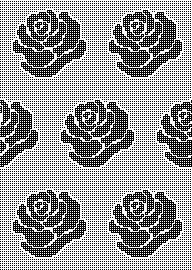



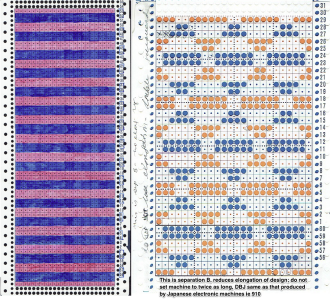
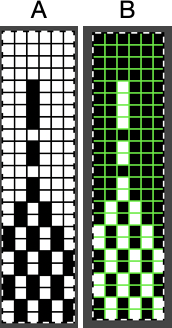
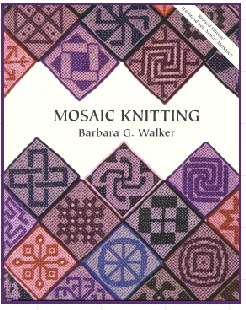
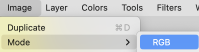
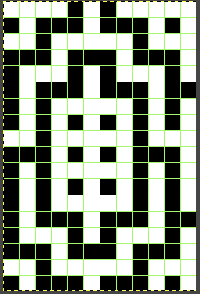

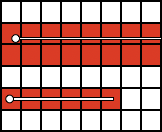

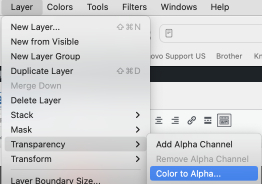
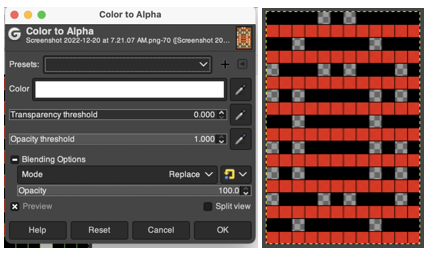
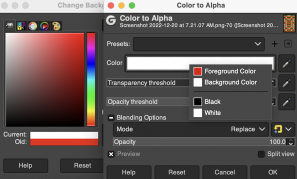

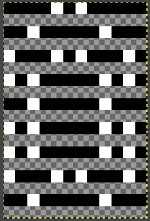
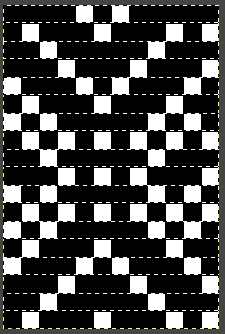
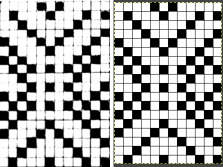
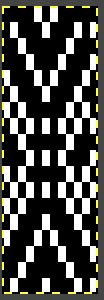
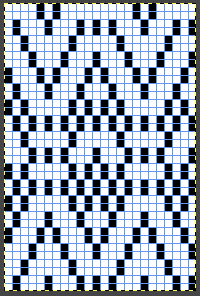




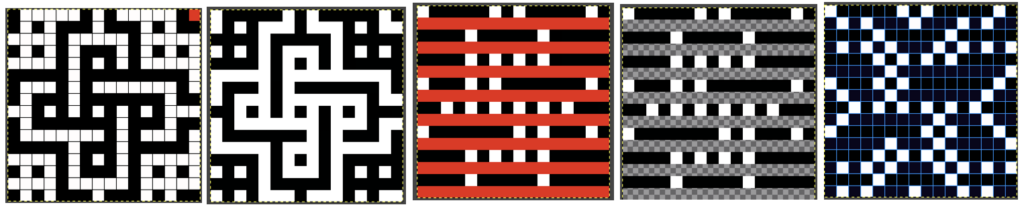
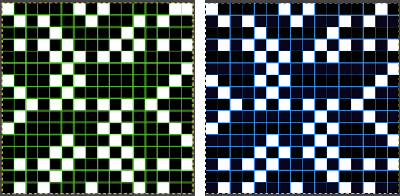
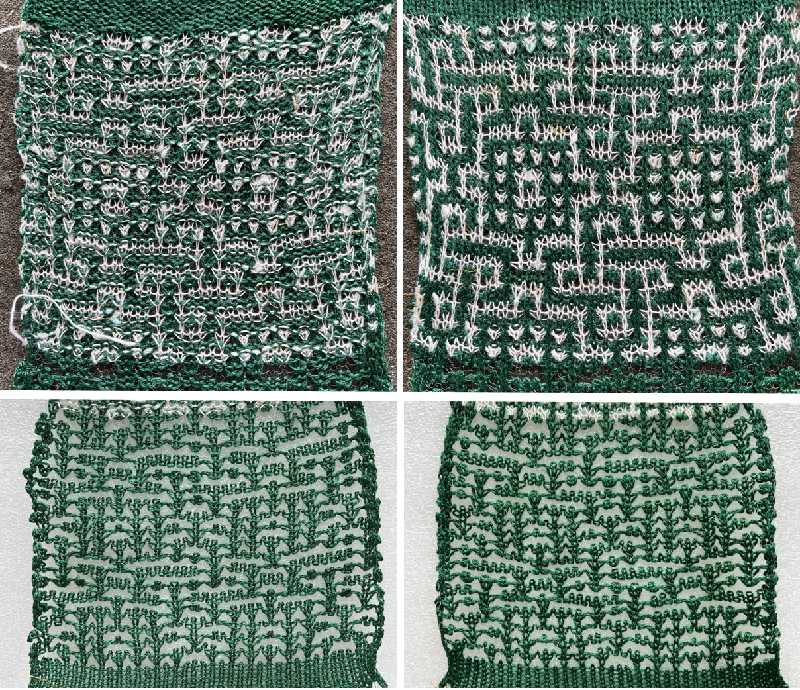

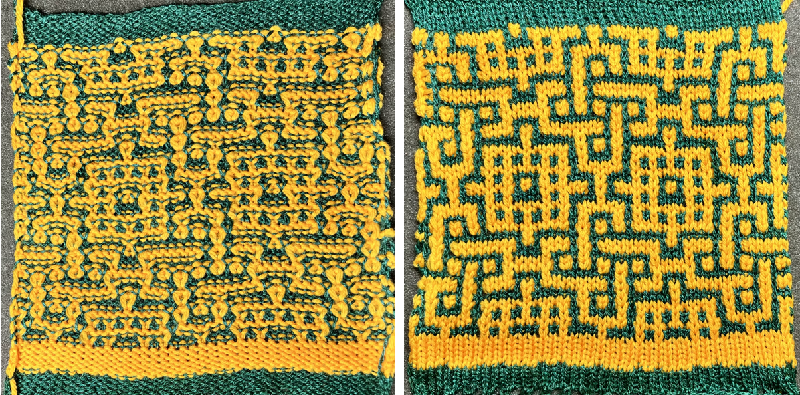
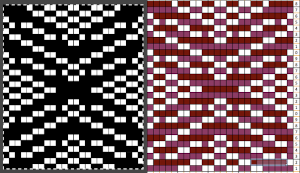 repeating the process described here, it took longer to render the repeat than to perform the color separation. The tiled alignment check
repeating the process described here, it took longer to render the repeat than to perform the color separation. The tiled alignment check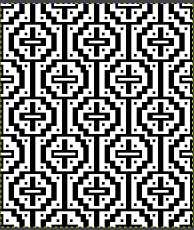
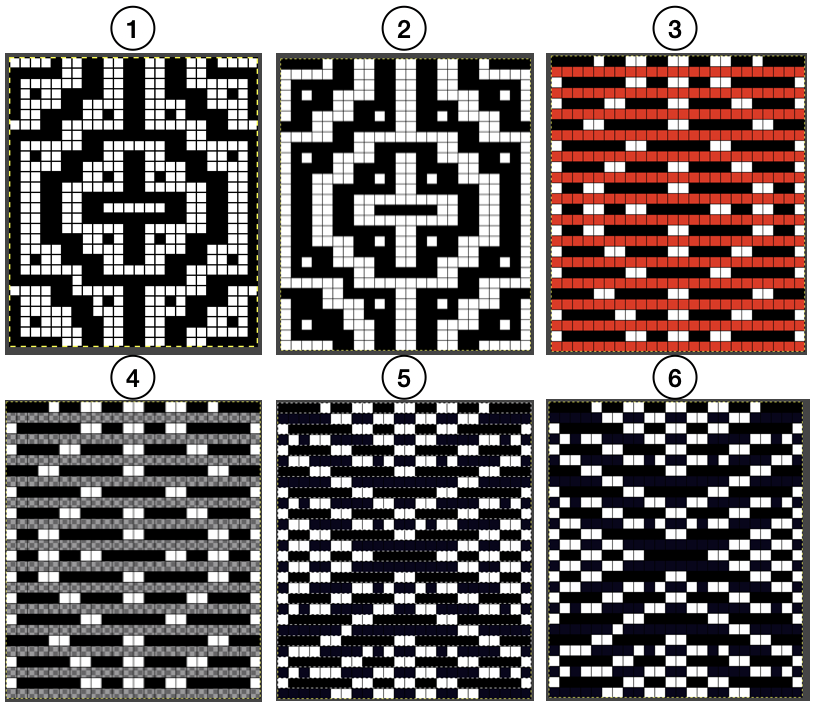
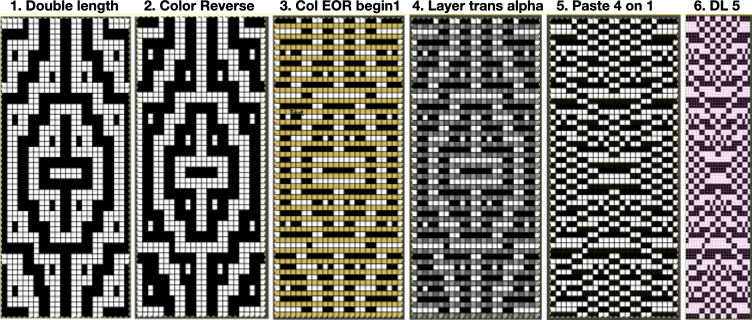

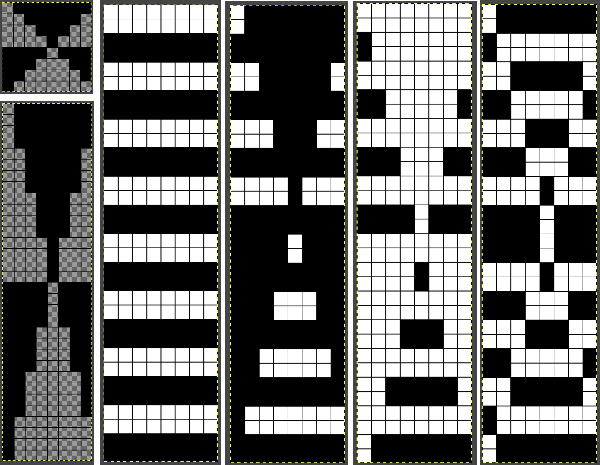 Duplicating the result using layer/ transparency
Duplicating the result using layer/ transparency 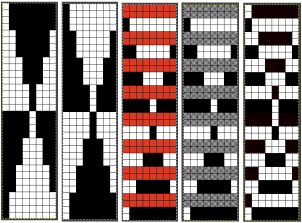
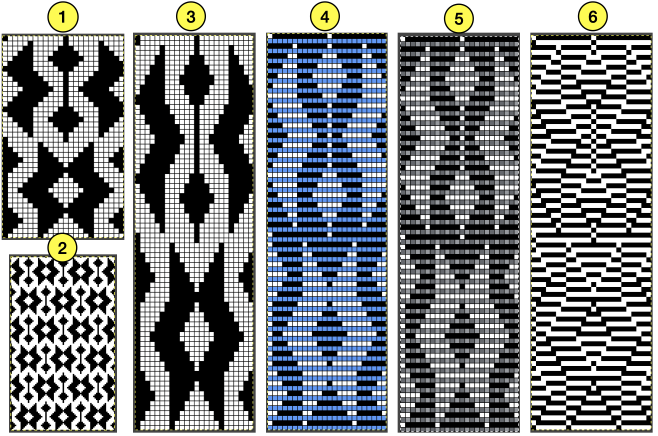
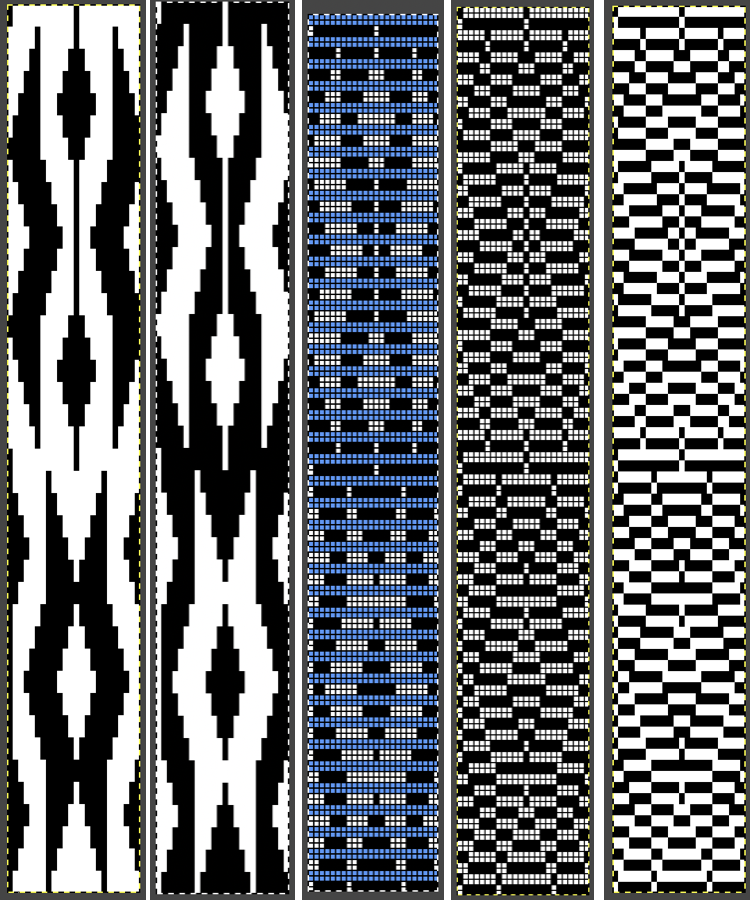
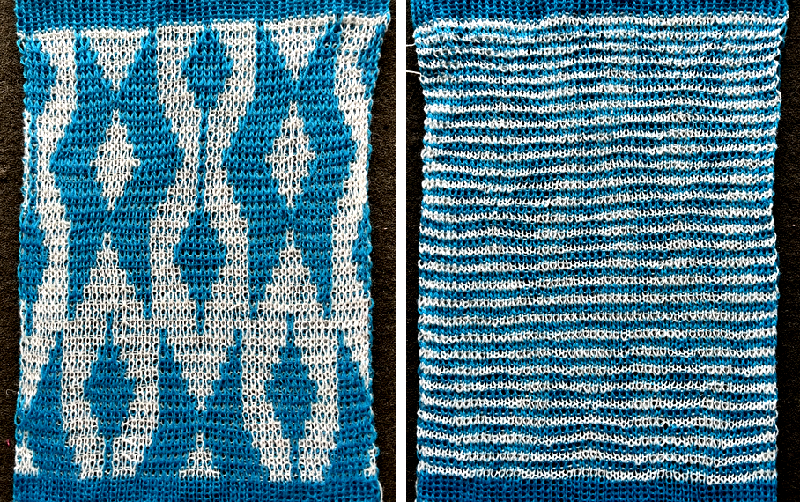
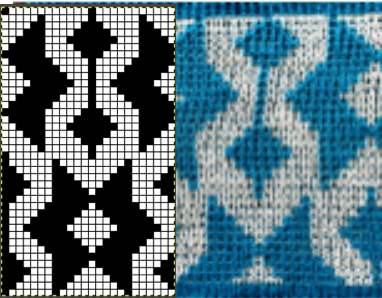
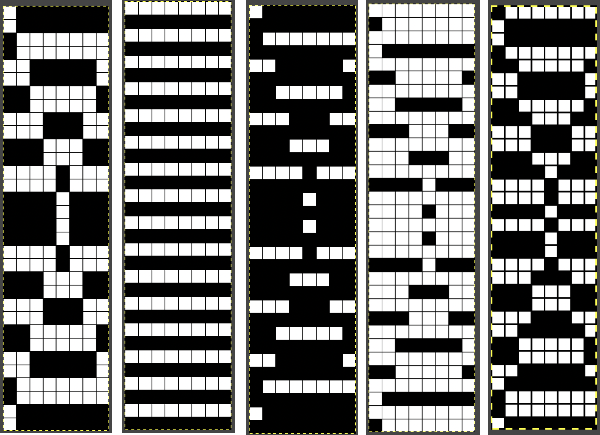

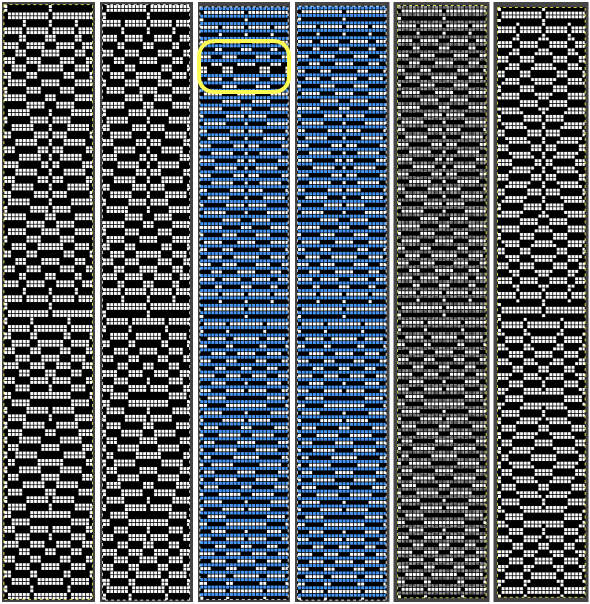
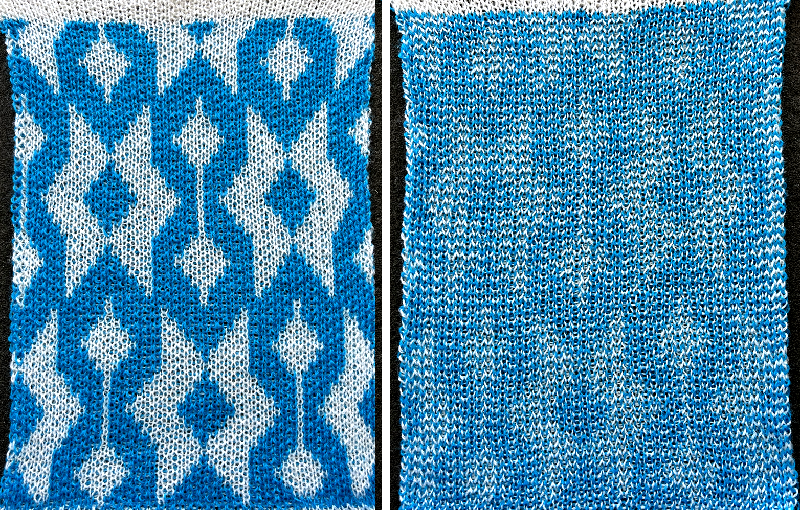



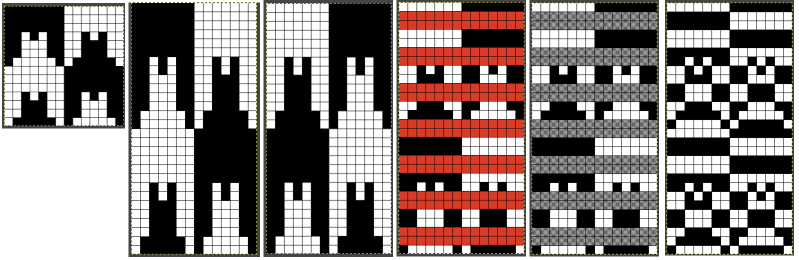

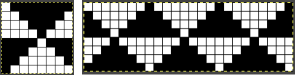


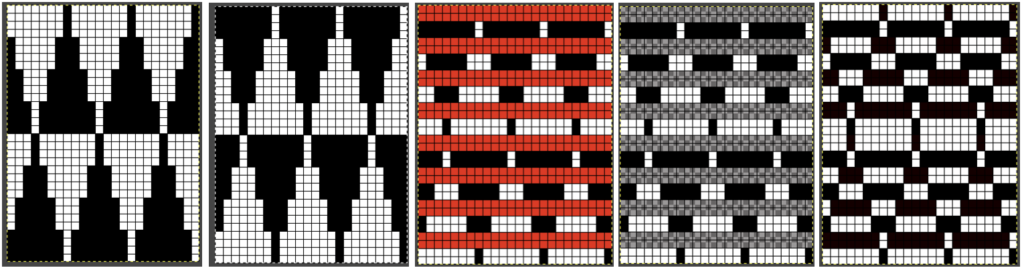
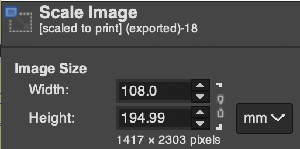
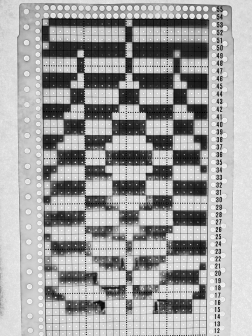
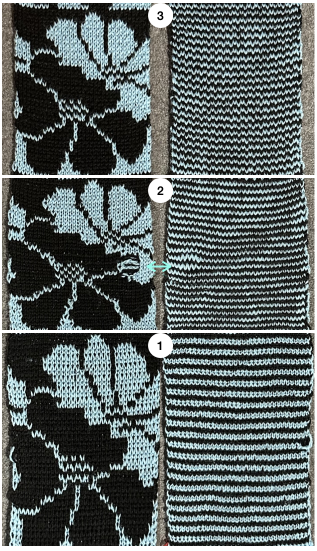
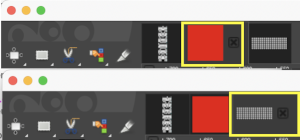
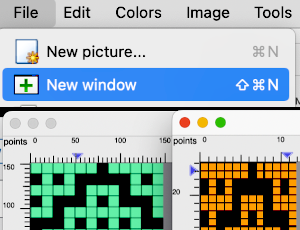
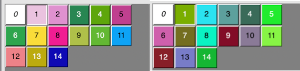
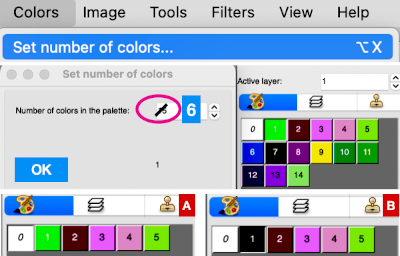
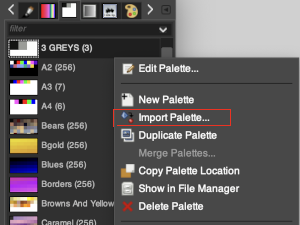
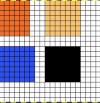
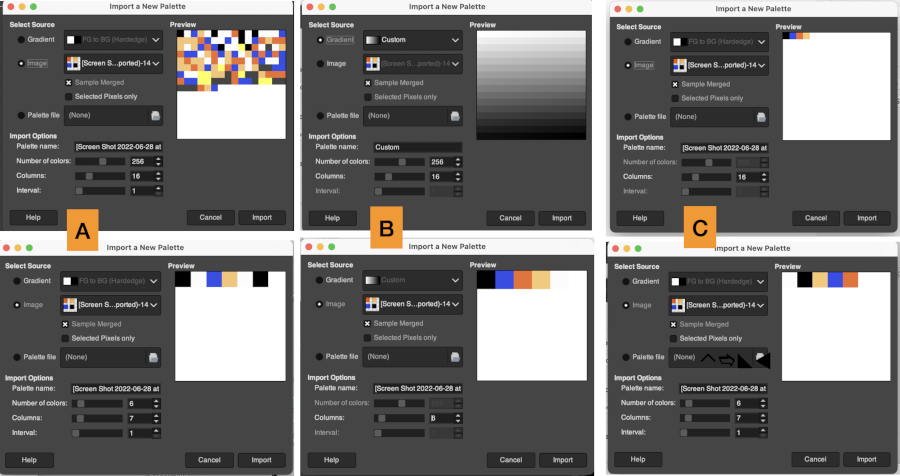



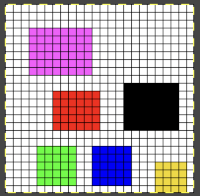

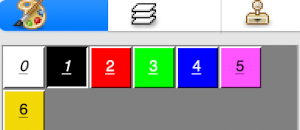
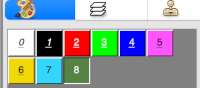
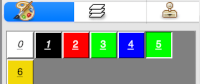

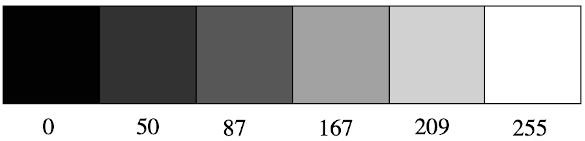 Designing for fair isle, or when attempting to visualize and illustrate slip and tuck fabrics with frequent color changes, more colors may be required even though the final download will be in black and white. There is a quick way to add random colors assigned by the program and based on the initial palette:
Designing for fair isle, or when attempting to visualize and illustrate slip and tuck fabrics with frequent color changes, more colors may be required even though the final download will be in black and white. There is a quick way to add random colors assigned by the program and based on the initial palette: 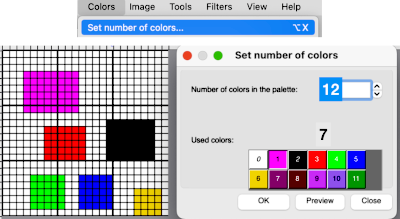
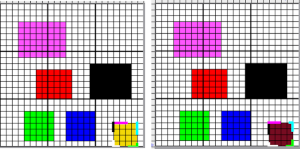
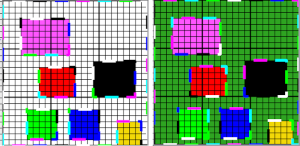
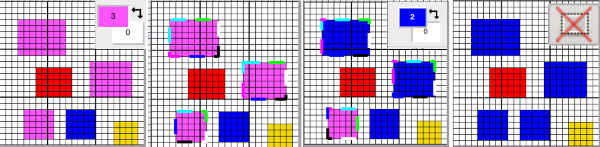
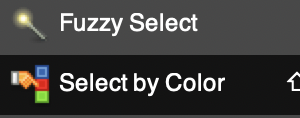

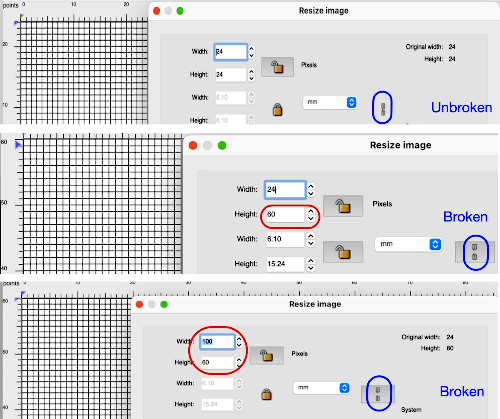
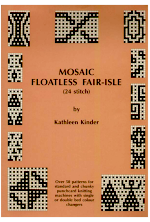
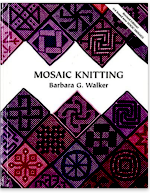
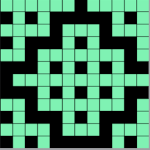
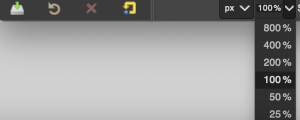


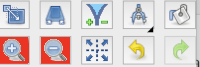

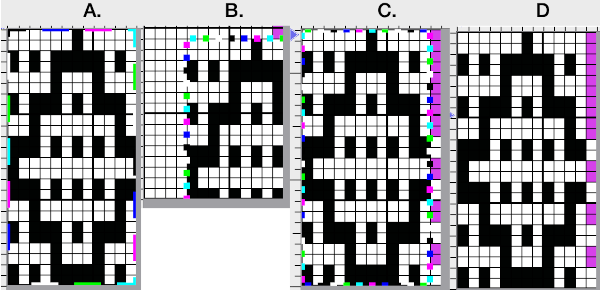
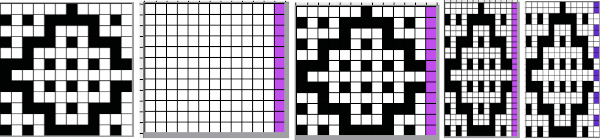
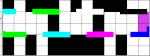

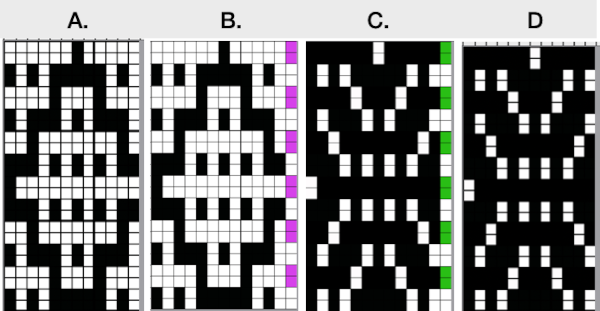
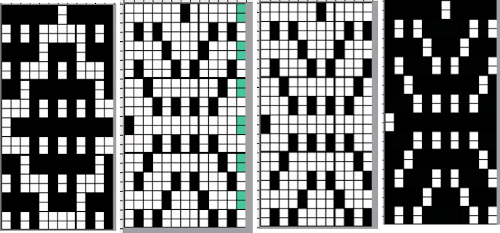
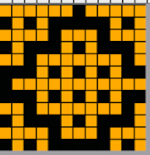
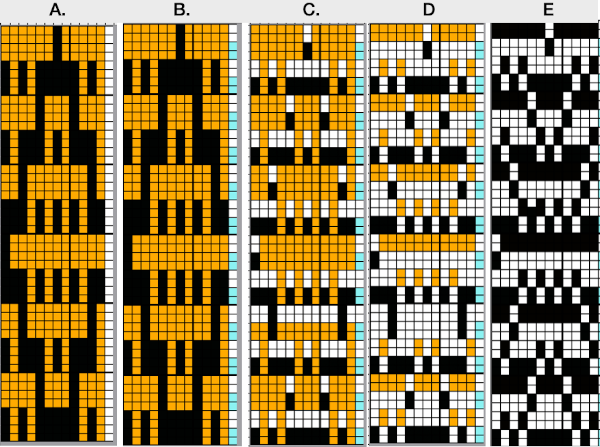
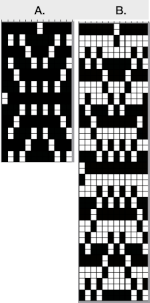
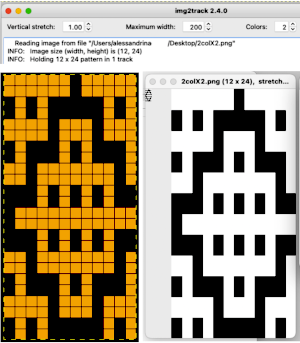

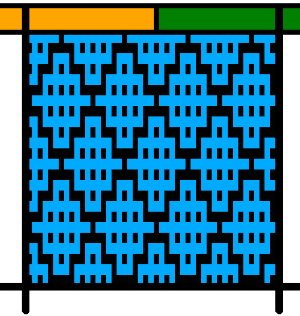



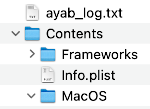
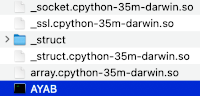

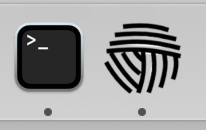
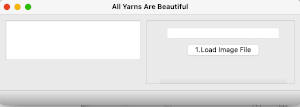
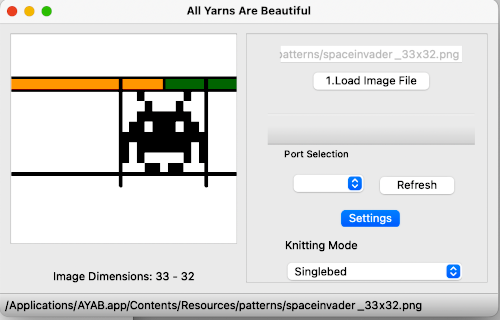
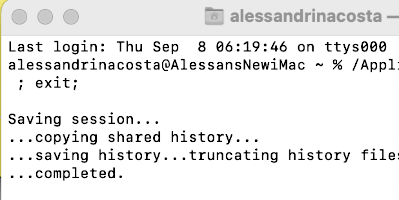
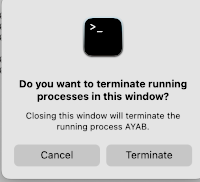
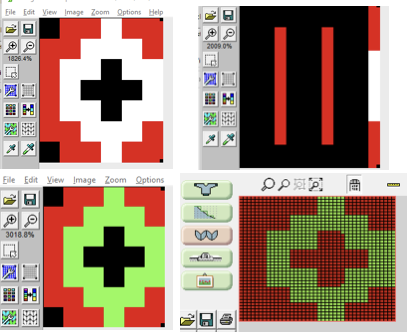
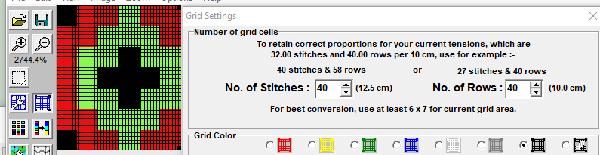
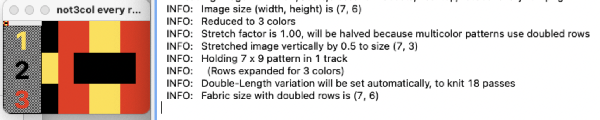
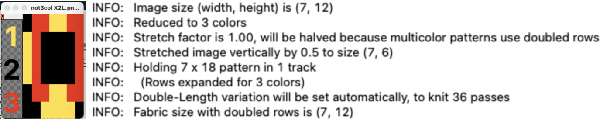
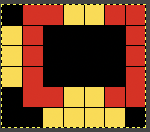
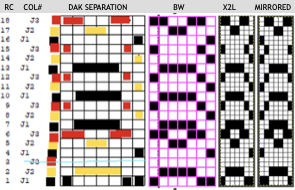
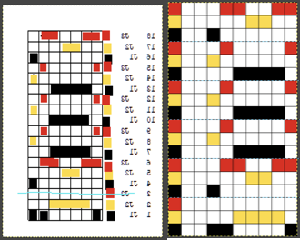
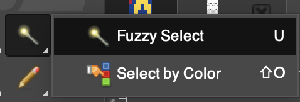
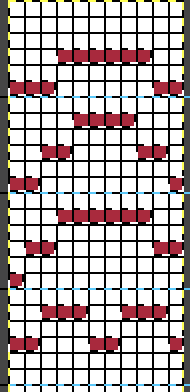
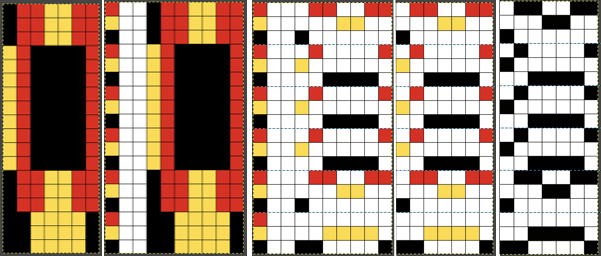
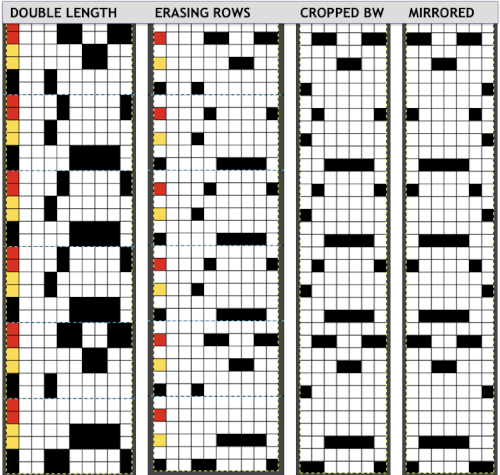
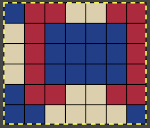
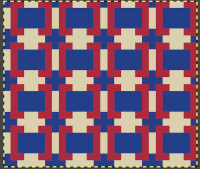
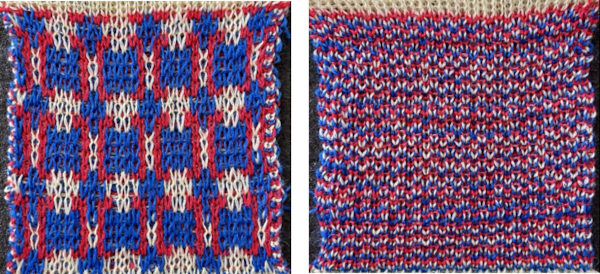
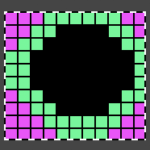 Here it is shown modified, with rows containing fewer than 3 colors marked.
Here it is shown modified, with rows containing fewer than 3 colors marked. 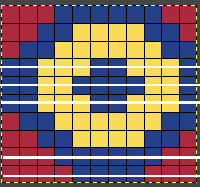

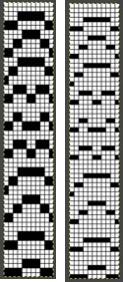
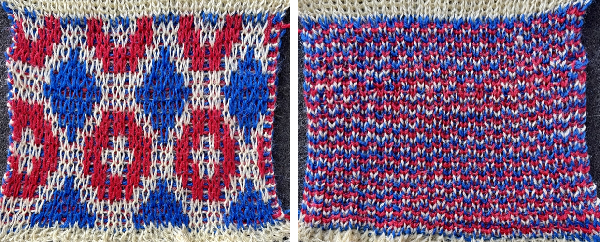

 The repeats for designs may be self-separated to suit.
The repeats for designs may be self-separated to suit.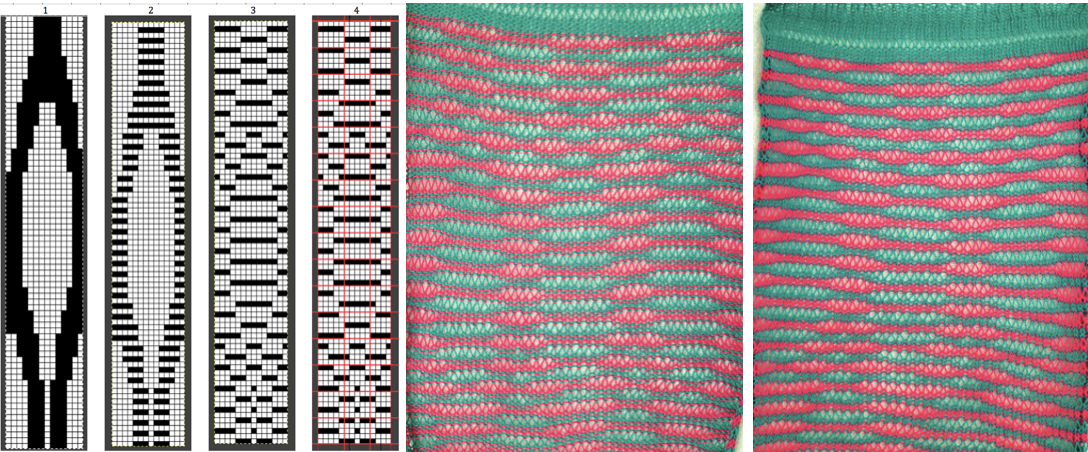
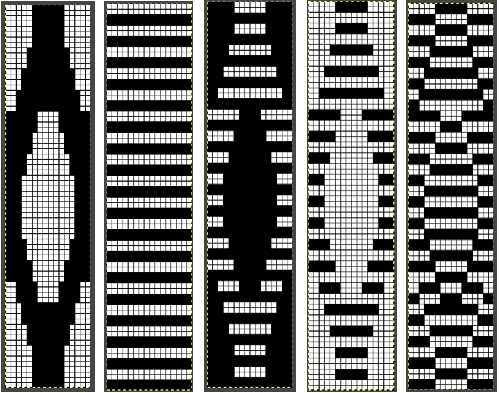 Three variations of the final png files are shared
Three variations of the final png files are shared 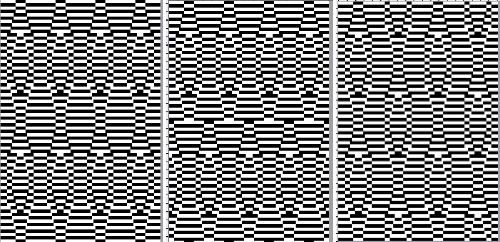 This is the appearance when a different design was entered in img2track. The separated file 3 color file in BW is not shared.
This is the appearance when a different design was entered in img2track. The separated file 3 color file in BW is not shared. 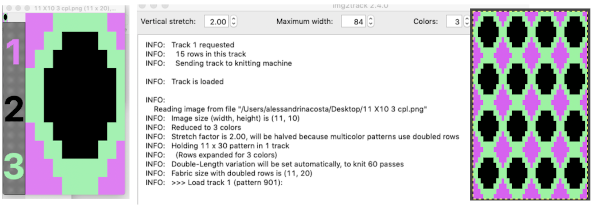 The method for knitting the pattern: the long stitches are formed by loops that are created on the top bed and dropped on the following row.
The method for knitting the pattern: the long stitches are formed by loops that are created on the top bed and dropped on the following row.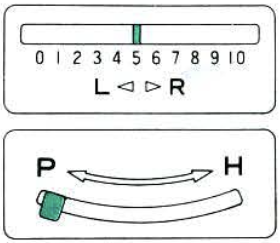
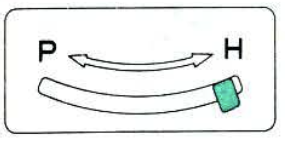


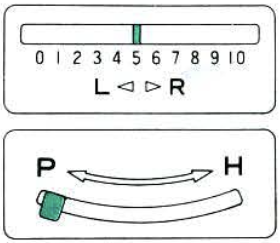
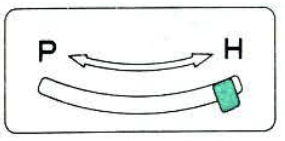 The second carriage, C2 is set to KCII as well. It will be advancing the design with each pass as well and will drop loops on the first pass, preselect for the subsequent pattern row on the next
The second carriage, C2 is set to KCII as well. It will be advancing the design with each pass as well and will drop loops on the first pass, preselect for the subsequent pattern row on the next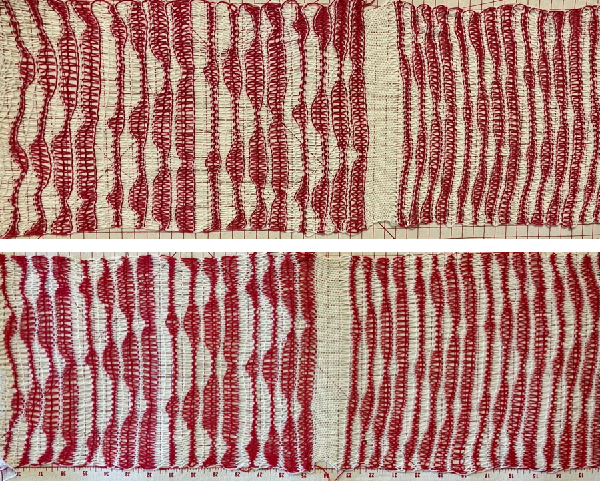
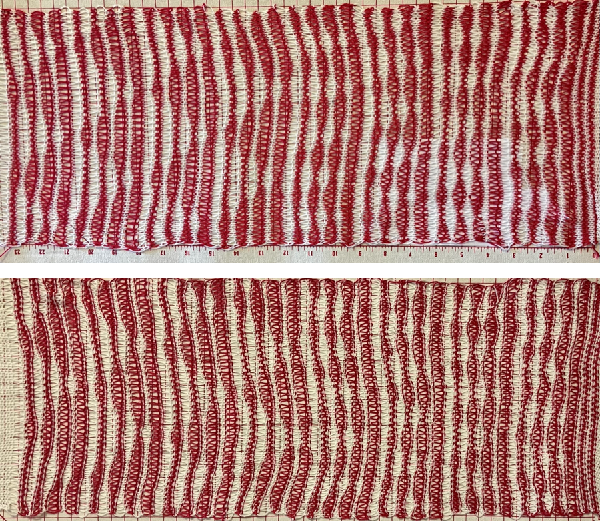 The elongated stitches allow objects behind them to peek through
The elongated stitches allow objects behind them to peek through 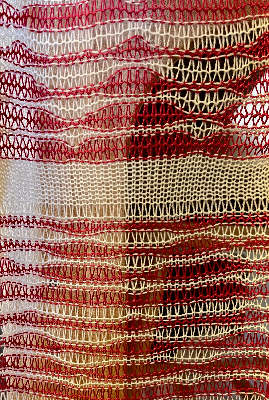

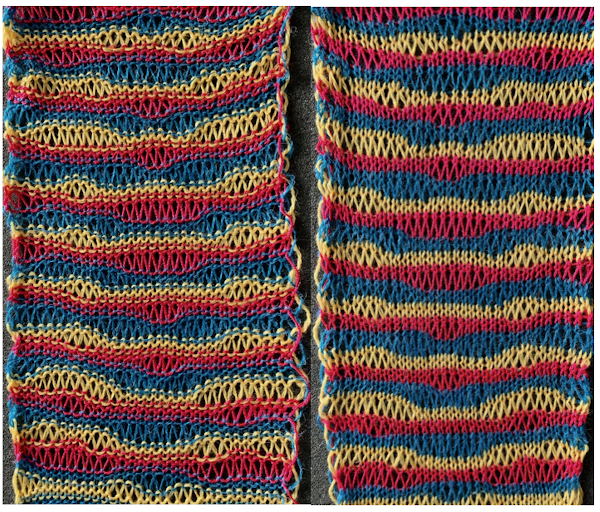 Here the goal is to use the img2 track separation, maintaining the same color change rotation in each piece.
Here the goal is to use the img2 track separation, maintaining the same color change rotation in each piece.
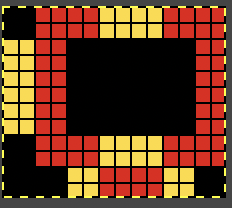
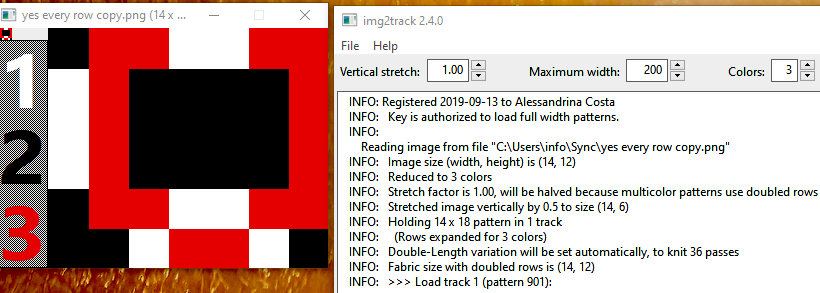 The tiled potential appearance as a dbj fabric:
The tiled potential appearance as a dbj fabric: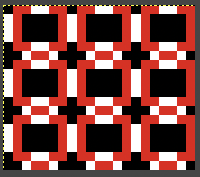 In the first sample three carriages are used:
In the first sample three carriages are used: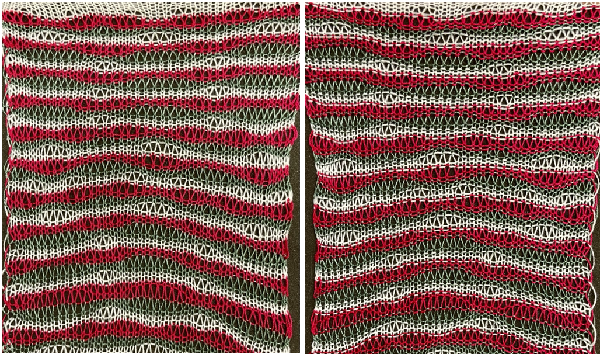 What of end release? because all 3 colors are present in every row, the design is suitable. The first preselection row is from right to left.
What of end release? because all 3 colors are present in every row, the design is suitable. The first preselection row is from right to left.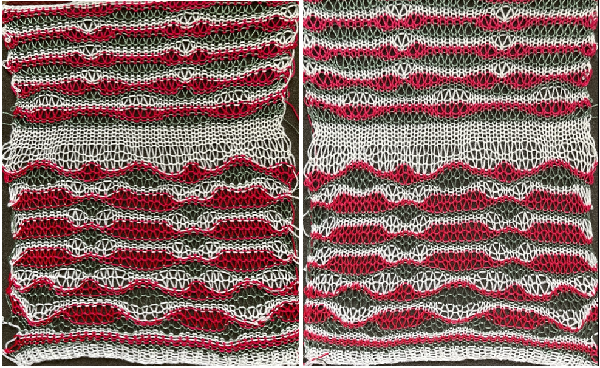
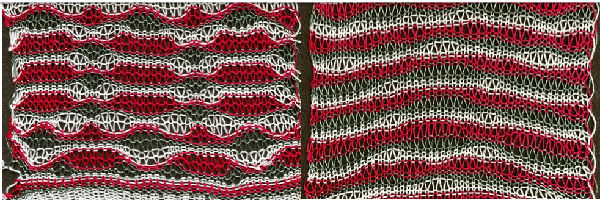

 Any published or self-drawn separation for 3 colors per row patterning including every color in every row of the original design may be used, programmed as a single bed design, and knit for end release.
Any published or self-drawn separation for 3 colors per row patterning including every color in every row of the original design may be used, programmed as a single bed design, and knit for end release.