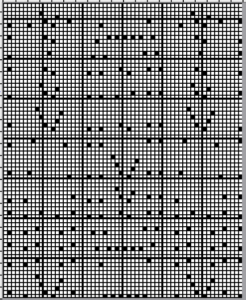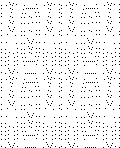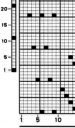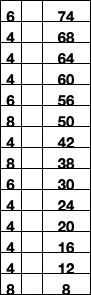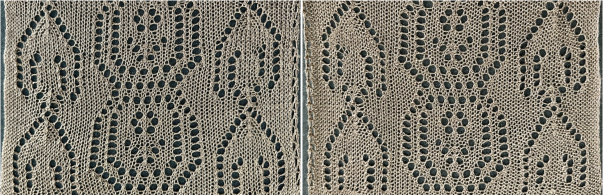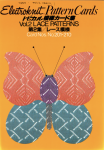After a slow down in my blog posts for a variety of reasons I find myself playing catch up with the eternal list of knit fabrics that I wish to explore out of my own curiosity and the attempt to answer questions from knitters who contacted me directly via the blog or have asked them in the online forums in which I am a member.
Stephen West is a prolific designer of colorful hand knits in a variety of techniques and complexity. This honey-striped scarf is an example.  Slip-stitch patterning is a likely way of knitting a similar effect combined with
Slip-stitch patterning is a likely way of knitting a similar effect combined with
the use of the concept familiar to many when making bias cast-on rags.
A fixed number of stitches is cast on and positioned as far to one side of the machine as possible. They are then decreased on a fixed side and increased on the opposite one.
The strip moves across the needle bed, when far enough on the side opposite to the starting one, it is returned to the original needle bed position and the process is repeated until the desired length is reached.
If the moves to and from are performed on solid color rows matching needle selections may not be an issue. If the repeats in other cam settings are to match, then proper needle placement can be assisted by marking the metal bed, the factory-supplied needle tape, or a custom-printed one, and hand-selection for the first design row may be required and planned.
This chart attempts to visualize the proposed movement using colored stripes. Stitches are bound off on one side and cast-on on the other to maintain a fixed width with shaped edges. 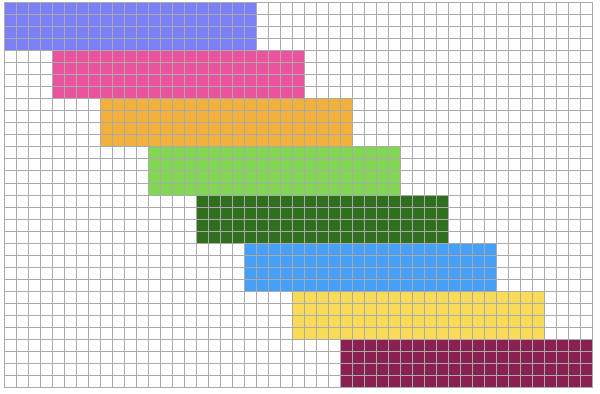 If the goal is to maintain straight bias edges, the design repeat would need to be rendered wider in order to compensate for the shifts on the needle bed in turn modifying increases and decreases at a different rate The black cells represent the adjusted stitch counts needed for each pattern band.
If the goal is to maintain straight bias edges, the design repeat would need to be rendered wider in order to compensate for the shifts on the needle bed in turn modifying increases and decreases at a different rate The black cells represent the adjusted stitch counts needed for each pattern band. 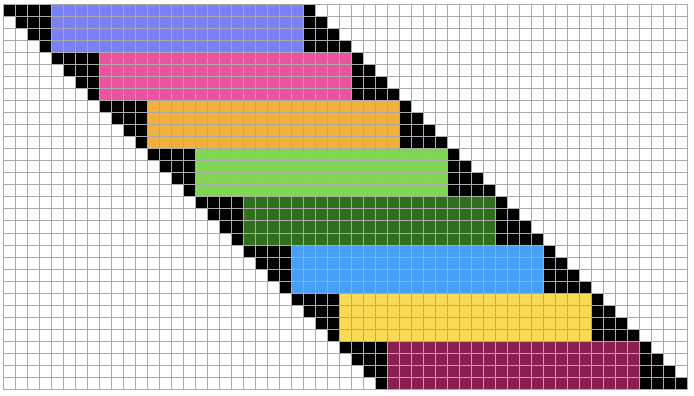 When an item such as a scarf is worn, both options will appear as diagonals.
When an item such as a scarf is worn, both options will appear as diagonals. 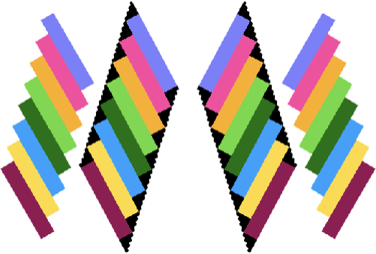 If any picture knitting is included and the direction of it matters when the piece is worn, appreciated particularly in representational fair isle, such accessories are best knit as 2 pieces knit from the bottom up, and grafted together at their center after the fact.
If any picture knitting is included and the direction of it matters when the piece is worn, appreciated particularly in representational fair isle, such accessories are best knit as 2 pieces knit from the bottom up, and grafted together at their center after the fact.
Increases and decreases are calculated based on the knit gauge carefully for garments. The approach to accessories may be more casual.
Stripes heights are varied to accommodate any specific design motifs or cam settings and in turn, are added to the base visualization charts.
Here an attempt at 45-degree striping is made by beginning on a 3-stitch tab. Increasing on the carriage side creates loops, while those opposite the carriage form knots.
Increases and decreases are indicated by arrows.
Increases are made on alternating sides, opposite the carriage, to produce matching edges.
The red cells in the chart represent the carriage side prior to each pass.
Table cells have been rendered rectangular in a 4 to 3 ratio, estimating the difference in gauge between stitches and rows.
Striping for an even number of rows matters if color changes are made on a fixed side ie if a color changer is in use. 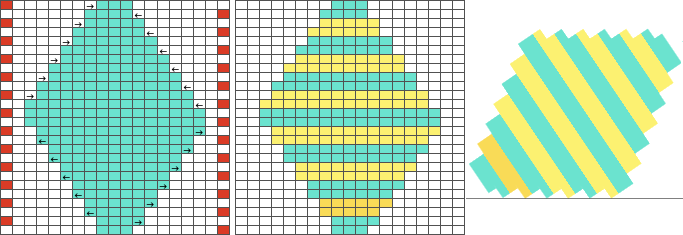 Yarn ends at color changes may be cut or the yarn can be carried up the side depending on preference and the number of rows involved. If carried up for long stretches, the alternate color yarn not in use may be secured by e wrapping it on the end needle periodically. Care needs to be taken that the float up the side is not so short as to have an effect on the swatch length and having an effort to remedy that will leave yarn ends too short to be secured.
Yarn ends at color changes may be cut or the yarn can be carried up the side depending on preference and the number of rows involved. If carried up for long stretches, the alternate color yarn not in use may be secured by e wrapping it on the end needle periodically. Care needs to be taken that the float up the side is not so short as to have an effect on the swatch length and having an effort to remedy that will leave yarn ends too short to be secured.
The result is not going to produce a proper square, garter stitch is the only knit stitch that results in approximately true square shapes.
If the center of the machine is always used for swatches, keep an eye on the stitch formation. If loops are formed repeatedly on specific needles akin to tuck stitches or problem areas such as those in the center of this swatch are encountered, they can be caused by damaged needles or sticky latches that may result from frequent use.  Diagonal lines in knits that maintain straight sides are also achieved using short row/holding intarsia techniques. Segments are planned in specific orders
Diagonal lines in knits that maintain straight sides are also achieved using short row/holding intarsia techniques. Segments are planned in specific orders 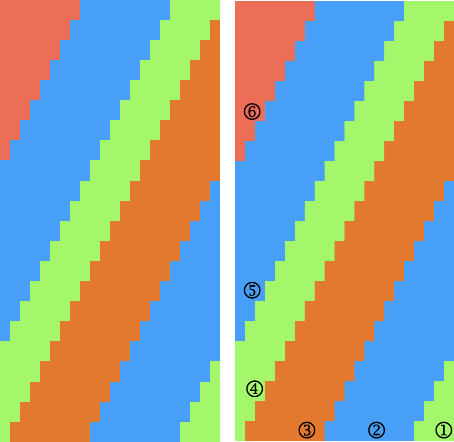 which can be varied to form added shapes.
which can be varied to form added shapes. 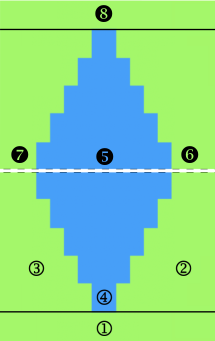 Chevrons would be more easily created by knitting separate strips and seaming as you knit or after the fact.
Chevrons would be more easily created by knitting separate strips and seaming as you knit or after the fact. 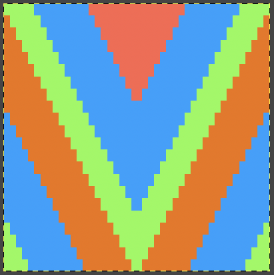 The addition of small-repeat fair isle patterns is also possible. Keep in mind when bringing needles back into work to reverse shaping, needle preselection for accurate patterning in Brother machines needs to be maintained by hand selection.
The addition of small-repeat fair isle patterns is also possible. Keep in mind when bringing needles back into work to reverse shaping, needle preselection for accurate patterning in Brother machines needs to be maintained by hand selection. 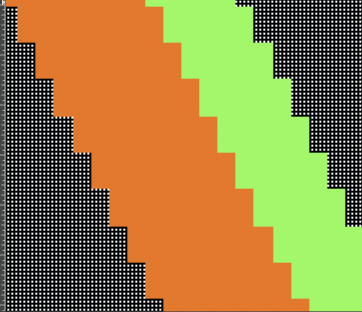 Some of the published punchcard patterns can serve as a source for diagonal lines that may be tiled and programmed for the full design in addition to being used for their original intent. Numbers 52, 384, and 328 (published with error), are suitable for tuck, slip, and FI with moderately wide floats, while 335 would fail as a tuck stitch.
Some of the published punchcard patterns can serve as a source for diagonal lines that may be tiled and programmed for the full design in addition to being used for their original intent. Numbers 52, 384, and 328 (published with error), are suitable for tuck, slip, and FI with moderately wide floats, while 335 would fail as a tuck stitch.
Tiling as in any patterning will reveal errors, such as here for 328. 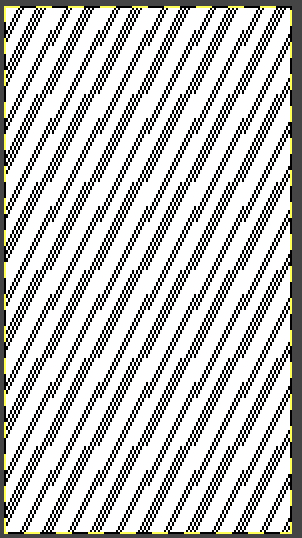 The latter was edited to a 22-stitch wide repeat, becoming suitable for only electronic machine models.
The latter was edited to a 22-stitch wide repeat, becoming suitable for only electronic machine models.
The charts with the red grid on the top row were rendered as tables in Numbers. Since their end use is different, they are the color-reversed version of the cards, whose screengrabs were in turn processed in Gimp to create knittable pngs.
The smallest repeats suitable for electronics are given in the center row of images, the amended 328 cannot be reduced in size. The last row illustrates tiling for all files as BW images that may be opened and amended to suit the size of the pieces planned.
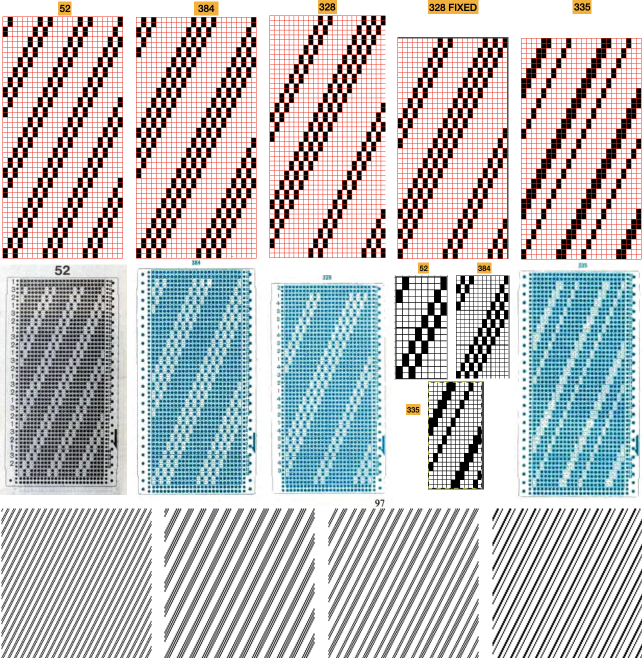 Files in png formats for the group: if pngs generated by me in BW indexed mode are downloaded and opened in editors such as Gimp, they will open in RGB mode. To make them suitable for download programs, convert them to indexed BW mode again and save the result. There should be no loss of data.
Files in png formats for the group: if pngs generated by me in BW indexed mode are downloaded and opened in editors such as Gimp, they will open in RGB mode. To make them suitable for download programs, convert them to indexed BW mode again and save the result. There should be no loss of data.
384, 12X24![]() 12X48
12X48 ![]() 144X144
144X144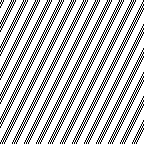 328, 22X44
328, 22X44 ![]()
176X176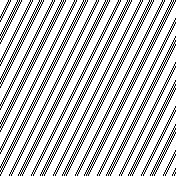
335, 12X24![]()
24X48 ![]() 144X144
144X144 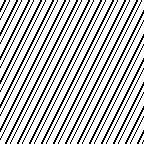 52, 8X16
52, 8X16![]()
24X48 ![]() 192X192
192X192 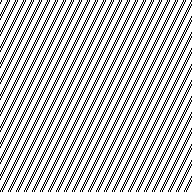 The black lines formed by units 2 rows in height can be followed or erased to establish short rows shaping a stitch at a time every two rows, in a view of at least 2X2 full repeats to check color placement as seen here.
The black lines formed by units 2 rows in height can be followed or erased to establish short rows shaping a stitch at a time every two rows, in a view of at least 2X2 full repeats to check color placement as seen here. 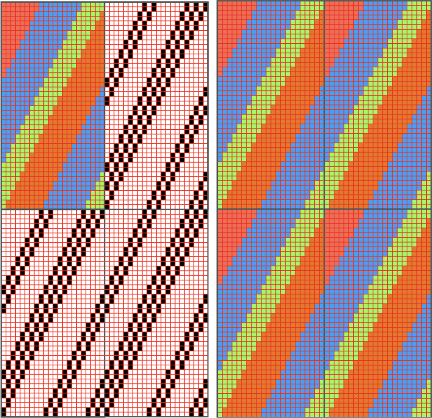 The method was used to isolate the previous ungridded color illustrations. Another instance of a published Toyota 901#11diagonal tuck card, in this case, incorporates a combination of 2 and 4-row tuck patterning. The repeat is 24X48
The method was used to isolate the previous ungridded color illustrations. Another instance of a published Toyota 901#11diagonal tuck card, in this case, incorporates a combination of 2 and 4-row tuck patterning. The repeat is 24X48 ![]()
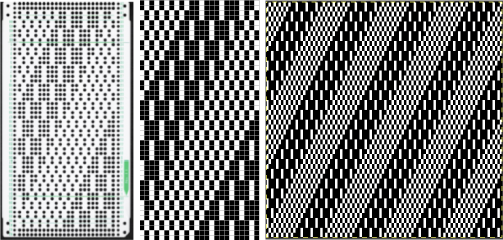 The previews may be used to replace color selections with those matching yarn colors used in the project to develop some idea as to how color shifts might affect the final piece.
The previews may be used to replace color selections with those matching yarn colors used in the project to develop some idea as to how color shifts might affect the final piece.
EON diagonal patterning surrounding blocks containing other shapes may be maintained with slight variations in the size of the shapes used to fill those blocks 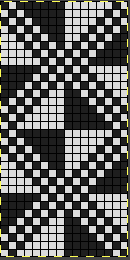
![]()
 References published for weaving can be a source of charts usable for this type of design.
References published for weaving can be a source of charts usable for this type of design.
The repeats are given in terms of width (shafts) and height (picks). For proper alignments, the provided charts need to be reproduced in full, or in DIY adaptations careful editing with erasures or additions can still maintain the proper tiling.
A page from an 1898 pub 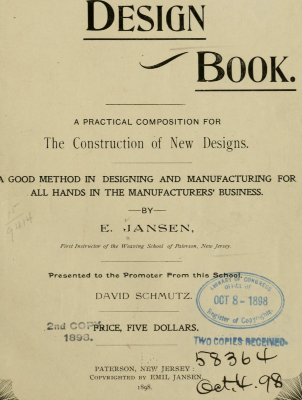
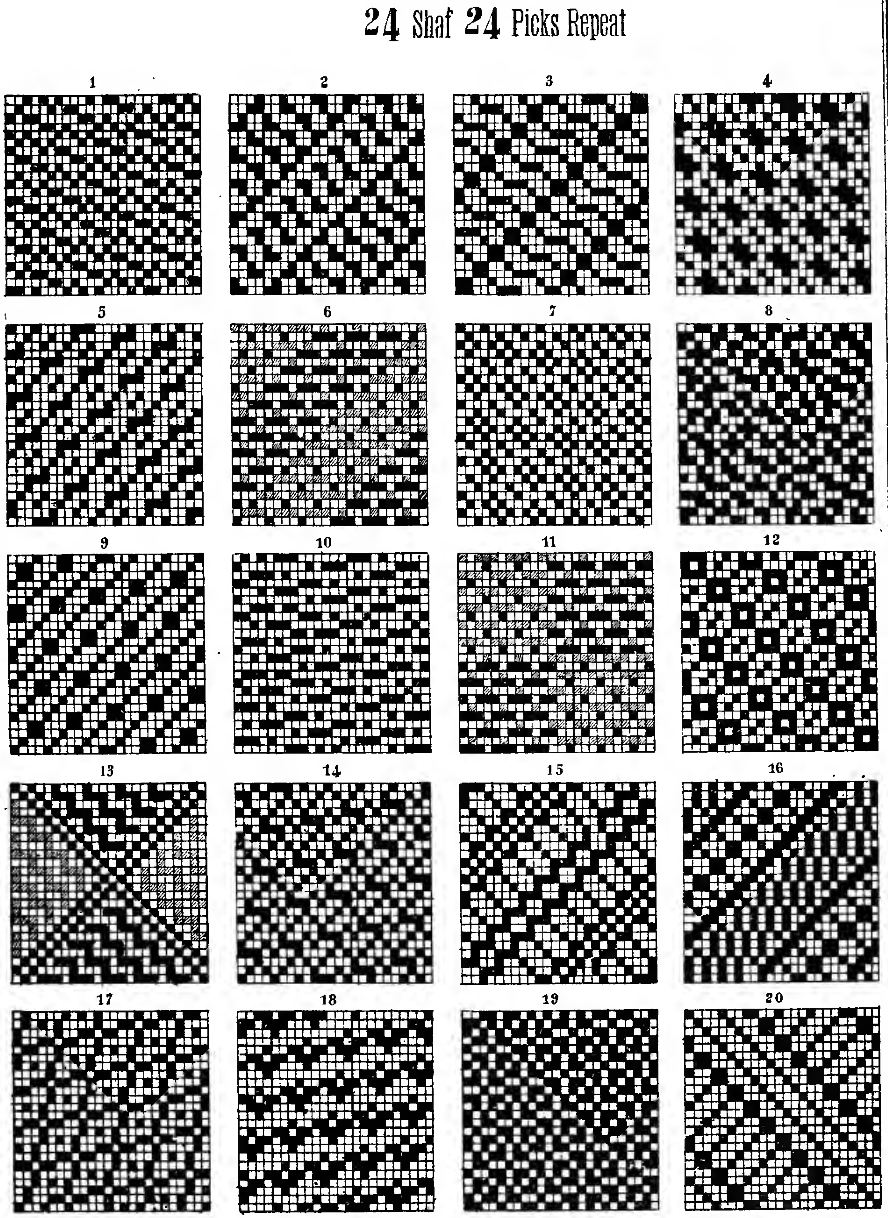 Playing with using #20 and #16 mirrored, isolating, erasing, or combining elements of each while keeping fixed some of the details that move diagonally to touch sides of the repeats, with the process illustrated in color.
Playing with using #20 and #16 mirrored, isolating, erasing, or combining elements of each while keeping fixed some of the details that move diagonally to touch sides of the repeats, with the process illustrated in color.
Consider the width of the floats if planning for fair isle patterning.
Check the original for any errors, marked in the color chart in black. They are often not noticeable until the design is drawn in repeat. 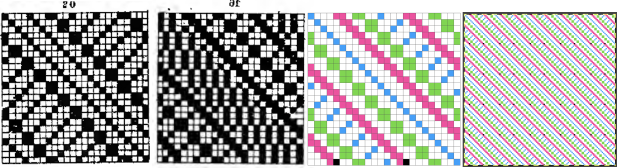
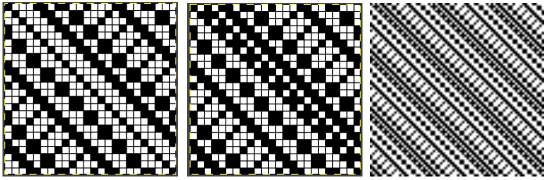 The editable png for the center 24X24 design is tiled on the far right above. It is also suitable for punchcards
The editable png for the center 24X24 design is tiled on the far right above. It is also suitable for punchcards ![]()
Handweaving drafts such as those found at handweaving. net provide endless inspiration for designs, including diagonals.
8X8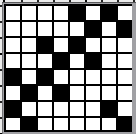
![]()
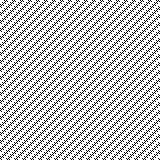 12X12
12X12
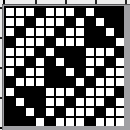
![]() drawn in repeat X7
drawn in repeat X7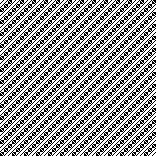 12X12
12X12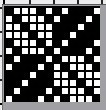
![]() drawn in repeat X7
drawn in repeat X7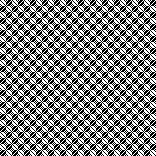 15X15
15X15
![]()
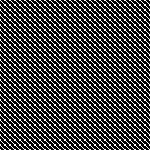 color reversed
color reversed 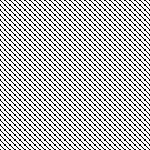 using color invert and quarter rotations to 30X30
using color invert and quarter rotations to 30X30 ![]()
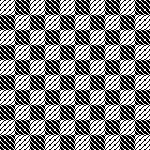 16X16
16X16
![]()
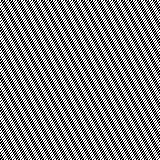 16X16
16X16
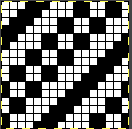
![]()
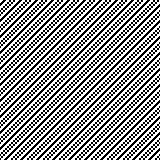 16X24
16X24
![]() drawn in repeat to 160X168
drawn in repeat to 160X168 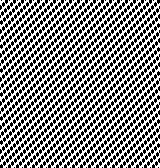 20X20
20X20
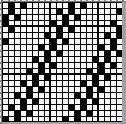
![]()
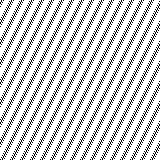 32X32 with rotated segments
32X32 with rotated segments ![]()
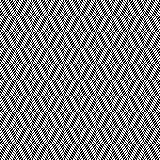 playing with rectangles, squares, and fill-ins24X24
playing with rectangles, squares, and fill-ins24X24
![]()
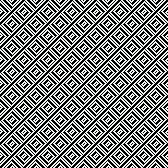 Chevrons can be developed from partial repeats. This is from Toyota 950#12, 24X20
Chevrons can be developed from partial repeats. This is from Toyota 950#12, 24X20 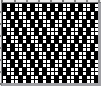
![]() drawn in repeat to 144X140
drawn in repeat to 144X140 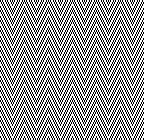 Whether in use for a punchcard model or an electronic one, the convention if the end goal is a tuck stitch fabric, is to color reverse the design
Whether in use for a punchcard model or an electronic one, the convention if the end goal is a tuck stitch fabric, is to color reverse the design 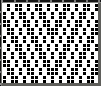
![]() It is possible to generate DIY designs easily using ArahPaint.
It is possible to generate DIY designs easily using ArahPaint.
Taking diagonal patterning to the double bed for creating pintuck effects using the slip-stitch setting, this 24X48 repeat explores some of the potential spacings and the resulting ridges. ![]()
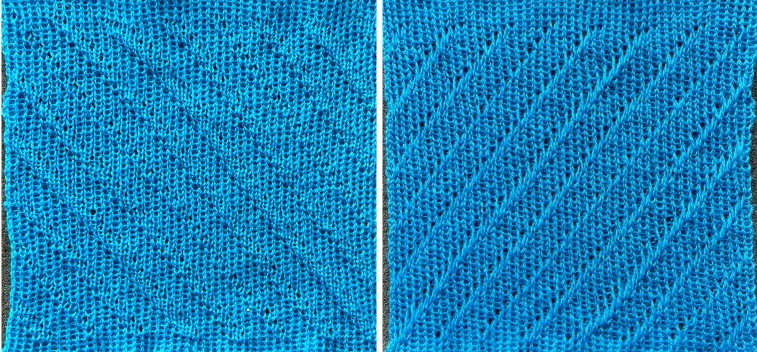 The next 2 repeats tested, both 24 stitches X 48 rows:
The next 2 repeats tested, both 24 stitches X 48 rows: 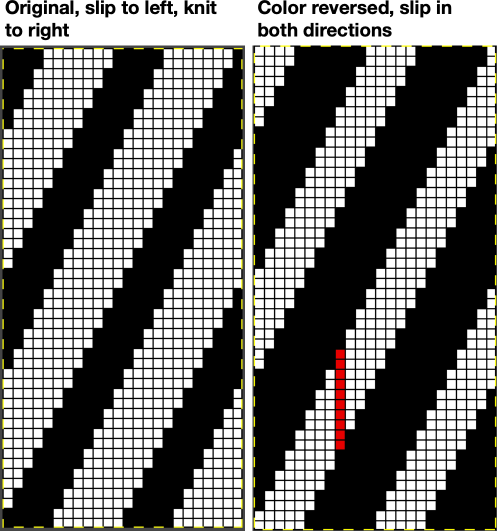 The red line is a reminder that the slipped stitches are being held for as many as 8 rows. It is best to use thin yarn that does not break easily and to watch for the knit stitches riding up.
The red line is a reminder that the slipped stitches are being held for as many as 8 rows. It is best to use thin yarn that does not break easily and to watch for the knit stitches riding up.
Slipping in one direction produces a very subtle texture, ![]()
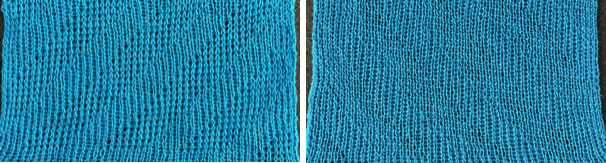 while the color-reversed design produces even-sized identifiable folds
while the color-reversed design produces even-sized identifiable folds ![]()
 Adding lettering or small shapes and maintaining the diagonal can result in distortion of the motifs.
Adding lettering or small shapes and maintaining the diagonal can result in distortion of the motifs.
One option to add such motifs is to form the knit by beginning on 3 stitches as in this shared swatch and planning the stripes to heights and widths that accommodate adding designs or fonts.  Short-row intarsia will also produce diagonal striping, from simple to complex as seen in this chart, with knitting sequence numbered for each segment.
Short-row intarsia will also produce diagonal striping, from simple to complex as seen in this chart, with knitting sequence numbered for each segment. 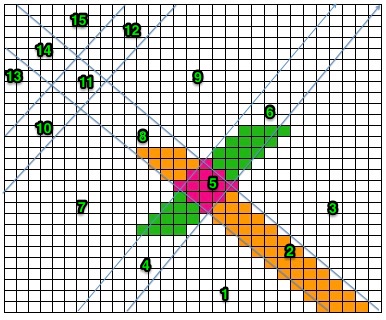 A limited number of rows may be knit in stocking stitch in areas following shapes not simply to travel to the opposite side and reverse shaping, but also to add small rolls or hems.
A limited number of rows may be knit in stocking stitch in areas following shapes not simply to travel to the opposite side and reverse shaping, but also to add small rolls or hems.
Another use might be to add small vertical motif details or patterning in their usual orientation.
The limit appears to be a maximum of 8 rows of alternative patterns, in order to keep the short-rowed areas from developing into distorted edges, which may be variable depending on the yarn and pattern used.
This first swatch was knit using progressively thinner yarns, wool, wool rayon, and a 2/24 acrylic in the FI segment. FI is a slip stitch that narrows the knit. The dark acrylic color stitch definition here gets lost. The band is seen pulling in the short-row segments on both sides. The shaping in both the top and bottom segments is by 2 stitches at a time.  The result in different yarns of equal thickness, with the FI band knit at a tension one full number looser than the stocking stitch areas, with the top and bottom solid color segments now shaped 3 stitches at a time.
The result in different yarns of equal thickness, with the FI band knit at a tension one full number looser than the stocking stitch areas, with the top and bottom solid color segments now shaped 3 stitches at a time. 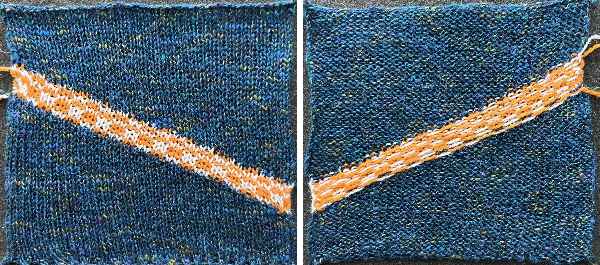 There is a trick when making A-line skirts to change the triangles that would poke out normally at the bottom if shaping were to begin immediately used as a design feature in many runway knits recently. If between an inch or 2 are actually knit up straight before shaping starts, the problem is eliminated. Depending on the design this may be a solution or it may read as a patterning error.
There is a trick when making A-line skirts to change the triangles that would poke out normally at the bottom if shaping were to begin immediately used as a design feature in many runway knits recently. If between an inch or 2 are actually knit up straight before shaping starts, the problem is eliminated. Depending on the design this may be a solution or it may read as a patterning error.
There are some conventions and “rules” for short-row techniques, but they do not always apply.
Keeping good notes helps to make successful experiments reproducible.
Two more tries began to experiment with working on the first and last groups in the holding techniques on a different number of stitches than the remaining shapes, noting differences. In the first an all-knit row is made across the short-row eyelets, reducing the planned FI band from 6 rows to 5. A rough spot in maintaining even stitches on one side is noticeable. 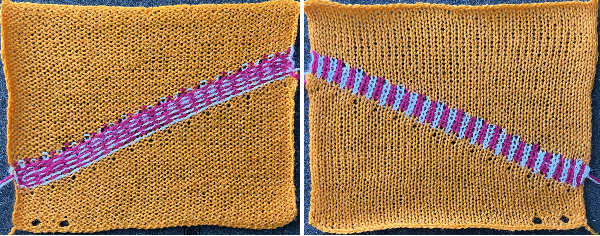 Progress: holding happened at the start of the bottom wedge, the FI was knit at 2 tension numbers looser than the stocking stitch, for 6 rows.
Progress: holding happened at the start of the bottom wedge, the FI was knit at 2 tension numbers looser than the stocking stitch, for 6 rows. 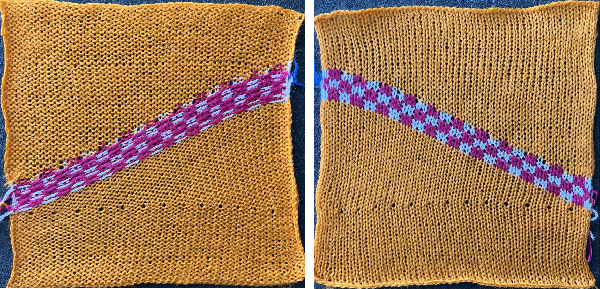 The goal in the short row shaping for the triangles is to maintain vertical edges that appear as straight as possible to the eye. One need not work on large swatches, small ones can provide clues as to differences resulting from variations in the starting side of the short-row shapings.
The goal in the short row shaping for the triangles is to maintain vertical edges that appear as straight as possible to the eye. One need not work on large swatches, small ones can provide clues as to differences resulting from variations in the starting side of the short-row shapings.  Studying the results can lead to many variations. There are student theses and careers based on exploring limited techniques to the max.
Studying the results can lead to many variations. There are student theses and careers based on exploring limited techniques to the max.
Building a theoretical true square or other predictable shapes is subject to the yarn and tension used. Beginning with a small sample, this shows the order of knitting 2 triangular shapes with the carriage beginning to knit each shape from alternate sides. In this case, 2 stitches are to be brought in and out of holding at a time. 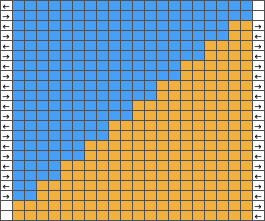 Because each color knits for 2 rows, small slits happen in the fabric resulting in eyelets. They may be used as design features, or attempts can be made to reduce their size. One way to do so is to have plain knit rows between holding selections to keep the small slits from intersecting and becoming double height. On the left swatch, one yellow row was knit to the left before reverse shaping in the same color. In the swatch on the right, in addition, 2 rows were knit in the blue prior to reverse shaping.
Because each color knits for 2 rows, small slits happen in the fabric resulting in eyelets. They may be used as design features, or attempts can be made to reduce their size. One way to do so is to have plain knit rows between holding selections to keep the small slits from intersecting and becoming double height. On the left swatch, one yellow row was knit to the left before reverse shaping in the same color. In the swatch on the right, in addition, 2 rows were knit in the blue prior to reverse shaping. 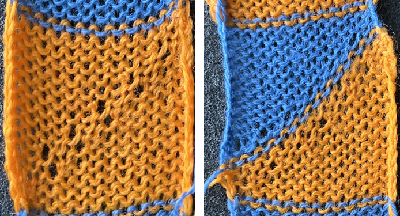 Reviewing the concept and developing a chart for larger swatches: the cyan color cells represent stitches in the hold position and the white cells stitches that will be knit.
Reviewing the concept and developing a chart for larger swatches: the cyan color cells represent stitches in the hold position and the white cells stitches that will be knit.
At the top of the first wedge, most needles will be in the hold position, return them all to the B position manually before knitting the next row.
With the carriage on either side, set it for KCI with the cam buttons to slip for a free pass to the opposite side, the first FI pattern row will pre-select. Holding need not be canceled, since no needles are brought far enough out for the technique.
Cancel the slip setting, change the cam setting for FI knitting, place the pairs of colors in their corresponding feeders, and knit 6-8 rows of pattern.
Bring all needles out to hold except for the first desired group, if the holding lever has been canceled, reset it and commence reverse shaping. 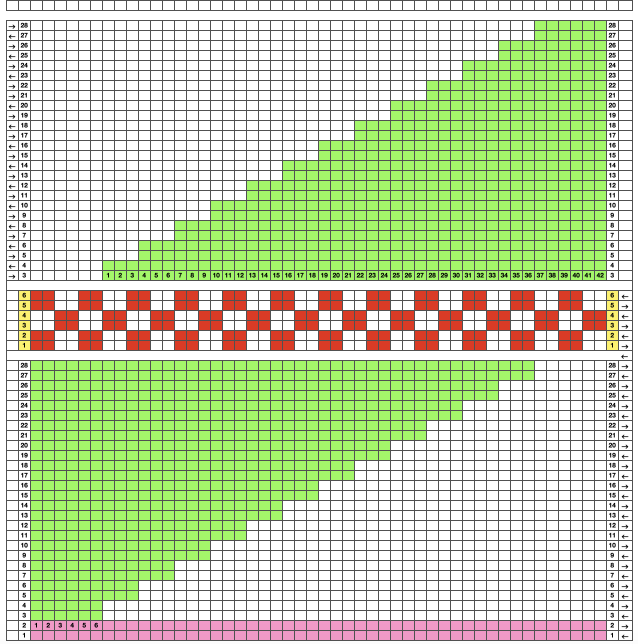 Merrily knitting along and you forget to loosen the tension for the fair isle stripe:
Merrily knitting along and you forget to loosen the tension for the fair isle stripe: 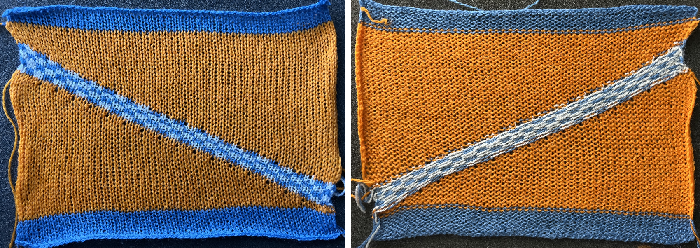 And what if the FI were to actually follow diagonal colored stripes? The approach is the same. I am right-handed, my default is often to begin on the right. Left-handed knitters can mirror charts as needed to make them easier to follow.
And what if the FI were to actually follow diagonal colored stripes? The approach is the same. I am right-handed, my default is often to begin on the right. Left-handed knitters can mirror charts as needed to make them easier to follow.
The first triangle is shaped from right toward left, subsequent ones begin on the left, then to wrap or not wrap becomes the question. 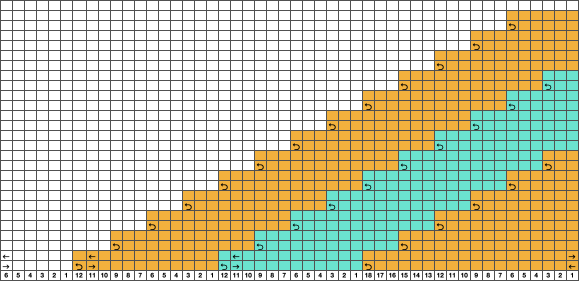 Review of wrapping, which does not disturb the stitch on or the position of the wrapped needle:
Review of wrapping, which does not disturb the stitch on or the position of the wrapped needle: 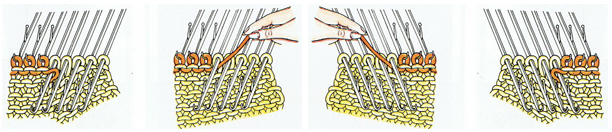 I obstinately use random yarns at hand, sometimes too thin for the task at hand, true here. Any type of intarsia, of which holding is one, will be accompanied by lots of yarn ends that will require weaving in. Some of the stitches were wrapped here, some not, and maybe the eyelets could be considered a pleasing design feature. The 8 rows of FI, knit at 2 full tension numbers higher than that used for stocking stitch, minimizes the size of the eyelets all on their own on both sides of its stripe. Errors in bringing an added group or not into work may not always be immediately visible, frogging this type of knitting can be painful.
I obstinately use random yarns at hand, sometimes too thin for the task at hand, true here. Any type of intarsia, of which holding is one, will be accompanied by lots of yarn ends that will require weaving in. Some of the stitches were wrapped here, some not, and maybe the eyelets could be considered a pleasing design feature. The 8 rows of FI, knit at 2 full tension numbers higher than that used for stocking stitch, minimizes the size of the eyelets all on their own on both sides of its stripe. Errors in bringing an added group or not into work may not always be immediately visible, frogging this type of knitting can be painful.
I would not use the last 6 stitch modification in any future swatches.  Elizabeth Zimmermann published many patterns for hand knitting utilizing garter stitch and striped diagonal wedges for garment shaping.
Elizabeth Zimmermann published many patterns for hand knitting utilizing garter stitch and striped diagonal wedges for garment shaping.
Multiple colors per row patterning may be maintained by beginning planning with diagonal straight lines, seen here in a 32X32 repeat. ![]() Opened in img2track
Opened in img2track  The design will be elongated, and 256 passes are required to finish a single repeat
The design will be elongated, and 256 passes are required to finish a single repeat  Each color may be edited to suit. Quick visualizations of a few of the possible repeat arrangements using the file as is
Each color may be edited to suit. Quick visualizations of a few of the possible repeat arrangements using the file as is  Avoiding lots of extra knit rows by eliminating one of the colors.
Avoiding lots of extra knit rows by eliminating one of the colors. ![]()

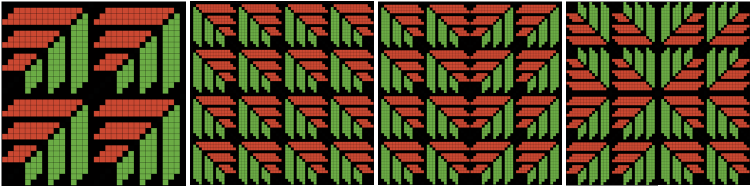 The larger designs may need to be knit in sections depending on the available memory in the knitting machine model being used.
The larger designs may need to be knit in sections depending on the available memory in the knitting machine model being used.
Machine-knit stitches do not form as close to square ones found in garter stitches. Rendering the full-scale garment on a knit leader would make knitting to gauge while avoiding tons of math calculations possible.
DIY is a bit like assembling paper cut-outs that are required to fit together, first attempts at planning do not always succeed. One may begin at different parts of the piece and seam two halves together if necessary in order to keep matching stitch formations in both directions. Stripes may be added to form secondary intersecting shapes. 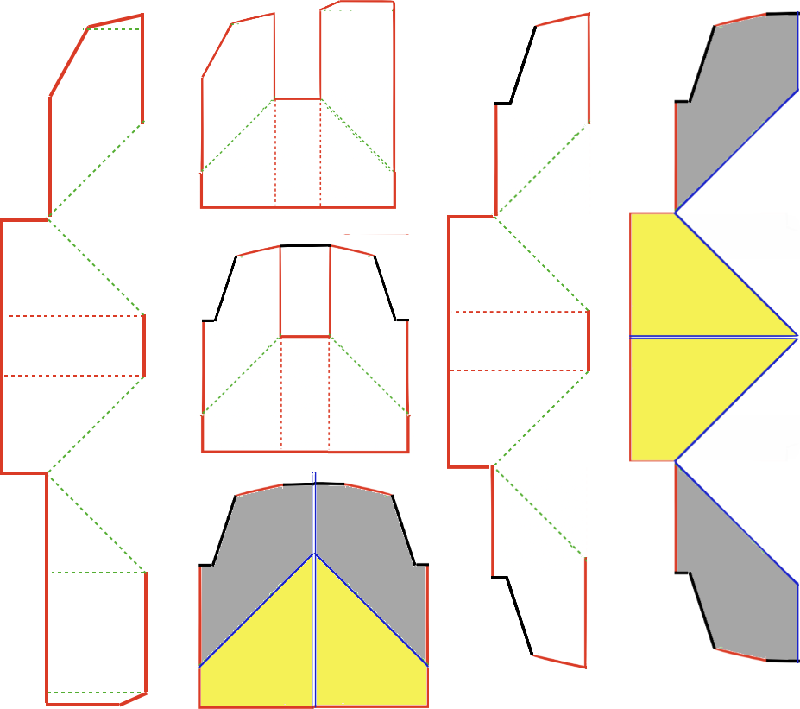 On the left is a simple one-piece vest concept with no miters in the back panel, which may be knit from the bottom up or as two pieces with a center seam.
On the left is a simple one-piece vest concept with no miters in the back panel, which may be knit from the bottom up or as two pieces with a center seam.
The bolero style is repeated in 2 separate pieces with mirror shaping in the second and would be joined at the center back.
The knit gauge is easier to maintain in short or small wearables. 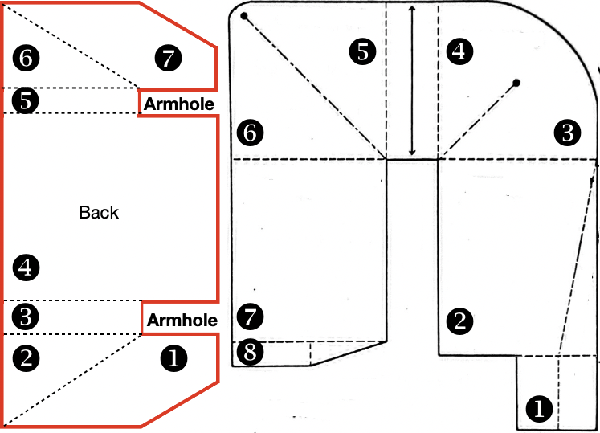 Many garments may be made following the concepts for creating “pies”.
Many garments may be made following the concepts for creating “pies”.
Decades ago batwing sweaters based on a sideways circular knit concept were standard presentations at knit seminars. Short-row diagonal graduated wedges were followed by varying amounts of all knit rows.
This idea for a short sleeve garment is from a Japanese magazine. In creating such illustrations because of the scale of the publication, the aspect ratio is distorted. In the final garment, the bottom circumference can in fact be far narrower than it might appear to the eye in the sketch and may be gathered or left released depending on design goals. The neckline diameter at the end of the project, after joining one shoulder, is gathered with evenly distributed decreases to the desired measurement prior to knitting the collar. 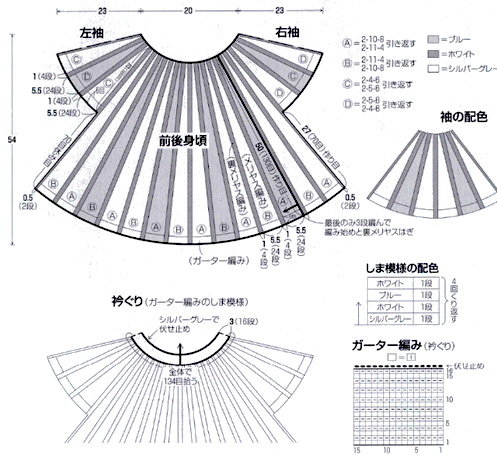 A way to form a long sleeve item, using binding off and casting on stitches in addition to shaped wedges followed by all knit rows.
A way to form a long sleeve item, using binding off and casting on stitches in addition to shaped wedges followed by all knit rows.  Knitting a garment on the bias at 45 degrees will produce a knit fabric that drapes differently.
Knitting a garment on the bias at 45 degrees will produce a knit fabric that drapes differently.
Horizontal patterning can turn into diagonals and chevrons, and fancy decreases may be used in the center shaping of the garment.
Pre-computer programs and knitleaders, an easy way to sort out shaping for garments, was to begin by drawing on large sheets of graph paper. An all-square grid is fine.
Calculate a 10 cm/4 inch knitting gauge to the second decimal point before any rounding off. For example, if the gauge works out to be 5.728, and the measurement needed is 19.5 inches, the multiplied value result is 111.696, which can be rounded off to a 112-row line on the graph paper.
Working in cm can actually lead to easier calculations and is required when using a charting device.
Each cell in the graph paper grid equals one stitch and one row.
For knitting on the straight grain, based on gauge, draw series dots placing them on the beginning and the ending pots for each measurement, and connect them with straight lines.
Curves such as those necessary for necklines may be composed of short straight-line segments.
When knitting from the bottom up, continue with a colored pencil, filling in squares as they jog in or out, maintaining the new outline as close to the first as possible.
For the bias knit, whether on graph paper, the computer, or a charting device, begin by drawing a 45-degree line.
Rotate and trace the unmodified original straight-line image in place, follow the lines, and mark in and out jogs once more in color for contrast.
This is a very small chart so outline jogs in far larger pieces cannot be reflected. They would produce edges not as straight as in standard knitting, which will need to be considered when joining finished pieces.
As the piece is rotated, a wider grid base is required. Consider that the motif images as they are worked on the purl side will be mirrored horizontally on the knit side, a particular consideration if any text is introduced. 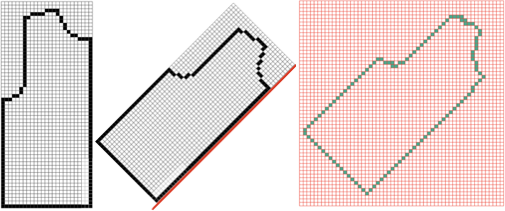
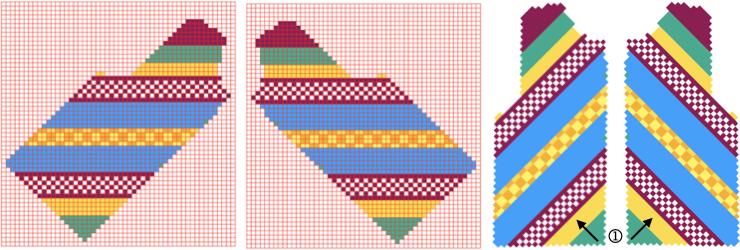 Comparing theoretical purl as opposed to knit views on the left, two purl views on the right.
Comparing theoretical purl as opposed to knit views on the left, two purl views on the right. 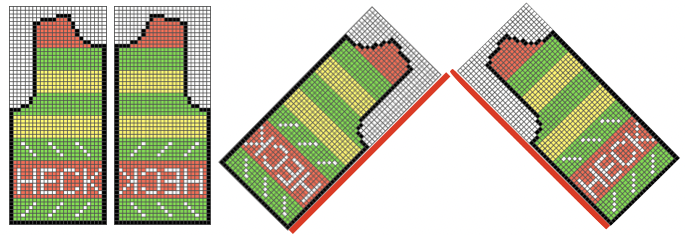 Fonts in various stitch and row counts are useful when planning knit text.
Fonts in various stitch and row counts are useful when planning knit text.
The point at which the text or pattern is introduced needs to have enough stitches in work on the machine to contain the intended words, ie for the above, a minimum ground, independent of shaping, would need to contain more than 9 rows if solid color stripes are to be added above and below it, and 26 stitches in width in this case.
A proof of concept swatch with arbitrary shaping on every other row illustrates the need for shaping based on a calculated gauge if a square is indeed the aim.
I knit on a 930 where mirroring is automated for programmed designs, so the text was programmed as drawn.
Sometimes less information is more. It became evident very soon that the placement of the text on the left was wrong if the aim was to have it centered in the final shape, and that more rows were needed at the top of the design.
On the right, the purl side as it faces the knitter is shown, with black pixels used to represent increases and decreases. The center red line separates the needle placements on either side of 0, and the text is shown in the default mirroring. 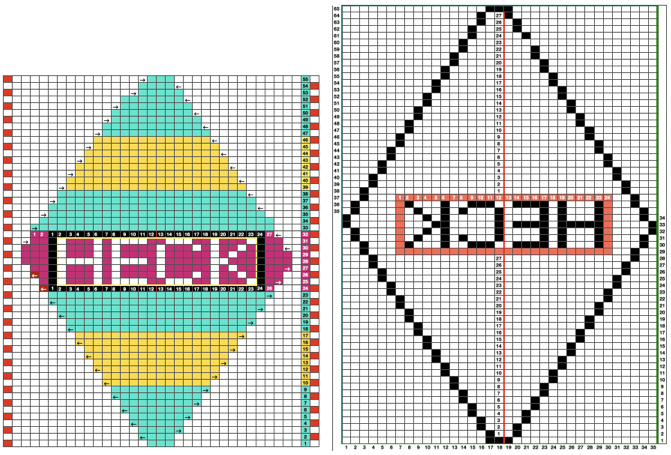 The respective swatches after their rotation preview one of the potential results
The respective swatches after their rotation preview one of the potential results 
 A true diagonal repeat may be planned for motif patterning knit from the bottom up. The drawback is that for executing a fair isle using more than 2 colors or with multiple color changes, partially illustrated on the far right, the 32X32 repeat would need to be rotated and knit as above.
A true diagonal repeat may be planned for motif patterning knit from the bottom up. The drawback is that for executing a fair isle using more than 2 colors or with multiple color changes, partially illustrated on the far right, the 32X32 repeat would need to be rotated and knit as above. ![]()
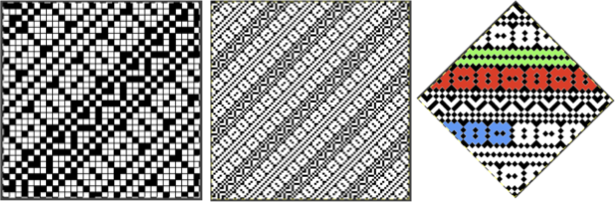
From the Brother machine knitting techniques book, a suggestion for dividing a sweater front into diagonal halves created by using the holding technique 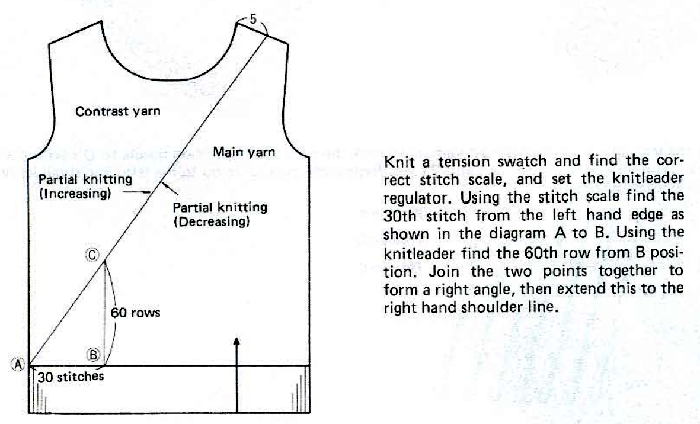
The idea of chaining the eyelet areas to reduce the size of the slits is an interesting one that up to now I have not tested.
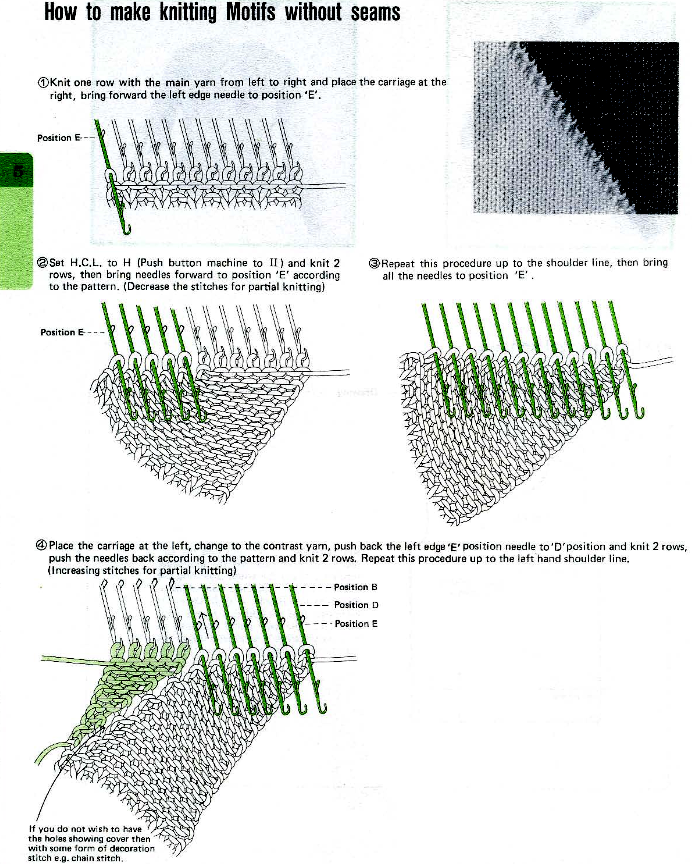

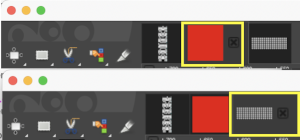
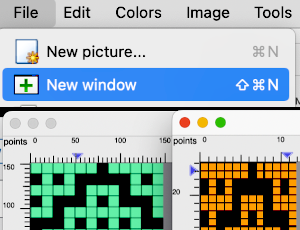
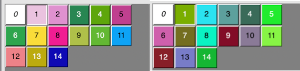
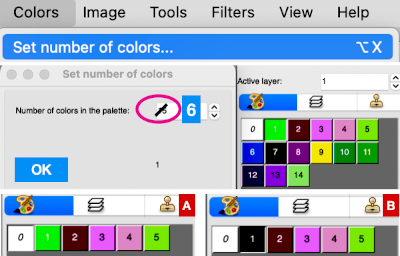
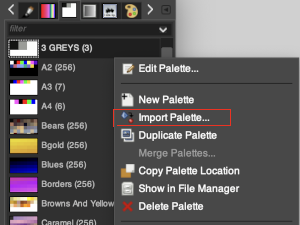
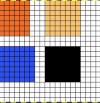
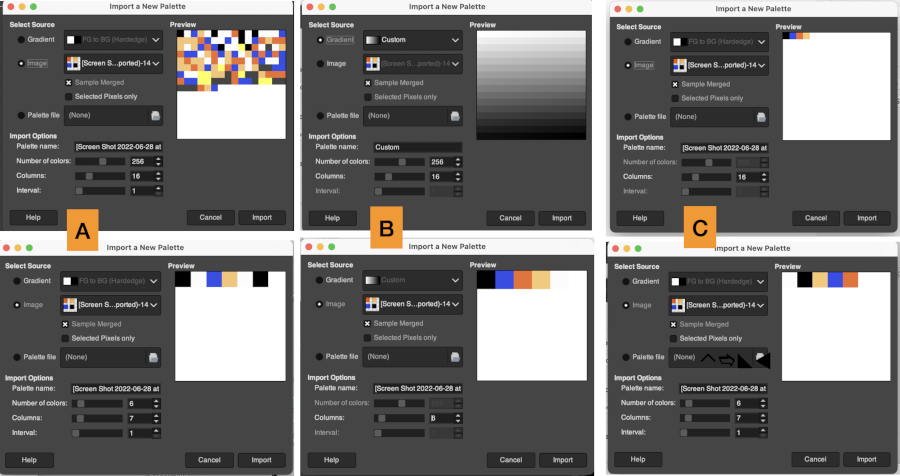



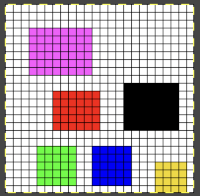

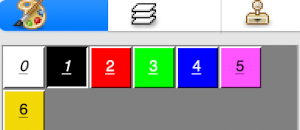
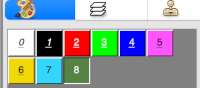
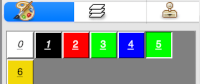

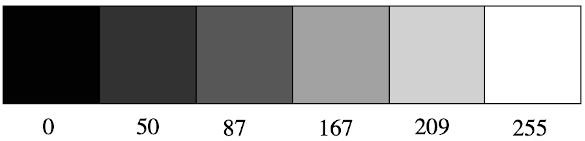 Designing for fair isle, or when attempting to visualize and illustrate slip and tuck fabrics with frequent color changes, more colors may be required even though the final download will be in black and white. There is a quick way to add random colors assigned by the program and based on the initial palette:
Designing for fair isle, or when attempting to visualize and illustrate slip and tuck fabrics with frequent color changes, more colors may be required even though the final download will be in black and white. There is a quick way to add random colors assigned by the program and based on the initial palette: 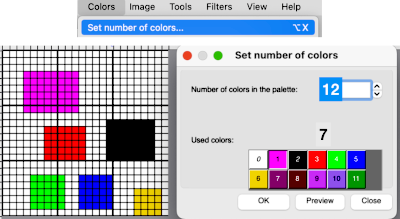
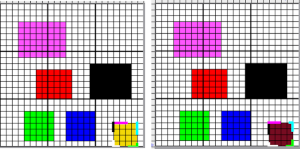
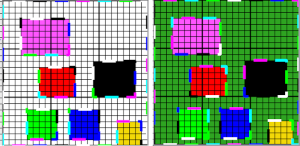
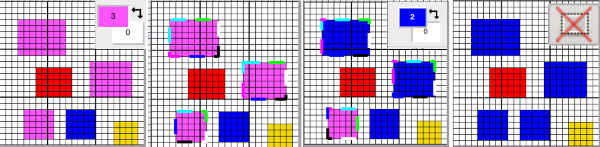
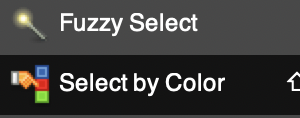

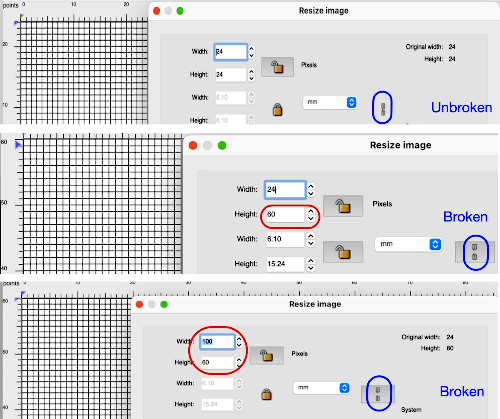
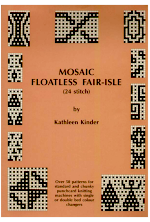
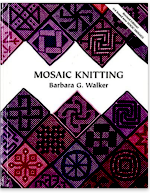
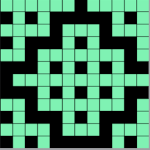
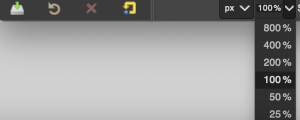


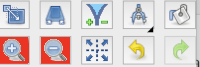

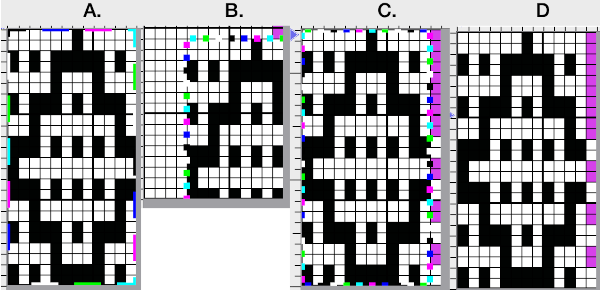
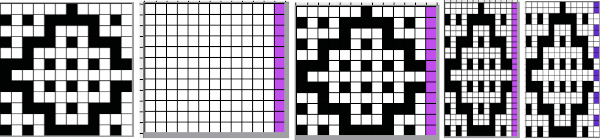
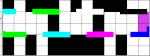

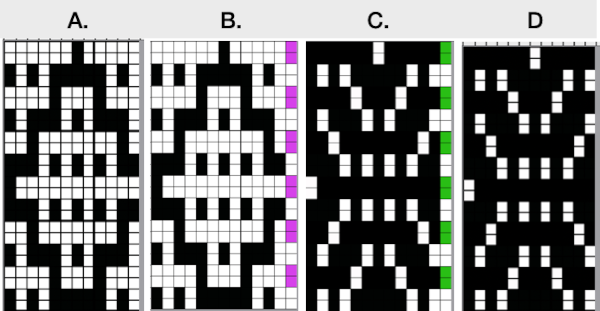
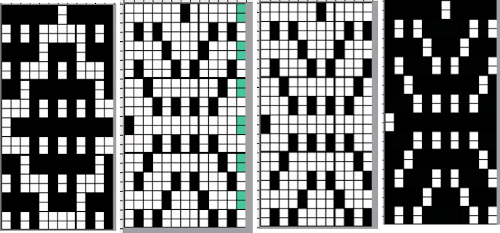
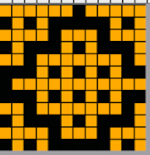
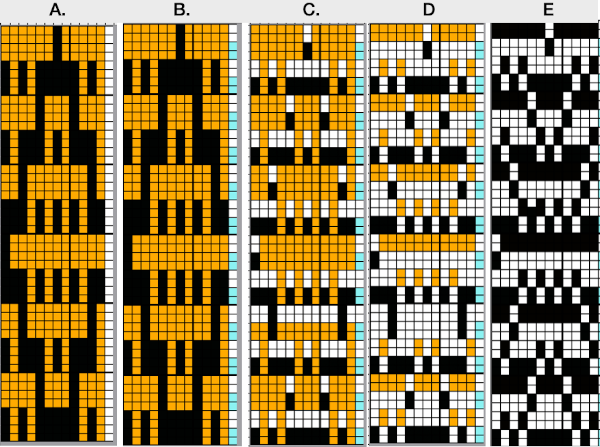
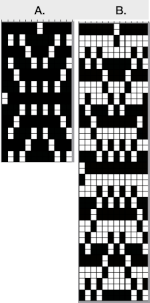
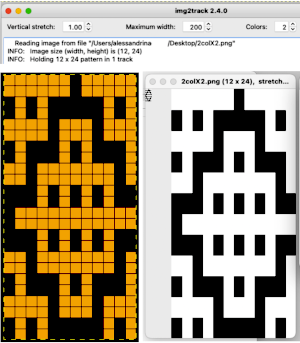

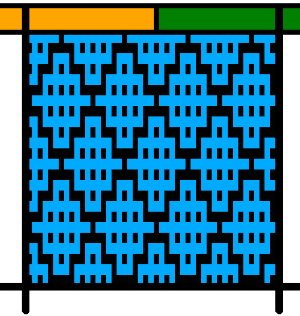



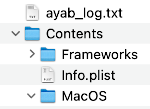
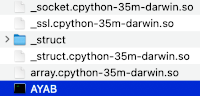

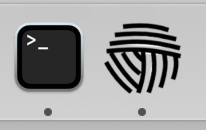
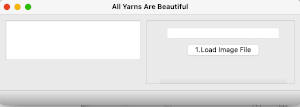
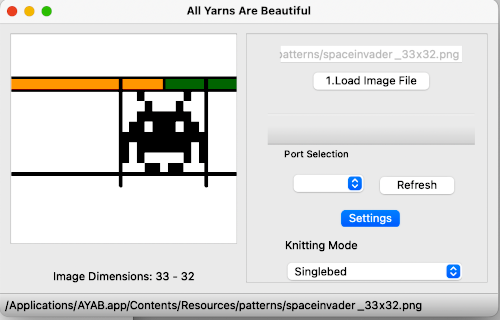
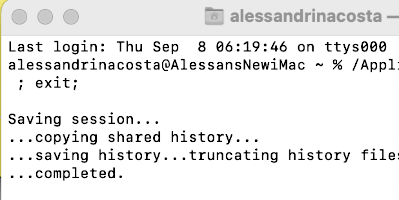
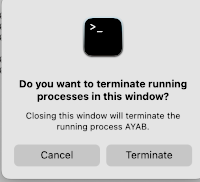
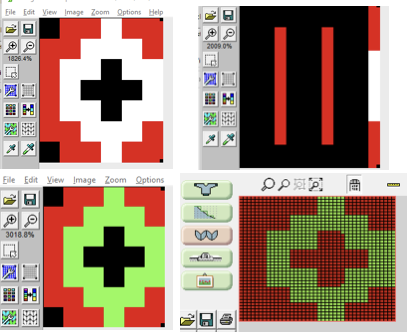
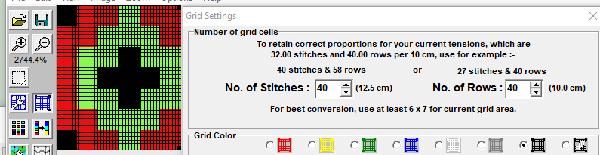
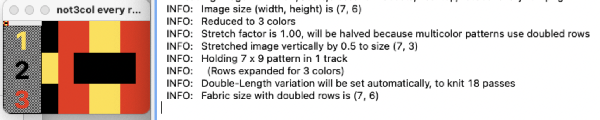
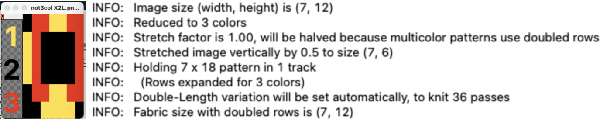
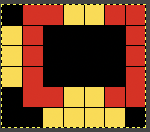
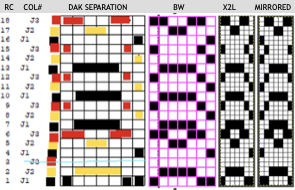
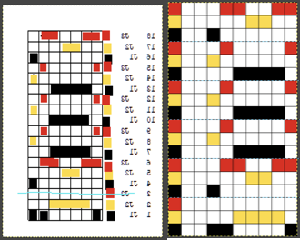
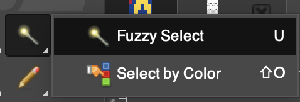
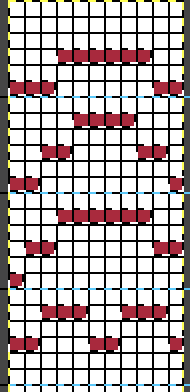
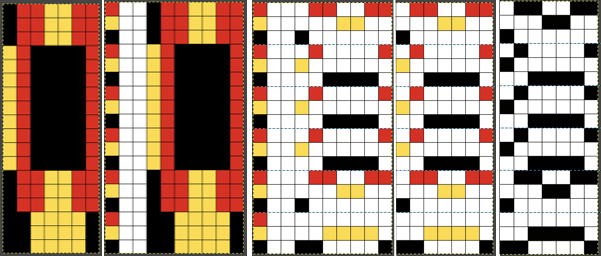
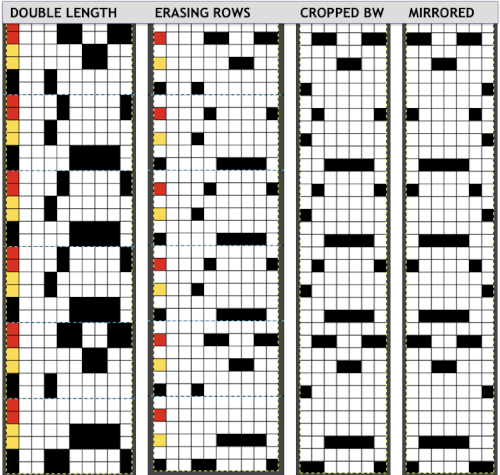
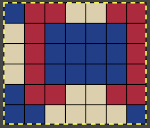
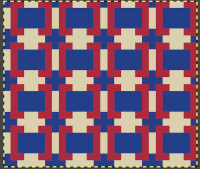
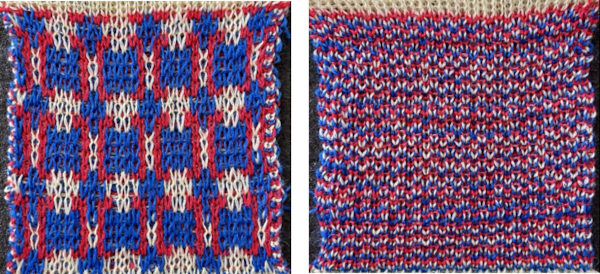
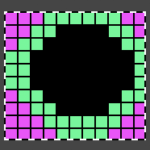 Here it is shown modified, with rows containing fewer than 3 colors marked.
Here it is shown modified, with rows containing fewer than 3 colors marked. 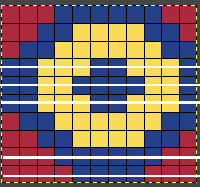

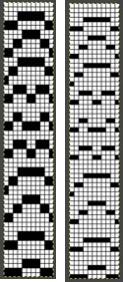
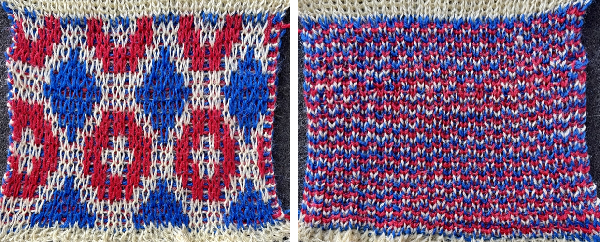

 The repeats for designs may be self-separated to suit.
The repeats for designs may be self-separated to suit.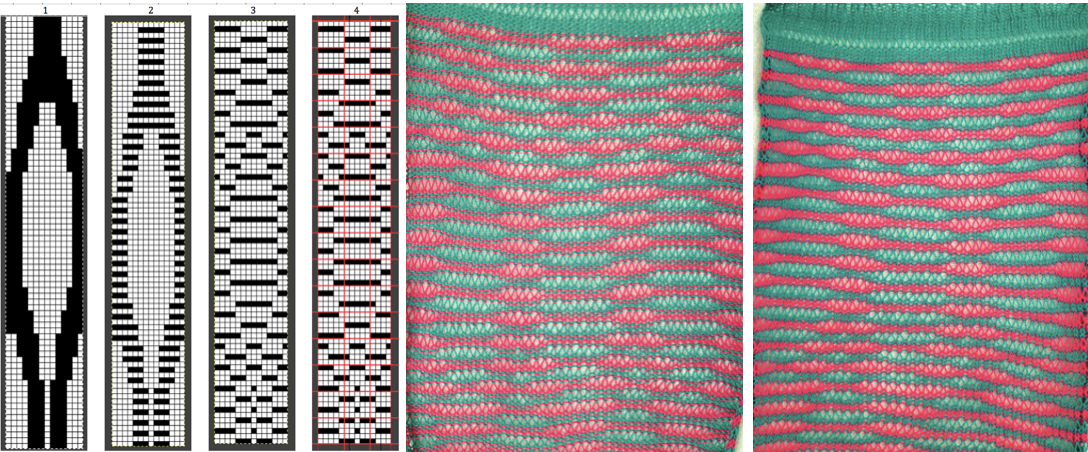
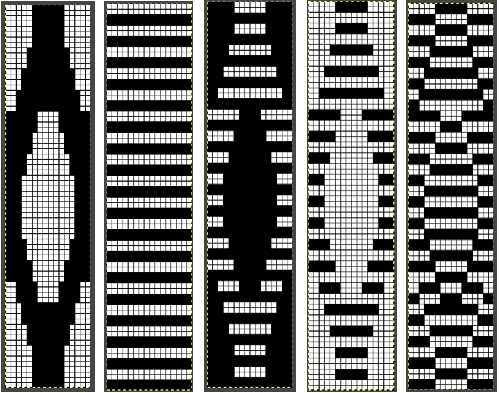 Three variations of the final png files are shared
Three variations of the final png files are shared 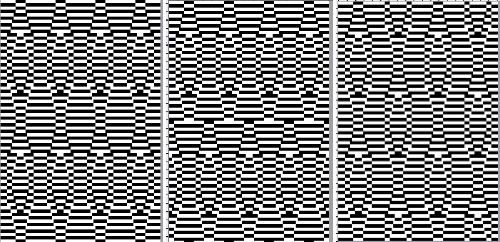 This is the appearance when a different design was entered in img2track. The separated file 3 color file in BW is not shared.
This is the appearance when a different design was entered in img2track. The separated file 3 color file in BW is not shared. 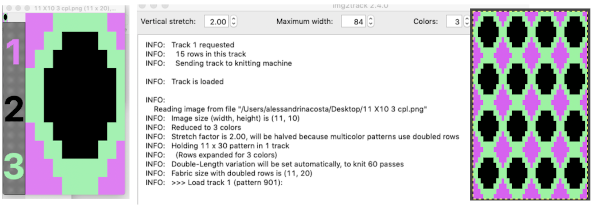 The method for knitting the pattern: the long stitches are formed by loops that are created on the top bed and dropped on the following row.
The method for knitting the pattern: the long stitches are formed by loops that are created on the top bed and dropped on the following row.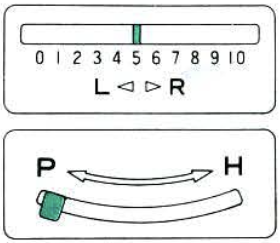
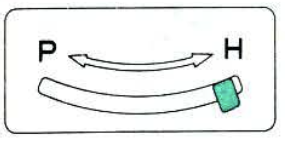


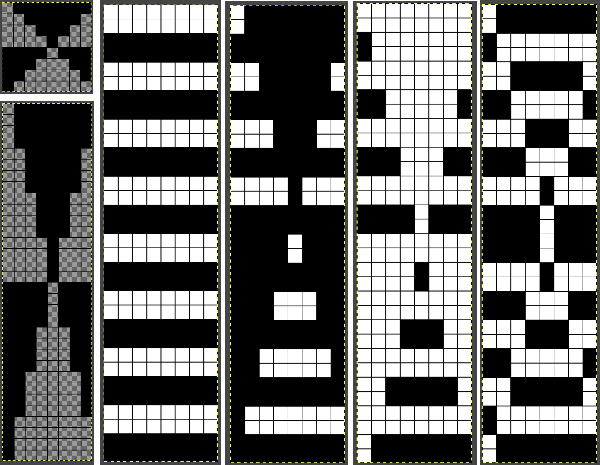
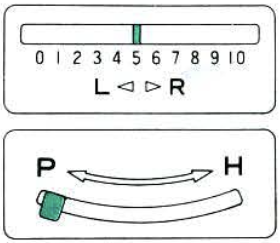
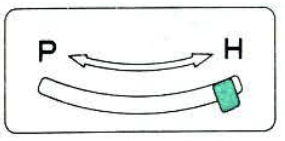 The second carriage, C2 is set to KCII as well. It will be advancing the design with each pass as well and will drop loops on the first pass, preselect for the subsequent pattern row on the next
The second carriage, C2 is set to KCII as well. It will be advancing the design with each pass as well and will drop loops on the first pass, preselect for the subsequent pattern row on the next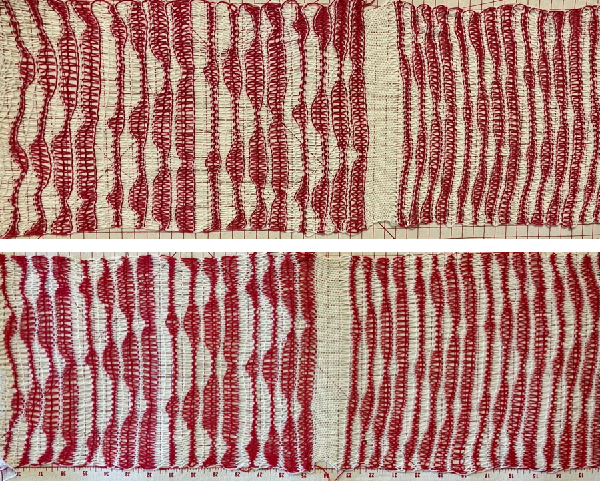
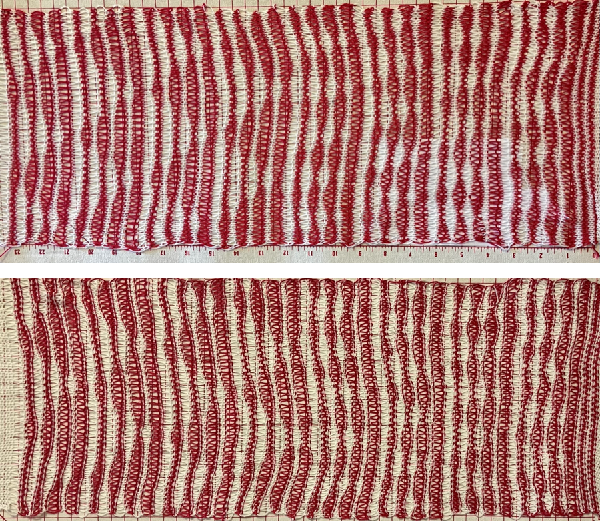 The elongated stitches allow objects behind them to peek through
The elongated stitches allow objects behind them to peek through 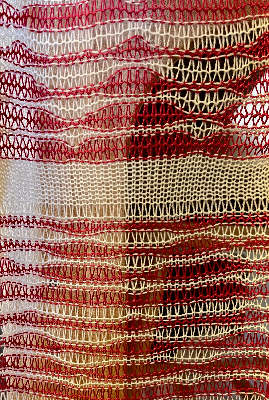

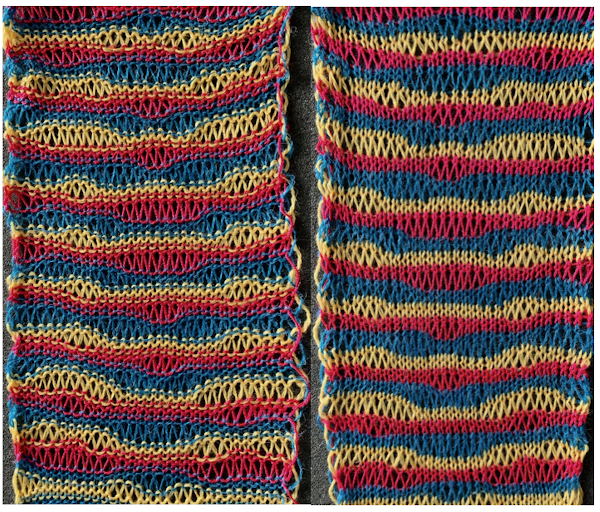 Here the goal is to use the img2 track separation, maintaining the same color change rotation in each piece.
Here the goal is to use the img2 track separation, maintaining the same color change rotation in each piece.
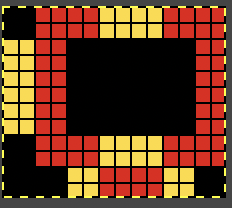
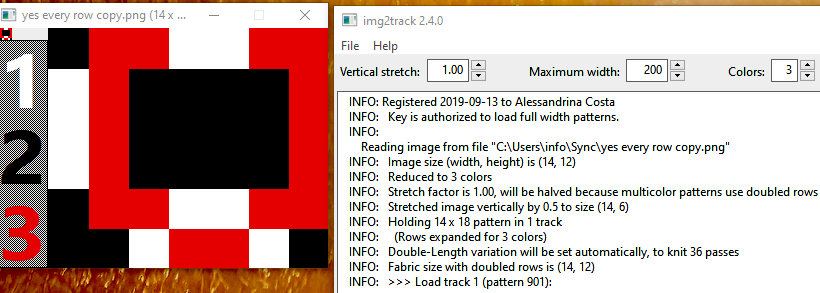 The tiled potential appearance as a dbj fabric:
The tiled potential appearance as a dbj fabric: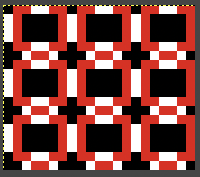 In the first sample three carriages are used:
In the first sample three carriages are used: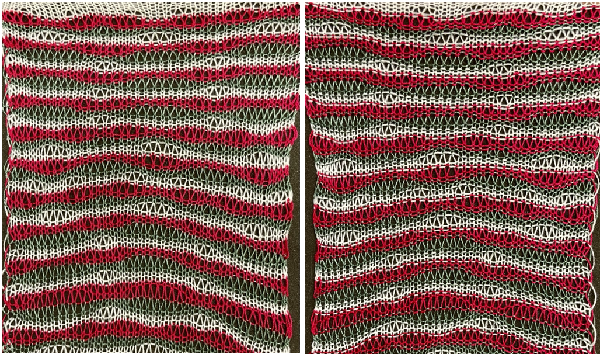 What of end release? because all 3 colors are present in every row, the design is suitable. The first preselection row is from right to left.
What of end release? because all 3 colors are present in every row, the design is suitable. The first preselection row is from right to left.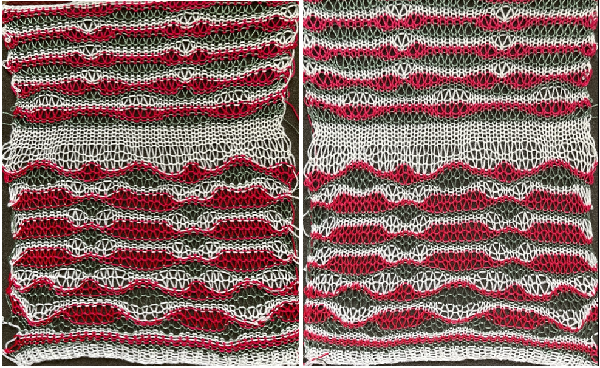
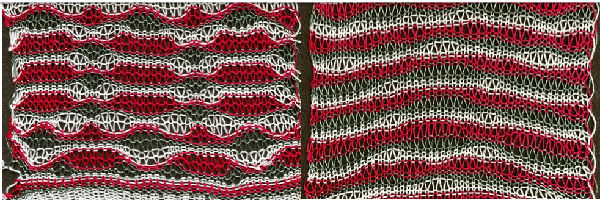

 Any published or self-drawn separation for 3 colors per row patterning including every color in every row of the original design may be used, programmed as a single bed design, and knit for end release.
Any published or self-drawn separation for 3 colors per row patterning including every color in every row of the original design may be used, programmed as a single bed design, and knit for end release.
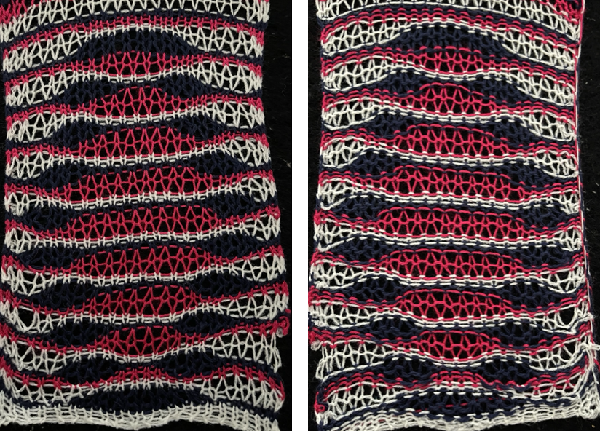
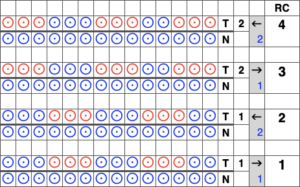

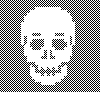
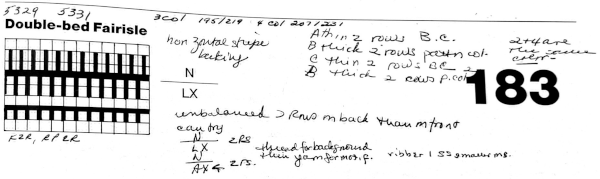
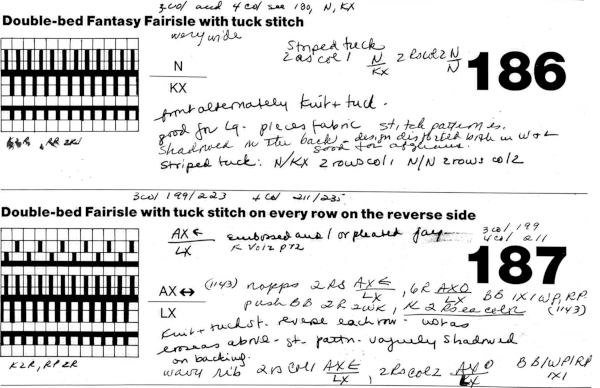 In Fantasy Fairisle knitting using 187 with alternating up and down pushers on the back bed and AX with 2 arrow keys would match Brother ribber knitting with lili buttons used on an even number of needles set to tuck.
In Fantasy Fairisle knitting using 187 with alternating up and down pushers on the back bed and AX with 2 arrow keys would match Brother ribber knitting with lili buttons used on an even number of needles set to tuck.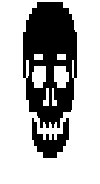 For the 1-pixel grid in Gimp to be visible on an editable image, a magnification of at least 800 is required. The options offered by default
For the 1-pixel grid in Gimp to be visible on an editable image, a magnification of at least 800 is required. The options offered by default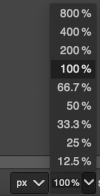 can be changed to suit by simply typing in a new number.
can be changed to suit by simply typing in a new number.
 the processed image
the processed image 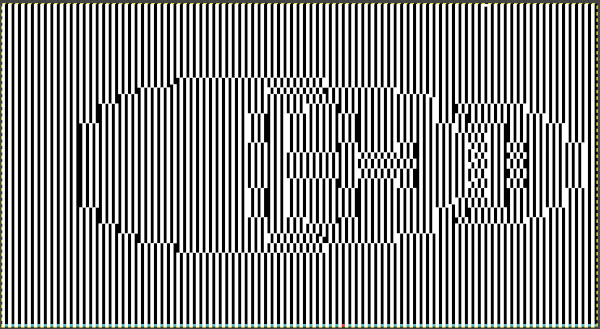 the trimmed 98X182 png
the trimmed 98X182 png 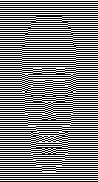 doubled in length once more to 98X364
doubled in length once more to 98X364 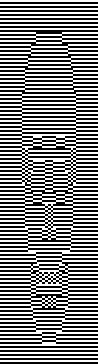 Knitting process on a 930 using img2track:
Knitting process on a 930 using img2track: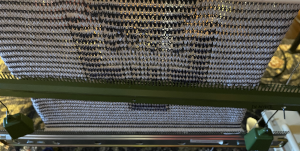 A reminder: in my experience, the Brother cast-on combs are usually chrome-colored, Studio grey, and Passap, and I believe Superba ones were traditionally green. The first 2 were designed for 4.5 mm machines, the latter for 5mm. The different mm spacing does not make the 5 mm combs suitable for casting on on Brother, but they can be poked through the knit in progress. I like to leave the first comb and weights on, insert the new comb closer to the beds, and then move the weight up, and then remove the lower position comb.
A reminder: in my experience, the Brother cast-on combs are usually chrome-colored, Studio grey, and Passap, and I believe Superba ones were traditionally green. The first 2 were designed for 4.5 mm machines, the latter for 5mm. The different mm spacing does not make the 5 mm combs suitable for casting on on Brother, but they can be poked through the knit in progress. I like to leave the first comb and weights on, insert the new comb closer to the beds, and then move the weight up, and then remove the lower position comb.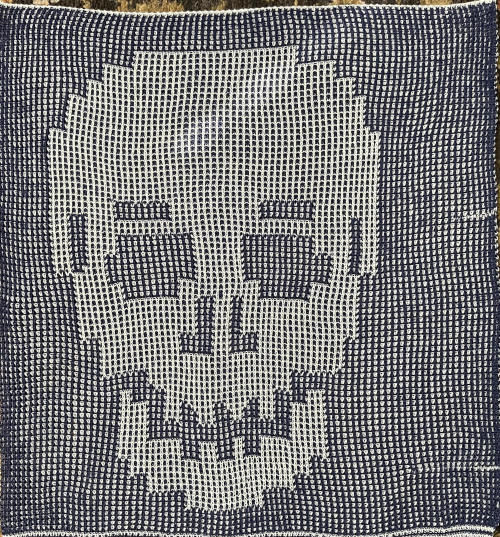
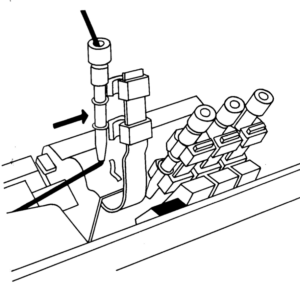 In the Brother model, sometimes the yarn is left in the wrong place below eye level rather than its own individual one corresponding to its button, and both yarns are picked up with the next color change.
In the Brother model, sometimes the yarn is left in the wrong place below eye level rather than its own individual one corresponding to its button, and both yarns are picked up with the next color change. 
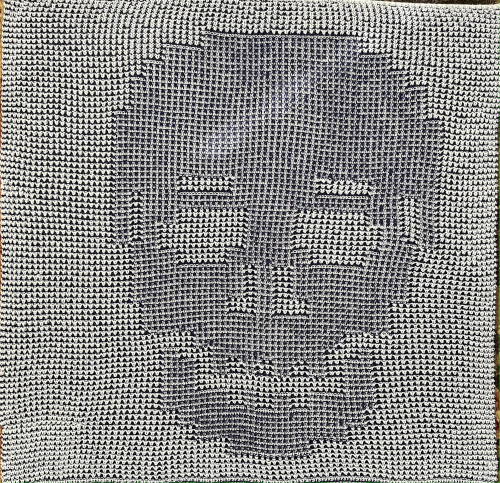 a close-up of the texture at an angle
a close-up of the texture at an angle  Claudia Scarpa developed a skull variation using only layers in Gimp
Claudia Scarpa developed a skull variation using only layers in Gimp  and has been kind enough to create a
and has been kind enough to create a 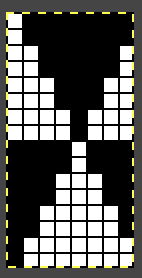
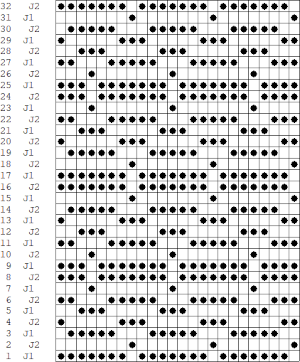
 It is possible to work some repeats on some machines with the ribber also set to tuck both ways with EON needle selection.
It is possible to work some repeats on some machines with the ribber also set to tuck both ways with EON needle selection. When using the Dak stitch design module, the color separation is automated. Choose any design repeat. This happens to be a 20X20 one, chosen from the thumbnail assortment, so not suitable for punchcard models. “Printing” the template using choosing the option of using dots rather than squares to represent knit stitches makes the resulting print screengrab easier to trace.
When using the Dak stitch design module, the color separation is automated. Choose any design repeat. This happens to be a 20X20 one, chosen from the thumbnail assortment, so not suitable for punchcard models. “Printing” the template using choosing the option of using dots rather than squares to represent knit stitches makes the resulting print screengrab easier to trace.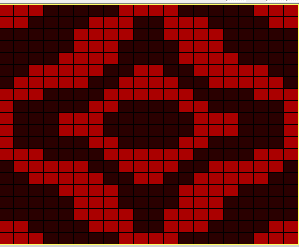 the 20X20 repeat as a BW png
the 20X20 repeat as a BW png 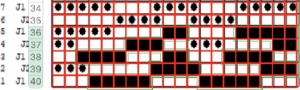 The result is screengrabbed, opened in Gimp, converted to BW mode, and scaled to the 20X40 expanded design size. Unless the double-length function in the machine is also used, it will need scaling again to double length prior to download.
The result is screengrabbed, opened in Gimp, converted to BW mode, and scaled to the 20X40 expanded design size. Unless the double-length function in the machine is also used, it will need scaling again to double length prior to download.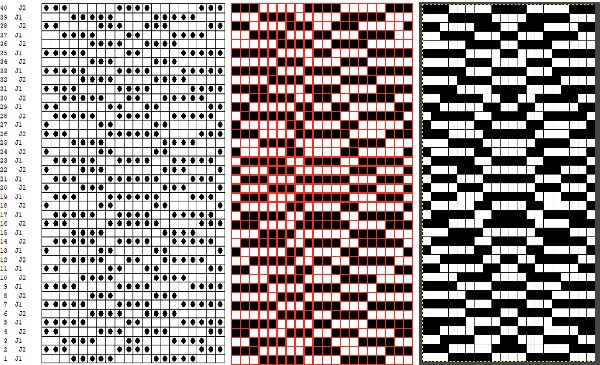 The final image double length, showing the difference between the separation using the template, and that using layers as in Claudia’s video, which appears different but is actually the same repeat, color reversed.
The final image double length, showing the difference between the separation using the template, and that using layers as in Claudia’s video, which appears different but is actually the same repeat, color reversed. 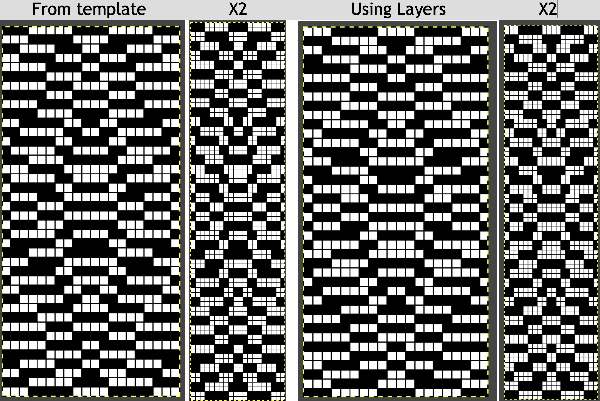 Using bucket fill for the ground in the second layer, as described in the video, the captured clipboard image can be very small
Using bucket fill for the ground in the second layer, as described in the video, the captured clipboard image can be very small 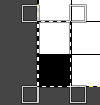
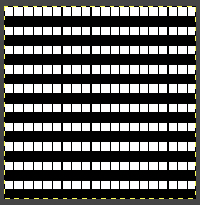 Alternately, the initial design may be scaled X4 to 20 X 80 pixels
Alternately, the initial design may be scaled X4 to 20 X 80 pixels 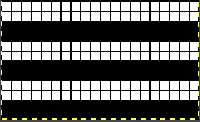
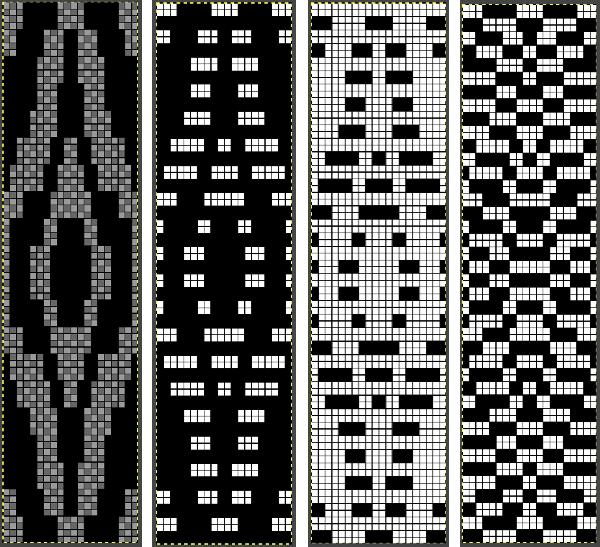

 bring the ribber needles up into work between them
bring the ribber needles up into work between them 
 drop the ribber
drop the ribber 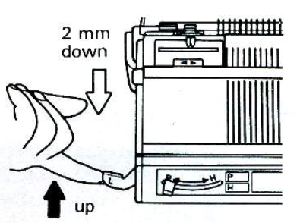



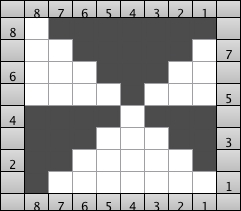

 As for more than 2 colors per row, performing the color separations may be achieved
As for more than 2 colors per row, performing the color separations may be achieved 
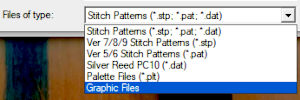 stitch and row counts should match, and save the stp
stitch and row counts should match, and save the stp 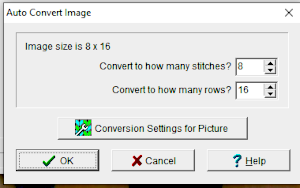
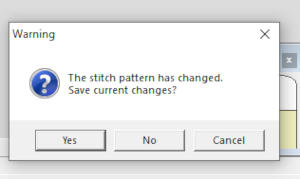 The separation methods in DAK:
The separation methods in DAK: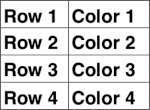
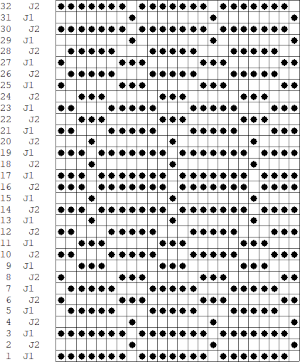 Yarn choice and design make a big difference. Here the yarn is far too thin, and the repeat too narrow in width, but the possible result is illustrated. The main bed is set to slip in both directions throughout. The ribber setting needs to slip in both directions for every other pair of rows. When the ribber slips, the main bed will knit the color that will create the pockets, where there are many single stitches selected here, the KC was set to KC1. When the color is changed and the ribber is set to knit again, stitches in that color will knit on both beds, sealing the fabric in those areas and forming a solid color background on the reverse side. Here the white forms the pockets, and the floats after a pair of passes are seen in this photo.
Yarn choice and design make a big difference. Here the yarn is far too thin, and the repeat too narrow in width, but the possible result is illustrated. The main bed is set to slip in both directions throughout. The ribber setting needs to slip in both directions for every other pair of rows. When the ribber slips, the main bed will knit the color that will create the pockets, where there are many single stitches selected here, the KC was set to KC1. When the color is changed and the ribber is set to knit again, stitches in that color will knit on both beds, sealing the fabric in those areas and forming a solid color background on the reverse side. Here the white forms the pockets, and the floats after a pair of passes are seen in this photo.  Because the yarn is so thin there is a considerable grin through on both sides, the areas marked with arrows indicate where the white pockets were lightly stuffed with yarn ends
Because the yarn is so thin there is a considerable grin through on both sides, the areas marked with arrows indicate where the white pockets were lightly stuffed with yarn ends 
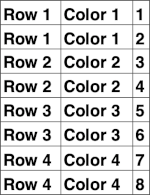
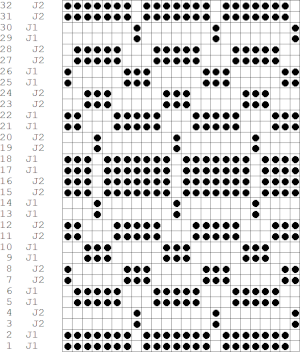 If pngs are created outside the program, they may be doubled in length unless the repeat is designed that way.
If pngs are created outside the program, they may be doubled in length unless the repeat is designed that way. 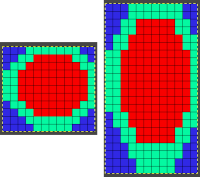
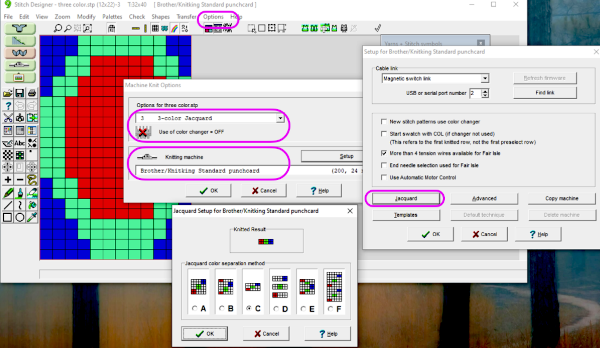 How the different jacquard setups process the specific repeats:
How the different jacquard setups process the specific repeats:
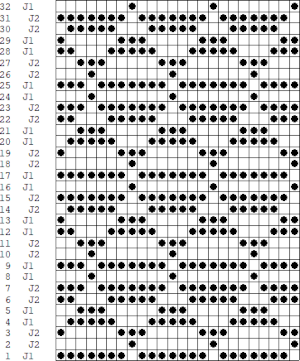 Passap card reader techniques saved from long ago experiments.
Passap card reader techniques saved from long ago experiments. 
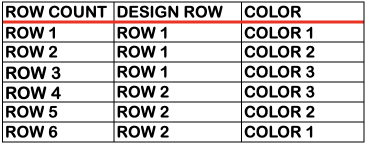

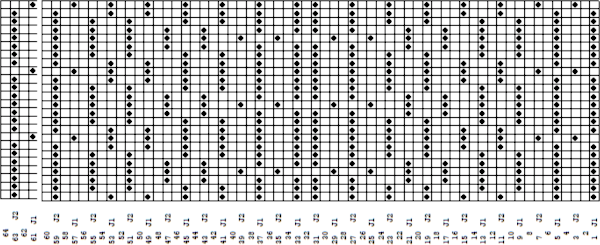
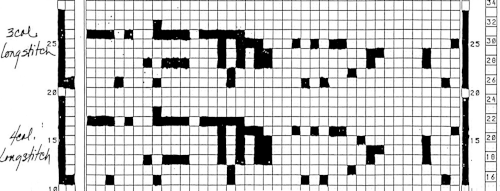 Processing the template using numbers: a table is created twice the length of the 8X16 triangle repeat, followed by hiding the 32 odd-numbered rows, positioned in front of the scaled punchcard template, stitch markings are traced
Processing the template using numbers: a table is created twice the length of the 8X16 triangle repeat, followed by hiding the 32 odd-numbered rows, positioned in front of the scaled punchcard template, stitch markings are traced 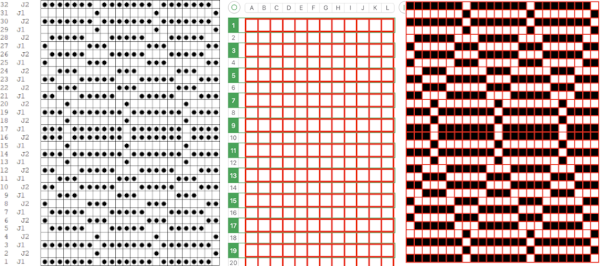 the rows are then unhidden, the repeat is checked, matched here to the F jacquard separation in Dak
the rows are then unhidden, the repeat is checked, matched here to the F jacquard separation in Dak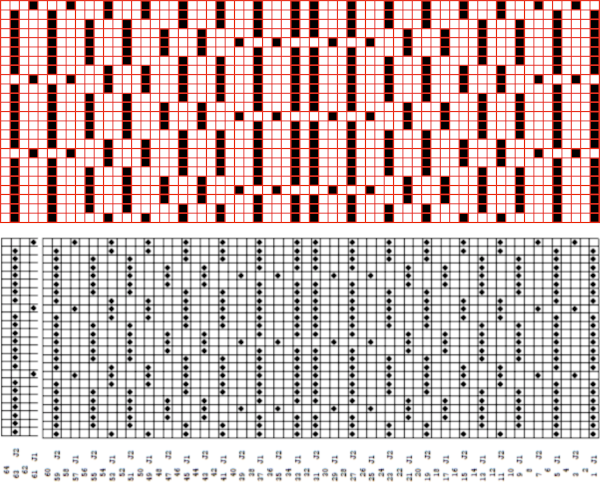 The numbers table is processed in Gimp to obtain the png for knitting the now 24X64 pattern
The numbers table is processed in Gimp to obtain the png for knitting the now 24X64 pattern  and the pattern executed as a tubular FI knit: I had yarn issues, hence the dropped stitches. Both swatches were knit to approximately the same point in the pattern repeats, there are obvious quality differences in width and length. In tubular knits, there are differences in the width and height of the knit on each side. The front is a slip stitch with floats, drawing the fabric in, while the ribber knits every stitch every other row. With a good choice of yarn and pattern, loosening the tension on the top bed may ease this problem. As often happens, casting on and binding off need special considerations ie to allow for any fabric stretch when off the machine or to leave a tubular knit open at either or both ends if that is the goal.
and the pattern executed as a tubular FI knit: I had yarn issues, hence the dropped stitches. Both swatches were knit to approximately the same point in the pattern repeats, there are obvious quality differences in width and length. In tubular knits, there are differences in the width and height of the knit on each side. The front is a slip stitch with floats, drawing the fabric in, while the ribber knits every stitch every other row. With a good choice of yarn and pattern, loosening the tension on the top bed may ease this problem. As often happens, casting on and binding off need special considerations ie to allow for any fabric stretch when off the machine or to leave a tubular knit open at either or both ends if that is the goal.  DAK has been a purchase made out of curiosity, and my use of it has been very limited since my designing needs are met by using other programs that are free to users and generate and accept files in multiple formats, while the Brother Knitleader or even simple use of the magic formula solves knitting any desired shape in any gauge.
DAK has been a purchase made out of curiosity, and my use of it has been very limited since my designing needs are met by using other programs that are free to users and generate and accept files in multiple formats, while the Brother Knitleader or even simple use of the magic formula solves knitting any desired shape in any gauge.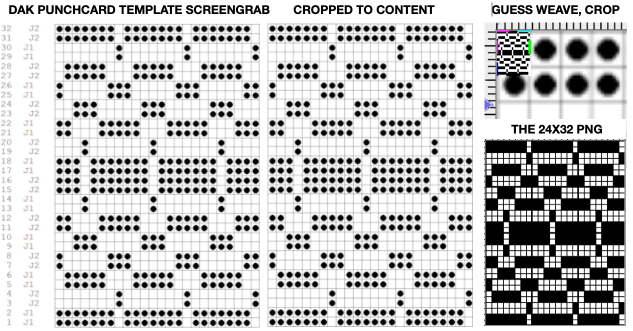
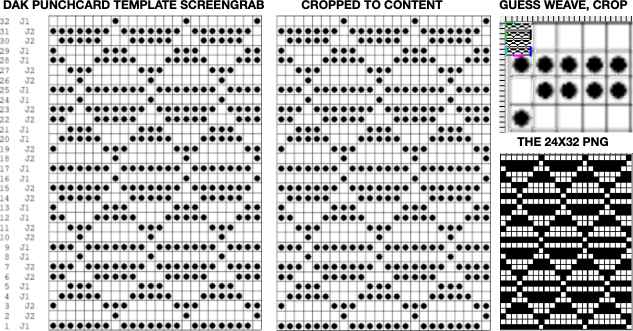
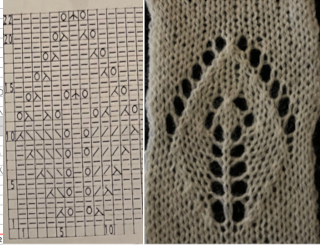 When automating the repeat edits are possible and very easy using the lace module, these first drafts were created in Numbers,
When automating the repeat edits are possible and very easy using the lace module, these first drafts were created in Numbers, 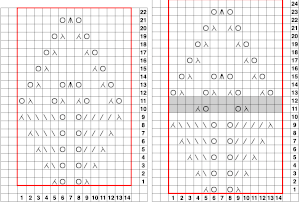 I have to admit the first time I tried to knit both the associated png, mirrored and not, I experienced patterning errors. Whether due to operator fatigue, static, or any other possible cause, on a different day both designs knit successfully, and my appreciation of the module is growing steadily. The results for this, a complex shape, are quick and awesome when compared to the amount of time it would take to draft the pattern outside the program.
I have to admit the first time I tried to knit both the associated png, mirrored and not, I experienced patterning errors. Whether due to operator fatigue, static, or any other possible cause, on a different day both designs knit successfully, and my appreciation of the module is growing steadily. The results for this, a complex shape, are quick and awesome when compared to the amount of time it would take to draft the pattern outside the program.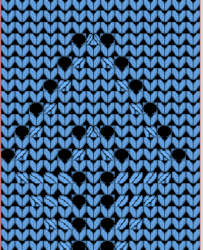
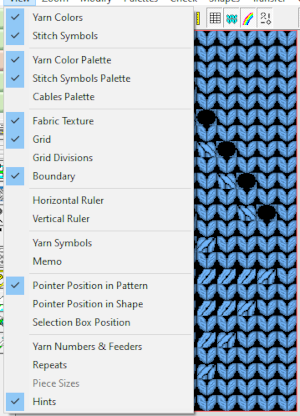
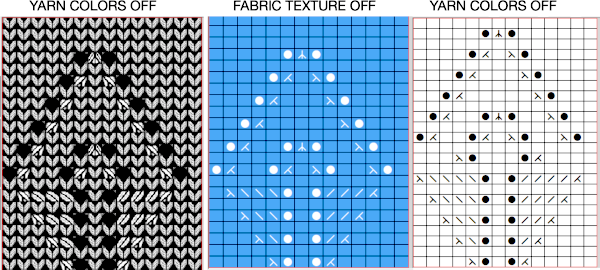 An stp was created, the template is marked 74 rows in height, filled in as the stp was generated, right side facing
An stp was created, the template is marked 74 rows in height, filled in as the stp was generated, right side facing 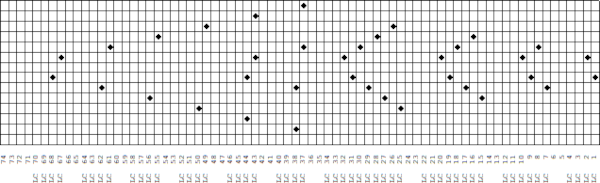 Numbers and Gimp reduced the template to a png 14 stitches wide by 52 rows long, needed to be mirrored using the number one button on the 930 for successful knitting,
Numbers and Gimp reduced the template to a png 14 stitches wide by 52 rows long, needed to be mirrored using the number one button on the 930 for successful knitting, 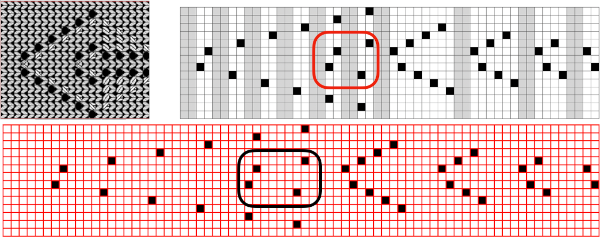
 matches the original illustration. Dak makes slight modifications very easy. The untested brick repeat, 28X104, developed using Arah followed by its png
matches the original illustration. Dak makes slight modifications very easy. The untested brick repeat, 28X104, developed using Arah followed by its png 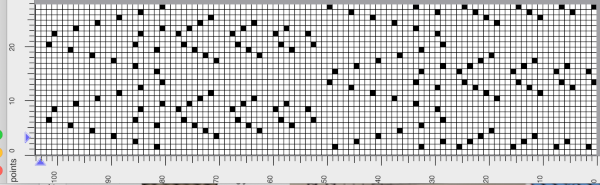
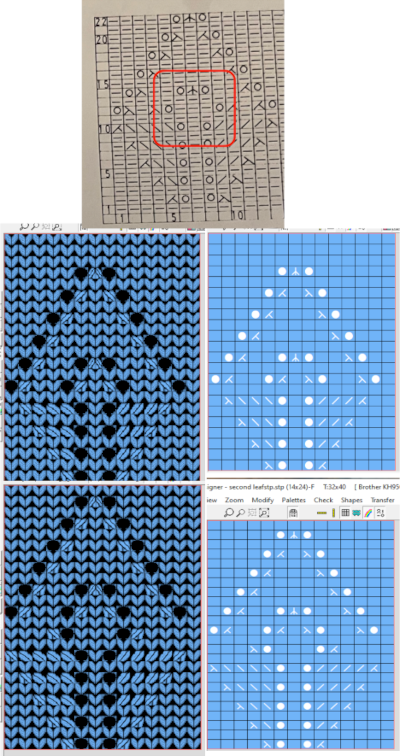 The amended design drawn in repeat in dak visualizing the knit,
The amended design drawn in repeat in dak visualizing the knit, 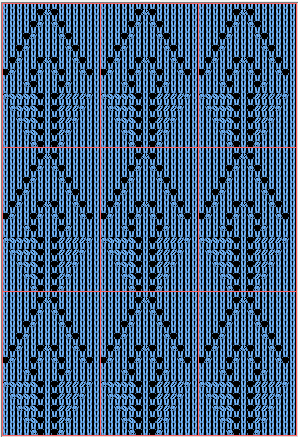 The print preview template:
The print preview template: 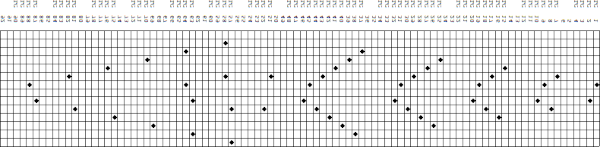
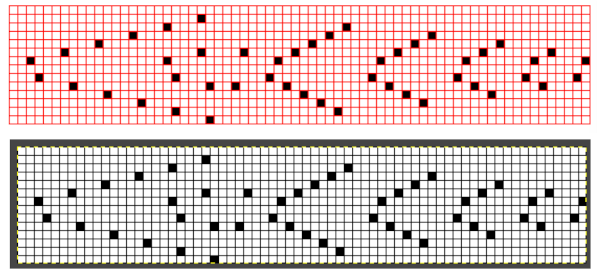 the resulting png, 14 stitches by 68 rows, also knit using the number one button on the 930
the resulting png, 14 stitches by 68 rows, also knit using the number one button on the 930  The brick repeat developed in Arah, now 28 stitches by 136 rows,
The brick repeat developed in Arah, now 28 stitches by 136 rows, 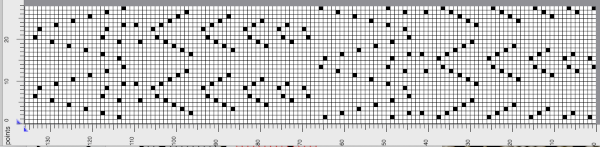 its png
its png  A test for the second brick repeat, here visualizing results with a screengrab of the stp.
A test for the second brick repeat, here visualizing results with a screengrab of the stp. 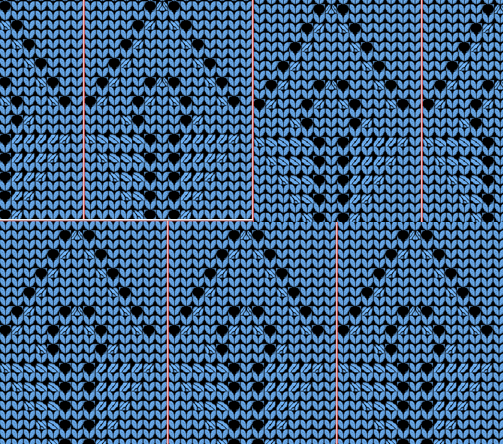 The test swatch is for a single repeat width, the initial yarn used ran out, hence the color change, the second yarn was thinner and broke, but there is enough to get a sense as to how the overall alignment of the knit shapes will appear, including that horizontal chevron between the shifting leaves. The png required mirroring when used on the 930.
The test swatch is for a single repeat width, the initial yarn used ran out, hence the color change, the second yarn was thinner and broke, but there is enough to get a sense as to how the overall alignment of the knit shapes will appear, including that horizontal chevron between the shifting leaves. The png required mirroring when used on the 930. 
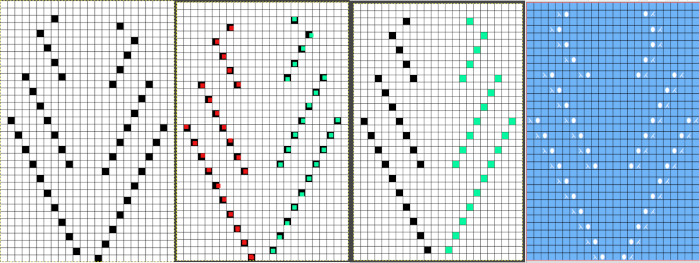
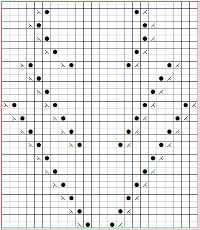

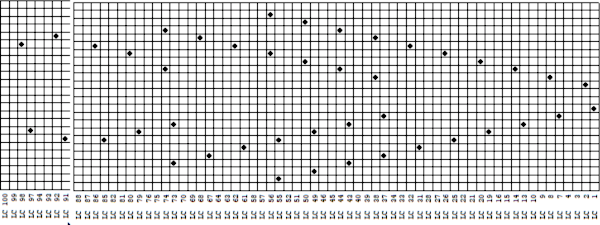 it would need to be drawn eliminating the pairs of blank rows between transfers to match the original repeat because all those carriage passes are consecutive. Drafts with no blank rows between alternating transfers are not accepted by the program and ruled out in any template preview as well.
it would need to be drawn eliminating the pairs of blank rows between transfers to match the original repeat because all those carriage passes are consecutive. Drafts with no blank rows between alternating transfers are not accepted by the program and ruled out in any template preview as well. 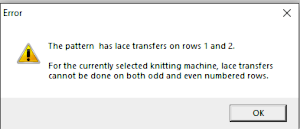 The complexity of working with a “simple” repeat: over the years I accumulated a notebook full of copies from Japanese magazine pages with what I believed to offer interesting potential, this repeat happened to be one. The markings for the knit rows on the right, and the two blank rows at the bottom identify it as suitable for Studio punchcard machines, and it would appear to be easy to translate for knitting on Brother thanks to those 2 blank rows between transfer cell markings.
The complexity of working with a “simple” repeat: over the years I accumulated a notebook full of copies from Japanese magazine pages with what I believed to offer interesting potential, this repeat happened to be one. The markings for the knit rows on the right, and the two blank rows at the bottom identify it as suitable for Studio punchcard machines, and it would appear to be easy to translate for knitting on Brother thanks to those 2 blank rows between transfer cell markings. 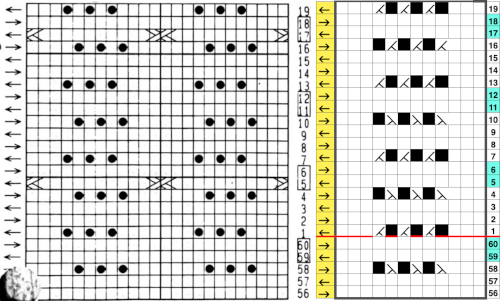 Developing the Brother repeat in Numbers for beginning with transfers to the left. The repeat is recognizable as a mesh variant, more information for mesh design repeats may be found in the
Developing the Brother repeat in Numbers for beginning with transfers to the left. The repeat is recognizable as a mesh variant, more information for mesh design repeats may be found in the  the repeat on the right was created in Gimp.
the repeat on the right was created in Gimp. 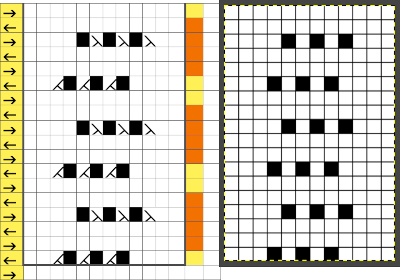 The 12X18 png
The 12X18 png  Creating the stp: the size of the png was used to create the image file, which required cropping, in Dak this would be the menu language after activating the proper tools. the stp size is 12X16,
Creating the stp: the size of the png was used to create the image file, which required cropping, in Dak this would be the menu language after activating the proper tools. the stp size is 12X16, 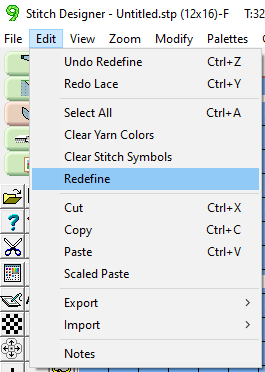
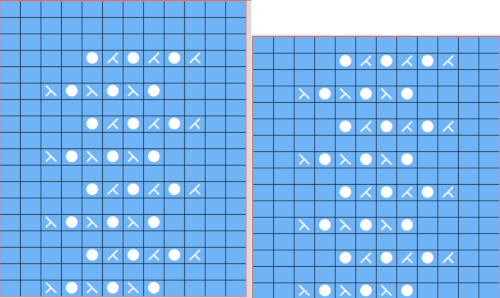 The template generated for a Brother punchcard machine illustrates the problems and some of the confusion if the template repeat is used for actual knitting, especially on the punchcard machines. Drawing the eyelet and dragging the mouse one cell to the left is the intuitive way to draw for transfers to the left. The symbols appear to be right-side facing by default and if they are in turn mirrored by the program prior to saving, when the templates are generated, the intent for use of the design would match. The numbers on the left are in the punchcard template, adjusted by cropping the two extra rows in the Brother electronic template by the software, do not reflect the actual design row numbers. The starting row is wrong for the Brother lace carriage operation from the left to produce the first row transfers to the left in actual knitting. As far as determining sequences for knit row placement, that is left up to the punchcard knitter’s experimentation. The minimum repeat for a punchcard to roll continuously is 36 rows, that fact needs to be considered if punching cards. The repeat shift for the first transfers to happen toward the left is illustrated on the right.
The template generated for a Brother punchcard machine illustrates the problems and some of the confusion if the template repeat is used for actual knitting, especially on the punchcard machines. Drawing the eyelet and dragging the mouse one cell to the left is the intuitive way to draw for transfers to the left. The symbols appear to be right-side facing by default and if they are in turn mirrored by the program prior to saving, when the templates are generated, the intent for use of the design would match. The numbers on the left are in the punchcard template, adjusted by cropping the two extra rows in the Brother electronic template by the software, do not reflect the actual design row numbers. The starting row is wrong for the Brother lace carriage operation from the left to produce the first row transfers to the left in actual knitting. As far as determining sequences for knit row placement, that is left up to the punchcard knitter’s experimentation. The minimum repeat for a punchcard to roll continuously is 36 rows, that fact needs to be considered if punching cards. The repeat shift for the first transfers to happen toward the left is illustrated on the right. 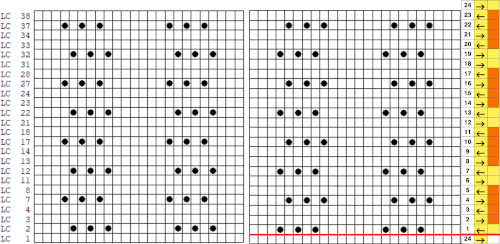 As initially given, with the lace carriage starting on the left, the first transfer row would be to the right. In many cases, this may not matter, but in this instance, where the knit rows happen after 2 or 4 LC passes respectively, the template offers another instance of the fact that the knitter using it needs to have previous understanding and experience in creating the particular stitch type. This version does not have an accompanying swatch.
As initially given, with the lace carriage starting on the left, the first transfer row would be to the right. In many cases, this may not matter, but in this instance, where the knit rows happen after 2 or 4 LC passes respectively, the template offers another instance of the fact that the knitter using it needs to have previous understanding and experience in creating the particular stitch type. This version does not have an accompanying swatch. 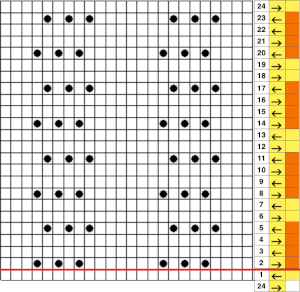 Analyzing the electronic template for interactive knitting: it is correct in marking rows for LC operation from the left with the first transfer row made to the right, matching the above chart.
Analyzing the electronic template for interactive knitting: it is correct in marking rows for LC operation from the left with the first transfer row made to the right, matching the above chart. 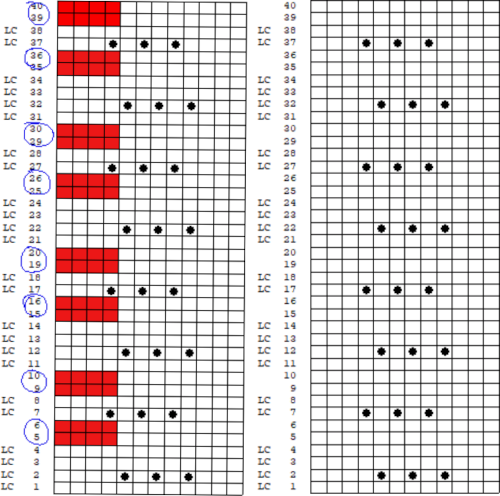
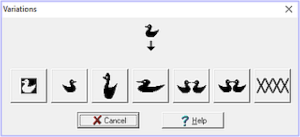
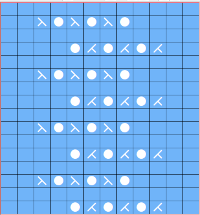
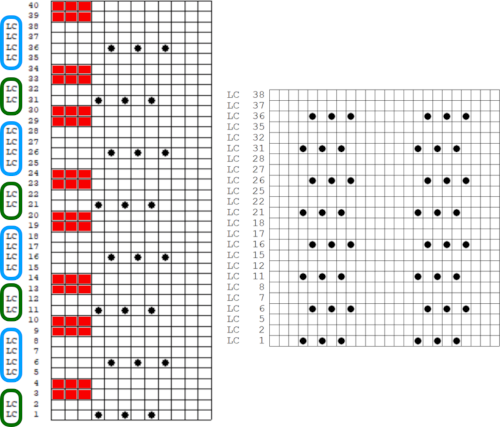 For good measure, the repeat is also drawn as stitches and produced the punchcard template with a first blank row identical to that generated when using symbols
For good measure, the repeat is also drawn as stitches and produced the punchcard template with a first blank row identical to that generated when using symbols 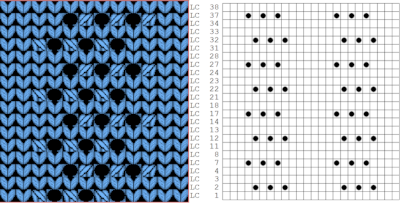 Using the pencil tool to draw the transfers differently resulted in a series of error alerts, so not an option.
Using the pencil tool to draw the transfers differently resulted in a series of error alerts, so not an option.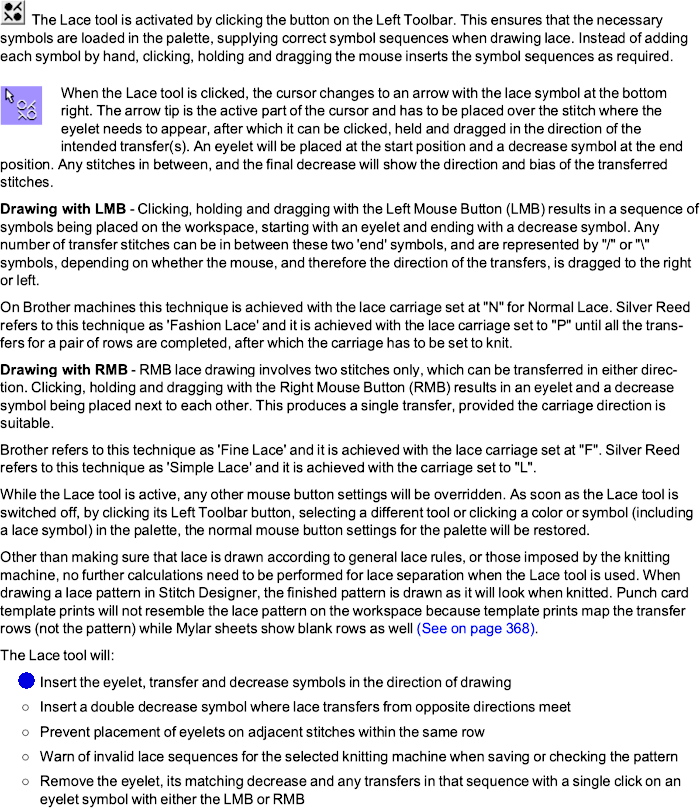


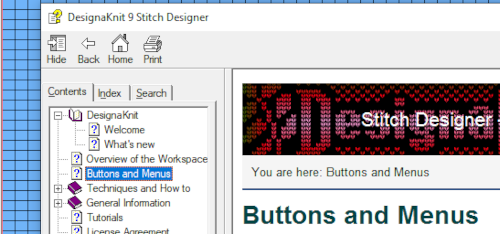
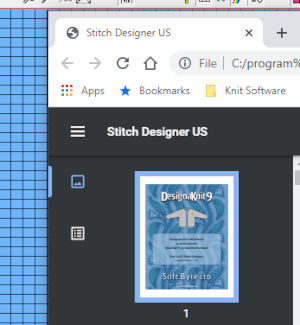 When manuals are chosen in any module, there is an option offered to download the associated pdf
When manuals are chosen in any module, there is an option offered to download the associated pdf 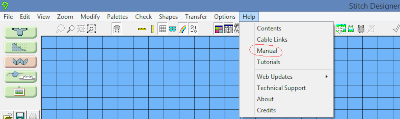 by clicking on the arrow key
by clicking on the arrow key 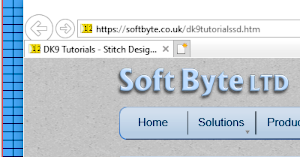 Update:
Update: 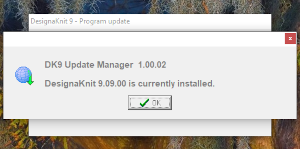 The lace module is an extremely attractive solution for speeding up the lace design process whether from published charts or DIY. The left mouse button is used to draw as usual, but the right mouse button is used when drawing shared transfers in fine lace on Brother, or simple lace in Studio km.
The lace module is an extremely attractive solution for speeding up the lace design process whether from published charts or DIY. The left mouse button is used to draw as usual, but the right mouse button is used when drawing shared transfers in fine lace on Brother, or simple lace in Studio km.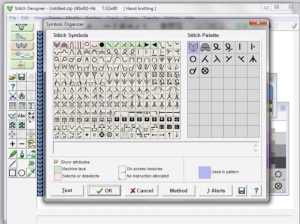
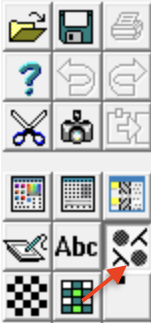 The designer may enter patterns on this view as well, but I prefer to work with symbols
The designer may enter patterns on this view as well, but I prefer to work with symbols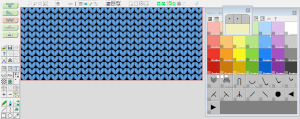 It is best to begin testing with a small repeat when exploring new techniques, find his format easier to use than drawing on “stitches”. There are several options for the canvas ground color, the default is in blue. As a first step, saved as an stp, Dak opened my saved file as pictured in this view.
It is best to begin testing with a small repeat when exploring new techniques, find his format easier to use than drawing on “stitches”. There are several options for the canvas ground color, the default is in blue. As a first step, saved as an stp, Dak opened my saved file as pictured in this view. 
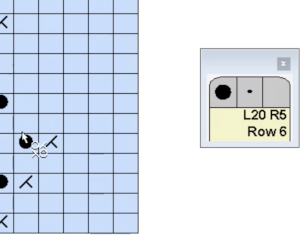
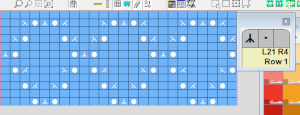 DAK row numbers do not refer to design rows, they reference row counts as would be seen in any row counter registering carriage passes
DAK row numbers do not refer to design rows, they reference row counts as would be seen in any row counter registering carriage passes
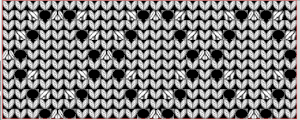 If a symbol is missing from the drawing, the program alerts the knitter to the error. Here there are no eyelets represented.
If a symbol is missing from the drawing, the program alerts the knitter to the error. Here there are no eyelets represented. 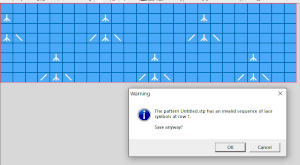 There was no warning for the error in the last row of the test stp, where in the last row two stitches were being moved in opposite directions on the same row. If the content is considered accurate, this window will appear, the safe button will be highlighted, click OK
There was no warning for the error in the last row of the test stp, where in the last row two stitches were being moved in opposite directions on the same row. If the content is considered accurate, this window will appear, the safe button will be highlighted, click OK 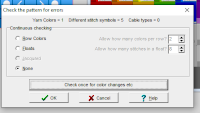
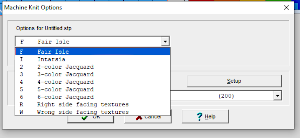
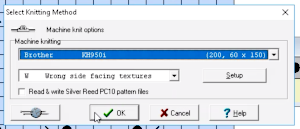 wrong side facing is chosen for the purl side view.
wrong side facing is chosen for the purl side view. 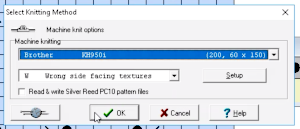 Stitch pattern print previews, using default settings for layout:
Stitch pattern print previews, using default settings for layout: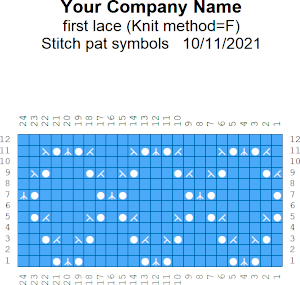
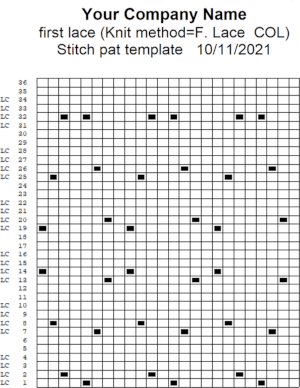
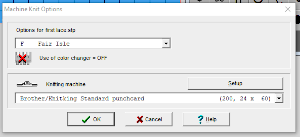
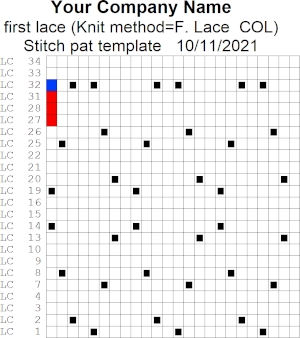
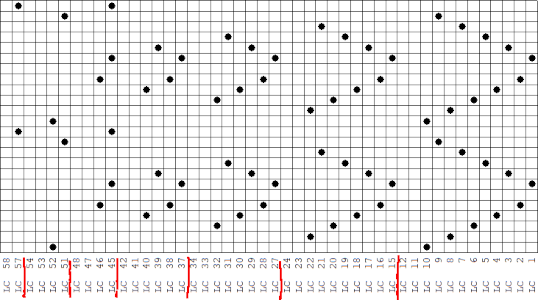 This stp pattern was also created using the pencil tool in combination with symbols. In the print preview, there were 2 errors in the Dak printouts, the three blank rows rather than 2 in the outlined section between transfers, and transfers in 2 different directions occurring on the same row with the same carriage pass. I have no way to test whether the same issue would occur in interactive knitting using my own stp file. My repeat, drawn in Numbers on the right, is numbered in design rows.
This stp pattern was also created using the pencil tool in combination with symbols. In the print preview, there were 2 errors in the Dak printouts, the three blank rows rather than 2 in the outlined section between transfers, and transfers in 2 different directions occurring on the same row with the same carriage pass. I have no way to test whether the same issue would occur in interactive knitting using my own stp file. My repeat, drawn in Numbers on the right, is numbered in design rows. 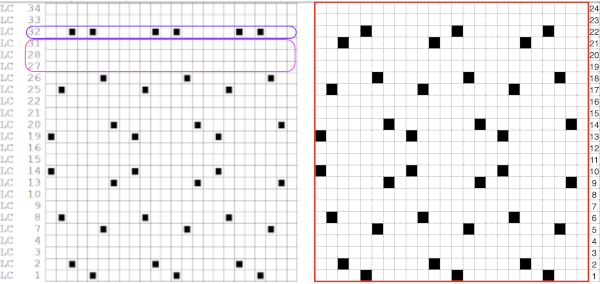
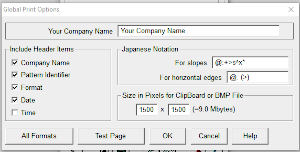 choices can also be made on how to represent stitch units If the plan is to create a punchcard template and the repeat is too wide, an error message appears
choices can also be made on how to represent stitch units If the plan is to create a punchcard template and the repeat is too wide, an error message appears 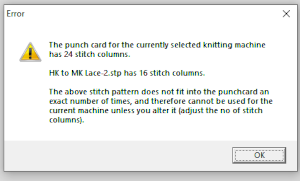 Paper size measurements in page set up other than US letter
Paper size measurements in page set up other than US letter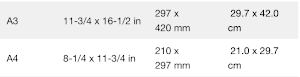 other associated menu choices
other associated menu choices 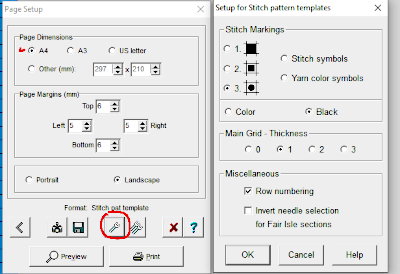 It is possible to save the template as a bmp of the full image. The size of the file is shown to the right of the pixel count number settings for the clipboard or bmp file, which will vary in proportion to the stitch and row count. Click on the floppy disk icon to save.
It is possible to save the template as a bmp of the full image. The size of the file is shown to the right of the pixel count number settings for the clipboard or bmp file, which will vary in proportion to the stitch and row count. Click on the floppy disk icon to save. 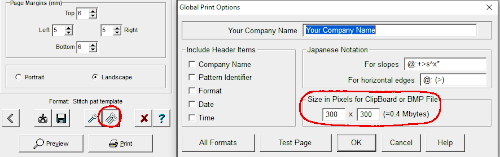
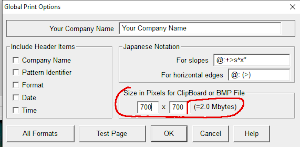

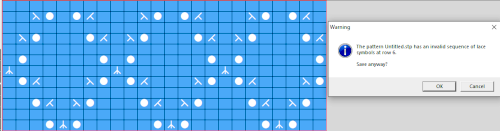

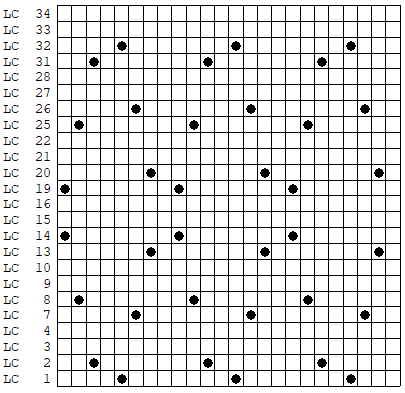 As an additional lace template test, I repeated the process on a portion of an stp file shared generously shared by a DAK FB group knitter along with photos of a completed, lovely lace sweater using it. The results are shown sideways because of the repeat length. The 950i template places four rows at the end of each lace sequence, while as seen in the published repeat of a different lace beside it, there should only be 2. The carriage passes made by the KC in traditional lace knitting though they advance the row counter, do not advance the pattern unless it is selecting needles as well, ie in trims that combine lace with the slip stitch setting. Exceptions to the 2 blank rows rule occur when the lace shape reverses direction such as in zig-zags, or when plain knit or pattern rows are planned deliberately to mix and interact with the lace design.
As an additional lace template test, I repeated the process on a portion of an stp file shared generously shared by a DAK FB group knitter along with photos of a completed, lovely lace sweater using it. The results are shown sideways because of the repeat length. The 950i template places four rows at the end of each lace sequence, while as seen in the published repeat of a different lace beside it, there should only be 2. The carriage passes made by the KC in traditional lace knitting though they advance the row counter, do not advance the pattern unless it is selecting needles as well, ie in trims that combine lace with the slip stitch setting. Exceptions to the 2 blank rows rule occur when the lace shape reverses direction such as in zig-zags, or when plain knit or pattern rows are planned deliberately to mix and interact with the lace design. 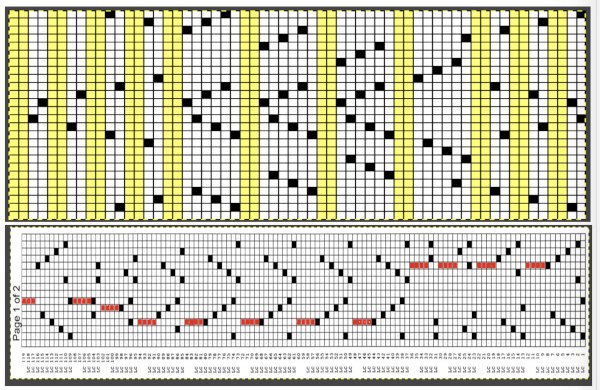 Please see the previous
Please see the previous 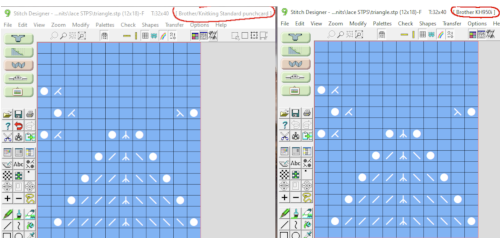
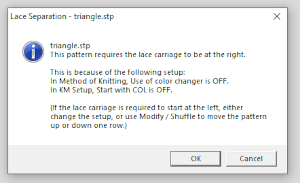 The electronic preview continues to have a series of 4 blank rows between transfer segments. The punchcard template has 2 blank rows between each transfer segment and matches the published pattern with a 3-row exception toward the top of the card. The renderings below begin with the DAK punchcard template on the left with its confused numbering, the extra empty row at the bottom of the repeat was eliminated. The overall repeat is mirrored. It is followed by the published pattern associated with the chart, pixels are then marked for left and right transfers, followed by my amended final repeat, which when knit on the 930 required mirroring.
The electronic preview continues to have a series of 4 blank rows between transfer segments. The punchcard template has 2 blank rows between each transfer segment and matches the published pattern with a 3-row exception toward the top of the card. The renderings below begin with the DAK punchcard template on the left with its confused numbering, the extra empty row at the bottom of the repeat was eliminated. The overall repeat is mirrored. It is followed by the published pattern associated with the chart, pixels are then marked for left and right transfers, followed by my amended final repeat, which when knit on the 930 required mirroring. 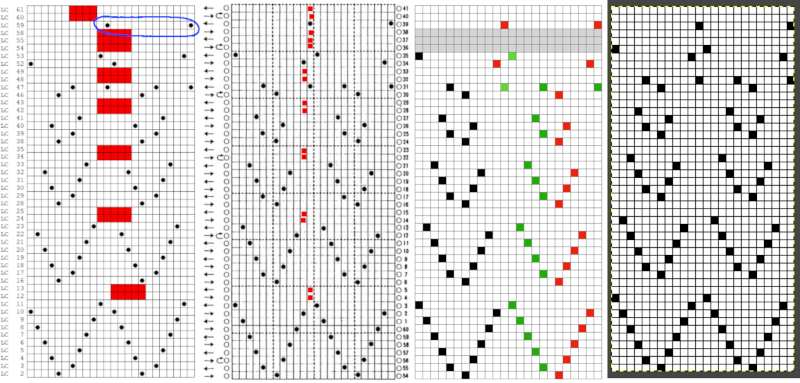 Lace tool use instructions begin on page 299 of the third module user manual, Stitch designer. From the manual: when the Lace tool is clicked, lace patterns can be created by using the LMB or RMB to click and hold on the stitch cell where the eyelet needs to be, after which the mouse can be dragged in the required transfer direction and let go on the stitch that needs the corresponding decrease. Intermediate transfer stitches will be added automatically where appropriate. If the button is clicked and the stitch pattern has a method that is incompatible with lace, the warning that is shown on the right will be displayed. The Wrong side facing texture is probably the most natural choice because this is generally considered the normal method of knitting on Japanese knitting machines. Sections of Lace and Fair Isle may be used in the same stitch pattern and either Fair Isle or Wrong side facing texture are good choices when working with lace patterns.
Lace tool use instructions begin on page 299 of the third module user manual, Stitch designer. From the manual: when the Lace tool is clicked, lace patterns can be created by using the LMB or RMB to click and hold on the stitch cell where the eyelet needs to be, after which the mouse can be dragged in the required transfer direction and let go on the stitch that needs the corresponding decrease. Intermediate transfer stitches will be added automatically where appropriate. If the button is clicked and the stitch pattern has a method that is incompatible with lace, the warning that is shown on the right will be displayed. The Wrong side facing texture is probably the most natural choice because this is generally considered the normal method of knitting on Japanese knitting machines. Sections of Lace and Fair Isle may be used in the same stitch pattern and either Fair Isle or Wrong side facing texture are good choices when working with lace patterns.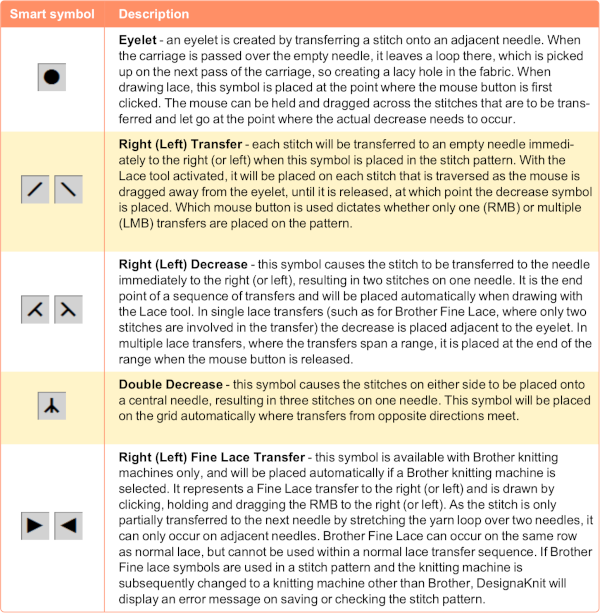
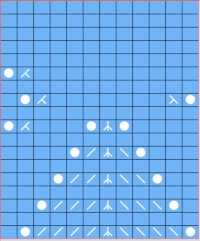 The associated template preview for the punchcard nearly matched the one that was obtained with the pencil tool chart, but had some differences: the previous image was mirrored although no dak settings were changed. As in all punchcard template numbering, the knit row numbers are skipped in the sequence on the left, so they will not match design row numbers, and the small flower motif is placed differently
The associated template preview for the punchcard nearly matched the one that was obtained with the pencil tool chart, but had some differences: the previous image was mirrored although no dak settings were changed. As in all punchcard template numbering, the knit row numbers are skipped in the sequence on the left, so they will not match design row numbers, and the small flower motif is placed differently 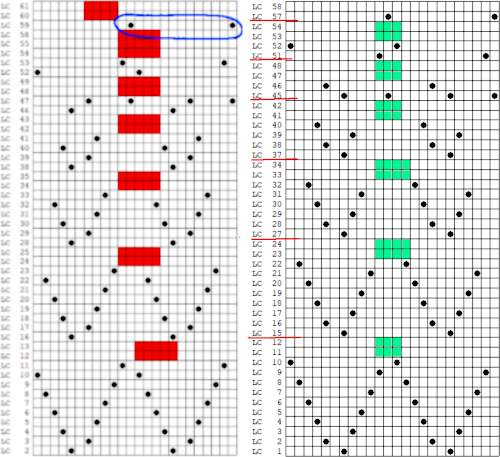
 A wider swatch
A wider swatch When attempting to use this repeat for a continuous one, unless the total number of rows is an even number, the second repeat will reverse the direction of the transfers, resulting in mispatterning and multiple side-by-side empty needles. Changing the total repeat to 48 rows by adding another blank row places all transfers properly. The 12X48 png
When attempting to use this repeat for a continuous one, unless the total number of rows is an even number, the second repeat will reverse the direction of the transfers, resulting in mispatterning and multiple side-by-side empty needles. Changing the total repeat to 48 rows by adding another blank row places all transfers properly. The 12X48 png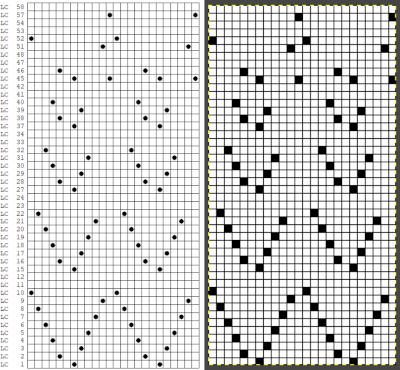
 A half drop repeat is also possible. To achieve this test of a repeat drawn in a paint program, I knit 2 rows after the last “flower” eyelet and had to flip the repeat horizontally before continuing for the top half of the repeat, producing a very different look.
A half drop repeat is also possible. To achieve this test of a repeat drawn in a paint program, I knit 2 rows after the last “flower” eyelet and had to flip the repeat horizontally before continuing for the top half of the repeat, producing a very different look.  There is a transfer error in the knit swatch on the right where I “repaired” a dropped stitch. Edits would be needed if one is determined to make this pattern automated as a continuous design.
There is a transfer error in the knit swatch on the right where I “repaired” a dropped stitch. Edits would be needed if one is determined to make this pattern automated as a continuous design.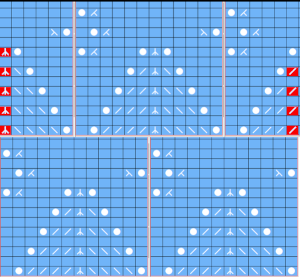


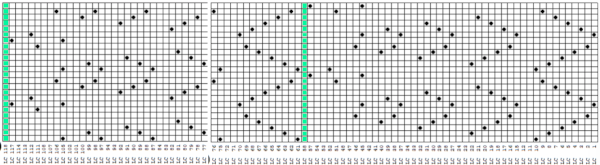 my edit in a spreadsheet, the yellow cells mark rows missing in order to get the lace carriage back to the left side before the next pair of all knit rows.
my edit in a spreadsheet, the yellow cells mark rows missing in order to get the lace carriage back to the left side before the next pair of all knit rows. 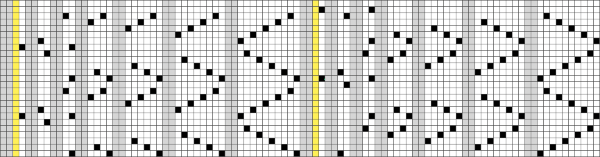
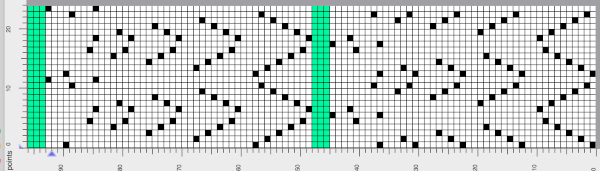 the Arah image was saved as a png, knit on my 930 using img2 track, and mirroring
the Arah image was saved as a png, knit on my 930 using img2 track, and mirroring

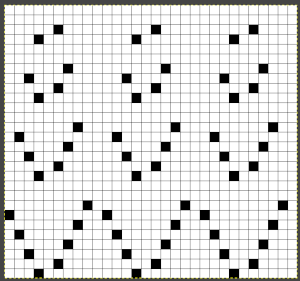

 Nearly all my previous dbj pieces have been knit on a Passap E6000. The 930 experience for such repeats is new to me. With some help from Tanya Cunnigham in reviewing the steps required when using img2track, I returned to cellular automata repeat saved years ago.
Nearly all my previous dbj pieces have been knit on a Passap E6000. The 930 experience for such repeats is new to me. With some help from Tanya Cunnigham in reviewing the steps required when using img2track, I returned to cellular automata repeat saved years ago. That provided an opportunity to decide I preferred the reverse color placement as well as wanting a thicker ply for the white, resulting in twice the fun with 2 colors, and another scrapped sample
That provided an opportunity to decide I preferred the reverse color placement as well as wanting a thicker ply for the white, resulting in twice the fun with 2 colors, and another scrapped sample 
 I was able to achieve a reasonable repair on the knit side, but the birdseye pattern on the reverse is a bit scrambled.
I was able to achieve a reasonable repair on the knit side, but the birdseye pattern on the reverse is a bit scrambled. 
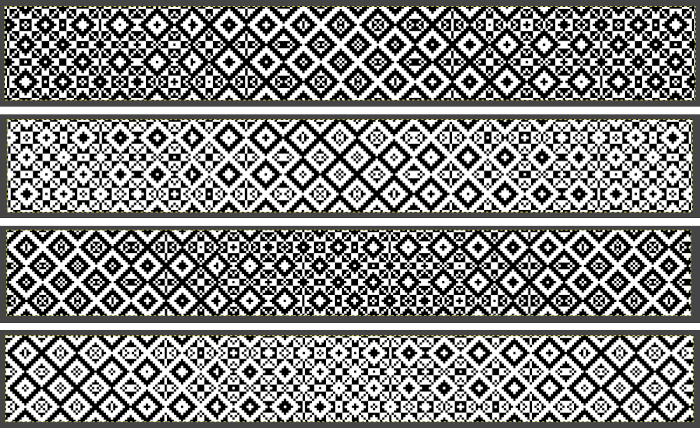 There is also potential for exchanging colors to get a sense of how the pattern might appear in different colorways
There is also potential for exchanging colors to get a sense of how the pattern might appear in different colorways 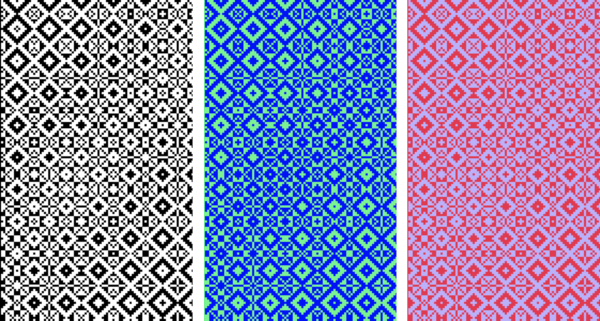
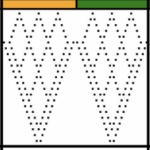

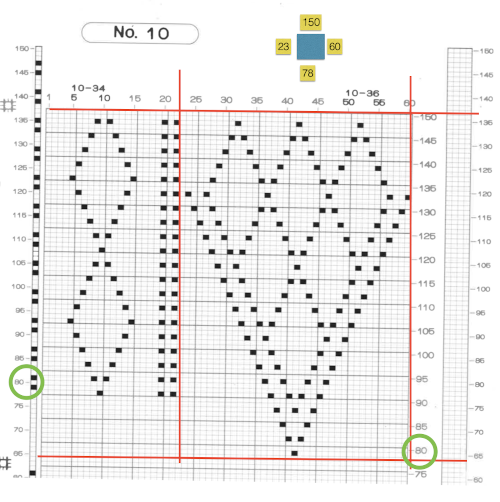
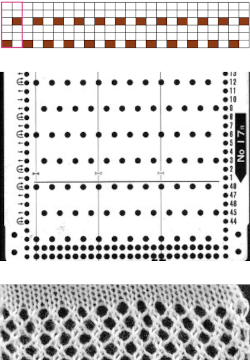 Depending on the electronic model or the software used to download patterns designed for lace, the final image may need to be flipped horizontally. This is true for use on my 930. Creating a template for mesh using numbers: begin with a table with square cells in numbers larger than you might need, ie 24 by 54. The method for doing so has been explained in previous posts. I happen to prefer cell units that measure 20 points by 20. The smallest repeat unit for use on any machine is isolated, shown bordered in red, is 4 stitches wide by 6 rows high, and drawn onto the template. The group of cells in the repeat are selected. If one hovers over any side or top and bottom borders of it, a yellow dot appears. Clicking and dragging on the yellow dot will repeat the full selection to the right, left, up, or down. Here the move is to the right
Depending on the electronic model or the software used to download patterns designed for lace, the final image may need to be flipped horizontally. This is true for use on my 930. Creating a template for mesh using numbers: begin with a table with square cells in numbers larger than you might need, ie 24 by 54. The method for doing so has been explained in previous posts. I happen to prefer cell units that measure 20 points by 20. The smallest repeat unit for use on any machine is isolated, shown bordered in red, is 4 stitches wide by 6 rows high, and drawn onto the template. The group of cells in the repeat are selected. If one hovers over any side or top and bottom borders of it, a yellow dot appears. Clicking and dragging on the yellow dot will repeat the full selection to the right, left, up, or down. Here the move is to the right 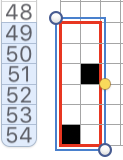
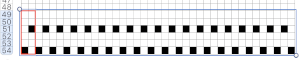 The whole group is selected,
The whole group is selected, 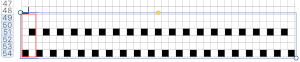
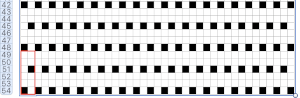 Beginning at the top or bottom of the table, hide all blank rows. Using the command key during the selection process will allow this to be done on the whole table at once or in groups of rows at one time; 36 of the 54 rows are hidden.
Beginning at the top or bottom of the table, hide all blank rows. Using the command key during the selection process will allow this to be done on the whole table at once or in groups of rows at one time; 36 of the 54 rows are hidden. 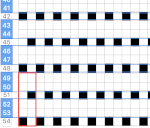
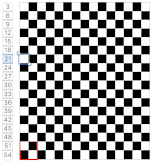
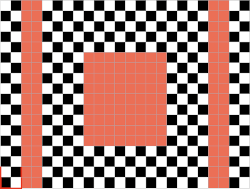 the color may be replaced with white in the spreadsheet,
the color may be replaced with white in the spreadsheet,
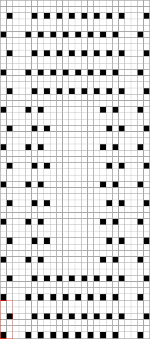
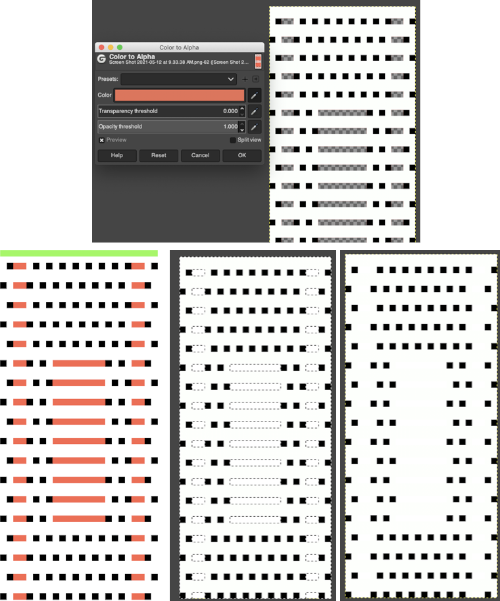 The last image is in RGB mode once more, converted to BW indexed, scaled to 24 by 54, and exported as BMP or choose any other format ie png, etc. to suit your needs.
The last image is in RGB mode once more, converted to BW indexed, scaled to 24 by 54, and exported as BMP or choose any other format ie png, etc. to suit your needs.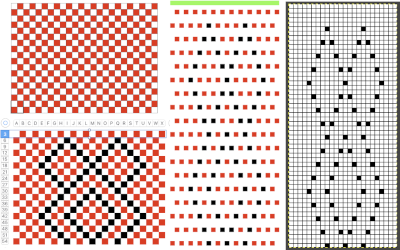
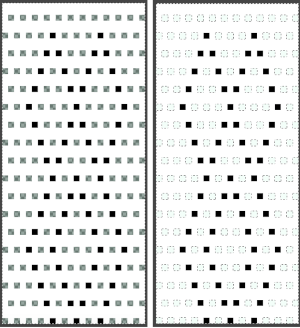
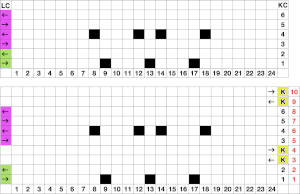
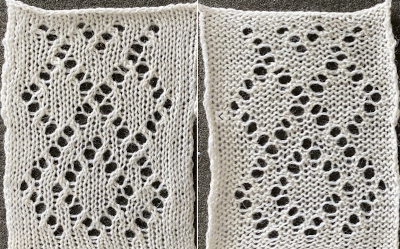 The design was not planned as continuous, but is easily amended to be so. Here an alternate version is shown, with 2 linear repeats on the left, and a single expanded repeat to its right
The design was not planned as continuous, but is easily amended to be so. Here an alternate version is shown, with 2 linear repeats on the left, and a single expanded repeat to its right 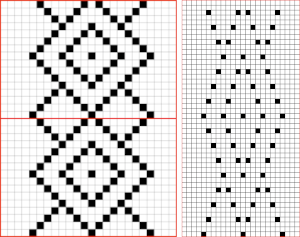 As for that mylar repeat, this is an image of the shapes with the chart collapsed, eliminating blank rows between black pixels.
As for that mylar repeat, this is an image of the shapes with the chart collapsed, eliminating blank rows between black pixels. 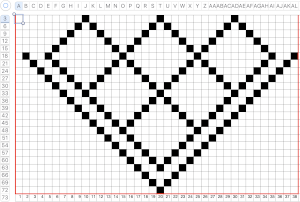
 In fabrics designed this way, using the image as drawn (left), or mirroring it horizontally, does not visually change the result. This does not hold true in more complex transfer lace.
In fabrics designed this way, using the image as drawn (left), or mirroring it horizontally, does not visually change the result. This does not hold true in more complex transfer lace.

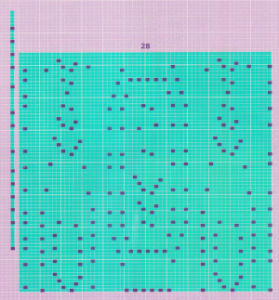 2024:
2024: